How to Use Firestick Without a Remote
Use your smartphone as an Amazon Firestick remote
1 min. read
Updated on
Read our disclosure page to find out how can you help Windows Report sustain the editorial team. Read more
Key notes
- The Amazon remote app allows you to control your Amazon Firestick TV without a remote.
- The app is available for both Android and iOs devices.
- Follow the step-by-step guide below to learn how to download and use the Amazon remote app.

Amazon’s popular streaming device Firestick TV comes with its own Alexa-enabled remote helping with voice commands and navigation.
However, what if you have to use Amazon Firestick without remote?
It happens that we misplace the TV remote more often than not. Thankfully, Amazon allows you to use your iOS and Android smartphones as a replacement for most of the functions.
In this article, we walk you through a step-by-step guide to help you use the Fire stick without a remote, by using your smartphone.
Control Fire Stick without remote
1. Download and install the Amazon Fire TV app for Android or iOS.
2. Open the app once the installation is complete.
3. Make sure your Firestick TV and the phone with the app are connected to the same network.
4. Select your Amazon Fire TV from the list of available devices.
5. Enter the code displayed on your TV on your smarthphone to pair it to the TV.
6. You can now use your smartphone as a Firestick remote.
If you cannot find your TV remote or simply want an alternative, you can use your smartphone as a replacement for the Firestick remote. All you need to do is download and install the Amazon Fire TV app on your phone, then pair it to your TV.
Using the app is fairly simple. To navigate across the device, use the touchpad on the app and swipe left/right/up/down. To select an item, simply tap once after highlighting the item.
The app also offers voice search, playback controls, a keyboard for text input, and quick access to your apps and games. You can play casual games just like you used to do with the Amazon Firestick TV remote.
However, according to Amazon, not all the games are supported or playable using the remote app. To play games, you are better off purchasing the official game controller from Amazon.
That’s it about how to use Amazon Firestick TV without a remote. This will save you an additional $30 in buying a new remote in case you have lost it.
While all the features of the remote may not be available, the remote app works perfectly fine for the most frequently used features of Firestick TV.
Let us know in the comments section below if you succeeded in using your Firestick without a remote. If you encountered any difficulties, let us know in the comments section below.
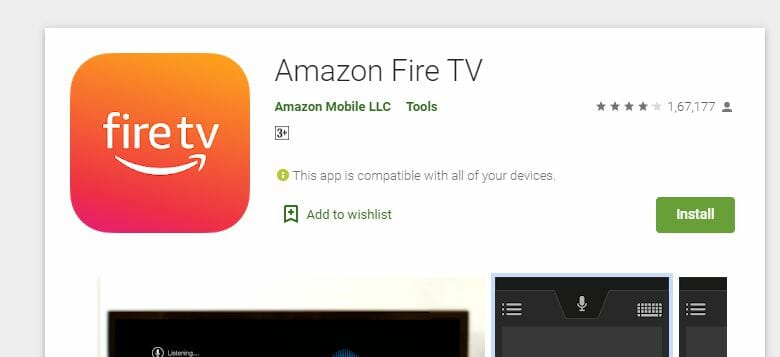

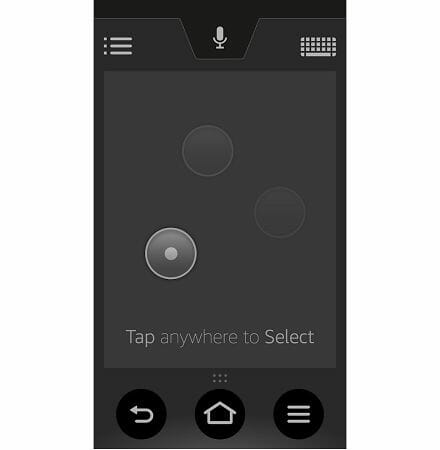
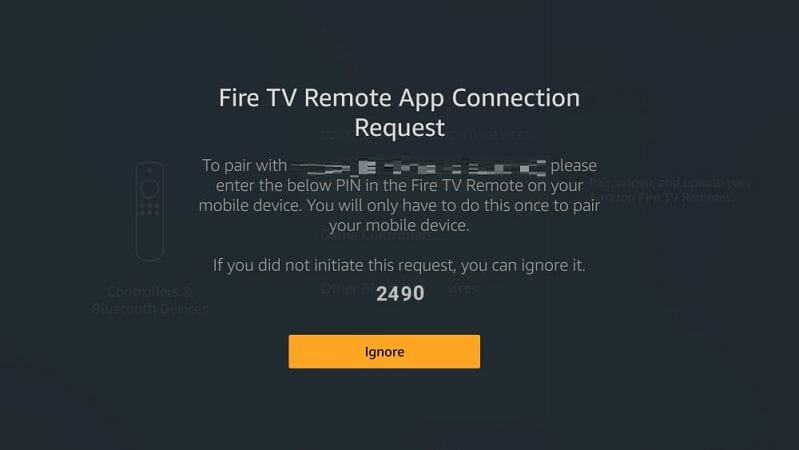








User forum
5 messages