How To Use PC As WiFi Extender [Step-By-Step]
3 min. read
Updated on
Read our disclosure page to find out how can you help Windows Report sustain the editorial team. Read more
Key notes
- You can use your Windows PC as a WiFi extender using built-in features.
- This can be done via the Network & Internet section, by tweaking Mobile Hotspot settings.
- Read on to find out how to do this from start to end.
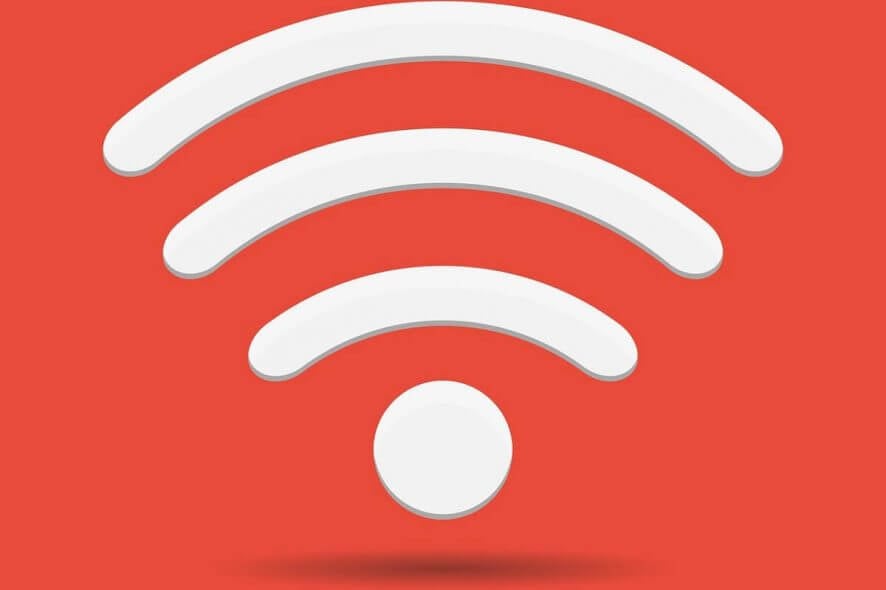
A Wi-Fi extender is a dedicated device or software, that can repeat and also extend the wireless signal. Shortly, we are discussing a Wi-Fi repeater which is extremely useful when the wireless router cannot provide the signal as far as you want.
Usually, an extender is required in large spaces or buildings where even a specialized router cannot cover the whole space.
So, in that matter, if you are currently looking for the quickest and also cheapest solution read the following lines and learn how to use your own Windows 10 computer as a dedicated Wi-Fi extender.
Of course, the quickest and cheapest solution isn’t always the best one. And that aspect can be applied when we detail the possibilities of extending your Wi-Fi wireless signal.
Thus, the best thing you can do is buying a repeater for under $50 – this will imply in installing a hardware repeater which will extend the existing signal further than your router currently does. Another way that can solve your problem is by buying specialized extender software, which also costs around $50.
But, if you want a fast solution and if you don’t want to pay anything for it, then the built-in Windows 10 feature will be more than perfect for you.
However, unlike the paid possibilities outlined above, the Windows solution comes with a few downsides: this wireless repeater software will create a second hotspot that your devices must connect to.
How can I use my PC as WiFi extender?
It’s not really a classic Wi-Fi extender since a new hotspot network will be created – this network will be different from the real Wi-Fi network provided by your router.
The new wireless hotspot have its own name and passphrase: on one side of your house, you will have to connect to one network while in the other side you will have to connect to a different one.
Creating a separate wireless hotspot in Windows 10 for extending the wireless signal is easy. All you have to do is to follow:
- Press the Win+I keyboard hotkeys.
- From System Settings click on Network & Internet.
- In the next Window, from the left panel select the Mobile hotspot entry.
- Turn on the ‘Share my Internet connection with other devices’ option.
- Then, click on Edit and set a new network name and password.
- Save your changes.
- That’s all.
As already mentioned, this is the free method in which you can use your Windows 10 computer as a Wi-Fi extender. The other solution consists of buying wireless repeater software that can act as a real wireless repeater.
In that respect, Connectify might be the best choice to make – the software is available under three different pricing plans with the cheapest one starting from $50.
- Save Bandwidth
- Increase Wi-Fi range
- No Wi-Fi COmpatibility issues
- Free version available
Now you know how to use your PC as Wi-Fi extender. You can also read about the top 21 Wi-Fi extenders for your Windows 10 device, in case you want to buy a specialized hardware solution.
If you have other questions, or if we can help you in any other way, don’t hesitate and contact our team – we will always here for you.
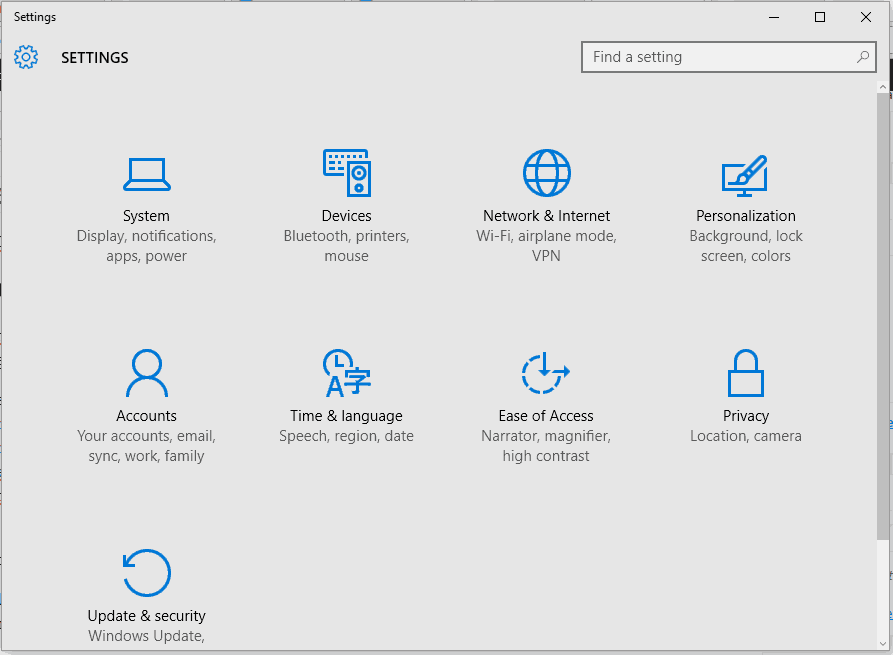









User forum
0 messages