WhatsApp For Windows 7 PC: Can You Still Install it?
WhatsApp for Windows 7 has been discontinued
2 min. read
Published on
Read our disclosure page to find out how can you help Windows Report sustain the editorial team. Read more
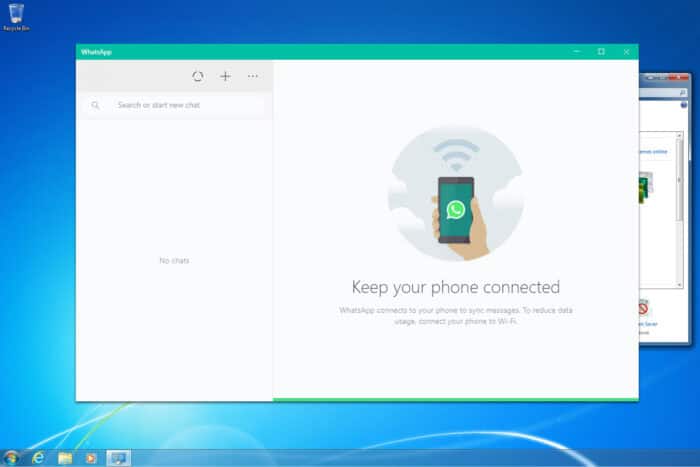
Getting WhatsApp running on a Windows 7 PC can be a bit tricky since the official desktop app is designed for Windows 10 and above. However, there are several workarounds to help you stay connected. Let’s dive into some practical solutions to get WhatsApp up and running on your Windows 7 machine.
How do I use WhatsApp on Windows 7?
1. Use WhatsApp Web via a browser
- Navigate to your preferred web browser (like Chrome, Firefox, or Edge).
- Navigate to WhatsApp Web page.
- Unlock your smartphone and open the WhatsApp application.
- Tap the three dots (menu) in the top right corner and tap Linked devices. Next, choose Link device.
- Point your phone’s camera at the QR code displayed on your computer screen to link your account.
If you have any issues, we have a great guide on how to use WhatsApp Web in the browser, so don’t miss it.
2. Use an Android emulator
- Download an Android emulator like LDPlayer from its official website.
- Run the downloaded setup file and follow the installation instructions.
- Open the emulator and follow the setup instructions, including logging into your Google account.
- Open the Google Play Store in the emulator, search for WhatsApp, and install it.
- Open WhatsApp within the emulator, enter your phone number and follow the verification steps.
Can I install WhatsApp on Windows 7?
There’s no WhatsApp client for Windows 7, so you can’t install it. If you want to use it, you’ll need to use the Web version or use it via an Android emulator.
Why WhatsApp is not working on Windows 7?
WhatsApp app requires Windows 10 or newer since the app has been converted to the Universal app, so it can’t run on older systems.
How to install WhatsApp without the Microsoft Store?
This isn’t possible since WhatsApp has been converted to a Universal app and it requires Microsoft Store to download. You can install it via an Android emulator if you don’t want to use Microsoft Store.
By following these steps, you can successfully use WhatsApp on your Windows 7 PC, ensuring you stay connected with your contacts.
If any issues appear, we have a guide on what to do if WhatsApp for Web isn’t working or what to do if WhatsApp is showing browser is not supported.
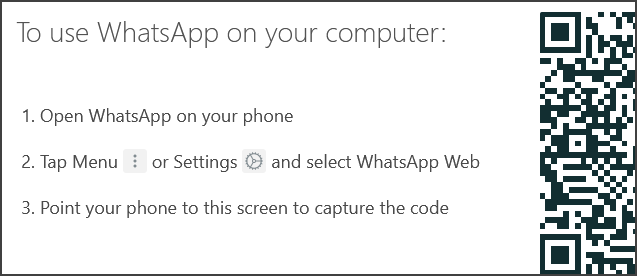
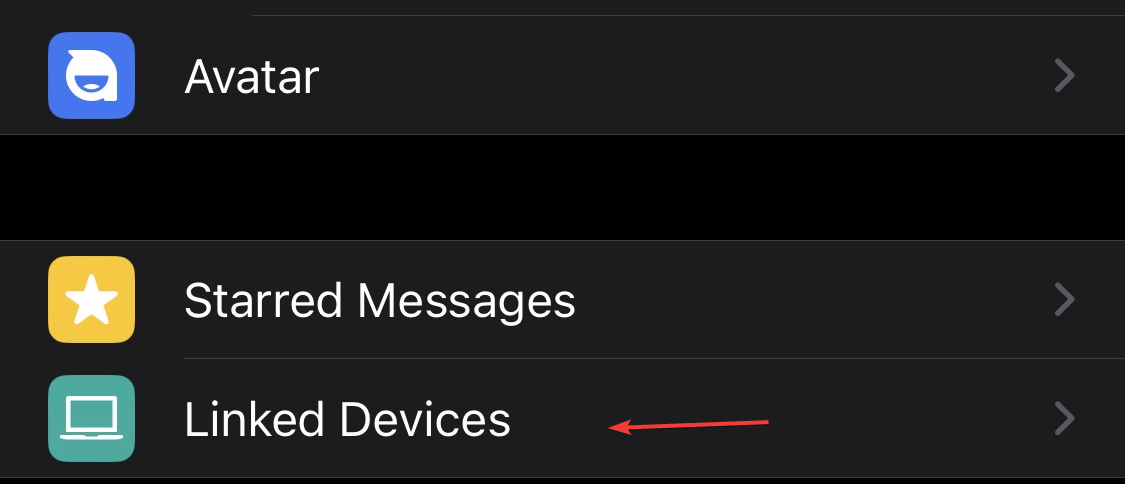
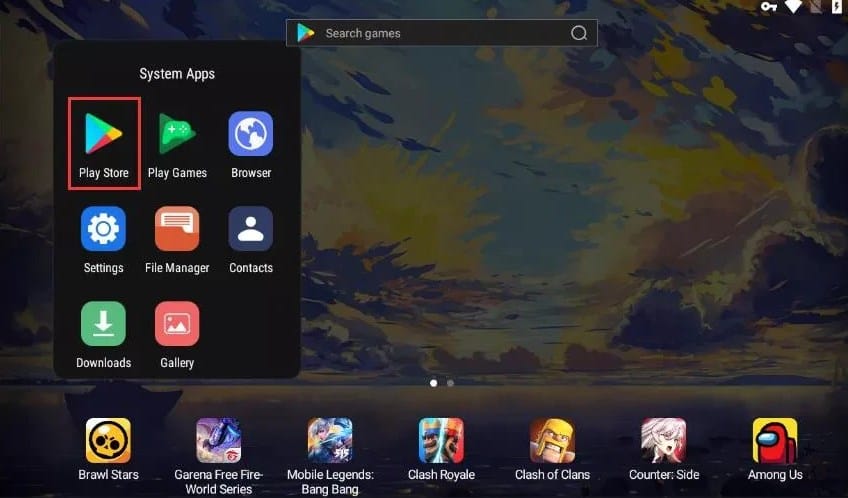





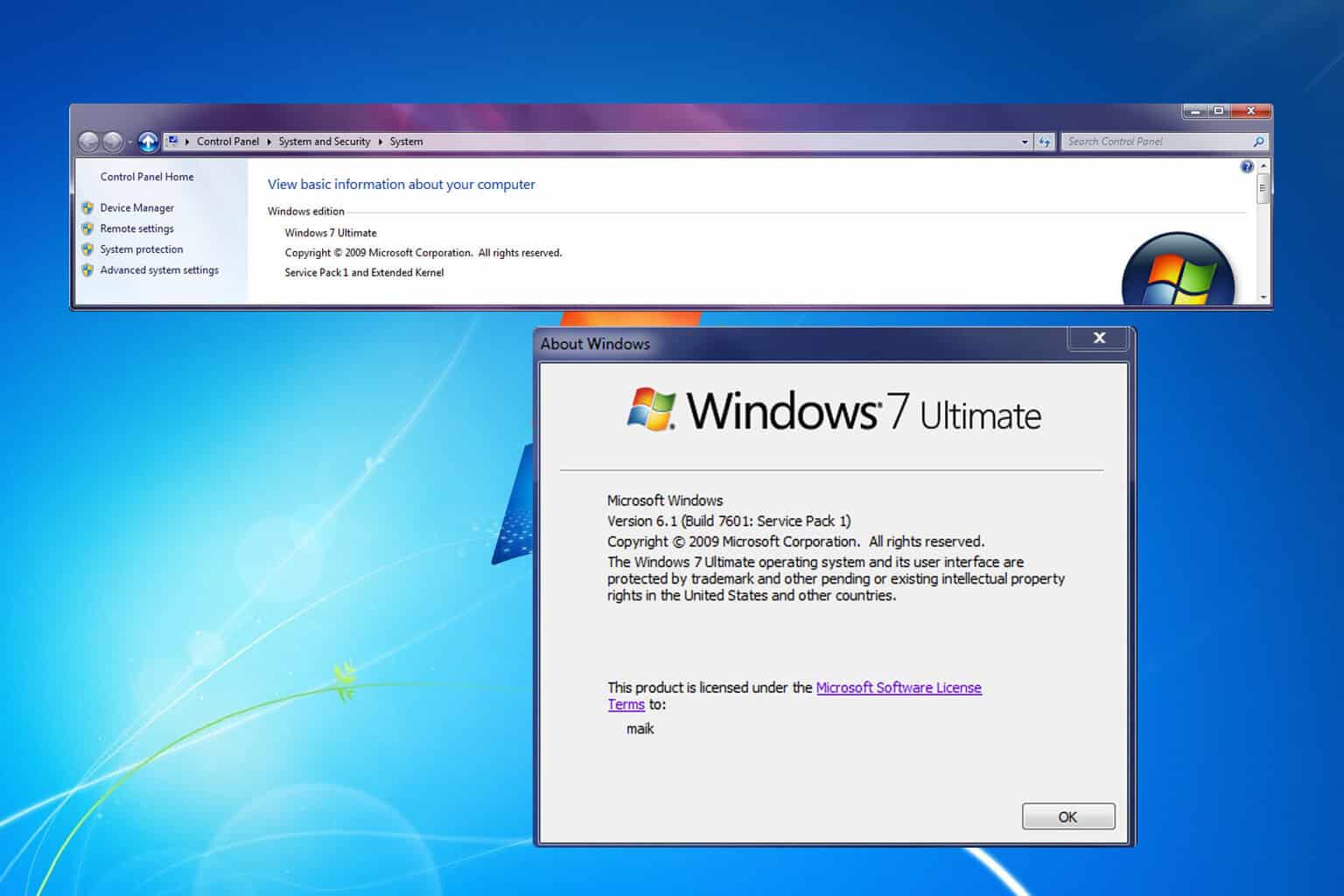
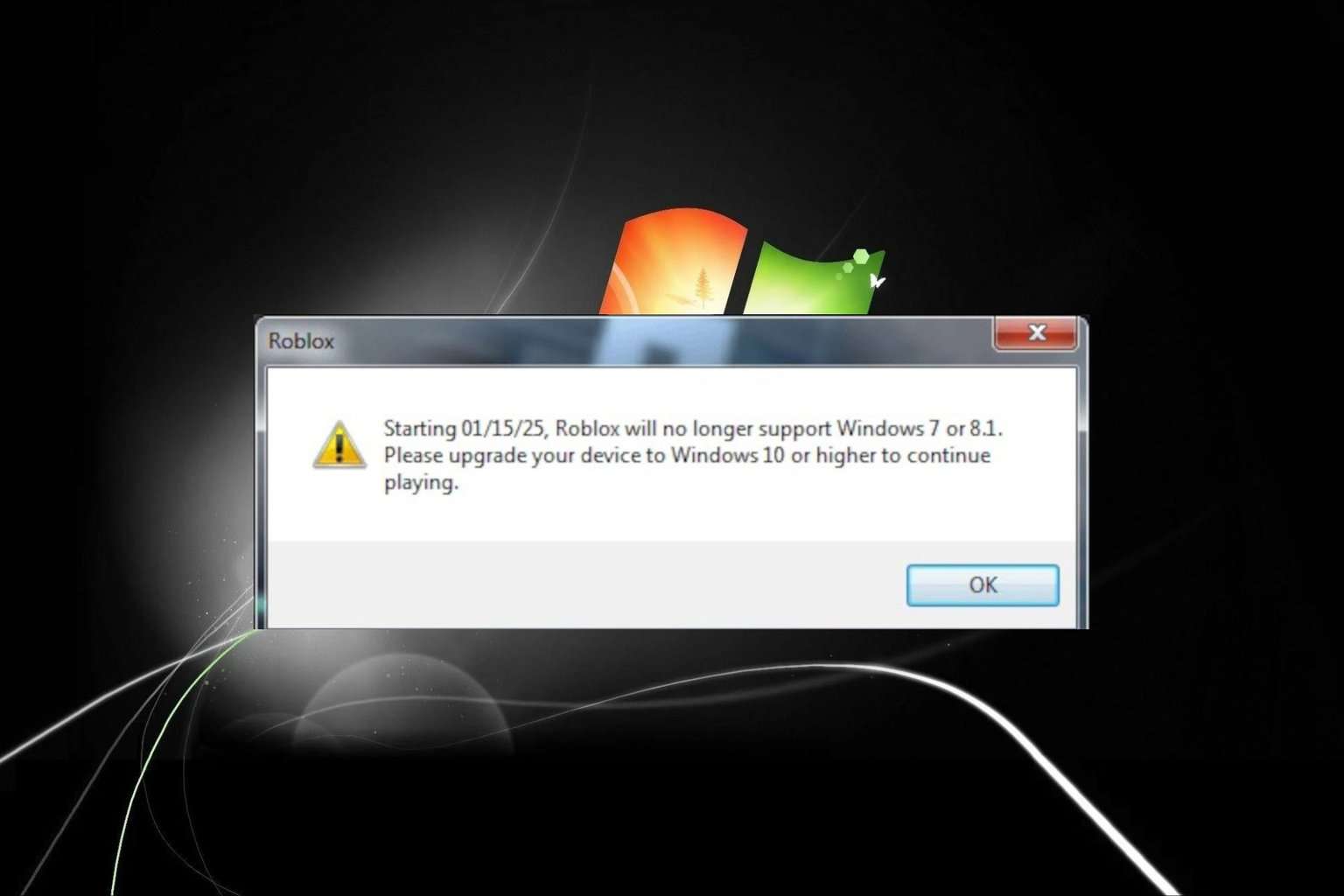

User forum
0 messages