Windows 10/11 Free Up Space Stuck? Troubleshoot with These Steps
Give a try to these quick methods now
3 min. read
Updated on
Read our disclosure page to find out how can you help Windows Report sustain the editorial team. Read more

Windows 10 has a built-in Disk Cleanup utility that lets you maintain the disk by removing unwanted files from the hard drive. Sometimes, while running the Disk Cleanup utility, it may get stuck while scanning or cleaning up the files.
Windows 10 freeing up space stuck is a common issue as users with similar issues are looking for help in the Microsoft Community Forums.
Windows “free up space” stuck on cleaning up windows update files – was this ever resolved?this yet another botched feature from Msft? I see a lot of older questions about this but no real answers and obviously Msft has done nothing to address the problem they created. This is on a W10 machine updated from W7. I’ve tried troubleshooting W update but that does nothing
Follow the troubleshooting tips in this article to fix the issue in your Windows computer.
What can I do when Free Up Space is stuck in Windows 10?
1. Turn off Storage Sense
- Click on Start and select Settings.
- Click on System.
- From the left pane, click on Storage.
- Scroll down to Storage Sense section.
- Turn off Storage Sense if it is turned on.
- When turned on, Storage Sense allows the Windows to automatically free up space by deleting unwanted files. However, at times it may create conflict with the Disk Cleanup utility.
- Try to run the Disk Cleanup tool manually after disabling Storage Sense and check if the issue is resolved.
You can later enable Storage Sense in Windows 11 once the problem has been resolved.
2. Run Windows Update Troubleshooter
- Click on Start and select Settings.
- Select Update and Security.
- Click on Troubleshoot.
- Scroll down and click on Windows Update and then click on Run the Troubleshooter.
- Windows will scan the system for any issues with the Windows update files and fix them if required.
- Run the Disk Cleanup tool again and check for any improvements.
3. Run System File Checker
- If the issue persists, run the built-in System File Checker utility to scan for system file corruption and fixes.
- Type cmd in the search bar.
- Right-click on Command Prompt and select Run as Administrator.
- In the Command Prompt type, the following command and press Enter.
sfc /scannow - Wait for the System File Checker to scan the system and fix any issues.
- Reboot the system and check for any improvements.
If this option doesn’t seem to work out for you, there is specialized repair software. These tools will run deep scans on your PC and fix the corrupted files automatically.
4. Manually Delete Windows Update Files
- If the Windows 10 Disk Cleanup utility is stuck while trying to clean Windows 10 update files, you can abort the current cleanup process and try to delete the files manually.
- Before proceeding, make sure you create a restore point.
- Abort the Clean Up process from the Task Manager.
- Open the File Explorer and navigate to the following location:
C: -> Windows -> SoftwareDistribution -> Download - Delete all the files in the Download folder.
- Once the files are deleted, clean it up from the Recycle Bin as well if you don’t want it to take up some space on your hard drive.
Let us know which procedure worked for you in the comments area below.
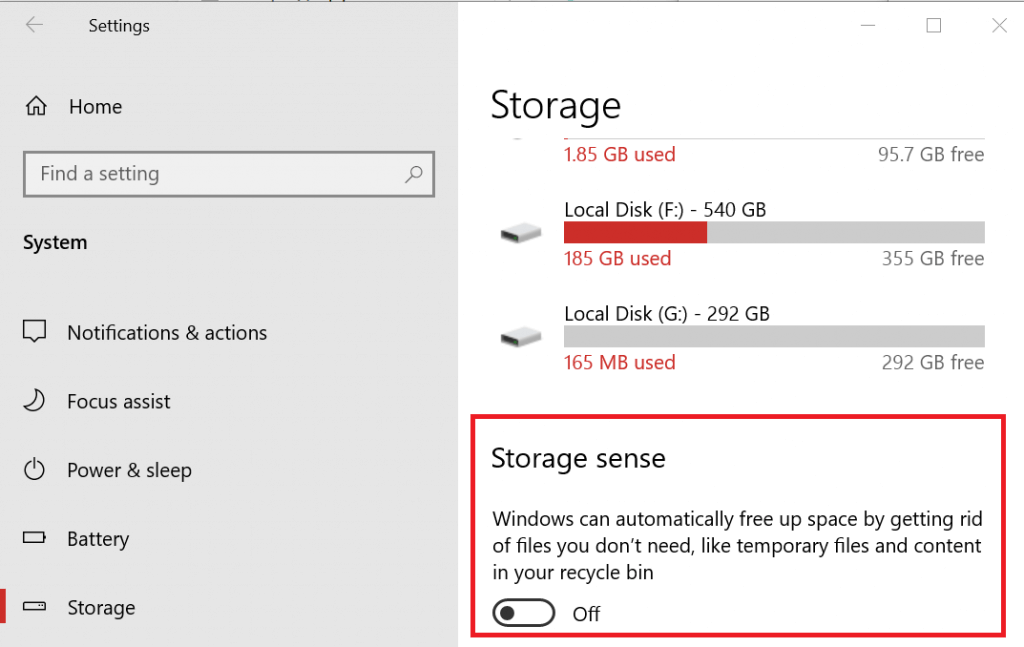
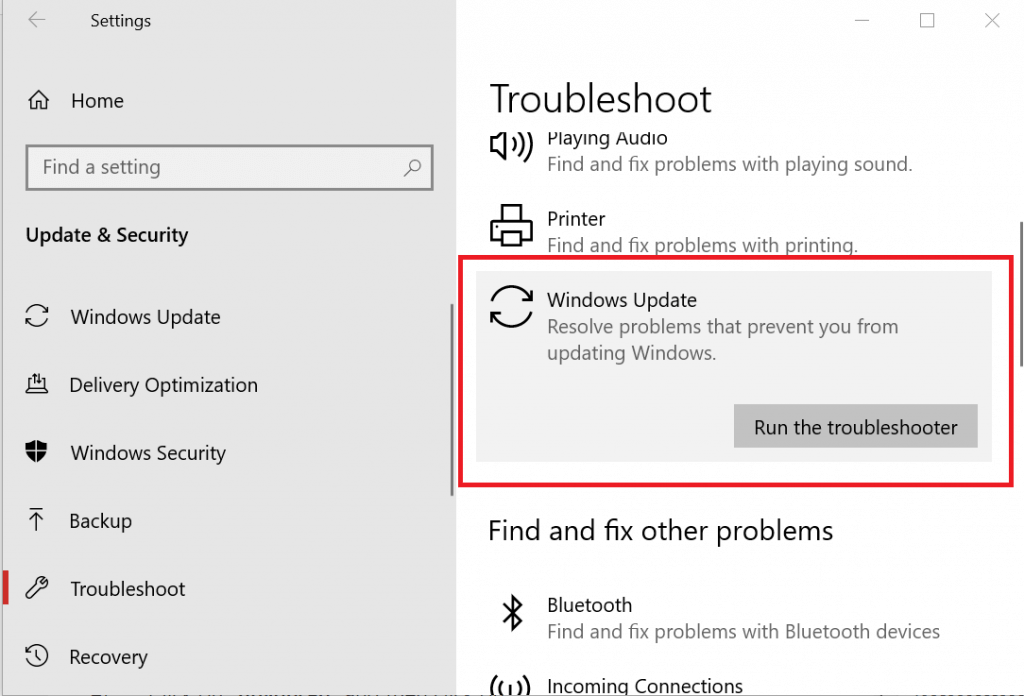
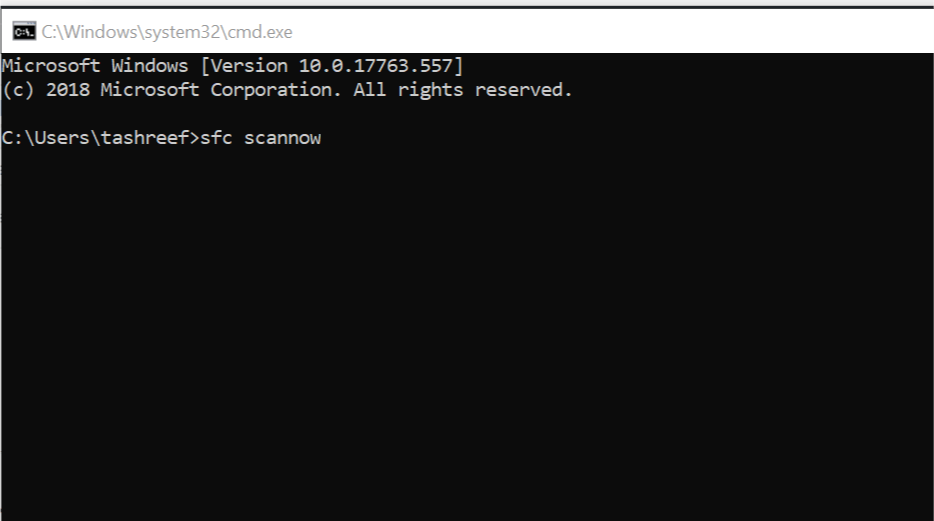
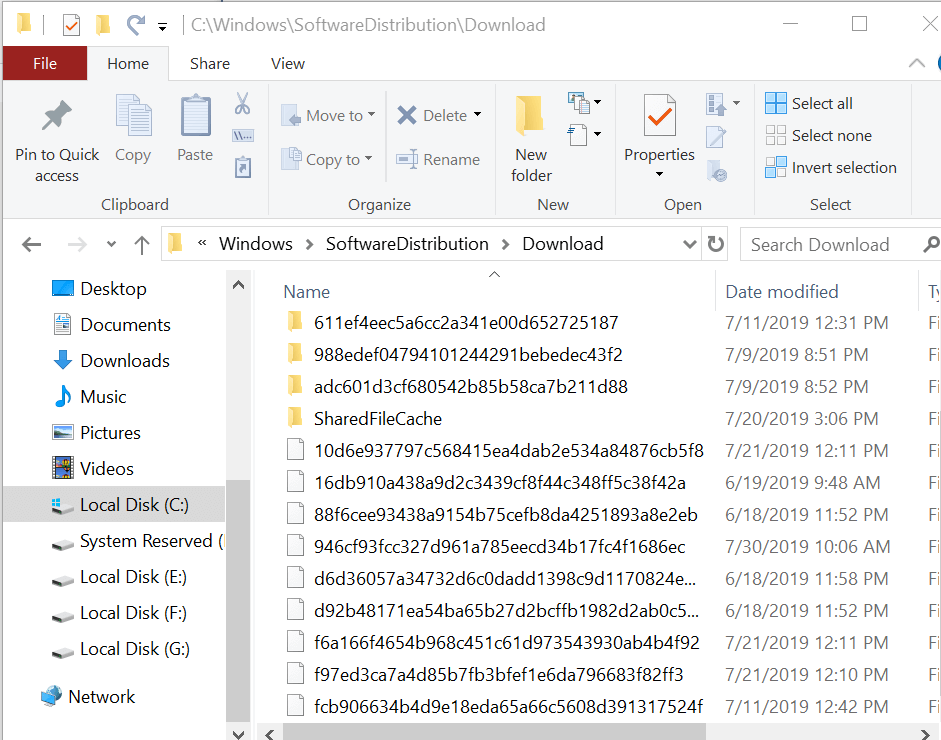








User forum
0 messages