Windows 10 Insider preview 17618 is here, and brings long awaited ‘Sets’ feature to Skip Ahead testers
4 min. read
Published on
Read our disclosure page to find out how can you help Windows Report sustain the editorial team. Read more
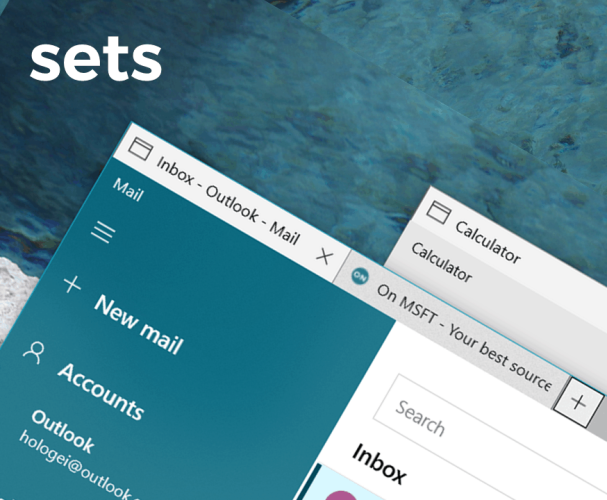
While the last two Insider build releases have been of patch-work worthy note, the Windows team has bucked the trend and released a new preview by the title of 17618 into the wild. Windows 10 Insiders on the Skip Ahead release cycle will now be greeted with a preview that’s finally bringing the long-awaited Sets feature to a wider audience than its last go around.
Heads up #WindowsInsiders – we have released Build 17618 to those of you opted in to Skip Ahead! https://t.co/9saESkrqay
— Dona Sarkar at #MBAS #a11y (@donasarkar) March 7, 2018
According to the notes for build 17618 published on the Windows Blog, here are the other new features Skip Ahead Insiders will be testing with this release.
Here’s what’s new
Sets: Sets is designed to make sure that everything related to your task: relevant webpages, research documents, necessary files, and applications, is connected and available to you in one click. Starting today in RS5 builds, we have turned the Sets experiment back on so any Insider who has opted into Skip Ahead will be able to try out Sets. With Sets, 1st party experiences like Mail, Calendar, OneNote, MSN News, Windows and Microsoft Edge become more integrated to create a seamless experience, so you can get back to what’s important and be productive, recapturing that moment, saving time – we believe that’s the true value of Sets. Additional app integration with Sets is expected over time.
If you are an Insider who was testing out Sets previously, you’ll find the following improvements to the experience:
- Support for desktop (Win32) apps. Sets now supports File Explorer, Notepad, Command Prompt, and PowerShell. One of the top feature requests by Insiders has been tabs for File Explorer and with Sets you can get a tabbed File Explorer experience! Try it out with these apps and let us know what you think!
- You can now launch apps from the new tab page by typing the app name into the search box.
- UWP apps are launched in the same window replacing the new tab page.
- The tab UI in Sets now shows icons including website favicons and app icons.
- Resume your project with more control – When restoring your projects you’ll be prompted to restore related apps and webpages. In Timeline you’ll see when a project has multiple activities associated with it.
Here are a few keyboard shortcuts you can try out:
- Ctrl + Win + Tab – switch to next tab.
- Ctrl + Win + Shift + Tab – switch to previous tab.
- Ctrl + Win + T – open a new tab.
- Ctrl + Win + W – close current tab.
Here are a few things we’re still working on that aren’t quite finished yet:
- Tab drag-and-drop does not work for re-ordering tabs. You can’t drag a tab to join another window.
- When launching a supported desktop (Win32) app from a tabbed window, such as protocol/file launch or from the new tab page, it launches in a new window instead of auto-grouping to the existing window. You can work around this for now by holding down the Ctrl key while launching a supported desktop (Win32) app – note, for File Explorer, in particular, you will need to hold down Ctrl until the new tab with File Explorer appears, not just Ctrl + click and immediately release.
- You may notice some flashes when switching between tabs within a Set.
- If your display scaling is higher than 100%, using touch to interact with the Sets title bar won’t work.
If needed, you can find a setting to enable or disable Sets under Settings > System > Multitasking. We’re looking forward to your feedback as you try it out in today’s build!
Windows Mixed Reality
There are two issues impacting the usability of Windows Mixed Reality on this build. Windows Mixed Reality runs at a very low frame rate (8-10fps) that could result in some physical discomfort. And there are multiple crashes at startup that will cause Windows Mixed Reality to not work. For Insiders who want to keep Windows Mixed Reality working – you might want to consider hitting pause on taking new Insider Preview builds until these issues are fixed. You can pause Insider Preview builds by going to Settings > Update & Security > Windows Insider Program and pressing the “Stop Insider Preview builds” button and choosing “Pause updates for a bit”.
Reintroducing Sets appears to be the focus of this latest build, while also providing a smoother experience for those being introduced to the feature for the first time today.
Sets appears to still be rather buggy and expectations should be set (pun intended) fairly low for this release. Hopefully, Skip Ahead Insiders will see an uptick in the cadence of their releases to help smooth this new inclusion over.









User forum
0 messages