How to Fix Windows 10 Stuck in Boot Loop After Reset
Disabling the auto-start feature should fix this issue quickly
4 min. read
Updated on
Read our disclosure page to find out how can you help Windows Report sustain the editorial team. Read more
Key notes
- If Windows 10 is stuck in boot loop after performing a reset, it might be because of corrupt system files.
- A quick and effective solution to this problem is to perform a startup repair.
- Another surefire solution to this problem is to repair your boot files.
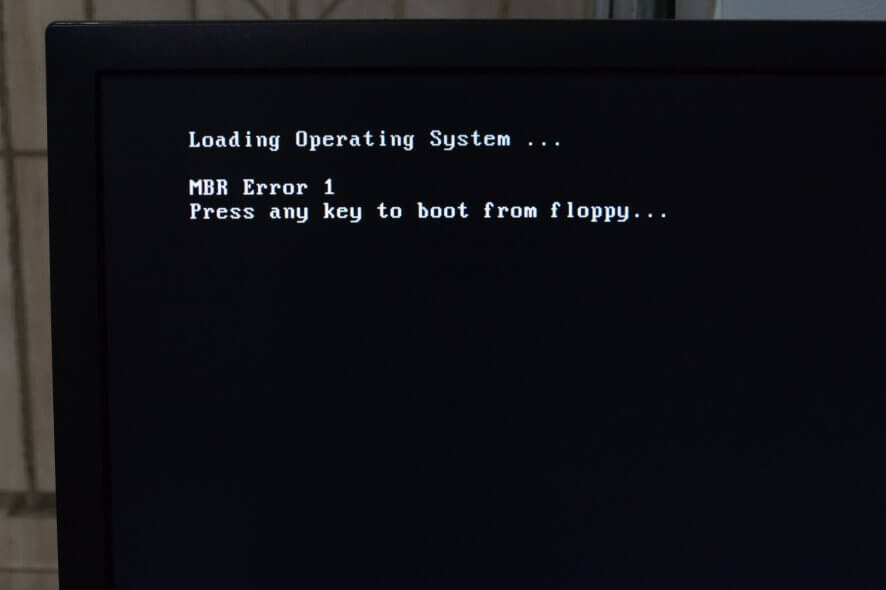
The introduction of additional mobile-like recovery options on Windows was more than welcome. Now, instead of reaching for a clean reinstallation, you can reset your system to factory values while retaining personal files.
However, what happens when the go-to resolution of an issue becomes the problem itself? Namely, many reports state that the system reset inflicted the boot loop in Windows 10.
Fortunately, this neverending ache has a solution (or multiple solutions even), so follow the steps we enlisted below.
How do I fix Windows 10 being stuck in the reset boot loop?
1. Enter Safe mode
- When the Windows logo appears during the startup, press and hold the Power button until the PC shuts down.
- Power on the PC and repeat the procedure 3 times.
- The fourth time you start the PC, the Advanced recovery menu should appear.
- Choose Troubleshoot > Advanced options.
- Now, select the Startup Settings option.
- Next, click Restart.
- Finally, when your PC restarts, press the corresponding key to Enable Safe Mode.
Note: Once there, if the system won’t boot into Safe mode, we encourage you to go to the final step. Additionally, try backing up your data.
2. Disable Auto-restart and run SFC
- While in the Safe mode, type Advanced in the Search bar.
- Next, open View advanced system settings.
- Under the Startup and Recovery section, open Settings.
- Uncheck the Automatically restart box and confirm changes.
Another step we can suggest is running the System Files Checker. This should resolve the issues that might’ve caused the system to crash. It’s a go-to tool to resolve the corruption of system files.
Follow these steps to run SFC:
- Open Command Prompt as admin.
- In the command line, type the command below and hit Enter:
sfc/scannow - Wait for the scan to finish and restart your PC.
3. Repair Startup
- Forcibly shutdown PC 3 times like in Step 2.
- Click Troubleshoot.
- Now, choose Advanced options.
- Then click Startup repair.
- Wait for the diagnostic tool to fix the boot sector.
4. Use Tenorshare Windows Boot Genius
When using good software that will help solve common issues related to the Windows boot loop, you should use Tenorshare Windows Boot Genius.
As a multi-functional boot recovery software, you can safely boot your device when nothing else seems to work and keep a backup and restore the Windows operating system if needed.
Making sure that you’ll not lose your data in the process is equally important. Therefore, Temorshare Windows Boot Genius can recover any lost data, even from an unbootable hard disk.
Moreover, this software will repair other common errors, such as the blue screen often caused by a virus or a corrupted file.
5. Use a bootable drive for a manual repair
- Create a bootable drive on an alternative PC.
- Plug in the USB or insert the DVD and restart your PC.
- Enter the BIOS settings.
- Next, set USB as the primary boot device.
- When Windows 10 files are loaded, click Repair your computer at the bottom.
- Open Troubleshoot and select Advanced options.
- Next, select Command Prompt.
- In the command line, type the following commands and press Enter after each:
BOOTREC /FIXMBRBOOTREC /FIXBOOTBOOTREC /RebuildBcd
6. Format everything and reinstall Windows 10
Finally, if none of the previous steps proved fruitful, performing a clean reinstallation is the last step we can suggest. The likely culprit for this and similar occurrences in the system upgrade.
If you’ve upgraded to Windows 10 over Windows 7 or 8, many different things can go awry. Including these uncalled boot loops, which are rather hard to resolve. A clean installation is the best way to get a hold of Windows 10.
We explored how to reinstall Windows 10 clean in our article, so check it out. We also have a guide on what to do if PC is stuck on boot screen, so don’t miss it.
This issue is similar to the error code 0xc0000001 on Windows 11, but we covered it in another guide, so don’t miss it.
And, as a final note, we encourage you to post questions or suggestions in the comments below.
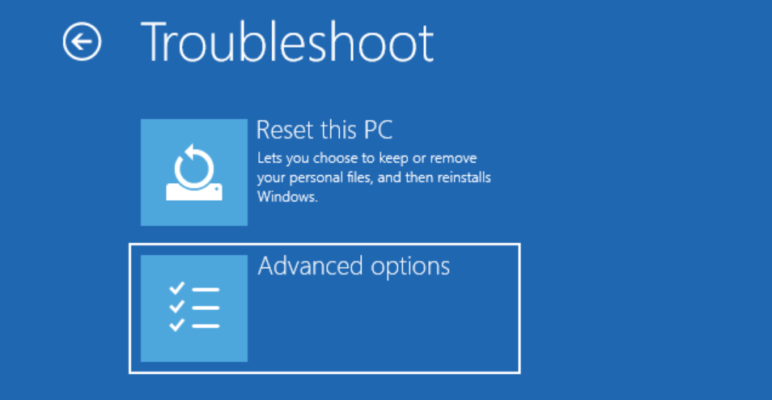
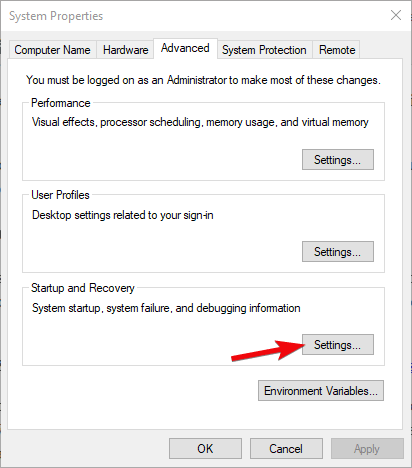
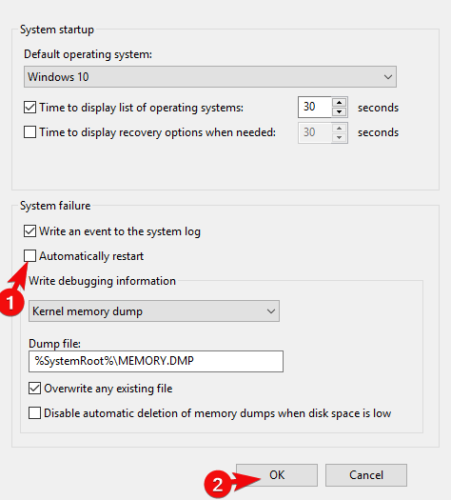
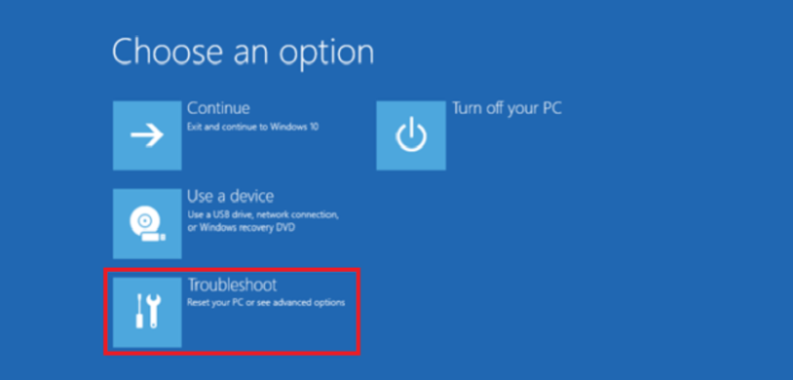
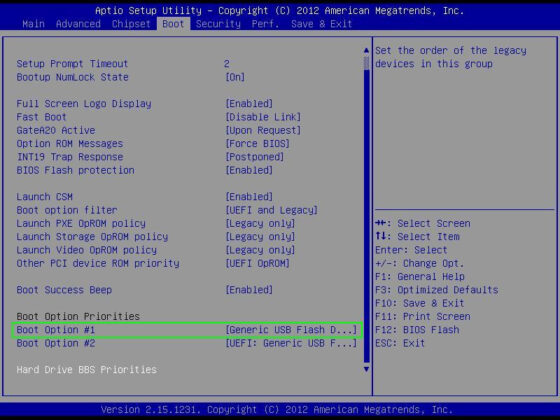








User forum
1 messages