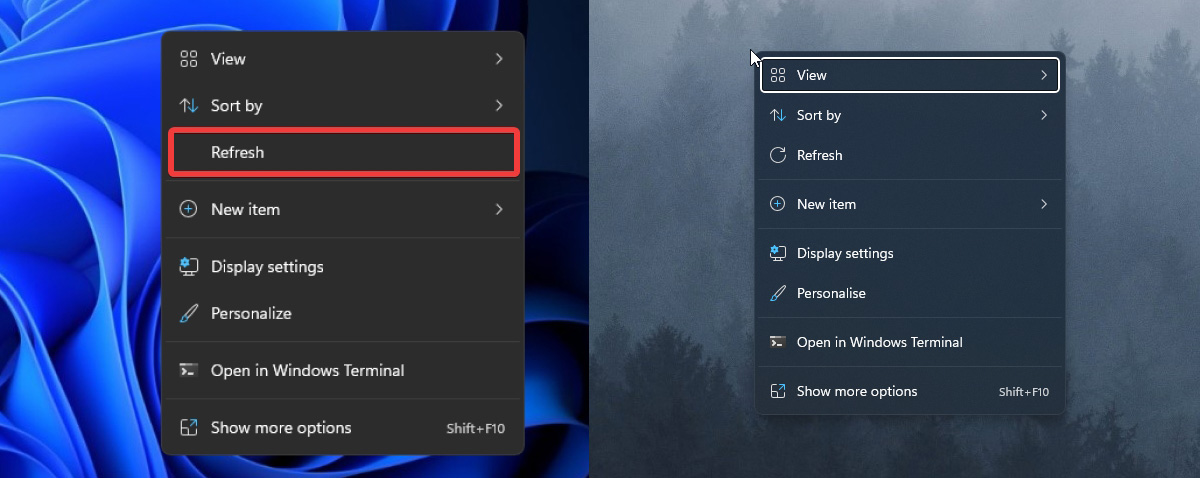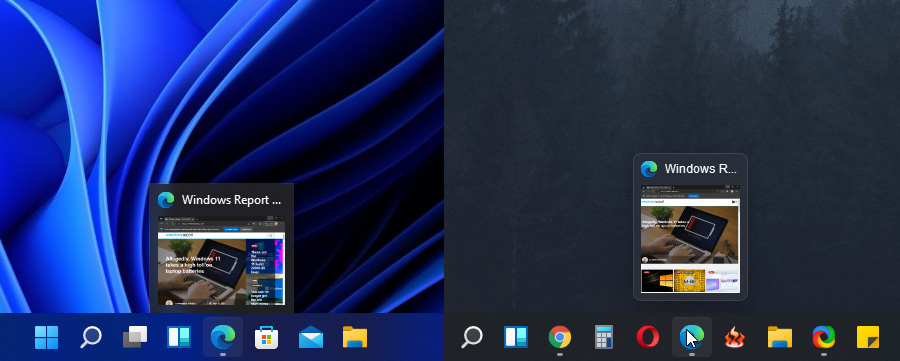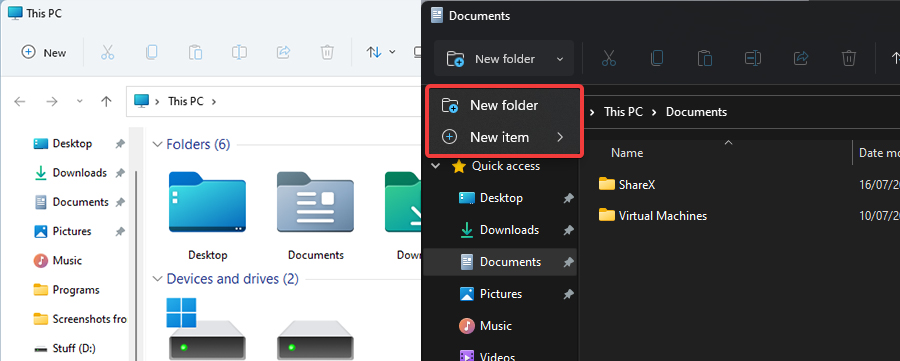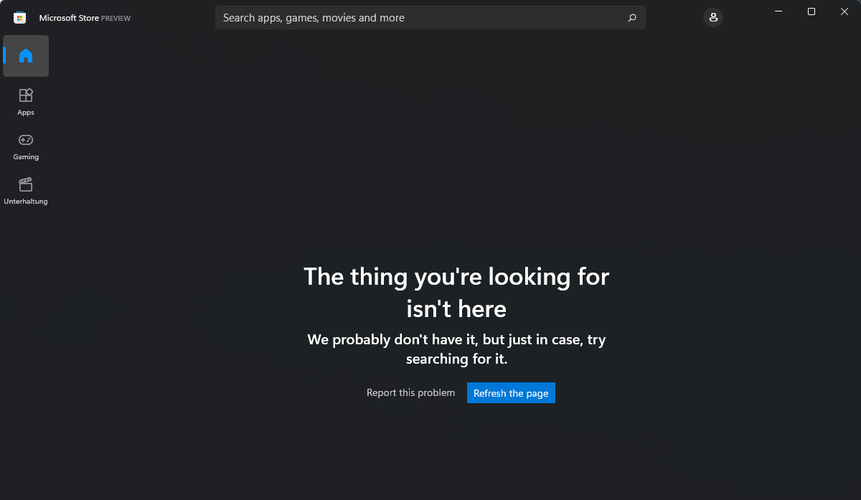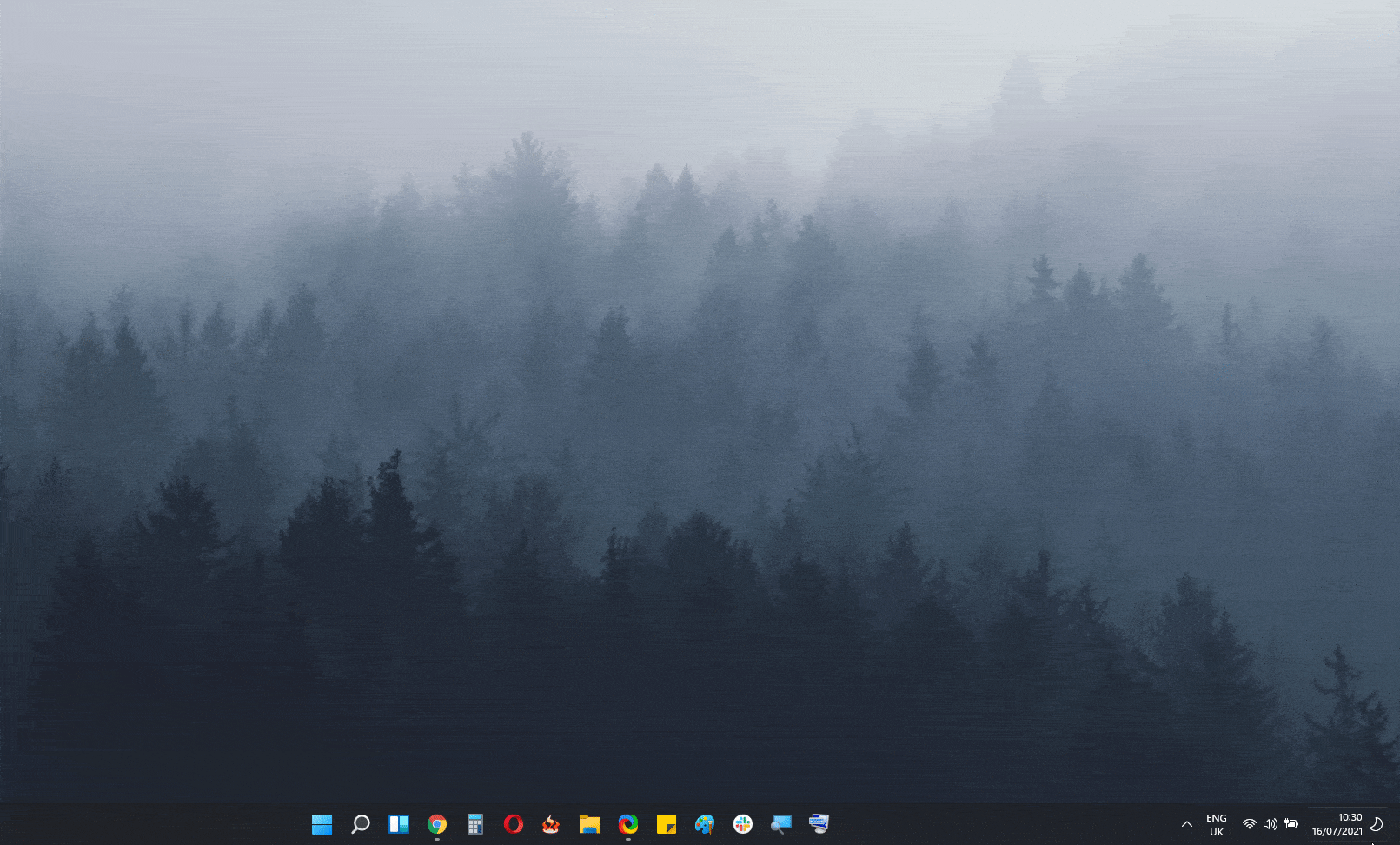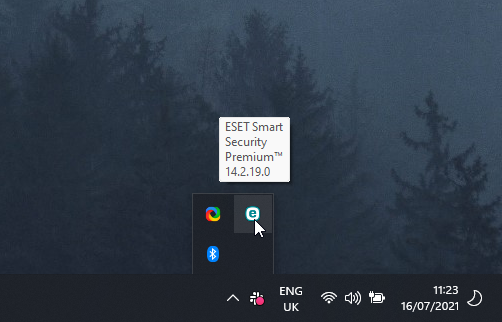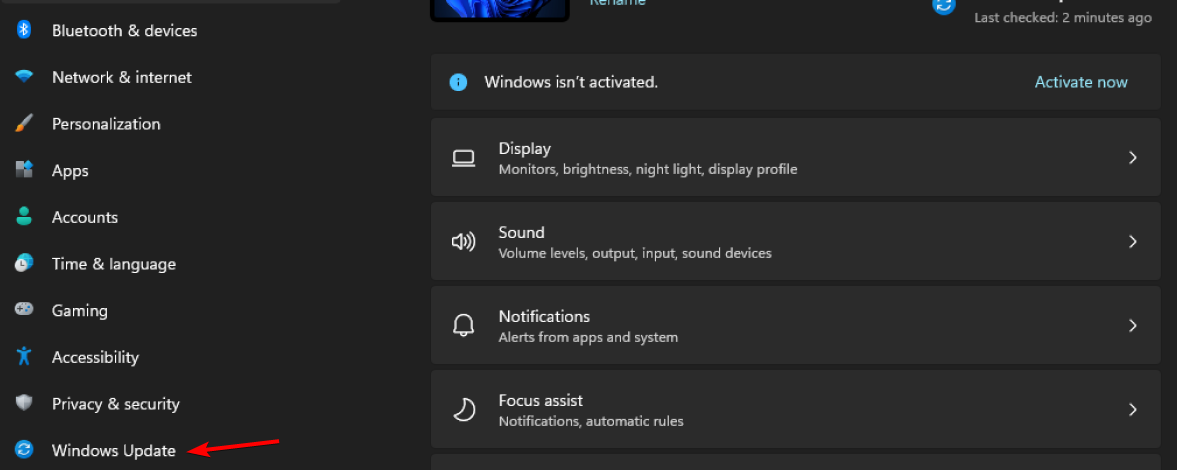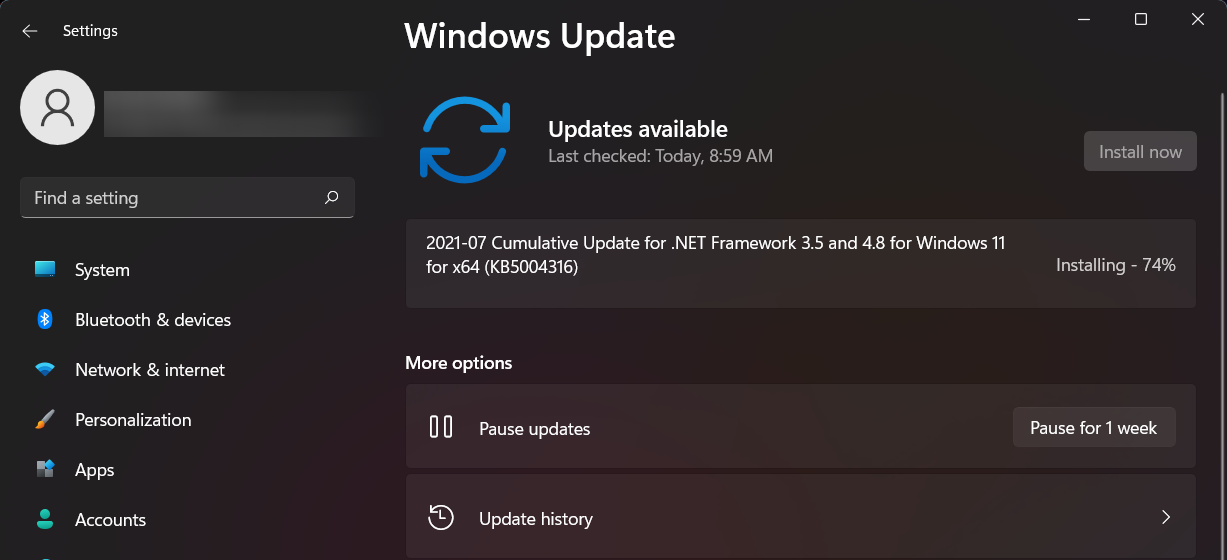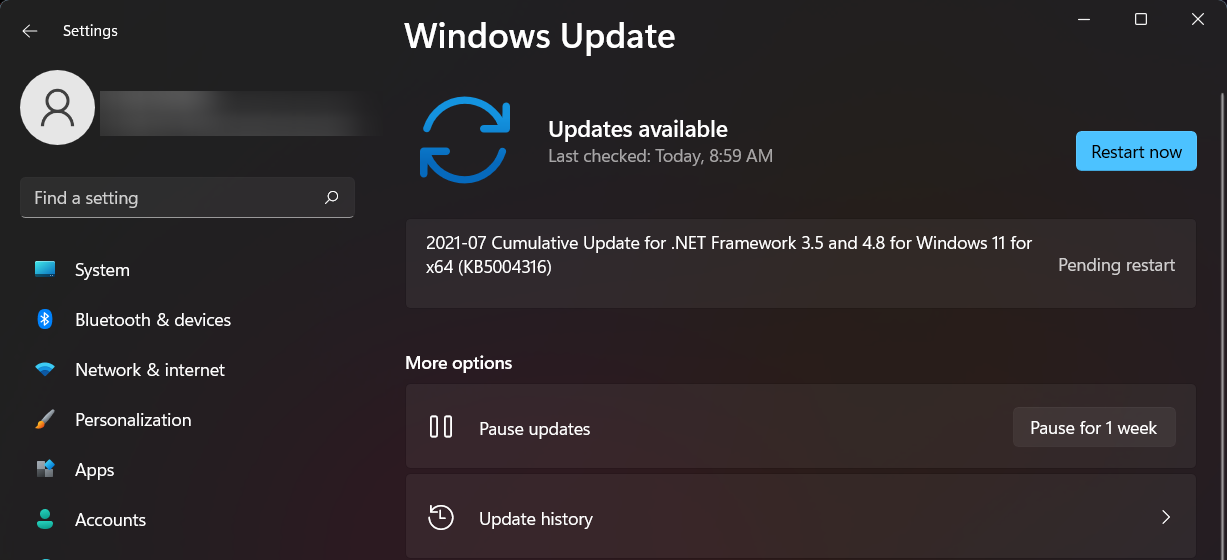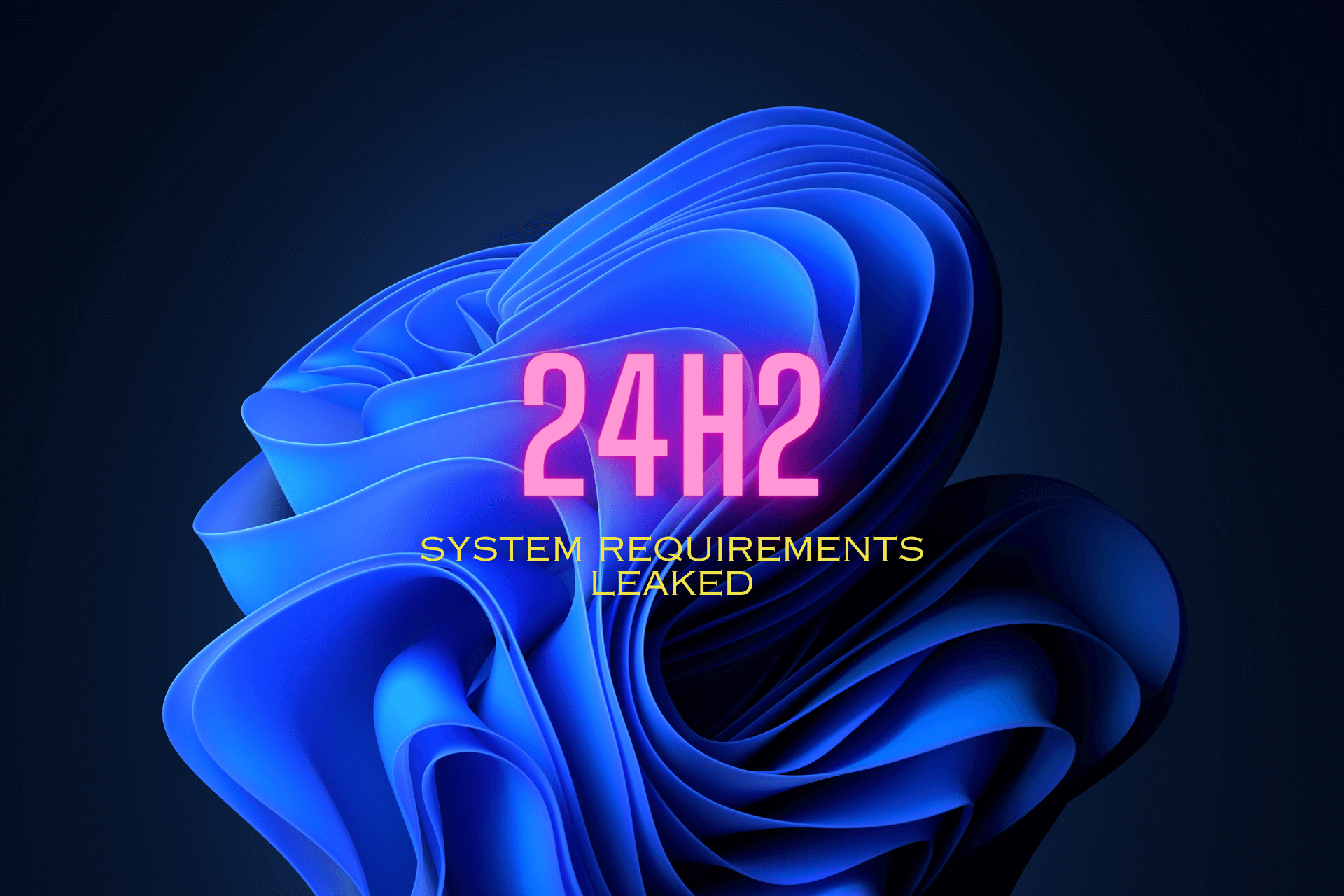Windows 11 build 22000.71: 11 reasons to wait for the next update
8 min. read
Updated on
Read our disclosure page to find out how can you help Windows Report sustain the editorial team Read more
Key notes
- Windows 11 build 22000.71 is out, so join us while we take an in-depth look at all the new features and bugs.
- The new build brings certain visual improvements regarding the menus and app previews.
- If you want to know more about Windows 11 build 22000.71 bugs, this article will tell you everything you need to know.

Recently we covered Windows 11 build 22000.65, and today we have a new build that we want to show you. Microsoft has just released Windows 11 build 2200071, so let’s see what it offers.
This version brings a couple of visual improvements, but it also fixes a wide range of issues that were present in the previous builds.
Join us while we take an in-depth look at all the new features and the bugs that this new build brings.
What does Windows 11 build 22000.65 offer and should you install it?
What’s new in Windows 11 22000.71?
- New Entertainment widget
With build 22000.71, we finally get a new widget. The new widget is called the Entertainment widget and it helps you find a movie to watch on Microsoft Store.
This widget works basically as a shortcut to the movie on the Microsoft Store, and once you click the desired movie, it will open the movie’s page in the Microsoft Store.
The Entertainment widget will cycle between several movies, thus allowing you to find something interesting to watch. Of course, you can manually cycle between the suggestions by hovering over the widget and clicking the arrow icons.
Although the widget looks great, it currently just works as a shortcut, and hopefully, Microsoft will expand its functionality in the near future. Overall, it’s a welcome addition, but sadly, it’s not available for all users.
Currently, this widget is available only for Windows Insiders in the following countries:
- United States
- United Kingdom
- Canada
- Germany
- France
- Australia
- Japan
- Context menus with acrylic material
The context menu has been visually updated, and now it uses acrylic material. This makes the context menu slightly transparent and gives it a vague texture when you open it.
The context menu in the previous build looked great after the redesign, but it felt a bit flat. By changing its look, Microsoft tries to add a bit of texture to the context menu by blending it lightly with the background.
This looks great in action and we love how the new context menu looks, but we hope that Microsoft will leave the option to switch back to the older design for the users that don’t like this change.
- Improved Taskbar previews for apps
Microsoft updated the Taskbar previews for apps on Windows 11 build 22000.71, and now the previews have the same look as the other elements on Windows 11.
The previous build didn’t have rounded corners for the app previews and the preview didn’t use the acrylic material, thus looking a bit flat.
Microsoft decided to change that with this build and now the previews have rounded corners, thus matching other UI elements. This is a small but welcome change that makes the user interface more consistent.
- New folder split button in File Explorer
File Explorer got a minor change, and Microsoft is testing a new type of button called the SplitButton. This type of button is divided into two parts, and the left part of the button will perform a default function.
As for the right part of the button, it comes with an arrow that opens a flyout menu that allows you to perform different tasks.
In this build, the SplitButton is available only for the New folder button in the File Explorer allowing you to create shortcuts or other file types from the toolbar.
Although this type of button can be useful, we don’t see much use for it at the moment. Most users will rather create a new folder or a shortcut from the context menu than use the toolbar icon for it.
Overall, this type of button has its use, and hopefully, Microsoft will find a good way to utilize it.
Windows 11 build 22000.71 bugs
- Entertainment section not working in Microsoft Store
This build brings us a new widget called Entertainment and by clicking it, you’ll open the Entertainment section in the Microsoft Store.
Unfortunately, nothing is available in the Entertainment section, so the widget doesn’t do much at the moment, however, we expect this to be fixed in the near future.
- Higher SSD temperature
It seems that this build might be a bit heavier on disk usage since the temperature of the SSDs is rising for some users. In general, users reported a temperature increase on their SSD up to 5 degrees.
This isn’t anything alarming, and hopefully, Microsoft will address this in the future.
- Inconsistencies with Sound settings and system tray
In the Windows 11 build 22000.71, when you right-click the sound icon in the system tray and choose Sound settings, instead of opening the Sound settings, you’ll open the Settings app instead.
This is just a small inconstancy, and hopefully, Microsoft will fix it soon.
- Missing Taskbar icons
Some users reported that all their Taskbar icons are missing. This includes pinned icons, Start Menu icon, Search icon, date and time – everything.
This is an inconvenient bug, and it’s usually fixed by turning the PC off and back on. This isn’t the only problem, and there are other Taskbar issues in Windows 11 build 22000.71.
- The Search icon isn’t visible properly
Many reported that the search icon isn’t visible properly on the latest build. However, this is just a visual glitch, and the search feature is still working properly.
It seems that this is a persistent glitch that can’t be fixed simply by restarting your PC.
- Bugs with small Taskbar icons
Users have found a way to enable small Taskbar icons by modifying the registry. However, Microsoft seems to have made some changes, thus resulting in a couple of bugs with small icons.
After the update, the time and date will be cut off if you’re using this registry tweak. It seems that Microsoft doesn’t want users to use small icons and it seems determined to disable this tweak completely.
- Non-rounded corners when closing app previews
Microsoft has just introduced rounded corners for the app previews in the Taskbar, but this feature has a tiny visual inconsistency.
When you hover over the app preview and you try to close the app, you can see that the X button doesn’t have rounded corners. This is just a tiny inconsistency, and it should be fixed in near future.
- Text bubbles in the system tray have fixed width
Several users reported that on Windows 11 build 22000.71, text bubbles in the system tray have fixed width.
This is a visual glitch, and if the text bubble has a lot of text, it will expand in height instead of width to accommodate all the text.
We tried recreating this issue on our test machine, but we weren’t able to do it, so it seems that this problem is only affecting certain users.
- Missing widgets icon in Settings
Several users reported that their widgets icon is missing in Settings. Since this widget is missing, they can’t show or hide the widgets icon on the Taskbar.
We didn’t manage to replicate this issue, so we assume that it affects random users.
- Windows Update section is blank
Users reported that the Windows Update section in the Settings app is blank for them. While the users can click the contents of the Windows Update section, nothing is being shown.
This is an unusual bug, but it seems that restarting your PC usually fixes this.
- Go back button isn’t working
In this build, the Reset this PC and Go back buttons in the Settings app don’t work at all. Since they don’t work, you can’t go back to the older build from the Recovery section.
If you want to go back to the older build, your only choice is to use the Advanced startup option instead.
These aren’t the only bugs that this build brings, and if you want to learn more, check our Windows 11 build 22000.71 bugs article for more information.
How can I install Windows 11 build 22000.71?
- Click the Start Menu and navigate to the Settings.
- In the left pane, select Windows Update.
- Check if the updates are available. If you see that a new build is available, click on Download now.
- Wait while Windows downloads the update.
- Once the update is downloaded, click Restart now button.
- Keep your PC turned on and wait while the update is being installed. Your PC will restart a couple of times during this process.
- Once the process is finished, you’ll be ready to use the new build.
Installing Windows 11 build 22000.71 is simple, and it can be installed just like any other Windows Update.
Is Windows 11 build 22000.71 better than the previous one?
The new update brings a couple of interesting features, most notably the Entertainment widget and the new context menu.
The new Entertainment widget looks great, but currently, it doesn’t work properly, so you can’t use it.
On the other hand, visual changes such as an updated context menu and rounded app previews in the Taskbar are welcome changes that make this build more visually appealing than the previous one.
Lastly, this build fixes a lot of bugs from the previous versions, which is always welcome. Is this build better than the previous one? Absolutely, and the new context menu and app previews make it worth upgrading.
Windows 11 build 22000.71 looks a lot better than its predecessor with the visual changes, so if you haven’t tried it already, be sure that you install it and give it a try.
Have you tried the latest Windows 11 build and what did you think of it? Share your thoughts with us in the comments section.