DriverPack for Windows 11: How to Download & Install
Get the latest drivers for all devices all at once
3 min. read
Updated on
Read our disclosure page to find out how can you help Windows Report sustain the editorial team. Read more
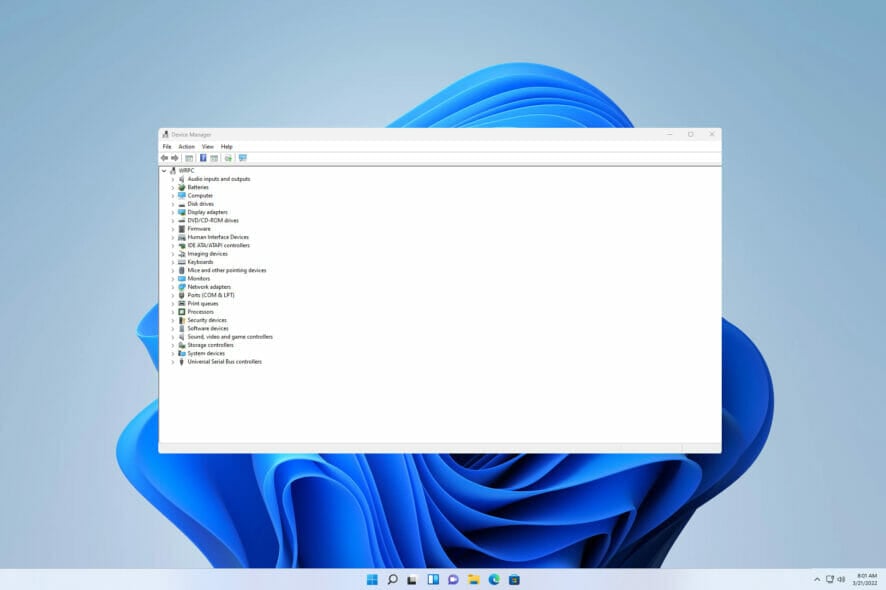
In this article, we’ll show you how to download and install the Windows 11 DriverPack to ensure your system has the correct drivers for hardware like printers.
This tool helps find and install the necessary drivers, maintaining compatibility and functionality. Sounds good? Let’s get started:
How can I install DriverPack for Windows 11?
1. Download and install from the browser
- To download DriverPack, launch any browser of your choice.
- Next, visit the DriverPack official website.
- Select Install all required drivers. Certain anti-virus scanners will flag this action as malicious. Select Accept the risk. If the download fails to start automatically, click the hyperlinked Download option.
- Open the Installation file. Next, follow the prompts until finish.
2. Download similar solutions from Microsoft Store
 NOTE
NOTE
- Search Microsoft Store using the search icon. Open Microsoft Store.
- Type Driver or DriverPack in the search box at the top of the displayed window. Select your preferred driver and click Get to download. Next, Install the new driver.
3. Direct HP Driver Packs download
- Visit Client Management Solutions – HP Driver Packs.
- Check for your Notebooks and Tablets Model. Next, select the corresponding Windows 11 installation link.
- Download the installation file.
- Open File Explorer.
- Locate the file.
- Open the set-up file and follow the on-screen prompts to install the driver.
Officially, HP recommends the use of HP Image Assistant (HPIA) to build a driver pack. The only drawback is that at the time of writing, the available HPIA is only compatible with Windows 8.1 and 10.
How can I fix driver issues?
Sometimes, a driver file may be present on the PC but either corrupt or needs an update. Below are some steps to fix it:
1. Use Windows Update
- Search for Windows Update settings.
- Check for updates. Download and install. Next restart to effect the changes.
2. Use Device Manager
- Press Windows key + X. Next, select Device Manager.
- Locate the device you will like to update its driver. Right-click it. After that, select Update driver.
Is DriverPack safe to use?
We observed it shows in a lot of scanners as malicious:
However, its publisher Artur Kuzyakov said DriverPack officially cooperates with antivirus software manufacturers and protects your computer.
Summary
As you can see, you can easily download driver packs, but keep in mind that your antivirus software may see them as unwanted software.
For more information and detailed instructions, we suggest reading our guide on how to manually install drivers on Windows 11.
In case these methods didn’t work for you, you might want to try using one of the best free Windows 11 driver updater software instead.
What is your experience with driver packs? Let us know in the comments section below.
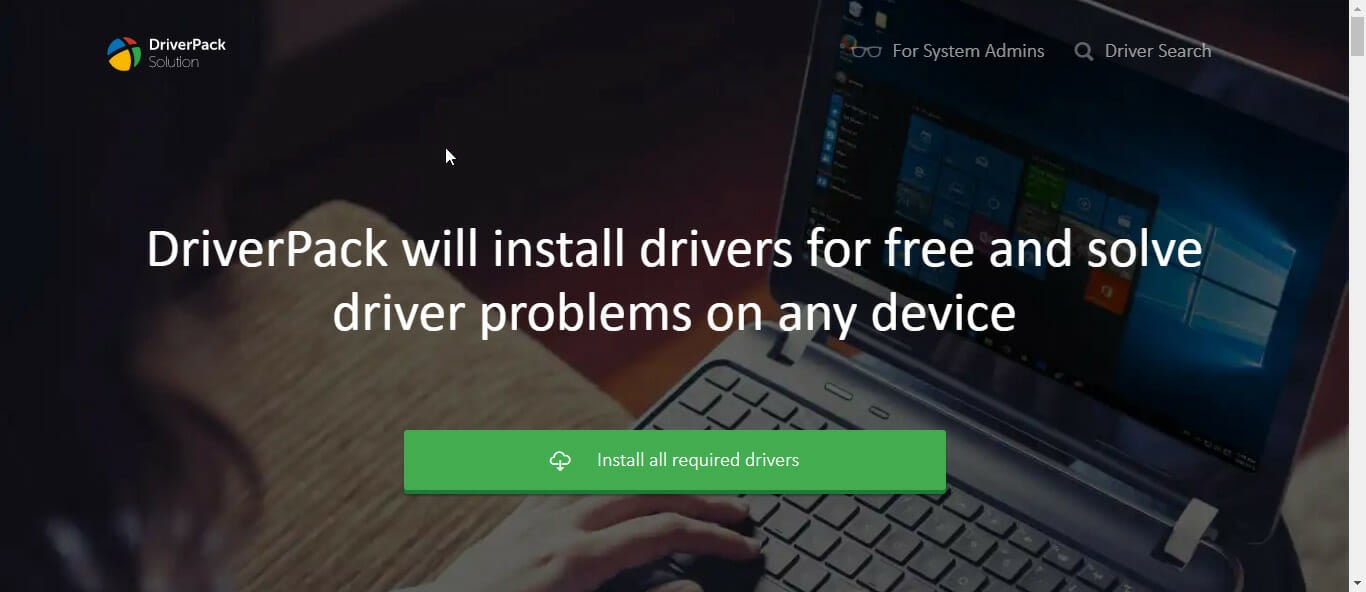


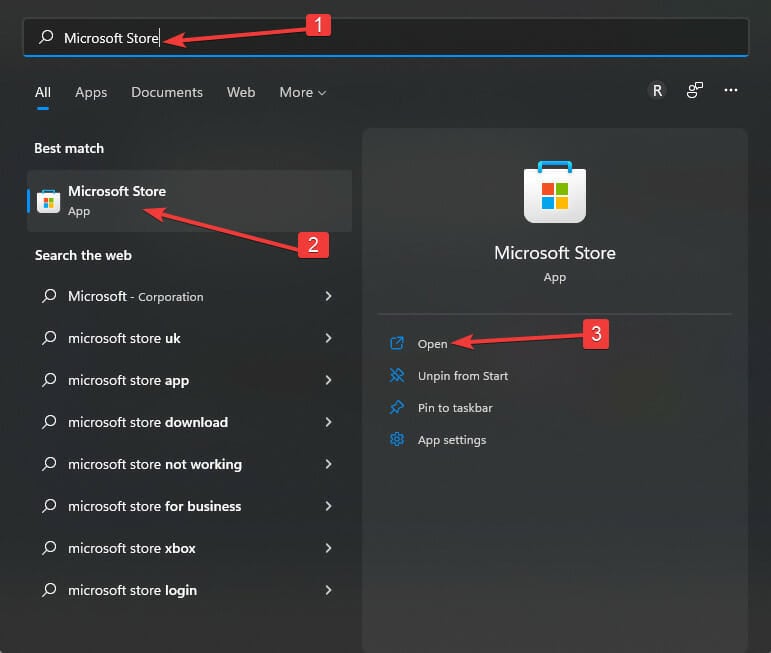
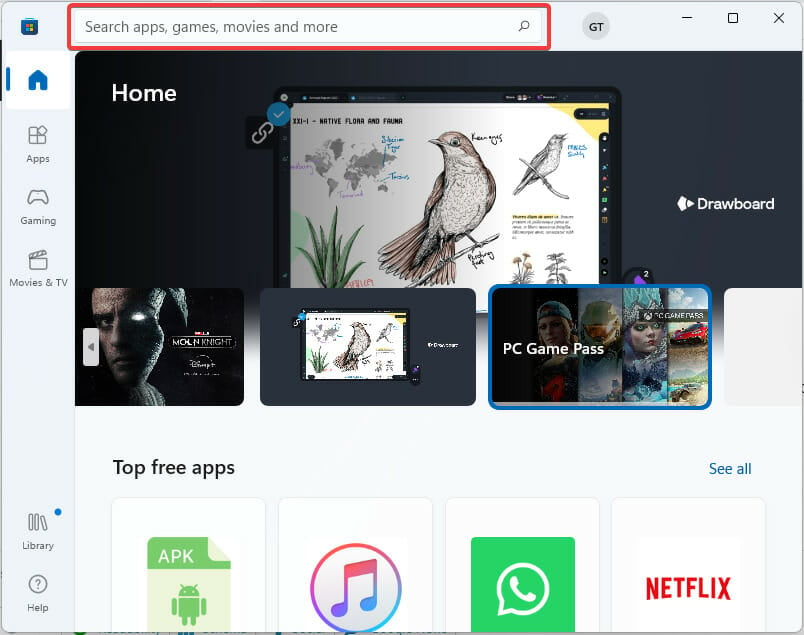

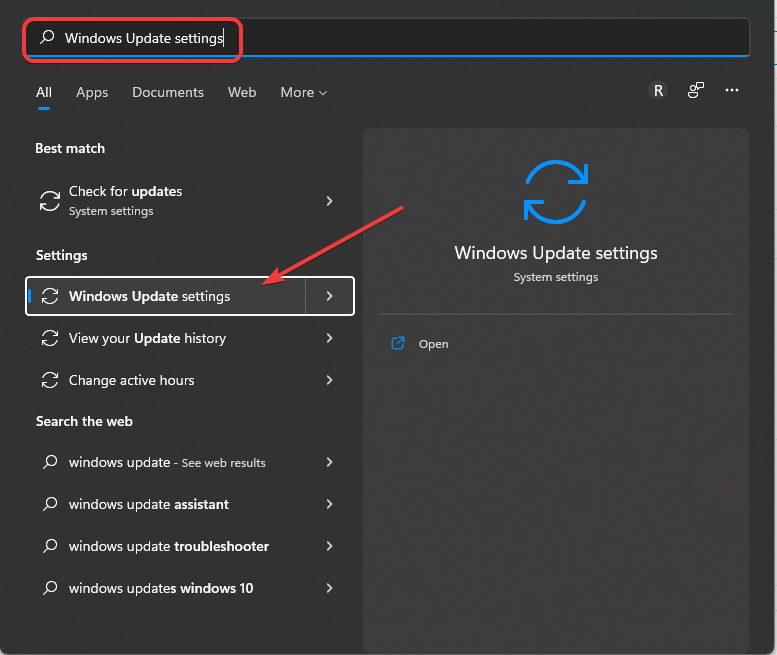
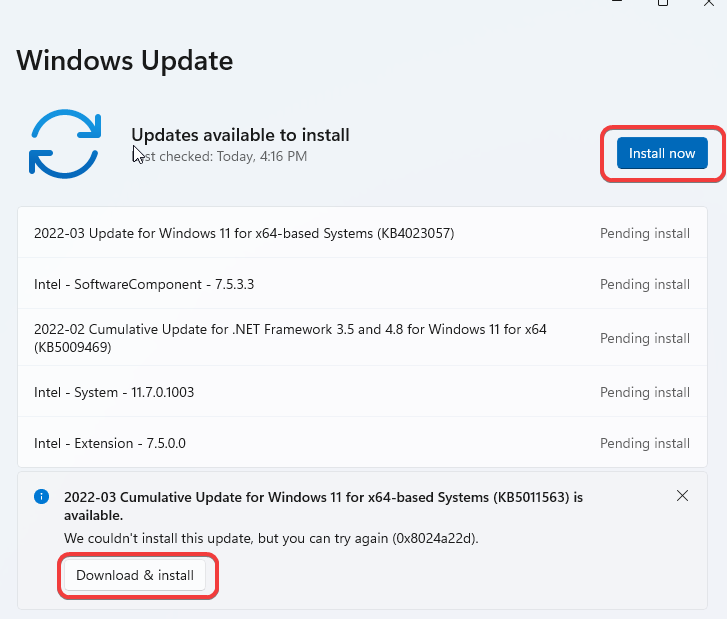
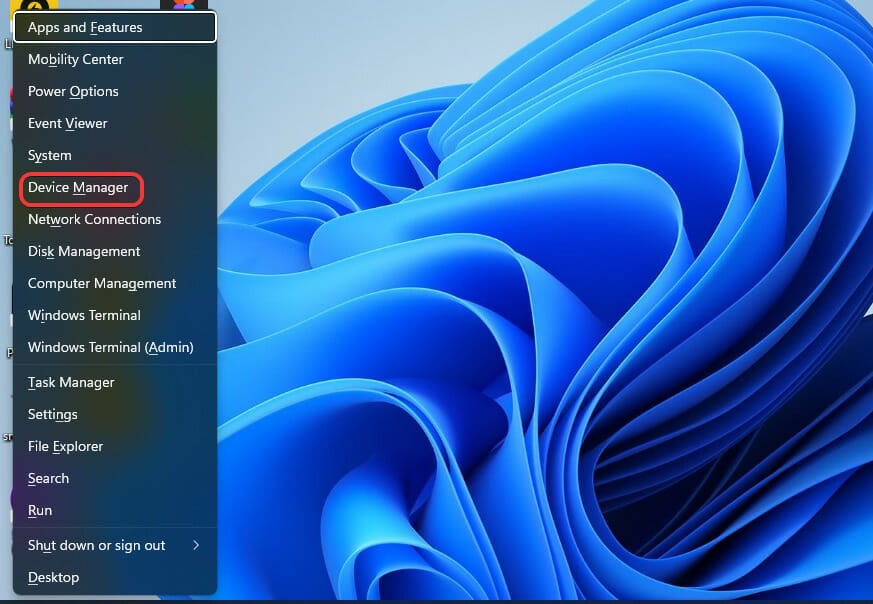
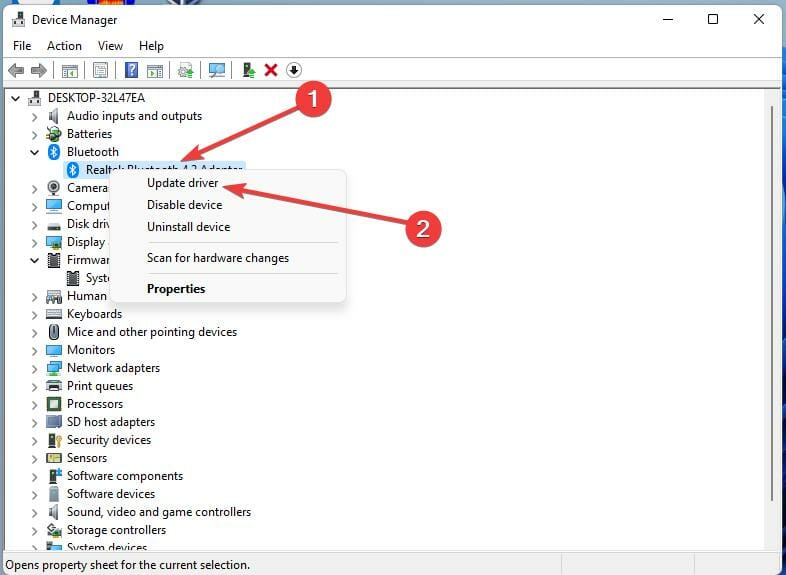










User forum
0 messages