What to do if my Windows doesn't have BitLocker feature
2 min. read
Updated on
Read our disclosure page to find out how can you help Windows Report sustain the editorial team. Read more
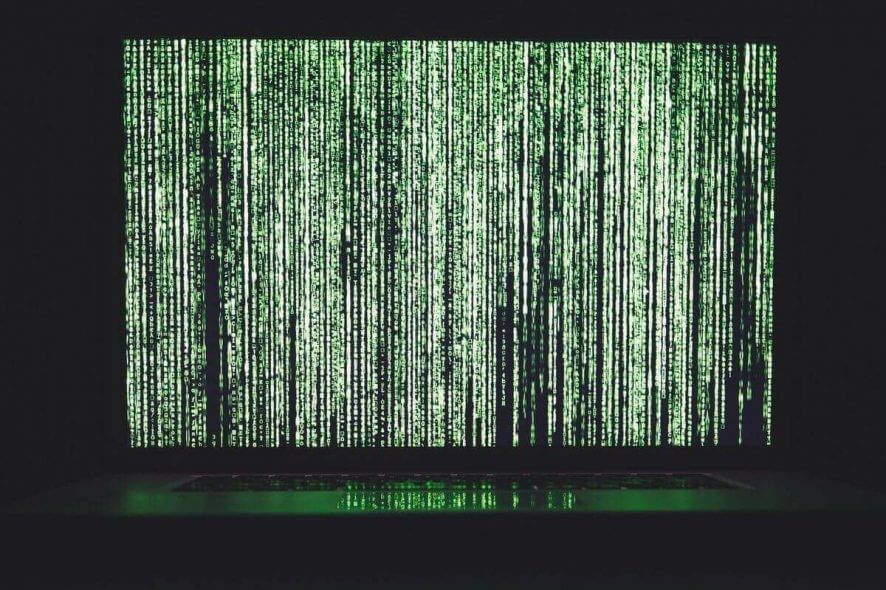
BitLocker is a vital component on Windows for some users, allowing them to encrypt their partitions. However, this feature isn’t available on all Windows iterations and editions. Basically, that’s the probable reason why you don’t have BitLocker on your Windows edition. However, if you deem it necessary, we have a few things to suggest.
Windows 10 versions (editions) that have the built-in BitLocker are Windows 10 Pro, Windows 10 Enterprise, and Windows 10 Education. And if you’re unsure how to find which edition you run on your PC, navigate to Settings > System > About and scroll down. You should be able to see the exact edition and iteration of Windows 10 there.
Why my Windows 10 doesn’t have BitLocker?
1. Upgrade your Windows OS
- On your taskbar, right-click on the Action Centre.
- Choose All Settings
- Click on Update & Security.
- Now, Click Activation.
- Click Go to Microsoft Store.
- Buy Windows 10 Pro Package at $99.00
- Restart your PC afterward.
2. Use BitLocker Alternative
- Launch your favorite web browser
- Now, download and install any BitLocker alternative on your PC. Some of the recommend 3rd-party alternatives are Hasleo BitLocker Anywhere, VeraCrypt, DiskCryptor, AxCrypt, EncFS.
- Double-click on the executable file and follow the prompts to install the program.
- Now, use the newly installed program to encrypt your drive.
With those steps, we can conclude this article. Whether you choose to upgrade Windows 10 to a more advanced option or decide for third-party software, it’s your choice. We suggest the latter option as there are much more advanced tools then the built-in encryption tool that comes with the system. Albeit, BitLocker is not all that bad.
Tell us in the comments section below about your choice.
RELATED STORIES YOU SHOULD CHECK OUT:
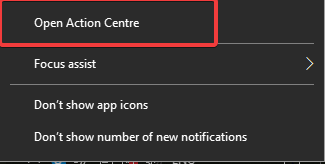
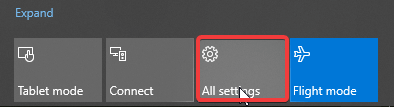
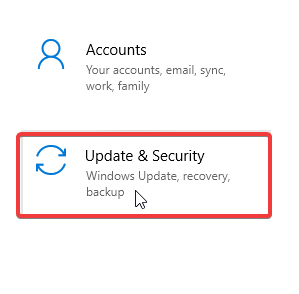
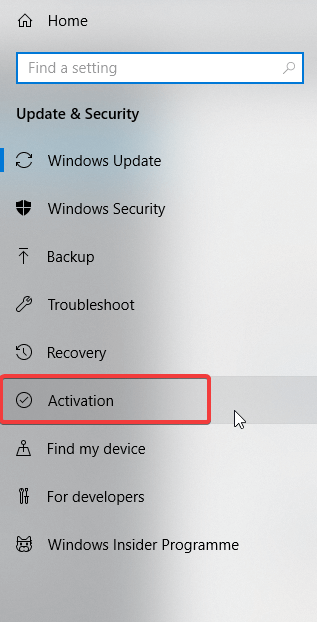
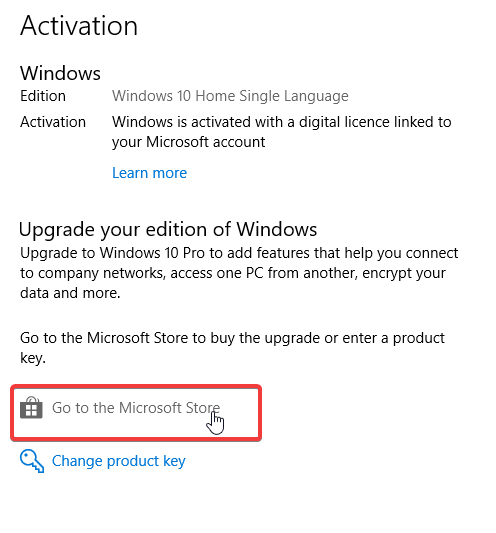









User forum
0 messages