Not Enough Space to Reset PC? Here's What to do
Our solutions should fix not enough space to reset issue in no time
Key notes
- Windows Recovery not having enough space prevents users from initiating tasks like Windows reset and update.
- Performing an SFC scan can help detect if there’s any issue with the corrupted system file prompting the problem.
- Uninstalling a recently installed app and a recent Windows update can fix the issue.

Did you encounter Windows Recovery not having enough space to perform tasks on your PC error? If so, then you’re not alone.
Some users have also complained that they can’t initiate a factory reset on their Windows 11 computers. Hence, this guide will cover the reasons and possible solutions for this issue.
Why does Windows say I don’t have enough memory space when I do?
This problem can be annoying, especially if your computer has enough memory. The primary cause of this is often traced to having too many background programs and processes running on the device. Other notable causes are:
- Outdated Windows: Outdated OS prevents access to the necessary patches and updates for fixing bugs liable to cause problems for the proper functioning of the computer. Take a look at this guide should your Windows update fail to work.
- Third-party app interference: Some software can impede the functionality of your computer. It can affect how it interacts with its components, including Windows Recovery.
- Virus and malware infestation: When your PC is under a malicious attack, it will cause inefficiency in performance. So, you can encounter insufficient memory space despite having the space. You can select from our list of the best antivirus compatible with Windows 11.
- Corrupted system files: Windows functions with the help of some files holding vital data about the system. If these files were corrupt or faulty, it could cause Windows Recovery not having enough space problems.
Why does Windows say I don’t have enough memory space to reset?
You should observe the following preliminary check before proceeding with any fixes:
- Close every program on your PC that may consume lots of system memory.
- Back up your files to an external hard drive and permanently delete them from the PC using the shift + delete keys.
- Restart your PC as it can fix most of the issues you encounter on Windows, including Windows Recovery not having enough space.
If you’re unable to fix the problem after these checks, then proceed with the solutions below:
1. Repair corrupted system files through SFC scan from Safe Mode
- Right-click the Start button, select the Power button, press and hold the Shift key, then select Restart from the power options.
- Select Troubleshoot from the Advanced Startup option menu.
- Select the Advanced options tab and click the Startup Settings option.
- Click the Restart button on the Startup Settings window.
- Press the F4 or 4 to Enable Safe Mode.
- Right-click the Start button, type cmd, and click on Run as administrator.
- Input the following command and hit Enter:
sfc /scannow - Wait until you receive a success message.
Running an SFC scan will identify the problems and repair the missing or corrupted system files in Windows 11.
You can read our guide on repairing and restoring corrupted system files on Windows 11 if you have any concerns with the steps above.
We also recommend using third-party software for this scan so you can get more in-depth data about any possible errors or corrupted files.
2. Extend the C drive to create enough space
- Right-click on the Windows and select Disk Management from the drop-down.
- Right-click the C drive on Disk Management if there is unallocated space behind the C drive.
- Select Extend Volume from the drop-down to add the unallocated space.
Extending the C drive in the Disk Management can help create more memory space. Also, you can read about how to run disk cleanup in Windows 11 to free up memory space.
3. Uninstall the recent Windows update
- Press Windows + I key to open the Settings app.
- Navigate to the Windows Update tab and select Update history.
- Click on Uninstall updates and select the most recent update installed.
- Click on the Uninstall button.
Some users report that they encounter the problem after updating Windows. Hence, uninstalling the recent Windows update should help fix the issues.
4. End Tasks for unnecessary programs
- Right-click on the Start button and select Task Manager.
- Select CPU and Memory in the Task Manager.
- Click on the apps using lots of CPU and Memory on your PC and click on the End Task from the drop-down that pops up.
- Restart your computer.
5. Uninstall any software recently installed
- Press Windows + R keys to open the Run tab, type appwiz.cpl in the text space, and click OK to prompt the Program and Features.
- On the Uninstall/Change a program window, choose the program you want to remove, then click on the Uninstall button.
Follow the on-screen prompt to complete the uninstallation process, then restart your computer.
Recently installed apps can cause issues with your computer, causing not enough memory space to reset. So, uninstalling such apps can fix the problem.
These are the best solutions for Windows Recovery not having enough space to reset. Nevertheless, users can read about other ways to uninstall applications on Windows 11.
However, you can check out some quick ways to fix Windows needs more space to update errors on Windows 11. Also, we have a detailed guide on how to free up disk space on Windows 11 PCs.
If you have further questions or suggestions, kindly leave them in the comments section below. We’d like to hear from you.
Read our disclosure page to find out how can you help Windows Report sustain the editorial team. Read more














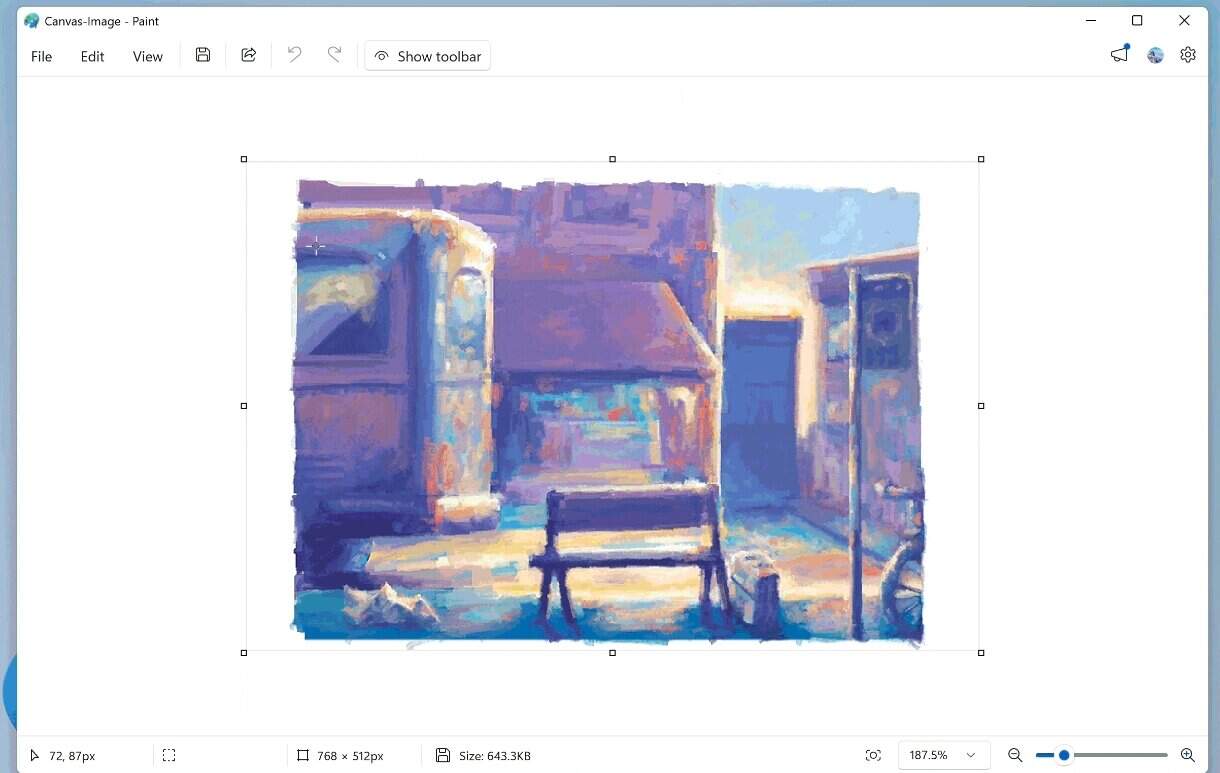

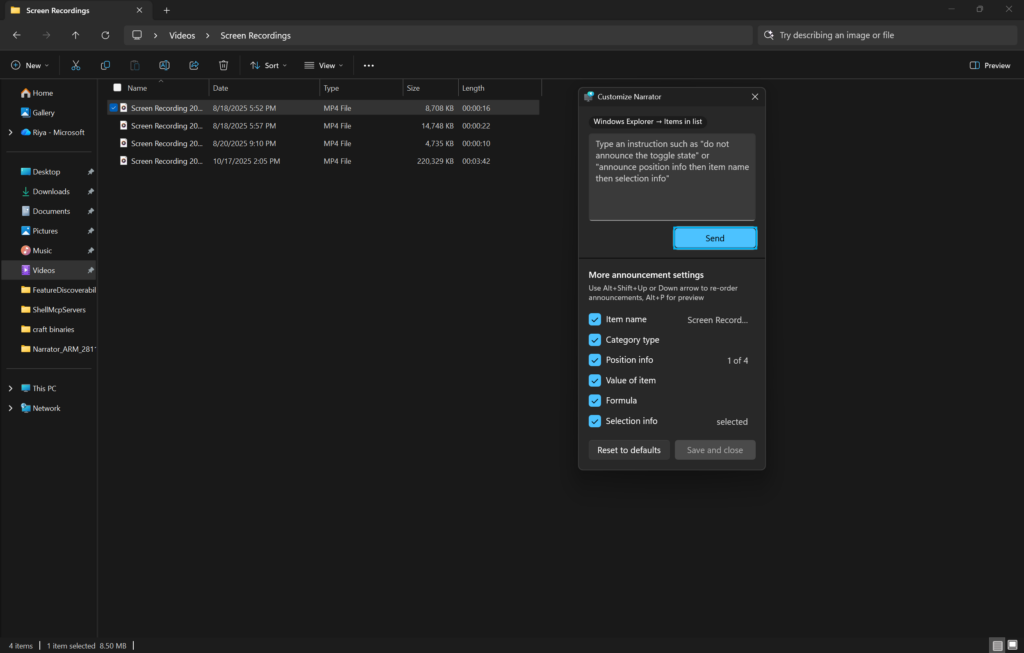
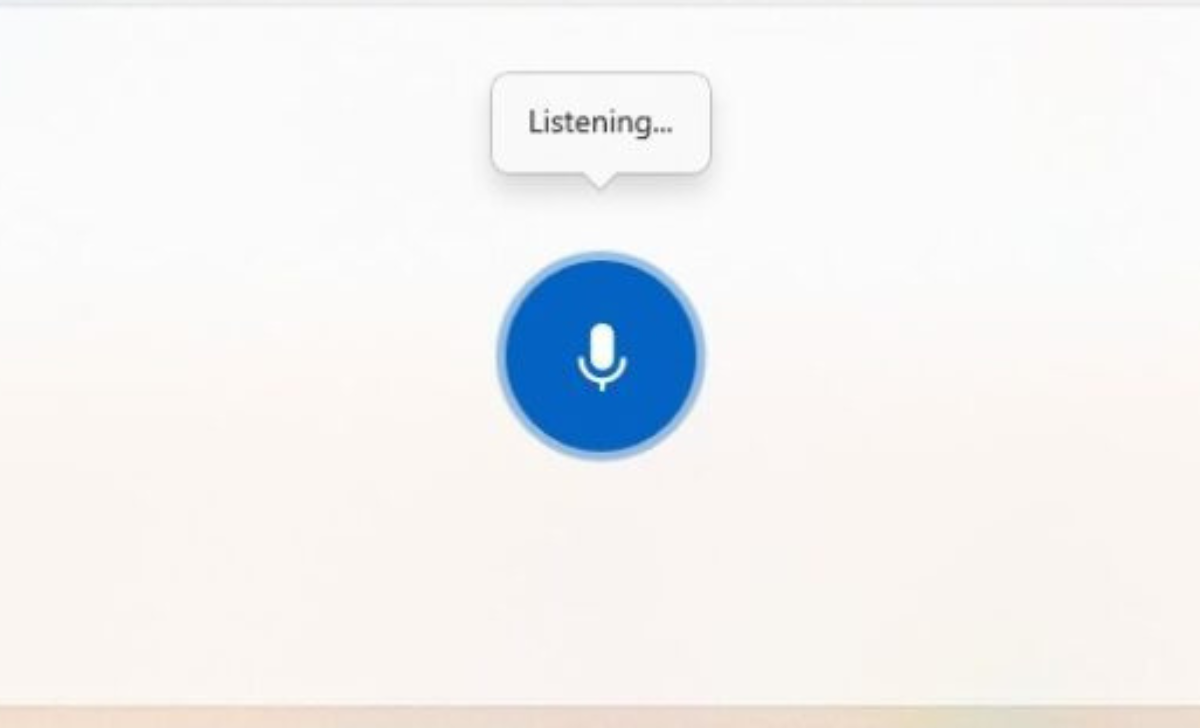
User forum
0 messages