0xc00000e5: What is This Error Code & How to Fix it
Damaged drivers could be the issue behind the logon error
4 min. read
Updated on
Read our disclosure page to find out how can you help Windows Report sustain the editorial team. Read more
Key notes
- Error 0xc000000e5 occurs when some or all of the required files are missing or corrupted, or when some important registry keys are missing or corrupt.
- The error manifests itself similar to the Blue Screen of Death and can prevent you from accessing any files on your PC.
- Usually, a restart could solve the issue but if it is more complicated, you will need to try advanced troubleshooting.
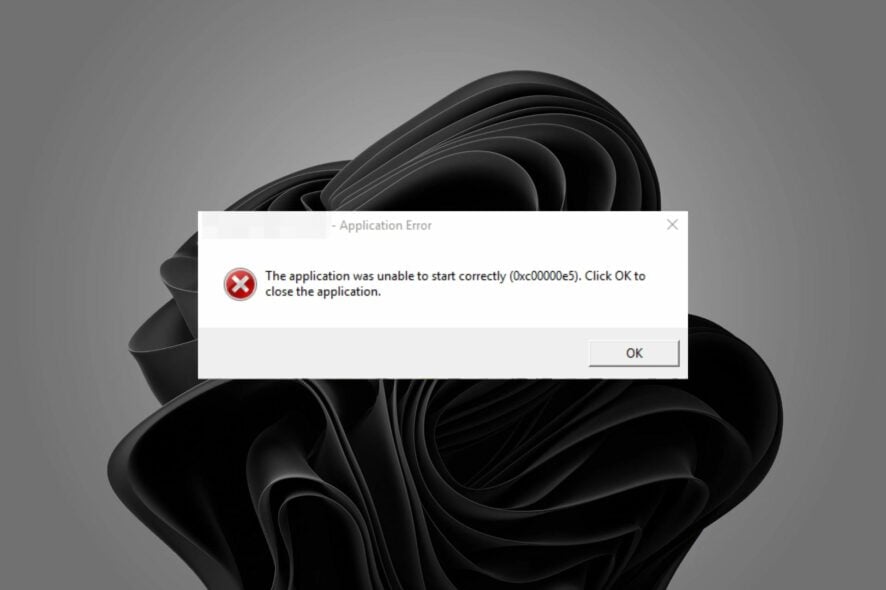
Error 0xc00000e5 is a very common issue that occurs on Windows. It can appear due to various reasons, but the most common is due to low RAM. It may also occur because of a corrupt user profile or an incompatible software application, driver, or hardware component.
When you have a corrupt user profile, you may also encounter the event id 4625 an error occurred during logon. This prevents you from accessing your profile on your PC.
What does 0xc00000e5 mean?
The error code 0xc00000e5 is a common Windows error that can appear on multiple versions of Windows.
It can be related to the blue screen of death which can also appear as an instance of system instability or an application crash. The error code 0xc00000e5 is caused by a hardware problem or incompatibility with the software installed on your computer.
The following are some of the most common causes for error 0xc00000e5:
- Damaged or incompatible hardware drivers – Incompatible hardware drivers can cause system instability and cause blue screens of deaths to appear. These types of errors are usually caused by outdated or faulty hardware drivers.
- Corrupt registry files – The registry files are the heart of your computer. They contain all information about installed software and hardware, as well as configuration settings of your system. Sometimes they become corrupted because of malware infection or any other reason.
- Virus infection – If your computer is infected with a virus, then there is a chance that the virus has corrupted your computer’s settings. This can sometimes cause issues such as this one.
- Hard drive error – It could also occur if there is an issue with your hard drive or memory, such as bad sectors on the disk or memory errors like memory leaks and memory fragmentation.
Now let’s look at some possible solutions to solve this error.
How can I fix error 0xc00000e5?
1. Run DISM and SFC commands
- Hit the Windows key, type cmd in the search bar and select Run as administrator.
- Enter the following command:
DISM.exe /Online /Restorehealth - Allow for the command to be executed then type in the next one:
sfc /scannow
If you prefer not to do this manually, then you may choose extensive repair tools with various useful features that can repair several PC issues. They can help you repair all your PC stability issues by finding healthy components from its extensive vault.
2. Update your drivers
- Hit the Windows + I keys simultaneously to open Settings.
- Navigate to Windows Update and select Optional Updates.
- Select Driver updates then click Download & install.
An automated method can be very helpful here if you want to make sure that you have the right updates for your drivers. It can save you more time and assure you that all these steps are done accordingly.
3. Run chkdsk
- Press the Windows key, type cmd on the search bar and click Run as administrator.
- Type in the following command then press Enter (Replace X with your hard drive):
chkdsk:/f
4. Scan for viruses
- Press the Windows key, search Windows Security and click Open.
- Select Virus & threat protection.
- Next, press Quick scan under Current threats.
- Wait for the process to finish and restart your system.
5. Run Windows update troubleshooter
- Hit the Windows + I keys simultaneously to open Settings.
- Select System then click on Troubleshoot.
- Click on Other-troubleshooters.
- Hit the Run option for the Windows Update troubleshooter.
Hopefully, you have been able to solve the error 0xc00000e5 if you encountered it on your PC. You may also come across a similar error 0xc000000a5 in your Chrome browser but we have outlined various ways to fix it.
Other similar errors include: 0xc00000e, 0xc0000034, and 0xc00007b.
We’d love to know which solution worked for you in the comments section below.

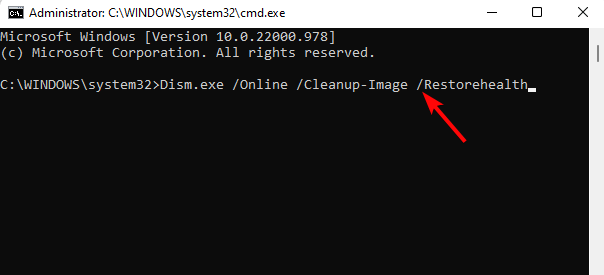
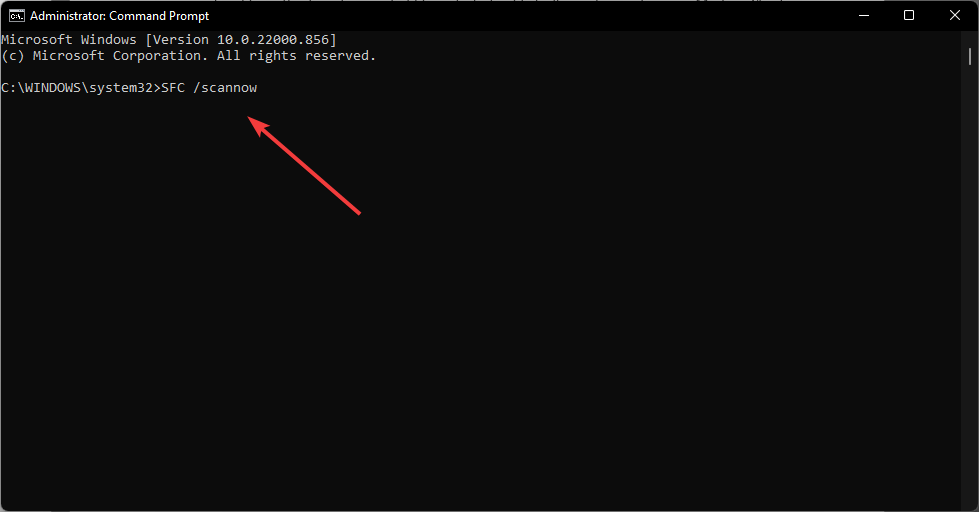

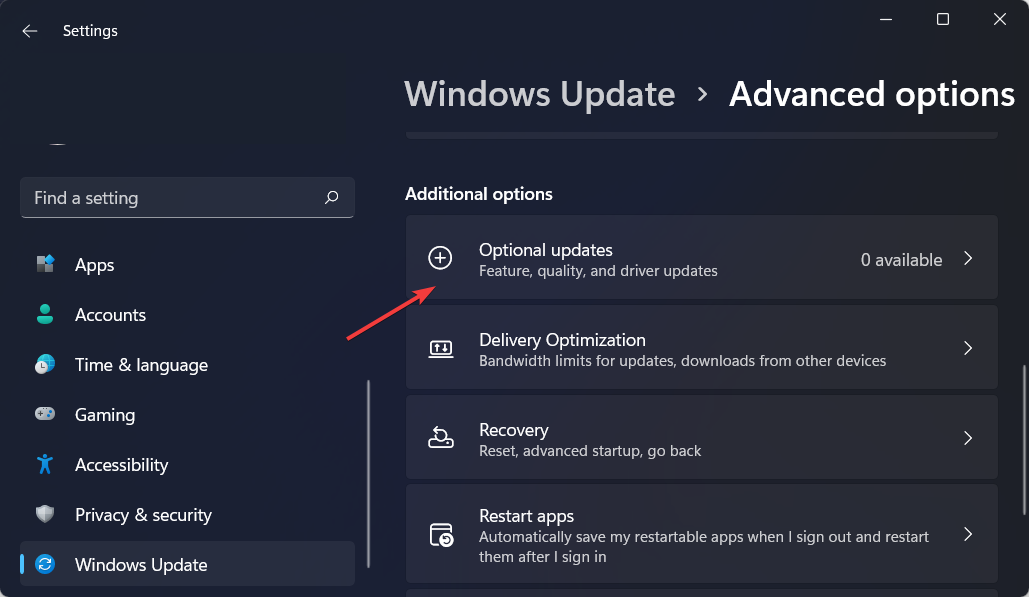
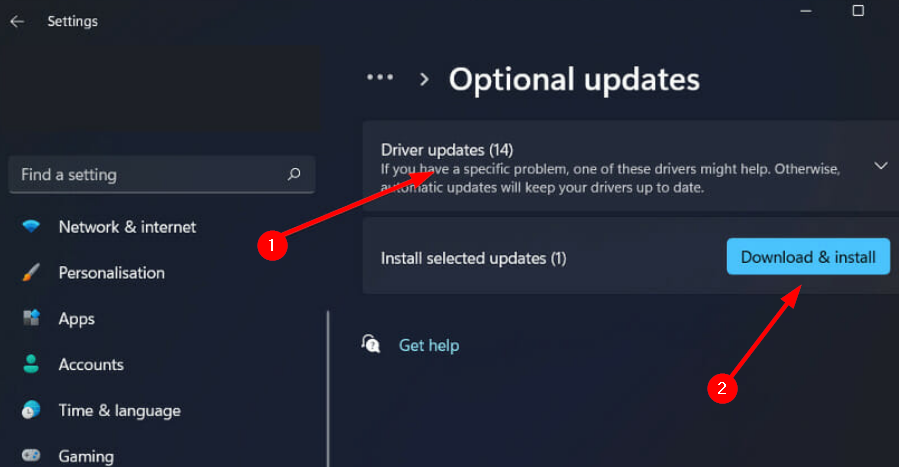
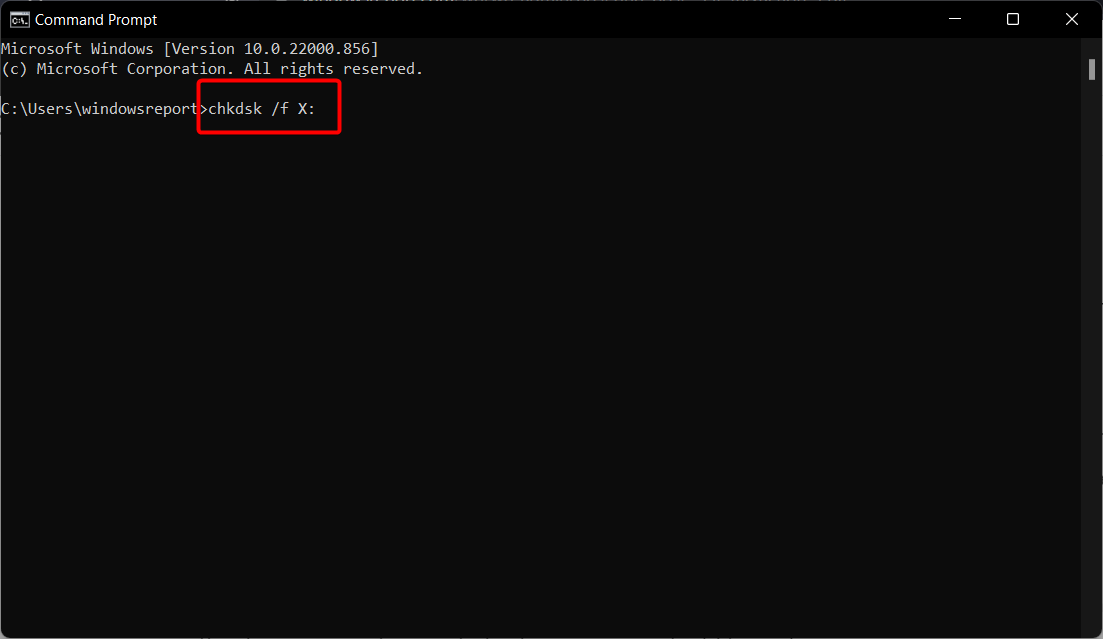
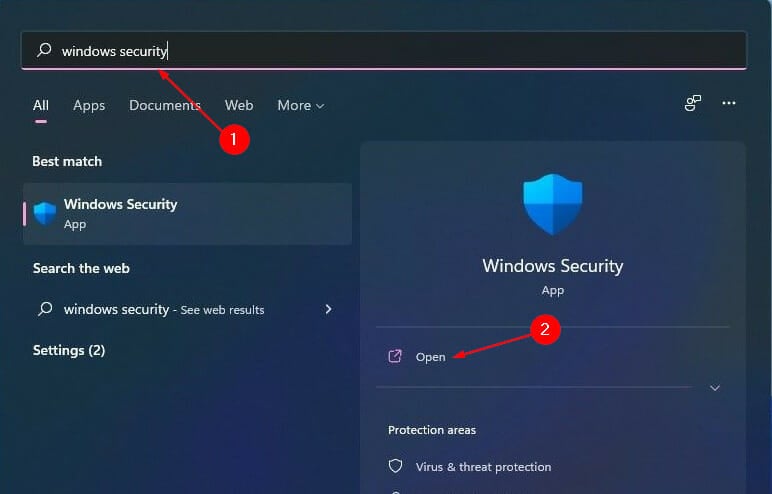
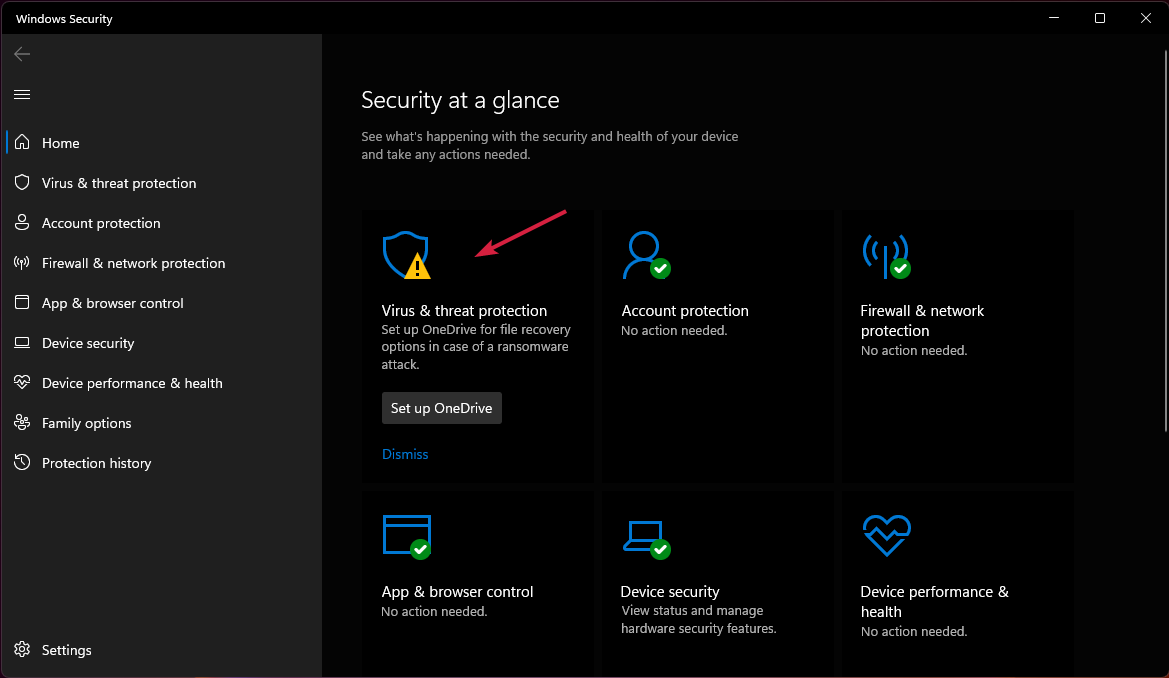

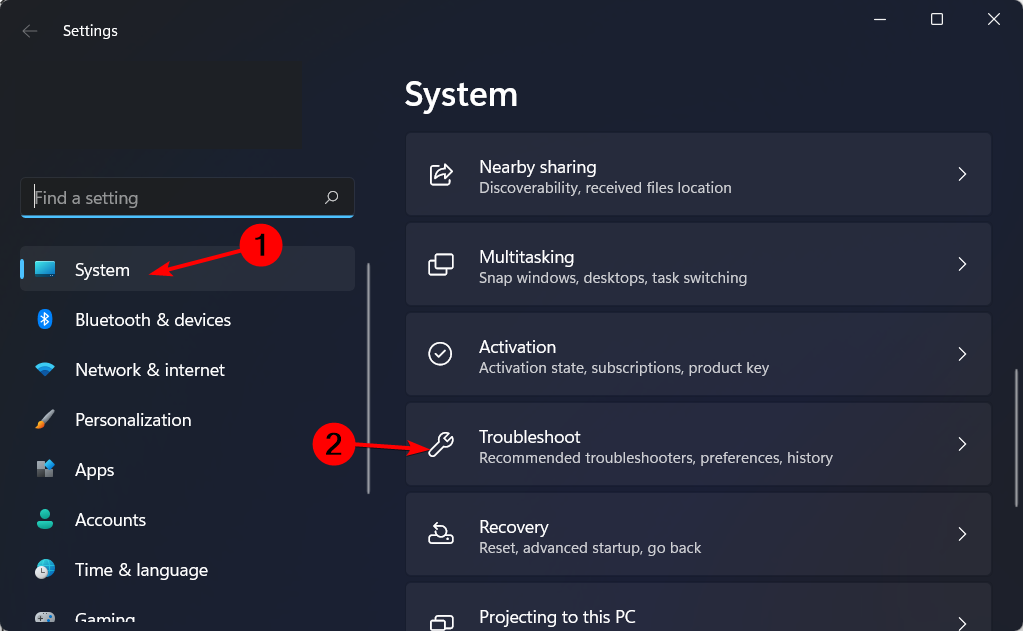
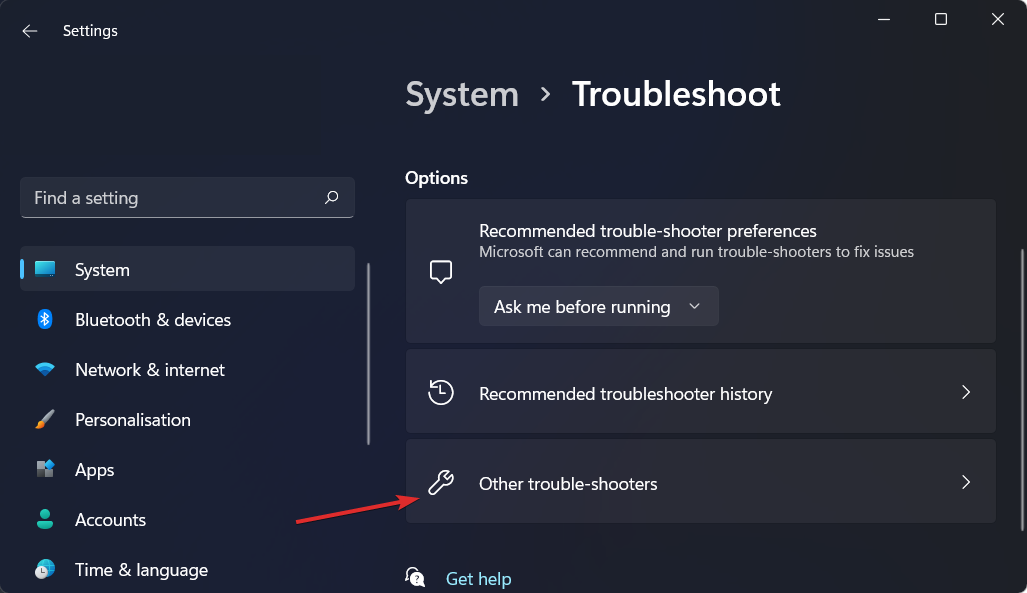


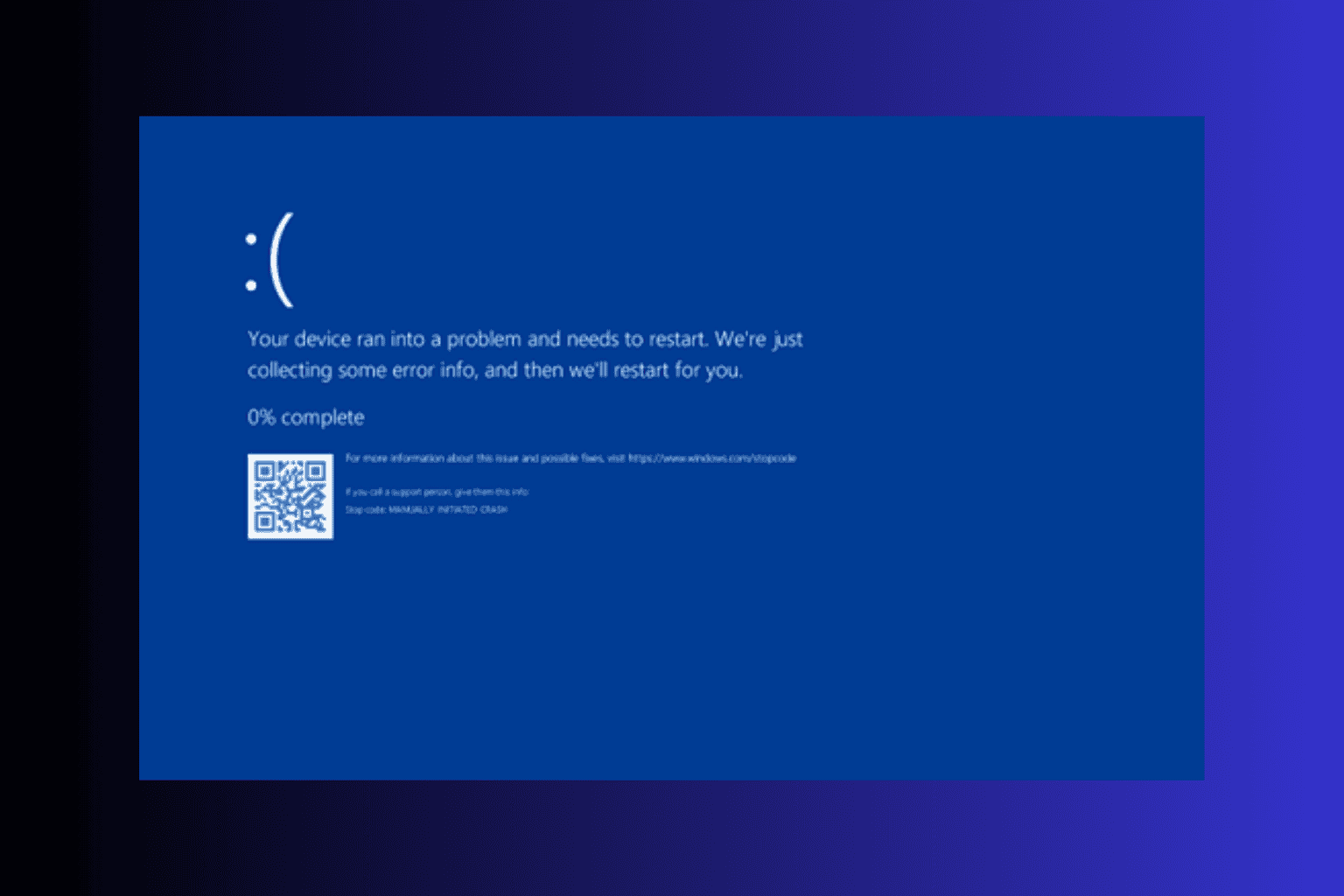
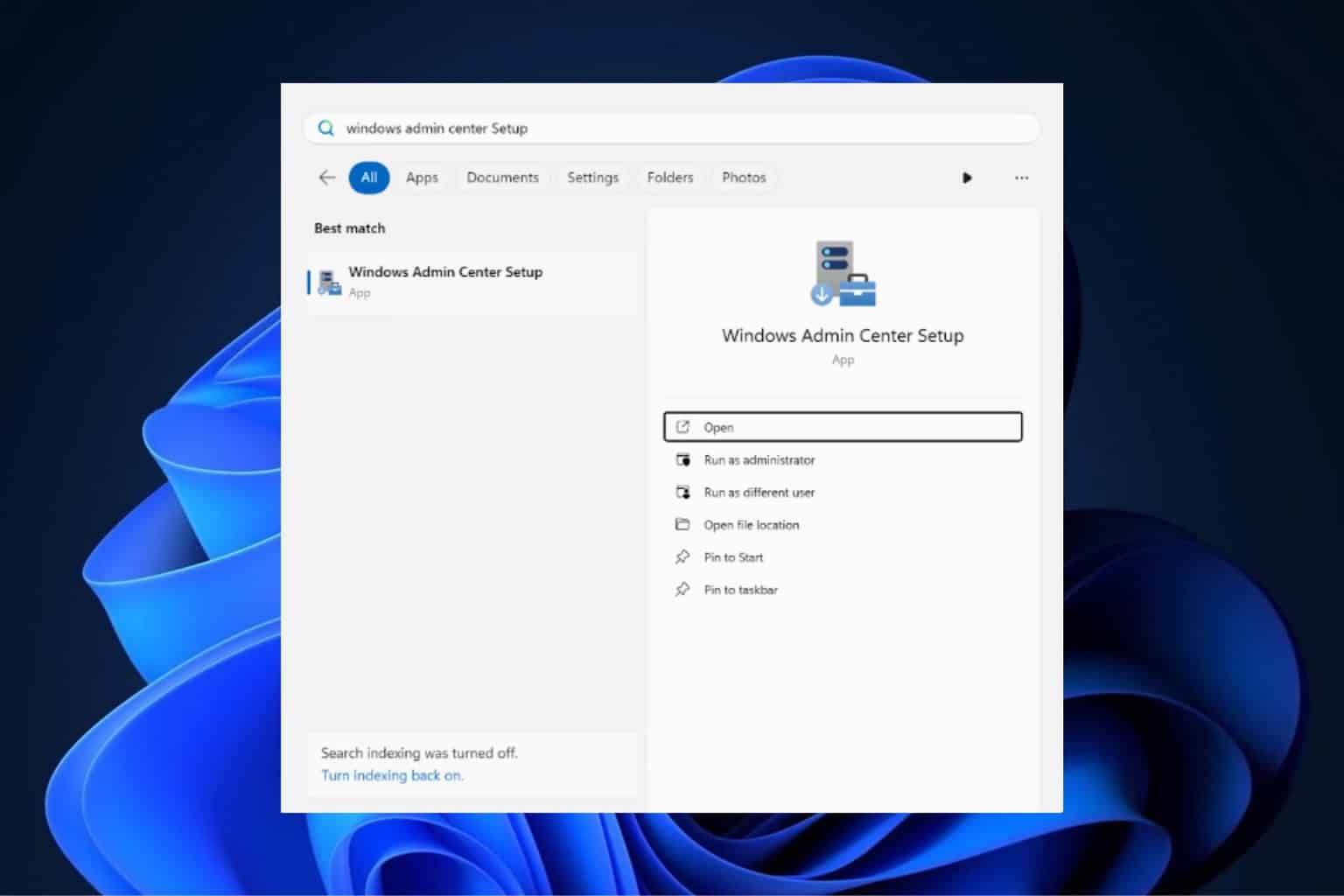
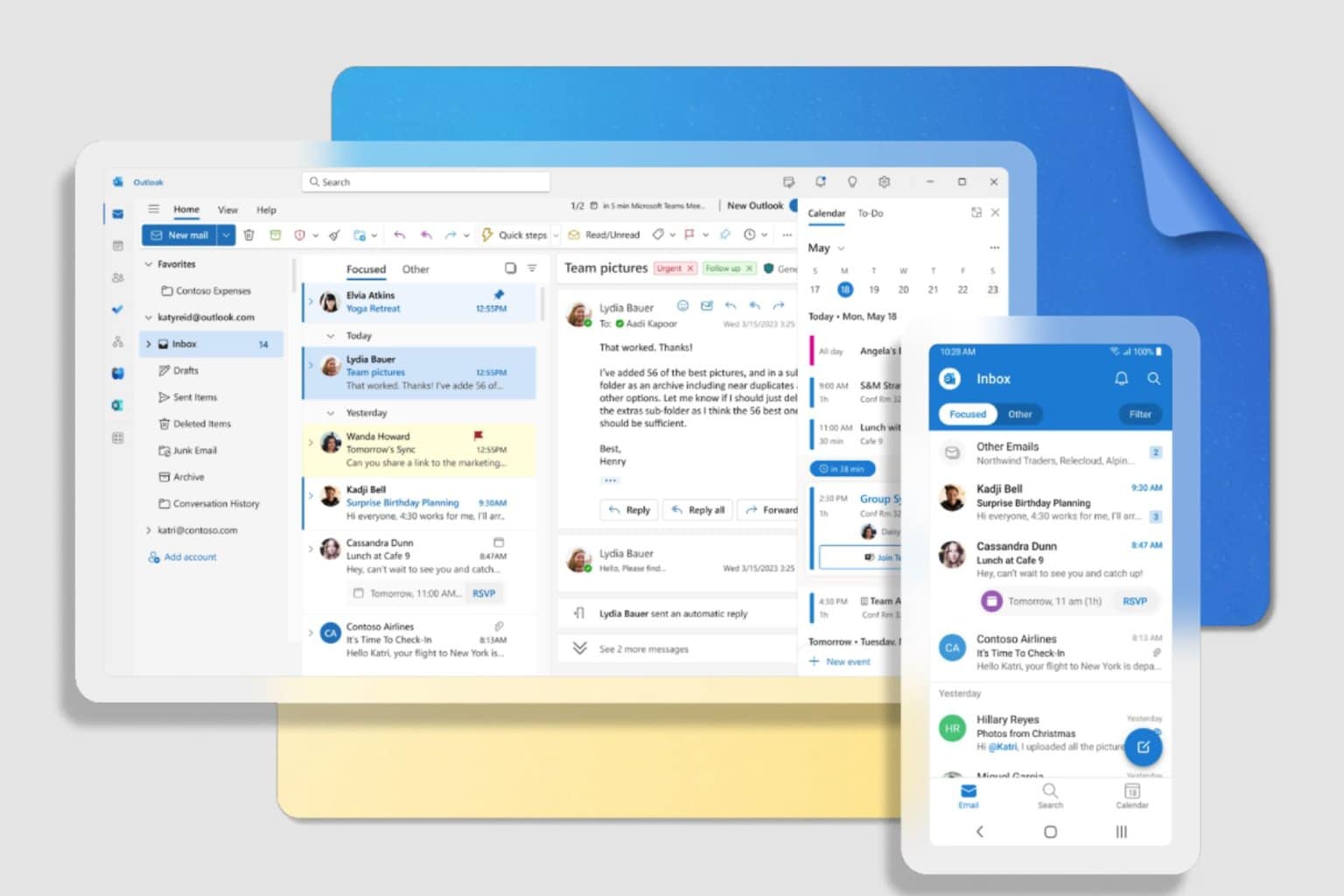

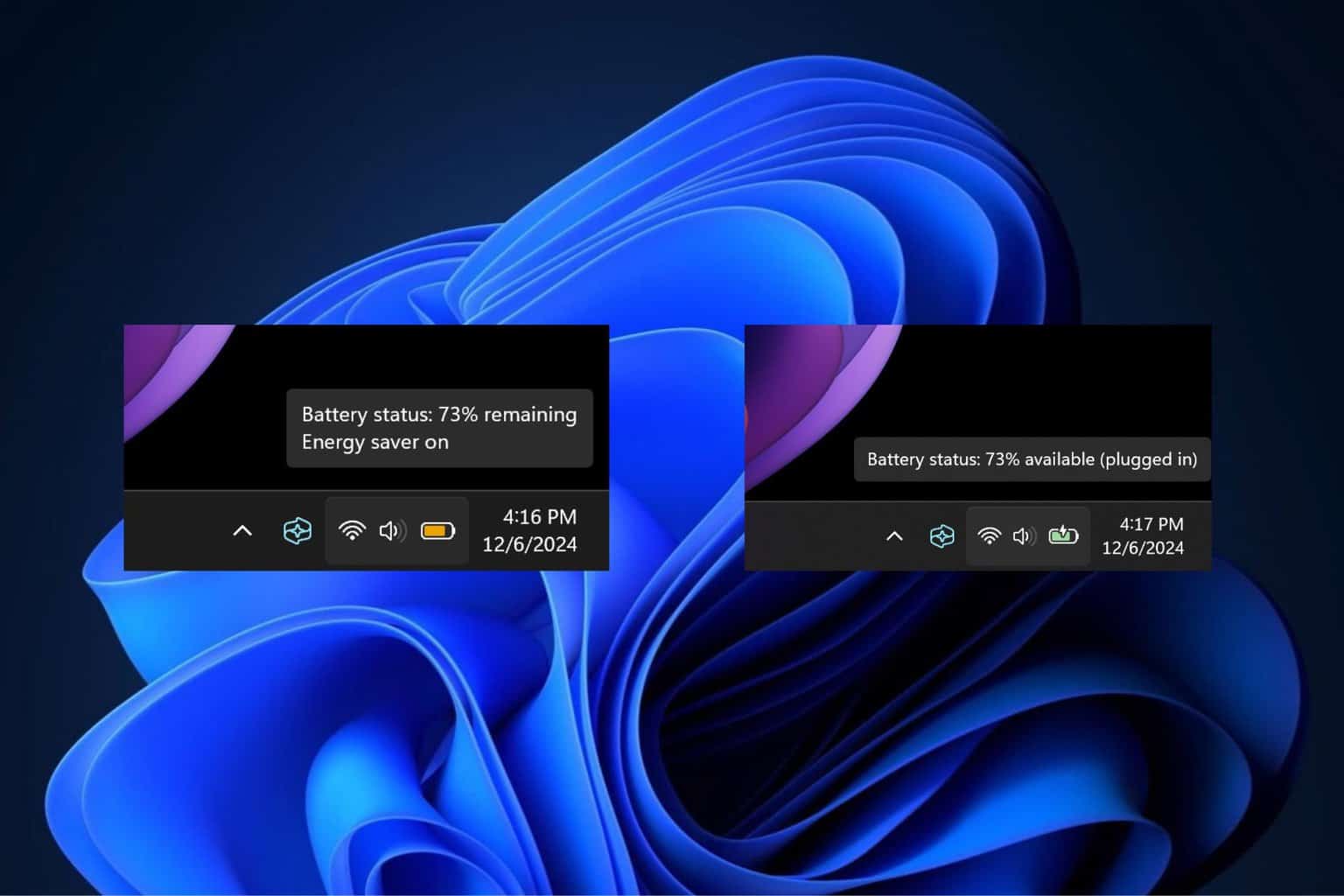
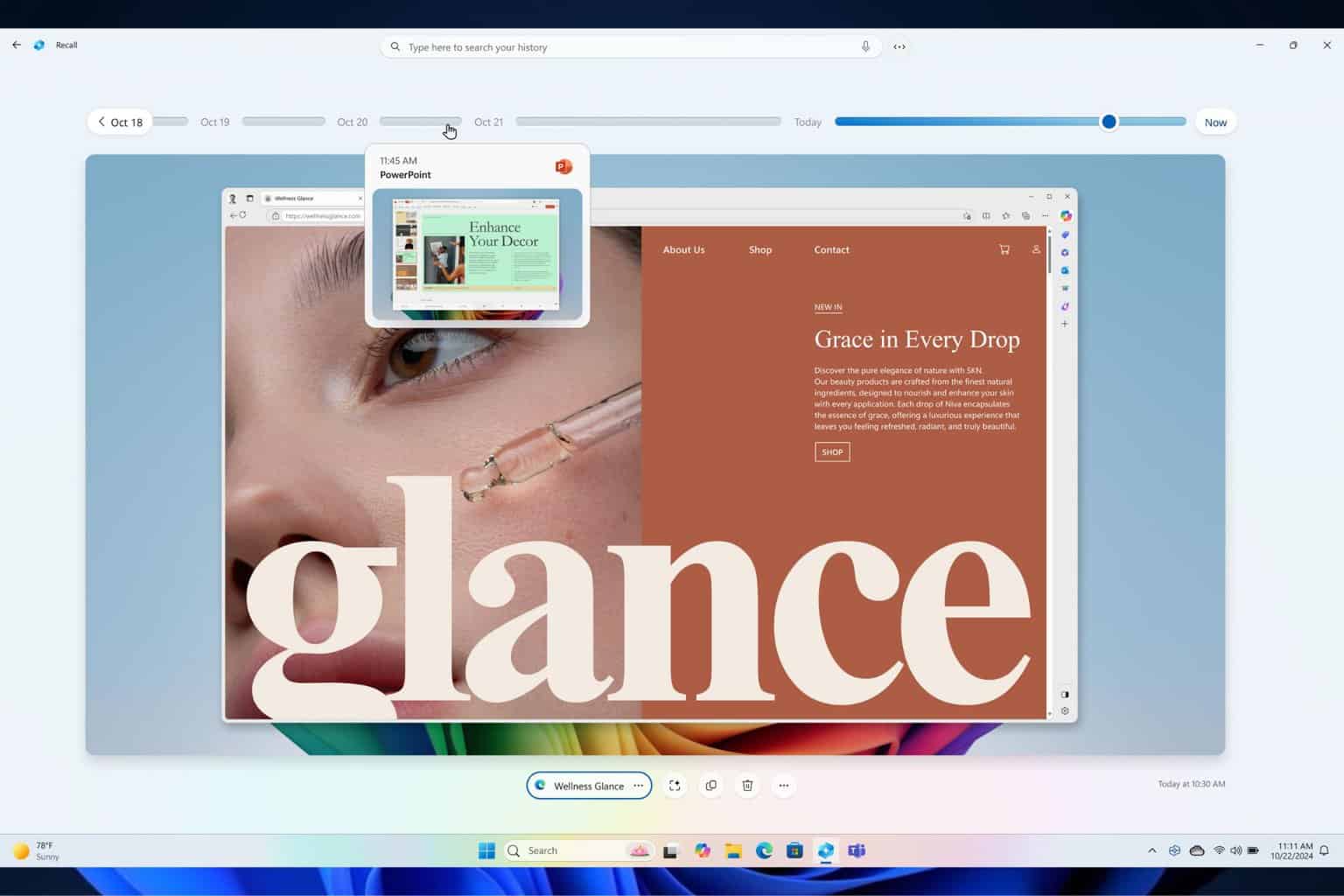
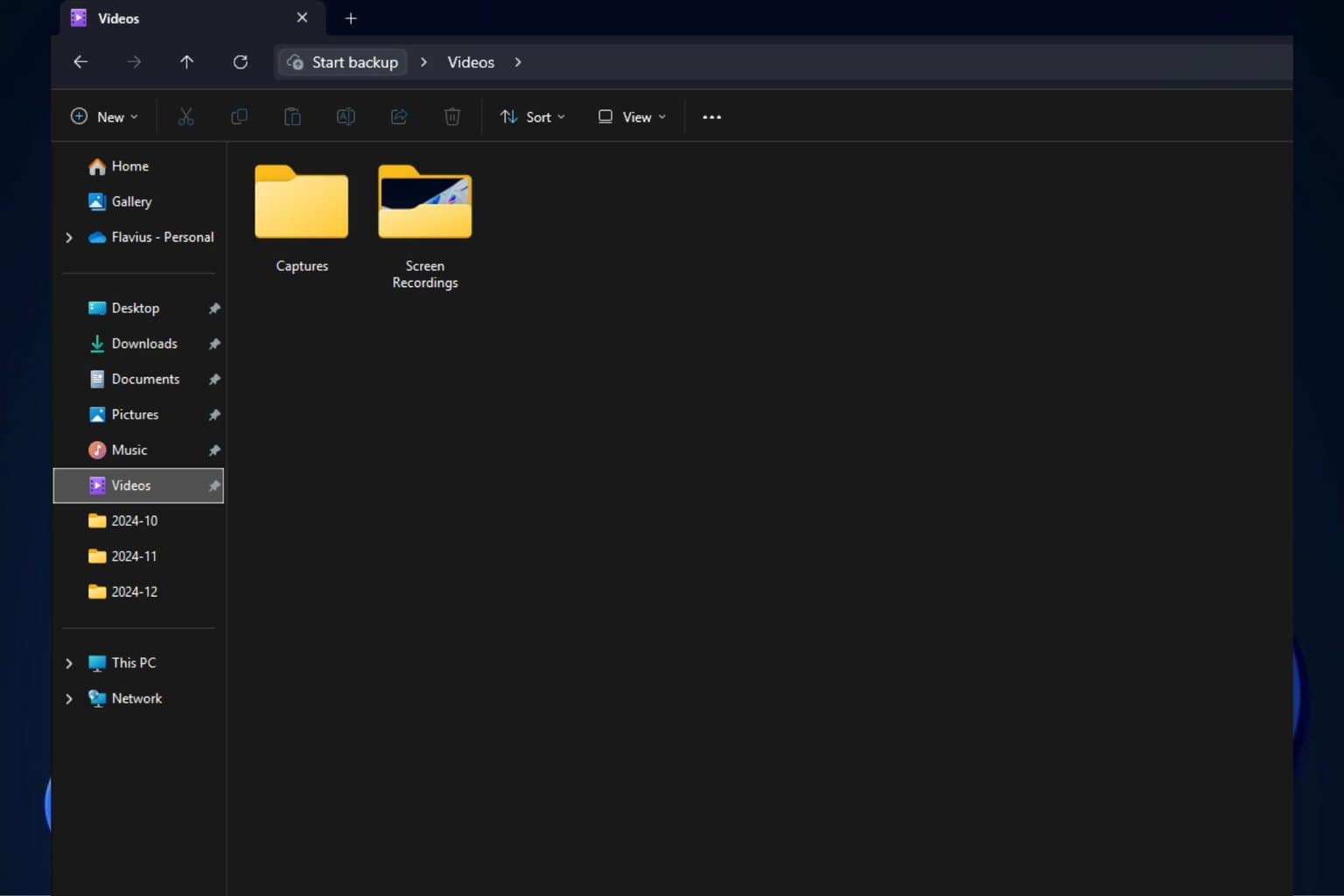
User forum
0 messages