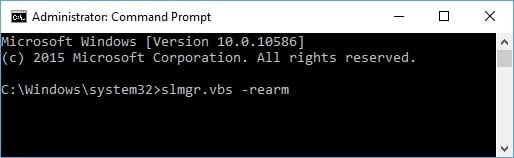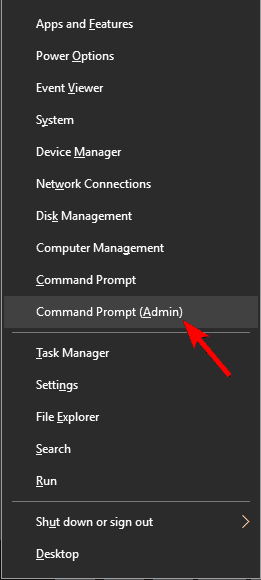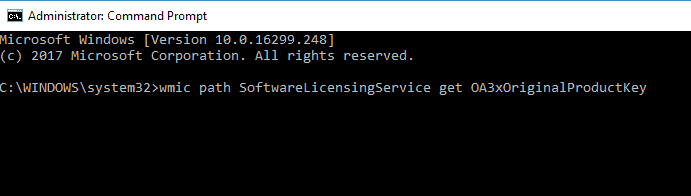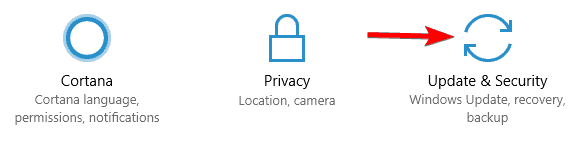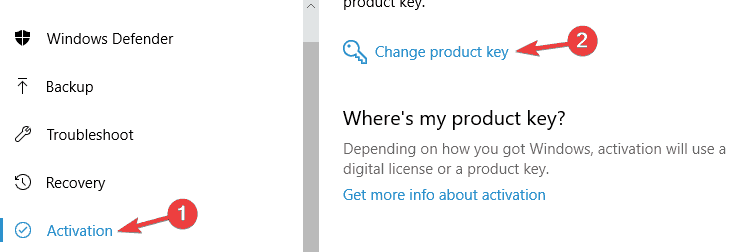[Solved] Activation Error 0xc004c003 on Windows 10 & 11
9 min. read
Updated on
Read our disclosure page to find out how can you help Windows Report sustain the editorial team Read more
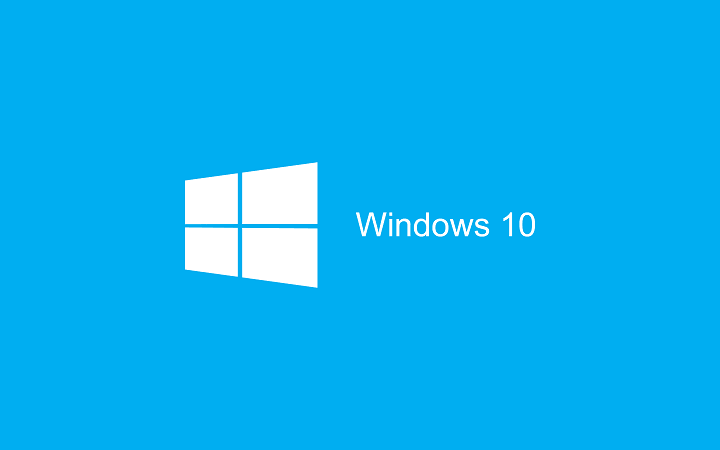
A lot of Windows users have been getting error code 0xc004c003 after upgrading to Windows 10 or doing a fresh install.
This error is related to the Windows activation process and can happen for a different number of reasons, each with its own fix.
In this article will go over each reason you might get error code 0xc004c003 when trying to activate Windows 10 on your machine and how to fix it, so without further ado let’s get started.
How to fix error code 0xc004c003 in Windows 10?
In order to use Windows 10, it’s important to activate it, but many users reported error code 0xc004c003 while trying to activate Windows. Speaking of activation issues, users reported the following problems:
- 0xc004c003 product key blocked Windows 10 – This message can appear if your product key isn’t valid. If this happens, make sure that you have a genuine copy of Windows. If your copy is genuine, maybe you should report this problem to Microsoft.
- Microsoft error code 0xc004c003 – This error can occur if the activation servers are busy. If that’s the case, simply wait for a couple of hours and try to activate Windows 10 again.
- 0xc004c003 Windows 10 activation error – Sometimes this error can occur if you didn’t perform the upgrade to Windows 10 properly. However, you can easily fix this issue by performing an in-place upgrade.
- Error 0xc004c003 the activation Server Determined – This is just a variation of this error, but you should be able to fix it using one of our solutions.
- 0xc004c003 after hardware change – Your Windows license is closely related to your hardware, and if the problem is caused by a hardware change, the best solution would be to contact Microsoft.
Solution 1 – Use slmgr.vbs command
Due to the high number of Windows 7 and 8.1 users that are upgrading to Windows 10 the activation servers might get overloaded and refuse some connections.
The majority of users who have received error code 0xc004c003 reported this as the reason and have been able to easily fix it by retrying to activate Windows 10 at a later time.
If you’re sure you upgraded to Windows 10 from a legally activated copy of Windows 7 or 8.1, wait for a couple of hours and then try again to activate Windows 10.
You can do this by opening the Settings windows from the Start menu and selecting the Update & security section. From the left pane select Activation and click on the Activate button.
You could also force Windows 10 to activate. To do so, follow these steps:
- Right click on the Start menu button and select Command Prompt (Admin). This will open the Windows command prompt with administrative rights which means that you have to be using a Windows user with administrator privileges.
- In the command prompt window type the command slmgr.vbs –rearm and execute it by pressing the Enter key. Wait for a couple of minutes and reboot your PC.
Solution 2 – Contact Microsoft after hardware change
When you first activate Windows 10 it registers your hardware configuration with the Microsoft activation servers.
This way when you reinstall Windows 10 you won’t need to enter a product key because activation will be done using the Digital Entitlement method which verifies that your hardware is registered.
The activation process using the Digital entitlement method can be broken when replacing major components in your machine, like the motherboard or the hard drive.
If you did make any changes to your computer and Windows 10 refuses to activate you’ll have to contact Microsoft Customer Support and let them know about the hardware changes.
Solution 3 – Be sure to upgrade to Windows 10 using Windows Update
If you own a Windows 7 or Windows 8.1 license and want to switch to Windows 10 the recommended method is to first upgrade using Windows Update.
This way your valid license key will be converted to a Digital entitlement for your machine and you’ll be able to reinstall Windows 10 on the same computer without using a product key.
To fix this reinstall your previous Windows version, make sure it is activated and then upgrade to Windows 10 using Windows Update or by following the instructions found at www.microsoft.com/en-us/windows/windows-10-upgrade.
Solution 4 – Check if your product key is valid
If you manually entered a product key in order to activate Windows 10 then it might not be valid for activation. In this case, you’ll have to use a different key to activate Windows.
If you purchased this key contact the vendor and ask them to replace it or offer you a refund.
Epic guide alert! Everything you need to know about finding the Windows key using CMD!
Solution 5 – Perform an in-place upgrade
If you’re having error code 0xc004c003 and you’re unable to activate Windows 10, you might be able to fix the problem by performi>ng in-place upgrade.
If you’re not familiar, this is a great method to upgrade to a new version of Windows while keeping all your files, settings and applications.
Several users reported that this method worked for them, so you might want to try it out.
To perform an in-place upgrade, do the following:
- Revert to the previous version of Windows and install all the updates necessary to upgrade to Windows 10. Be sure to check if the current version you’re using is fully activated.
- Download and run Media Creation Tool.
- Select Upgrade this PC now and click Next.
- Media Creation Tool will now prepare the necessary files.
- Select Download and install updates option. Keep in mind that this option isn’t mandatory, so you can skip it if you want.
- Windows 10 will now download the necessary updates and check if your PC meets the requirements. This could take a while, so keep that in mind.
- Now click Change what to keep option and choose which files you want to keep. Now click on Next and Install.
- You’ll now inst>all Windows 10. This process can take up to an hour, so be patient.
After performing an in-place upgrade, your Windows 10 installation should be activated and ready to use.
Solution 6 – Keep trying to active Windows 10
If you’re unable to activate Windows 10 due to error code 0xc004c003, the issue might be caused by Microsoft’s activation servers.
If you upgraded from a genuine and activated version of Windows, you shouldn’t experience any issues, so it’s quite possible that the issue is related to Microsoftn> servers.
To fix the issue, you just have to wait until the problem is resolved. In the meanwhile, you can try to activate Windows 10 every hour or so.
Several users reported that they fixed the issue by being persistent, so be sure to try that.
Solution 7 – Update your BIOS
Your Windows 10 license is closely related to your hardware, and if you can’t activate Windows 10, the problem might be your BIOS. Your BIOS is in charge of our hardware, and in order to fix this problem, it’s advised to update your BIOS.
BIOS update will bring new features to your hardware, but it might also fix any incompatibility issues that your hardware has with Windows 10.
There are several ways to upgrade BIOS, and we wrote a general guide on how to flash your BIOS, so be sure to check it out for instructions.
To see how to properly update your BIOS, we strongly advise you to check your motherboard manual for detailed instructions.
It’s worth mentioning tha>t BIOS update can be a potentially dangerous procedure, so be extra cautious while updating your BIOS.
If you’re not careful, you can cause permanent damage to your motherboard, so extra caution is advised.
Several users reported that BIOS upgrade fixed their problem with activation, so you might want to try it.
Accessing BIOS seems scary? Make things way easier with the help of this handy guide.
Solution 8 – Check your Internet connection
In order to activate Windows 10, you need to have an active Internet connection, so before you try to activate Windows, be sure to check if your Internet connection is working properly.
If your network connection is in order, try restarting the connection and check if that helps.
In addition to restarting your connection, you can also restart your PC and check if that solves the issue.
If the problem still persists, perhaps you just have to wait it out. Several users reported that their Windows 10 got activated on its own simply by waiting for a few days, so you might want to try that as well.
Solution 9 – Use Command Prompt
According to users, you might be able to fix error code 0xc004c003 simply by running a single command in Command Prompt. According to users, you can reveal your product key by doing the following:
- Press Windows Key + X to open Win + X menu. Now choose Command Prompt (Admin) from the list. If Command Prompt isn’t available, you can also use Powershell (Admin).
- When Command Prompt opens, enter wmic path SoftwareLicensingService get OA3xOriginalProductKey command. Now you should see your product key.
- Press Windows Key + I to open the Settings app and go to Update & Security section.
- Navigate to Activation section in the left pane and choose Change the product key from the right pane.
- Now enter the product key that you got from Step 2<!–em> and click Next.
This guide will help you become an expert in Command Prompt!
Solution 10 – Contact Microsoft
If you’re still unable to activate Windows 10 due to error code 0xc004c003, you might want to contact Microsoft. Several users reported that Microsoft call center managed to fix their problem, so if none of the aforementioned solutions work be sure to call the official Microsoft’s support for your area and explain them the problem.
READ ALSO:
- Unable to activate Windows 10 Creators Update [Fix]
- Fix: Windows 8.1, Windows 10 Deactivated Itself After Update
- Unable to activate Windows 10 after the Anniversary Update
- Microsoft making it easier to reactivate Windows 10 after major hardware change
- How to Activate Windows 10 if you Replace your Motherboard