How to Fix Paramount Plus Error Code 3205
Ensure you have a stable internet connection
5 min. read
Updated on
Read our disclosure page to find out how can you help Windows Report sustain the editorial team. Read more
Key notes
- To fix the Paramount Plus error code 3205, check your internet connection, force close the app, clear the app cache & data, or reinstall it.
- Keep reading to learn the detailed steps!
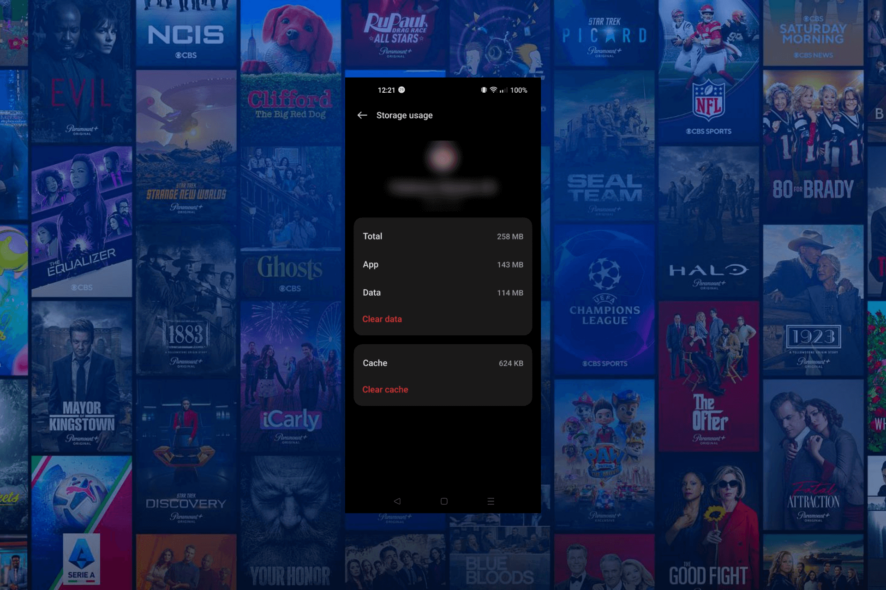
If you have encountered the Paramount Plus error code 3205 while trying to watch a series, channel, or sometimes multiple shows on your Android TV, phone, or browser, this guide can help!
We will explore the probable causes along with the recommended fixes by WR experts to get the app working in no time.
Why does the error code 3205 occur on Paramount Plus?
- The Paramount app is corrupted or outdated.
- TV firmware is not updated, or you have an unstable internet connection.
- Incompatible browser, adblocker, or device you are using.
How can I fix the Paramount Plus error code 3205?
Before proceeding with any advanced steps, restart your computer or TV and ensure your app is compatible, or try using a different device; verify if you have a stable internet connection and an updated browser version, and try using a different browser.
1. Force close the app (on Android device)
- Tap on the Settings icon from the home screen.
- Select Apps from the list of options.
- Tap on App Management.
- Now scroll to find Paramount Plus, then tap on it.
- Under the app name, locate and click Force stop.
Forcing the app to close can help you clear out other issues like Paramount Plus fatal error; read this guide to learn the other detailed steps.
2. Delete the browser cache
- Launch your preferred browser. Here, we are demonstrating the steps using Google Chrome.
- Click the three dots icon, then click Settings from the drop-down.
- Select the Privacy & security option from the left pane, and click Clear browsing data
from the right.
- For Time range, select All time from drop-down list, and place a checkmark next to Cookies and other site data, & Cached images and files.
- Click Clear data.
If you cannot access the Paramount Plus on the browser, it could be due to corrupted or outdated cached data stored; these steps could help you delete it, resolving the problem.
3. Clear the app cache (on Android devices)
- Tap on the Settings icon from the home screen.
- Select Apps from the list of options.
- Tap on App Management.
- Locate Paramount Plus, then tap on it.
- Click Storage usage.
- Now tap on Clear cache to clear the app cache, and check if the issue reappears.
- If it does, repeat the steps and choose Clear data this time.
- Tap on Delete to confirm.
Steps to clearing the app data can vary from device to device; however, you can look for similar options to perform on other devices; for example, on iOS, you need to look for the Offload App option. Also, once the data is cleared, you must sign in to your Paramount Plus account the next time you launch the app.
4. Disable the ad blocker
- Launch your preferred browser. Here, we are demonstrating the steps using Google Chrome.
- Click the three dots icon, then click Settings from the drop-down.
- Select the Privacy & security option from the left pane, and click Site Settings.
- Click the downward arrow next to Additional content settings to expand it, and choose Intrusive ads from the list.
- Under the default behavior, place the checkmark next to Any site you visit can show any ad to you, to remove it from the Ads are blocked on sites known to show intrusive or misleading ads option.
If you use an extension to remove ads, click Extensions instead of Settings and toggle off the switch next to the add-on to disable it.
Disabling ad blockers can also eliminate other Paramount Plus error codes like 3304; read this guide to learn the detailed solutions.
5. Update/reinstall the app
- First, open the Paramount app, then log out of it.
- Launch Google Play Store from the home screen, search for Paramount Plus, and click Update if available.
- On your device’s home screen, locate Paramount Plus, then tap & hold to get options.
- Select Uninstall to delete the app.
- Go to the Play Store again, search Paramount Plus, and tap Install to get the app on your device.
If you are using it on your Android TV or iOS device, try updating or reinstalling the app and check if it fixes the issue.
Remember that this issue usually occurs if your app is outdated or corrupted or you try to run the site using an incompatible browser, so for the browser version to work seamlessly, make sure you check your internet connection, clear browser cookies, and verify your browser is compatible & updated with the latest version.
Also, if using it on a TV or phone, check the app for updates, switch to the Wi-Fi connection, force stop the app, update or reinstall it to fix the problem.
Speaking of connectivity, a slow internet connection could also lead to other issues on the app, including Paramount Plus keeps buffering; read this guide to learn more.
Before you go, don’t forget to check our guide on Paramount Plus error code 3002 for additional solutions.
If you have any questions or suggestions about the subject, please mention them in the comments section below.
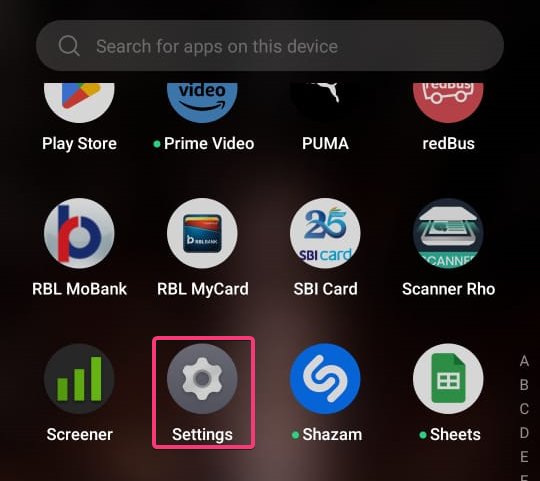
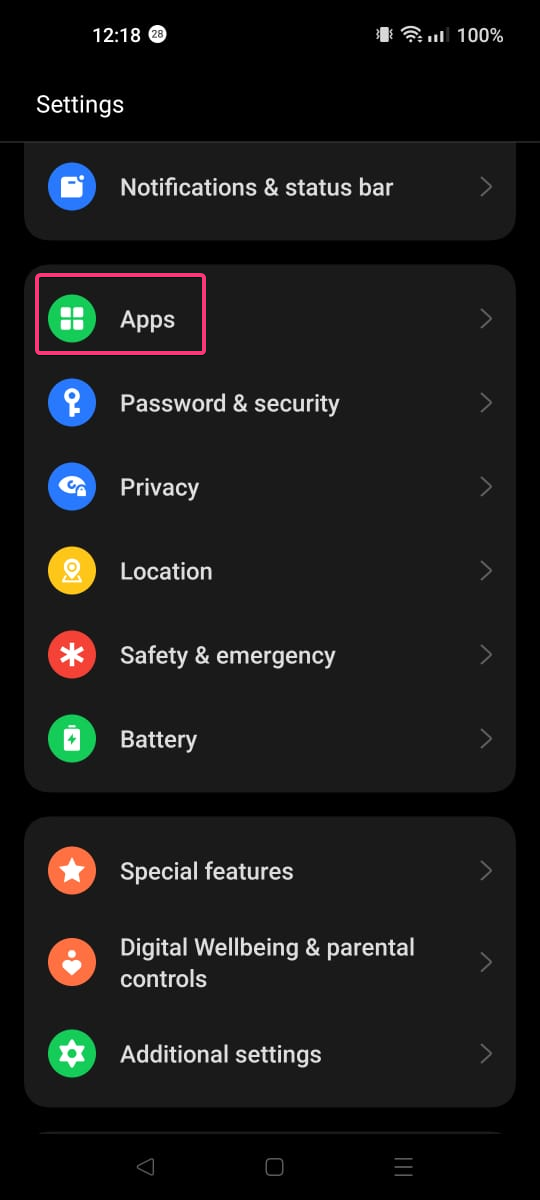
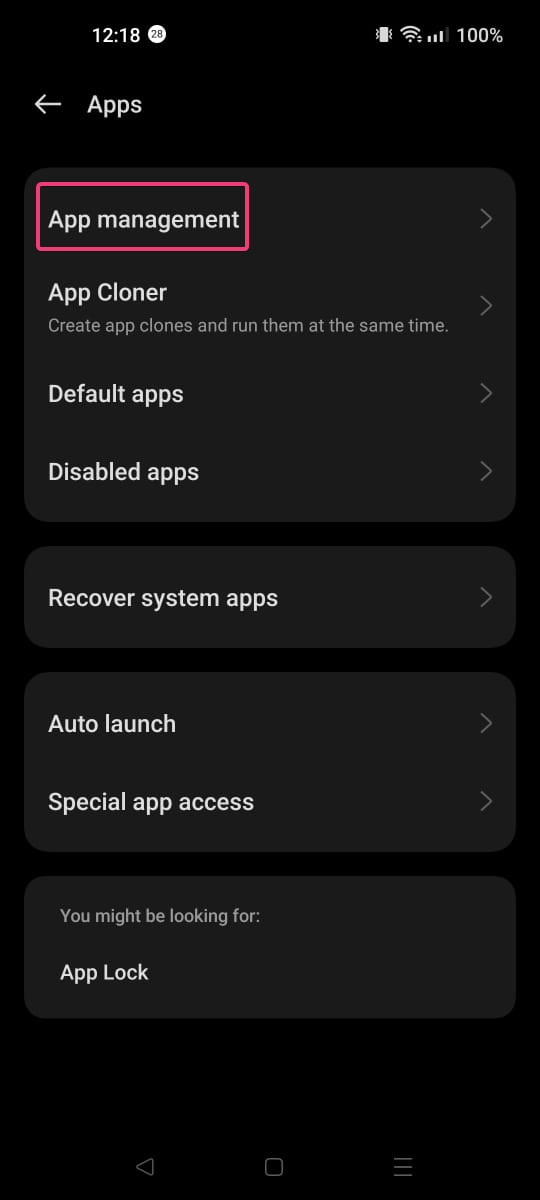
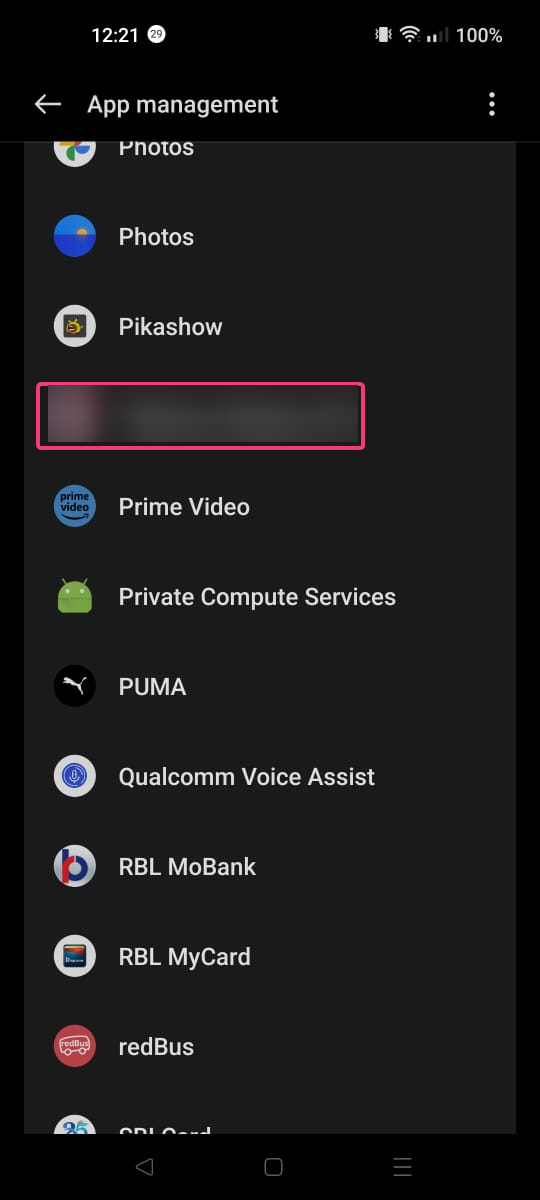
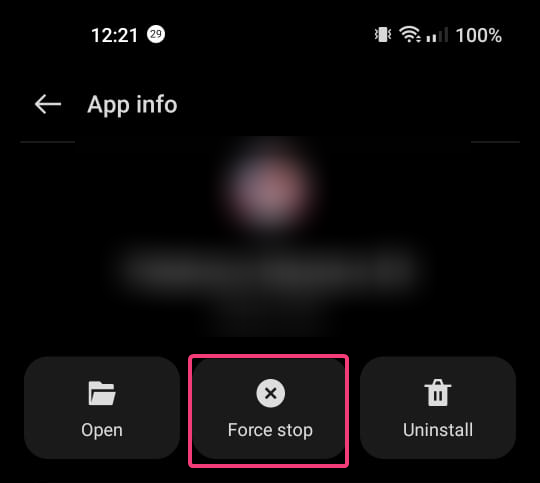
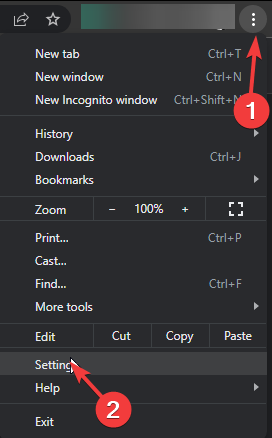
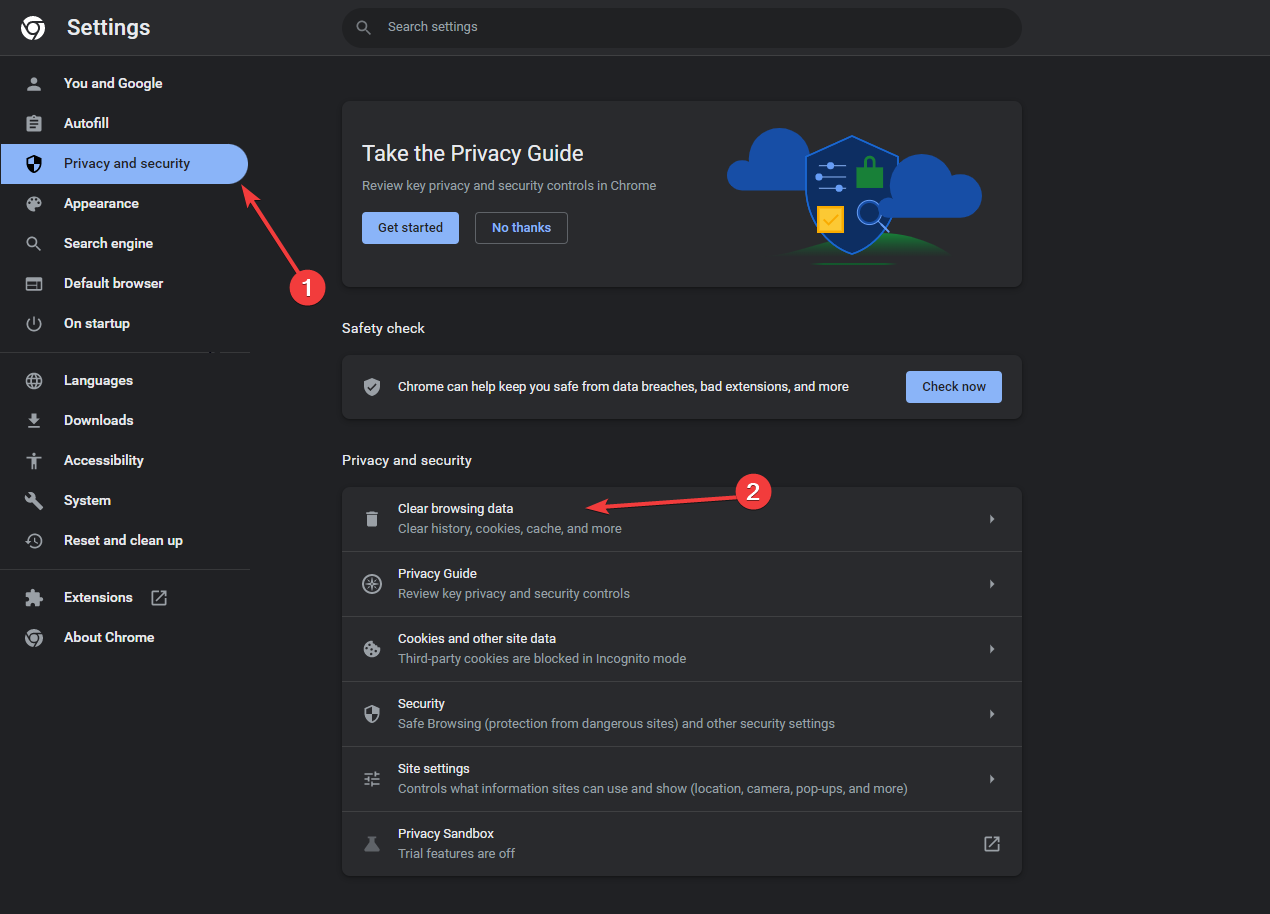
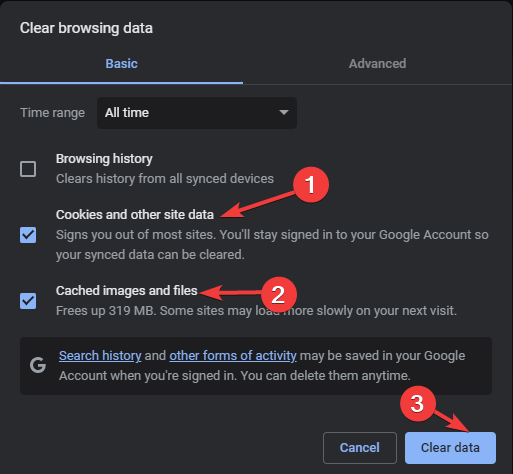
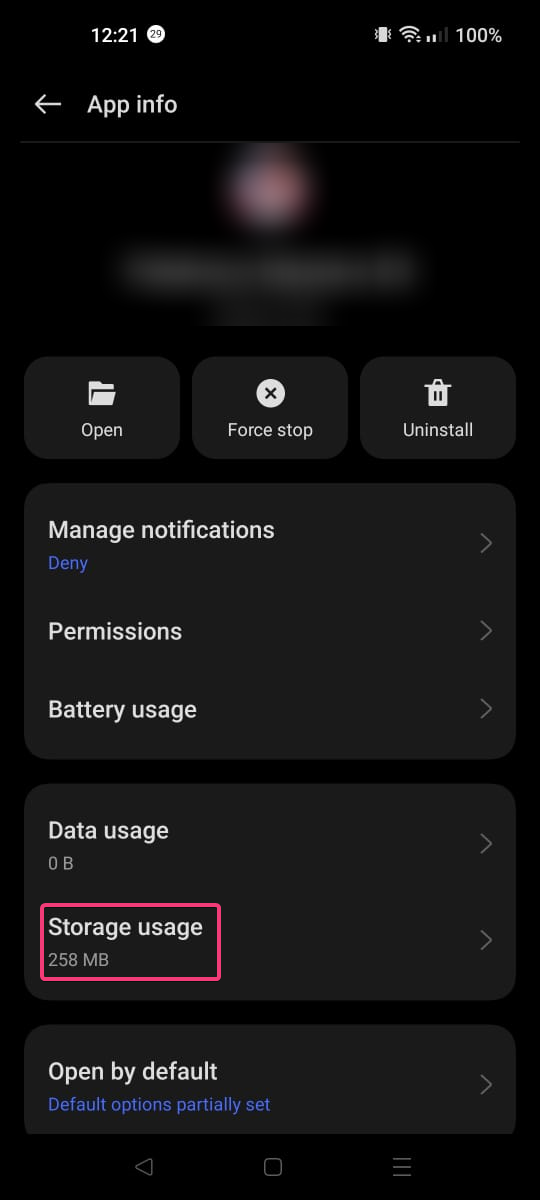
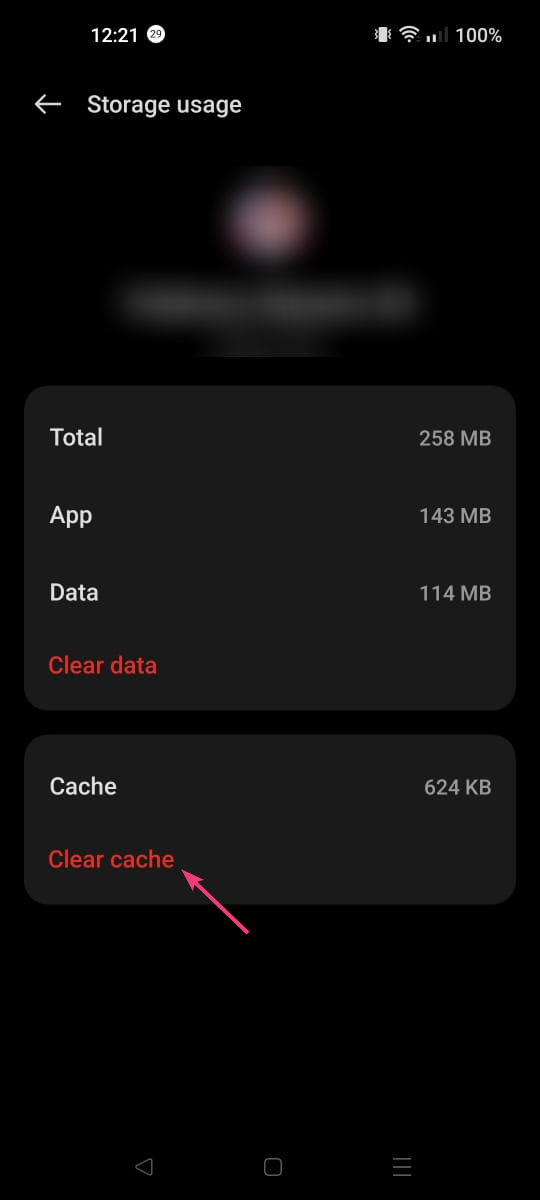
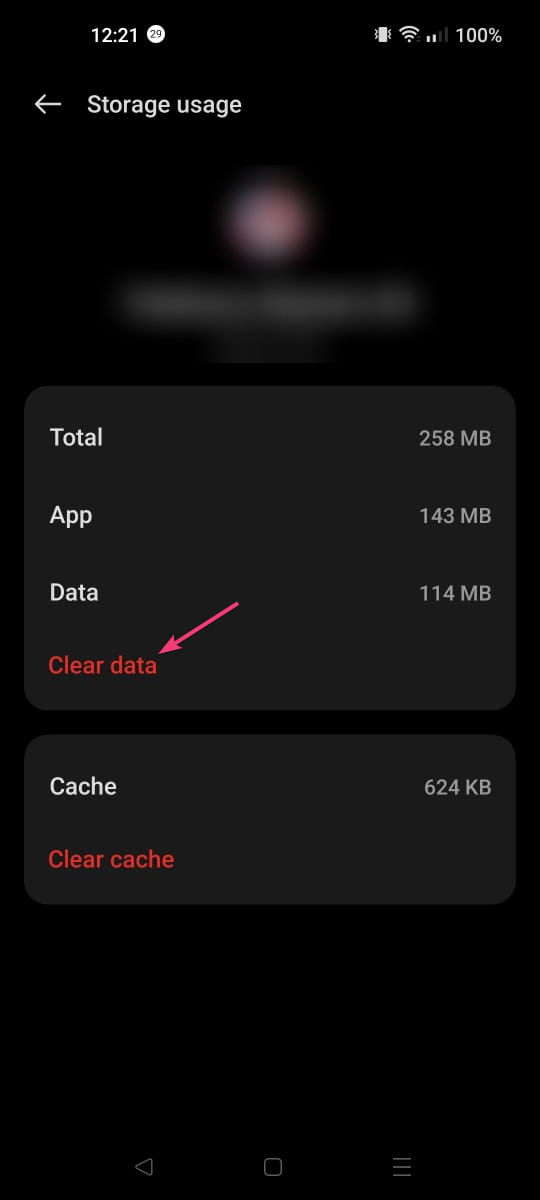
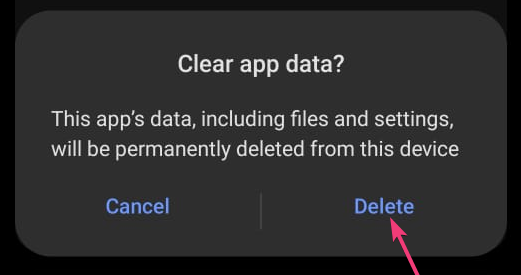
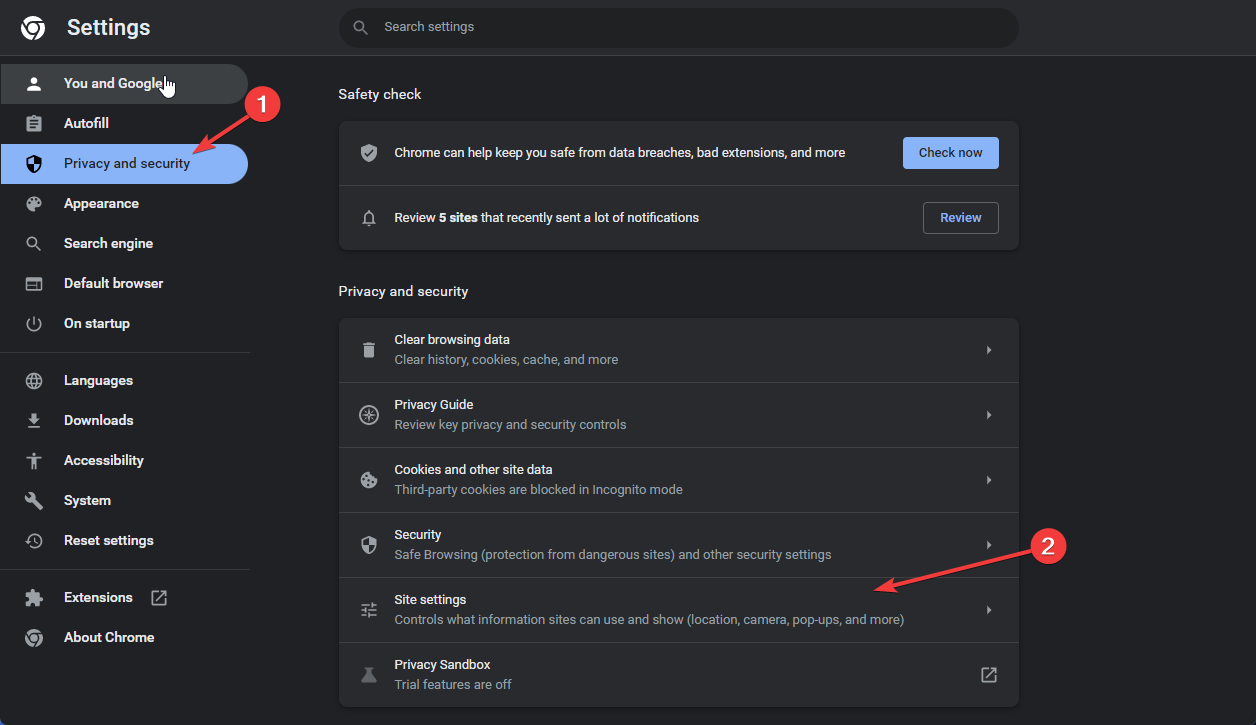
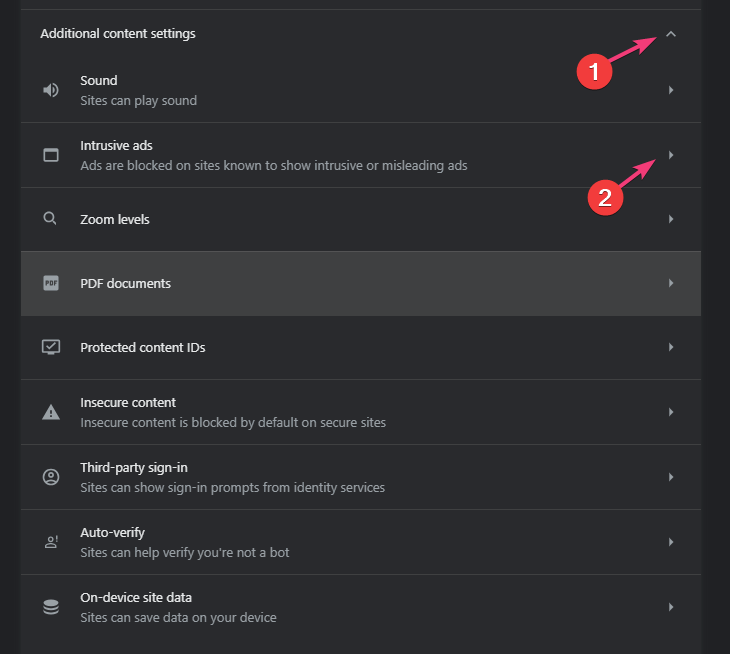
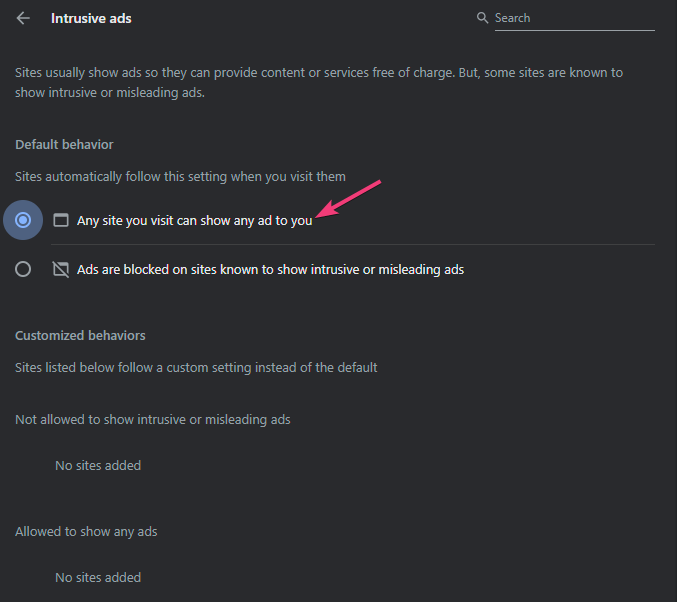
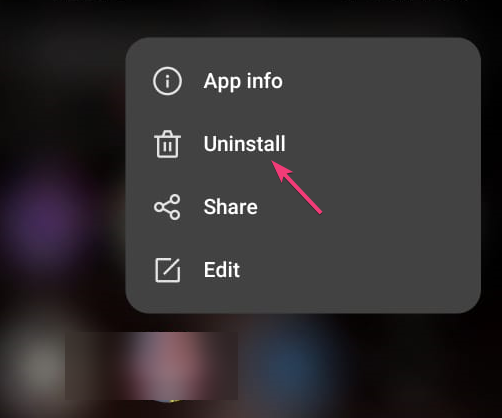








User forum
0 messages