Microsoft Makecode Arcade: Everything You Need to Know about This Free Online Code Editor
It's free and it can teach coding and game design at the same time.
6 min. read
Published on
Read our disclosure page to find out how can you help Windows Report sustain the editorial team. Read more

Microsoft Makecode Arcade is a free online code editor designed to help students (but not limited to them) learn coding skills while enjoying a fun, creative experience. With Makecode Arcade, users can create, customize, and share their retro arcade games for the web or handheld consoles, online and for free.
The platform is heavily visually centered, and it has many interactive elements that make it easy to remember where to put code and where to put other aspects. Speaking of interaction, with Microsoft Makecode Arcade, you can develop your own video game, even if you don’t have any experience with coding or game design,
Microsoft Makecode Arcade: Who is it for?
Generally speaking, Microsoft Makecode Arcade is a suitable platform for everyone, from beginners to those with coding experience. But it’s also ideal for:
- Children who are passionate about video games or coding.
- Programming students or those learning how to code.
- Video game enthusiasts and game designers.
- Adults seeking to learn how to code.
- Teachers and education professionals looking to provide students with an engaging yet balanced learning experience.
And indeed, the list can go on.
Microsoft Makecode Arcade: What can you do with it?
If you’re curious about coding, Microsoft Makecode Arcade is the place to go. The platform now allows users to code in JavaScript and Python, two of the most popular and widely used programming languages.
Microsoft Makecode Arcade currently only supports Blocks, JavaScript, and Python, so you might want to look elsewhere to learn a back-end programming language, such as C+.
- Tutorials are available for coders at every level, from introductory to more advanced, and users can either start by using Block Code for an intuitive experience or directly work in JavaScript for more control.
- For educators, Makecode Arcade has a wide range of lesson plans and courses across various subjects, such as AP Computer Science Principles, Introduction to Computer Science with Makecode Arcade, and GameGo Programming.
- There’s even an Educator’s Lounge where teachers and facilitators can share resources and discuss best practices.
While coding games is the primary focus of Makecode Arcade, the platform also provides lessons on creating DIY hardware, such as building custom controllers and arcade cabinets.
For those with hardware such as micro: bits or Meowbits, Makecode Arcade offers resources to integrate these devices into the coding experience. To further inspire creativity, Makecode Arcade offers non-tech projects, such as creating a LEGO brick mural.
Ultimately, Microsoft Makecode Arcade is a valuable resource for anyone looking to develop coding skills in a fun and engaging way. With a rich source of projects and tutorials, it’s an excellent environment to grow your coding knowledge. It’s also a fantastic platform for novice game developers to learn the ropes of coding.
That said, learning to use Microsoft Makecode Arcade is not hard. The platform’s focus on vivid colors, highly interactive elements, and assisted learning through tutorials makes the whole experience easier, even for those who haven’t coded their entire life.
How to use it?
To start coding/building your game on MakeCode Arcade, navigate to the arcade.makecode.com site.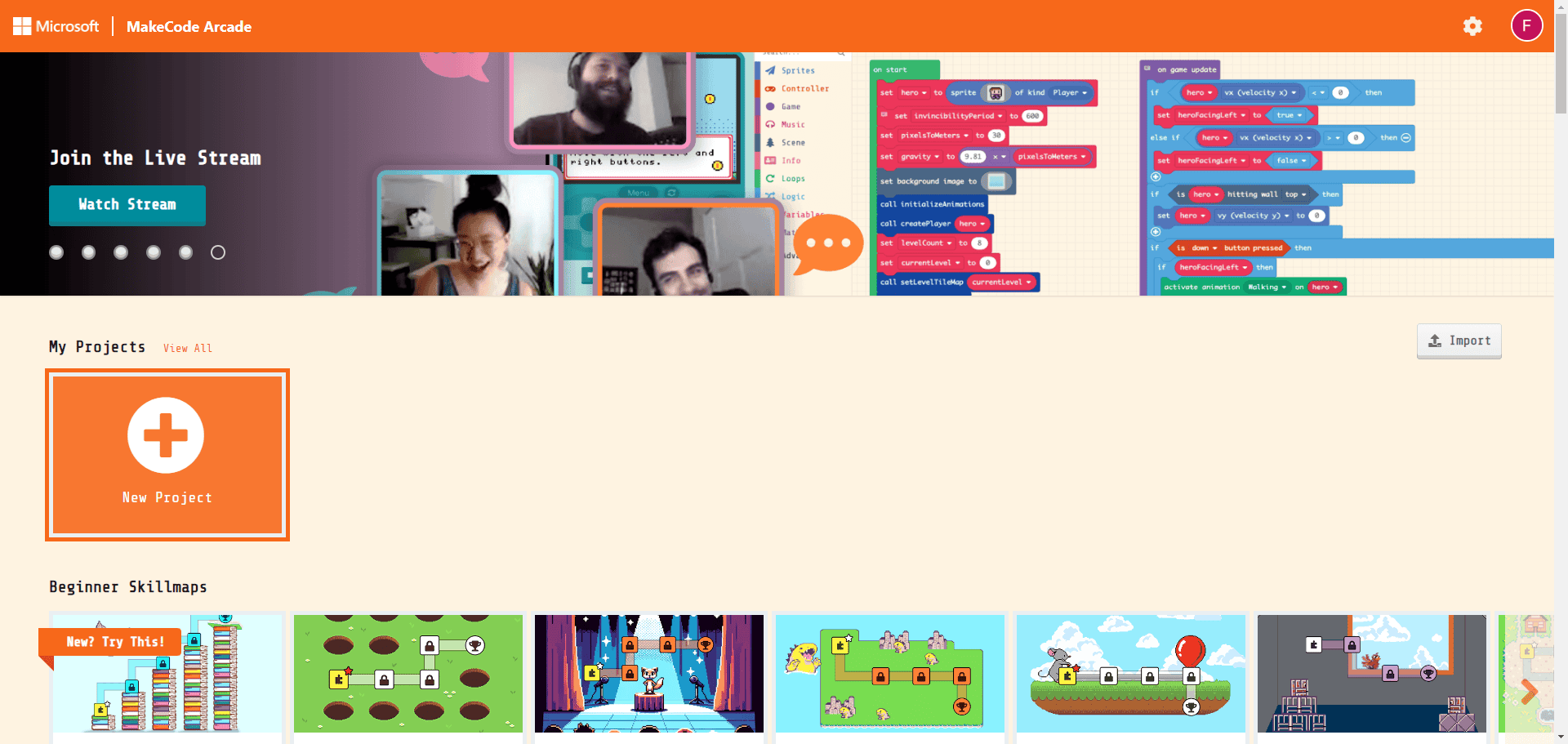
You can choose to log in or not. But if you’re not logged in, you won’t be able to save and share your projects. To log in, go to the top-right corner and choose your preferred method (you can log in using your Microsoft, Google, or Facebook account, among others).
On the platform, as a beginner, it’s highly recommended you should try the tutorials and skill maps, and Microsoft MakeCode Arcade has dozens of them, such as:
- Beginner Skillmaps
- Next Level Skillmaps
- Tutorials
- Multiplayer Tutorials
- Multiplayer Games
- Live Coding
- Blocks Games
- JavaScript Games
- Game Jam
- Advanced Livestream
- Community Games
- Game Design Concepts
- Graphics and Math
- Arts and Crafts
- Lessons
- Courses
- Arcade Compatible Devices
- DIY Hardware
- How to Make a Game Videos
- John Park’s Workshops
Each section contains between 3 and 20 examples of games, puzzles, lessons, and tutorials, so you have more than enough to learn everything about coding and making games. Take your time to go through each of them, as they will all teach step-by-step how to use every element in Microsoft MakeCode Arcade to build a video game.
You can also create a new project by clicking the New Project button.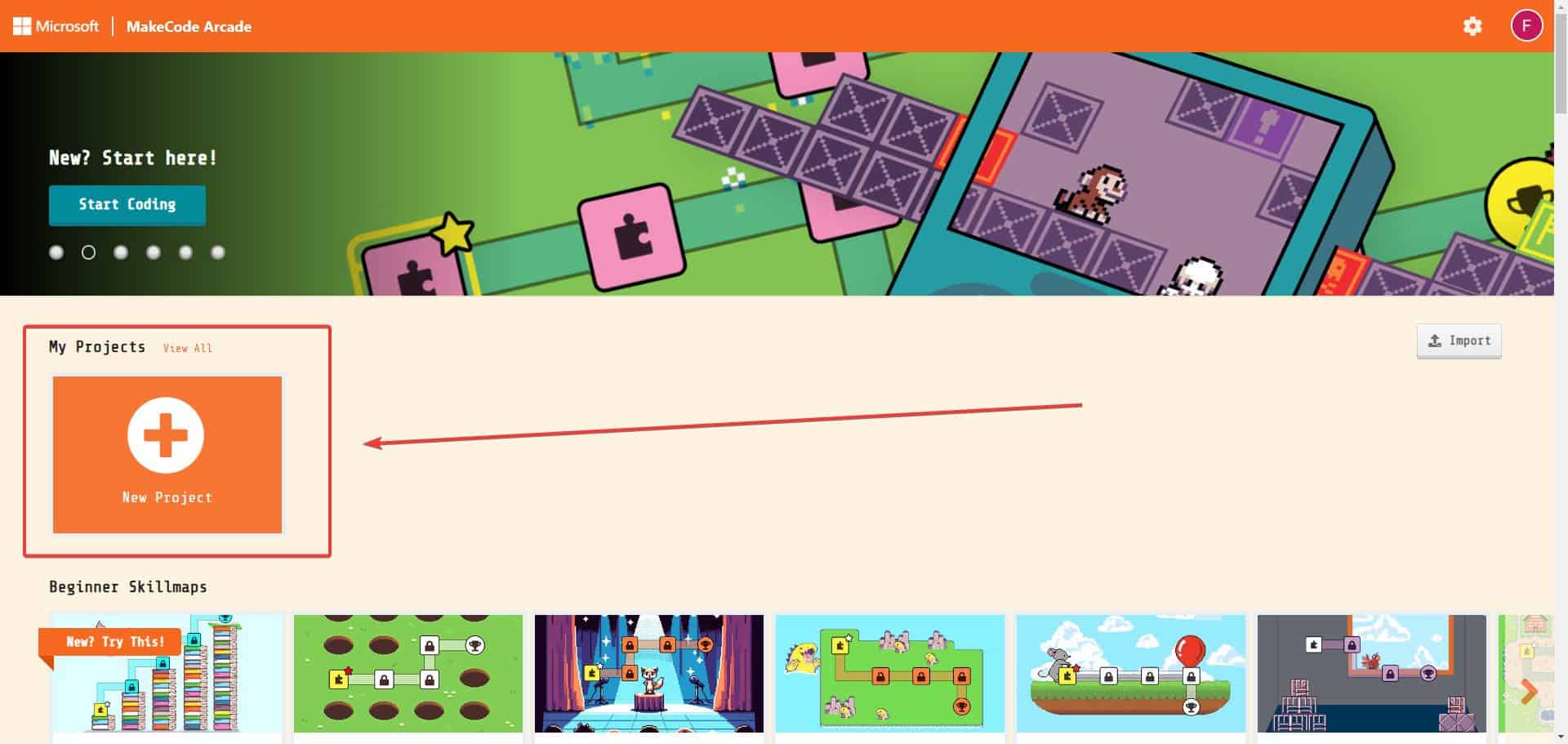
Once you decide to create a new project, you can give it a name by typing up your preferred name in the Give your project a name box; you’ll need to select your preferred code options – you have three options:
- Blocks, JavaScript, and Python
- Python Only
- JavaScript Only
When everything is done, hit the Create button.
And while we’re here, we’ll show you everything you need to know about creating your first video game in Microsoft MakeCode Arcade.
- You’ll be greeted with the main window, your programming space, where you can piece together your game code. (Note: everything on these sections is interactive)
- There are three sections. The first is the Preview Area, where you can see your game’s progress in real-time.
- The Toolbar section is where you can search for and select elements and blocks of code you need for your game.
- The Working space is where you combine all elements to create the video game.
- There are three sections. The first is the Preview Area, where you can see your game’s progress in real-time.
- You can access all the code blocks required to build a game from the colored and categorized drawers. If you have trouble finding a particular block, there’s a search box to help you. You can also easily drag and drop blocks from the Toolbar section into the Working space, which will be previewed in the Preview area.
- As you start creating your game, it will be previewed in the simulator window, enabling you to test it using keyboard controls.
- As you become more advanced in coding, you can switch between drag-and-drop blocks and different text-based languages, such as JavaScript or Python, for more complex programming.
- You can save your work by naming the file and clicking Save. This will download the file to your computer and save the game to your computer’s cookies if you want to resume working on it later.
- You can also save it as a GitHub Repository, but you’ll need to link your GitHub profile with Microsoft MakeCode Arcade.
- When you’re ready to share your game, you can use the share button to distribute it in various ways, including social media networks.
- Once your project is done, you can also download it by clicking the Download button at the bottom left of the page. Microsoft MakeCode Arcade will then show you a list of options.
Now that you have an excellent introduction to what Microsoft MakeCode Arcade is capable of, you can easily build your own arcade game in no time while also learning to code in JavaScript and Python.
If you’re looking for more advanced engines, you’ll find the best list here, but if you have no experience in game design or coding, it’s probably best to start with this platform first.
What do you think about it? Did you know about this platform?
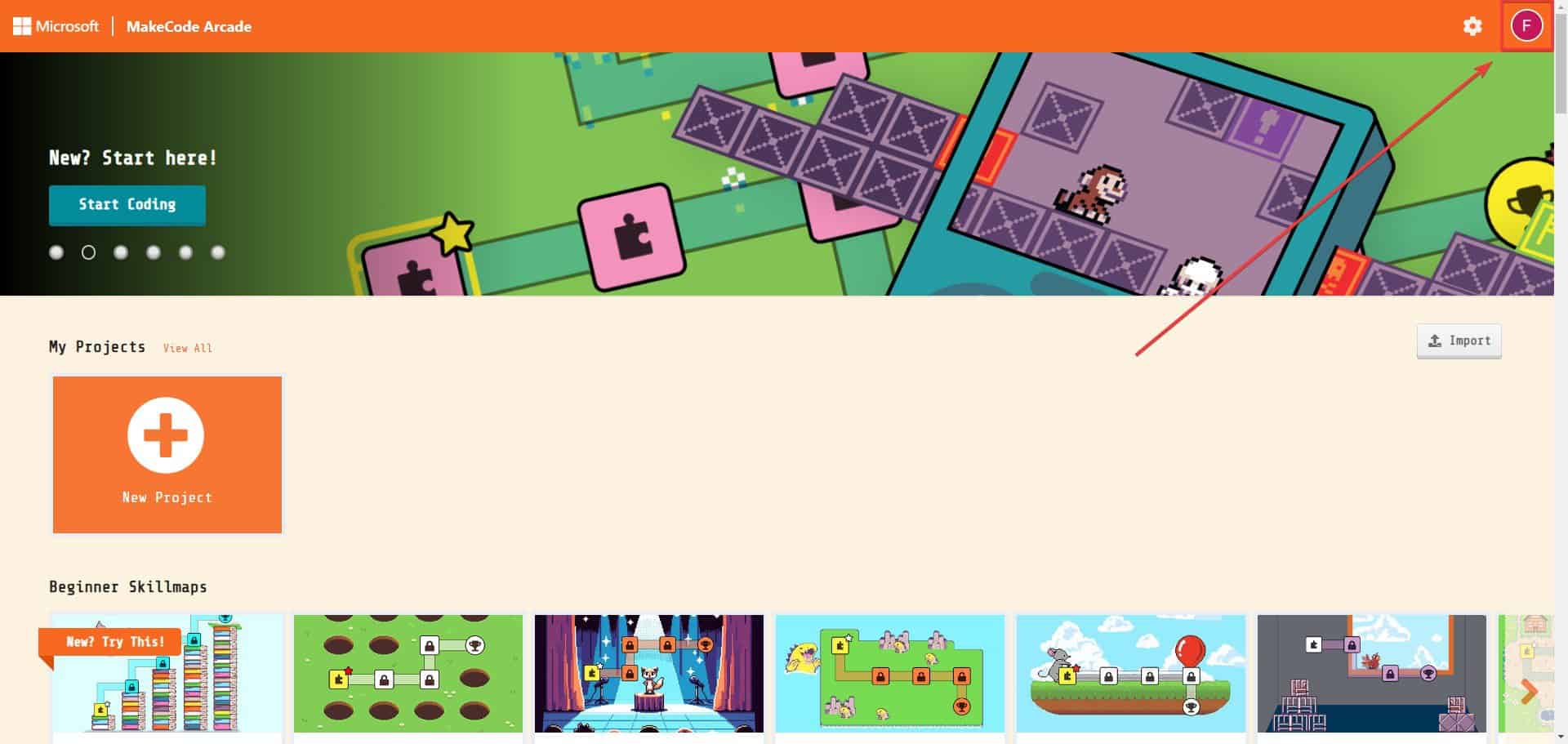
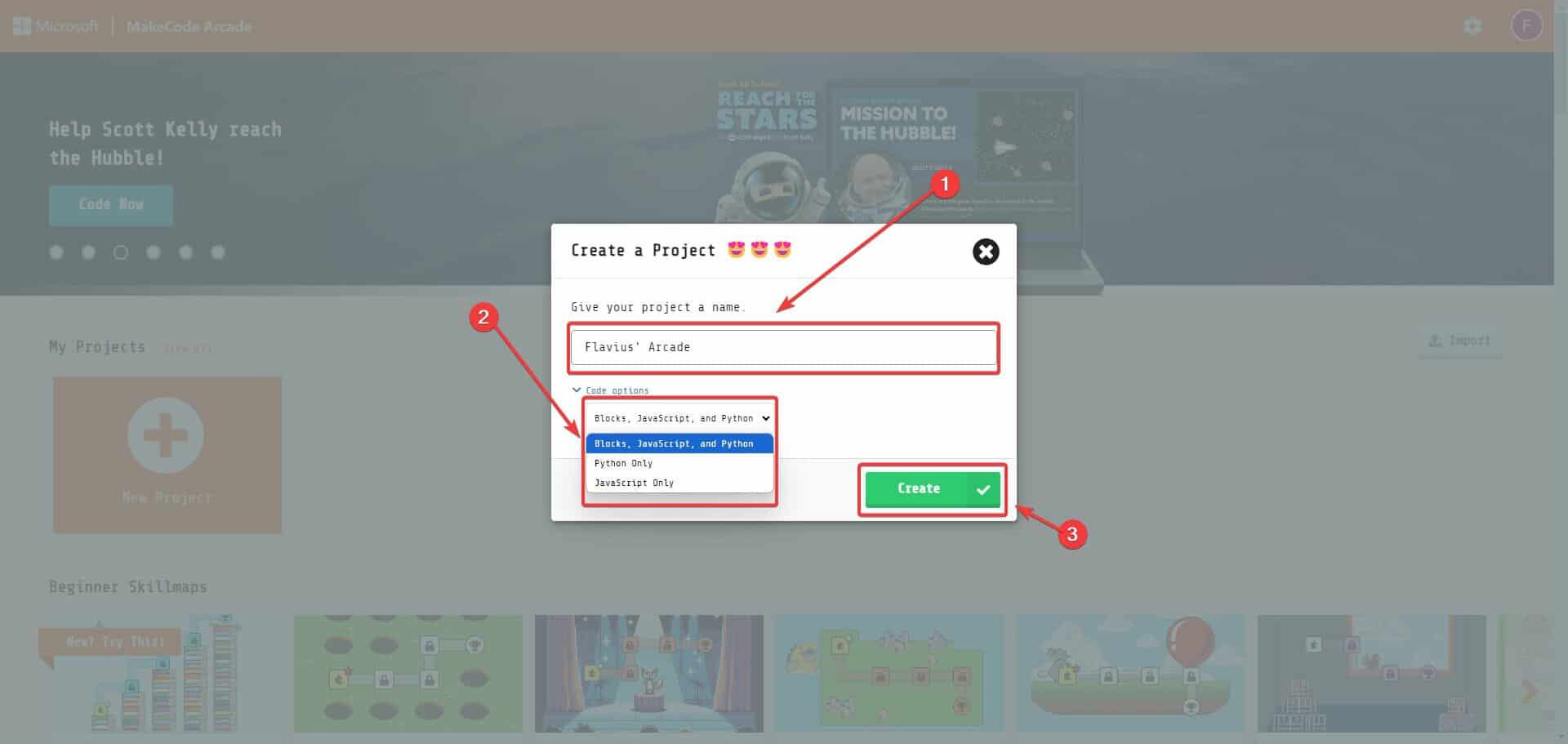
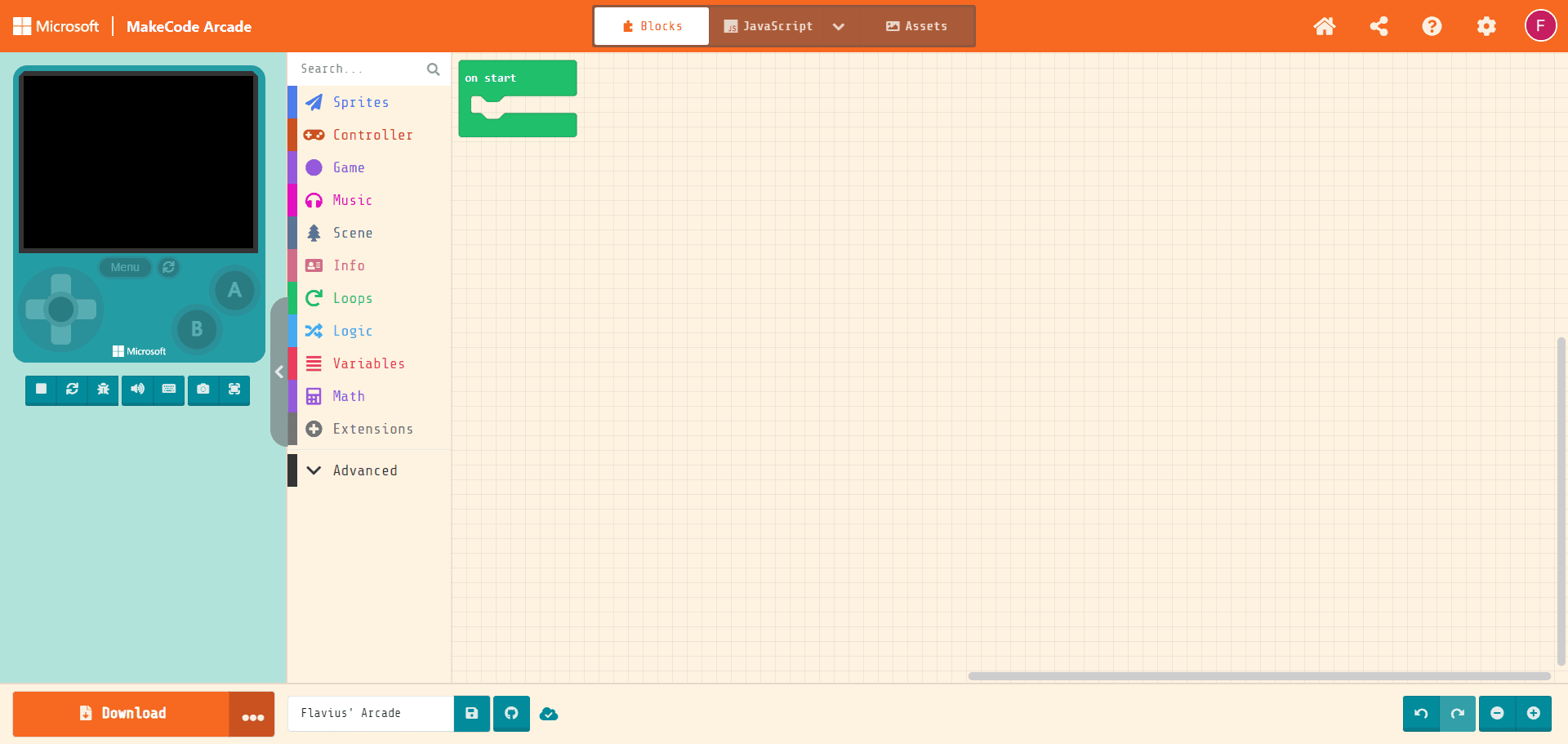

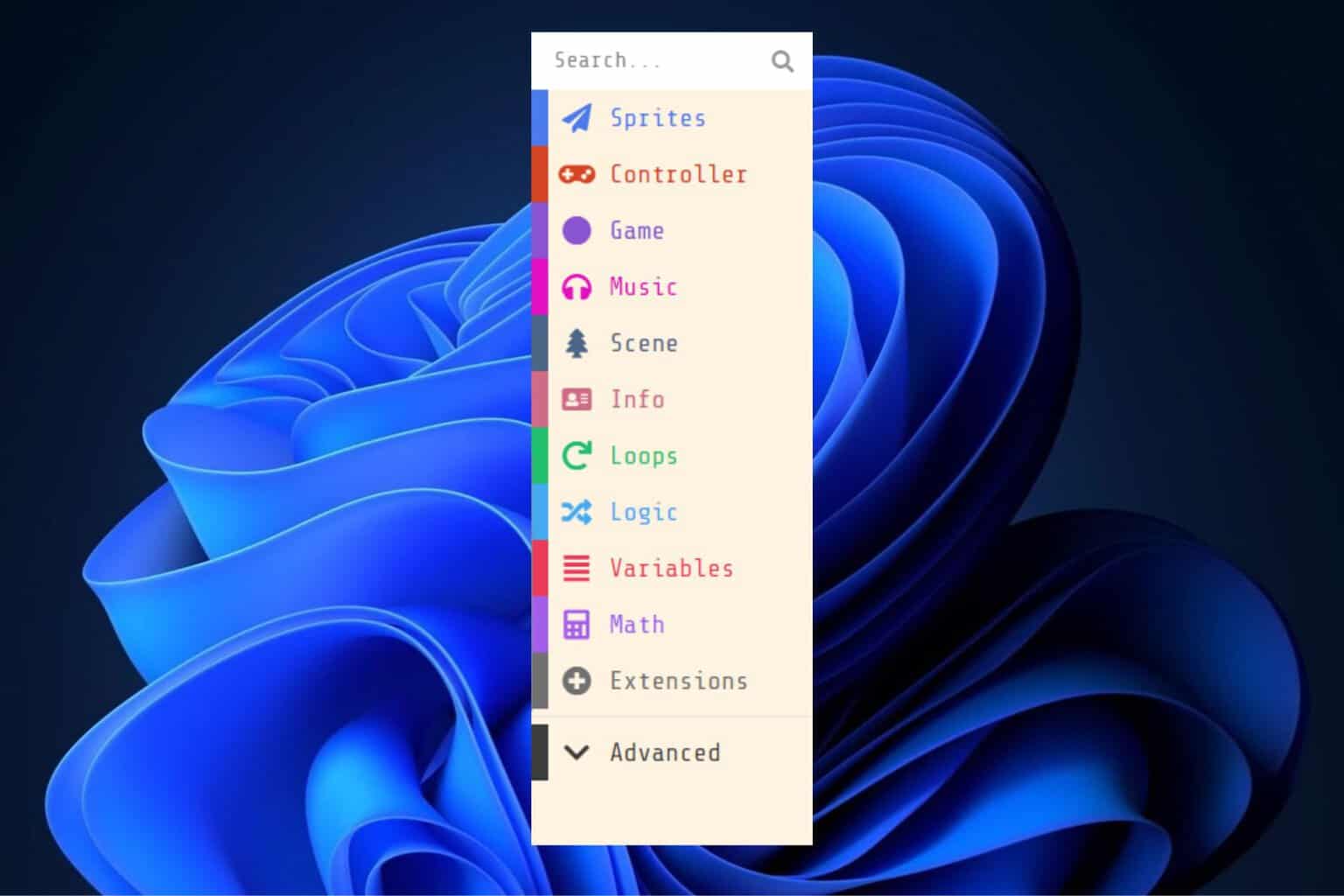
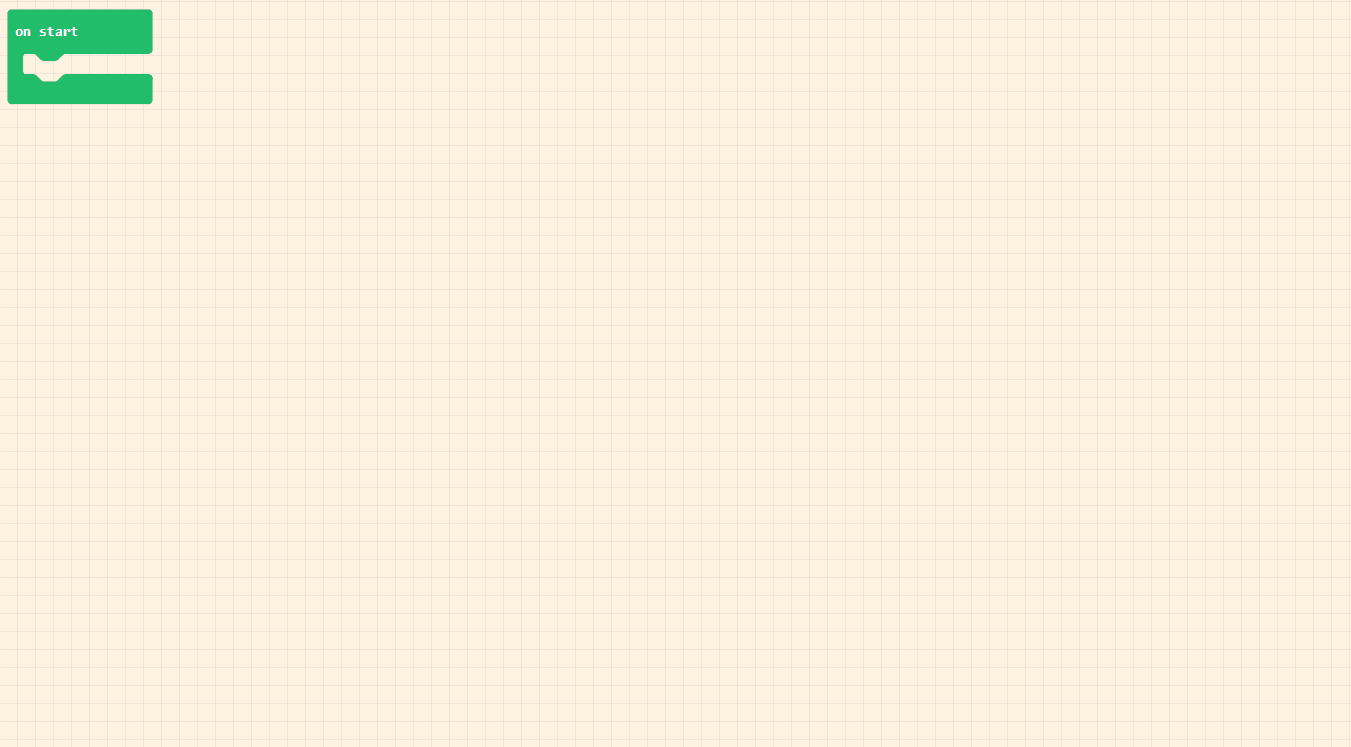
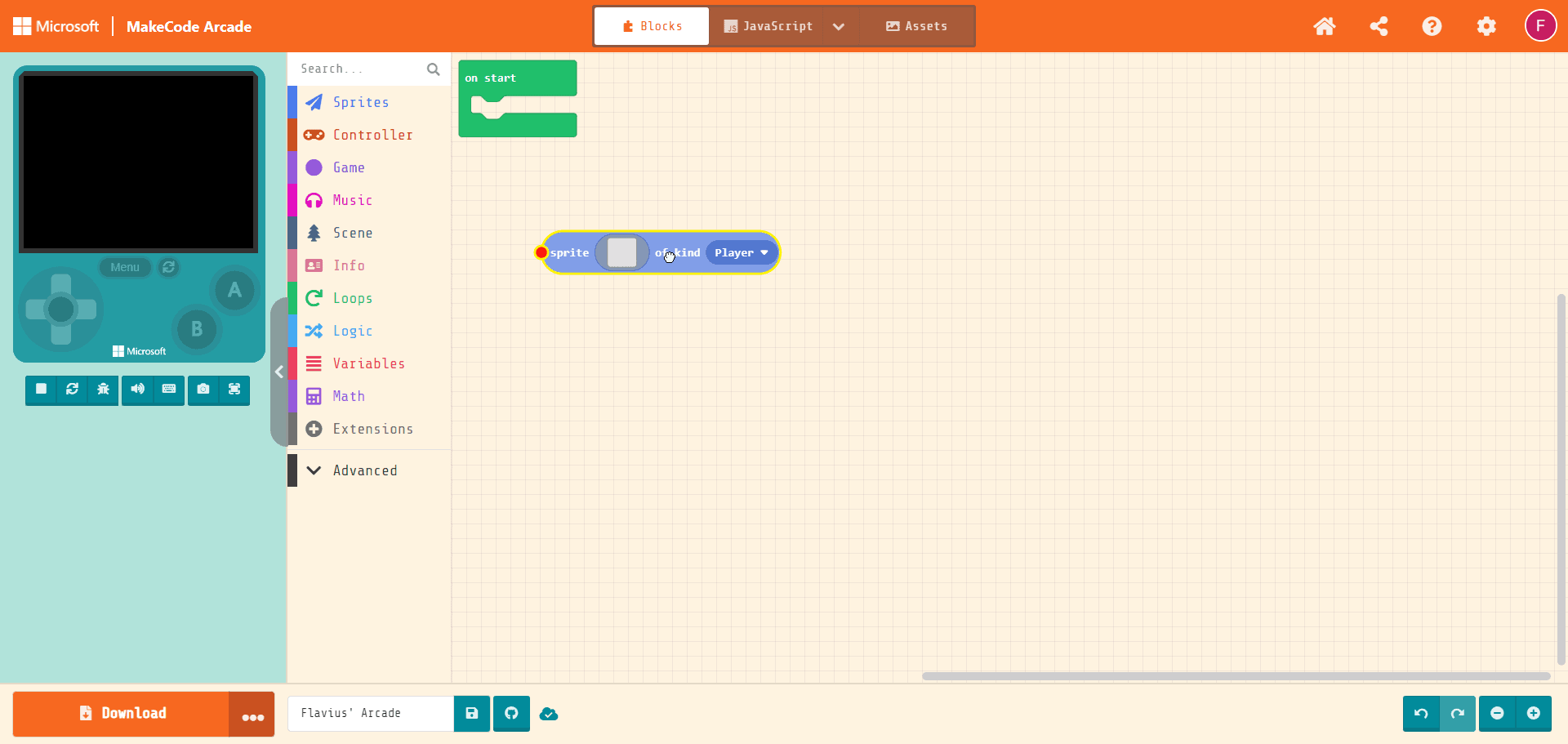
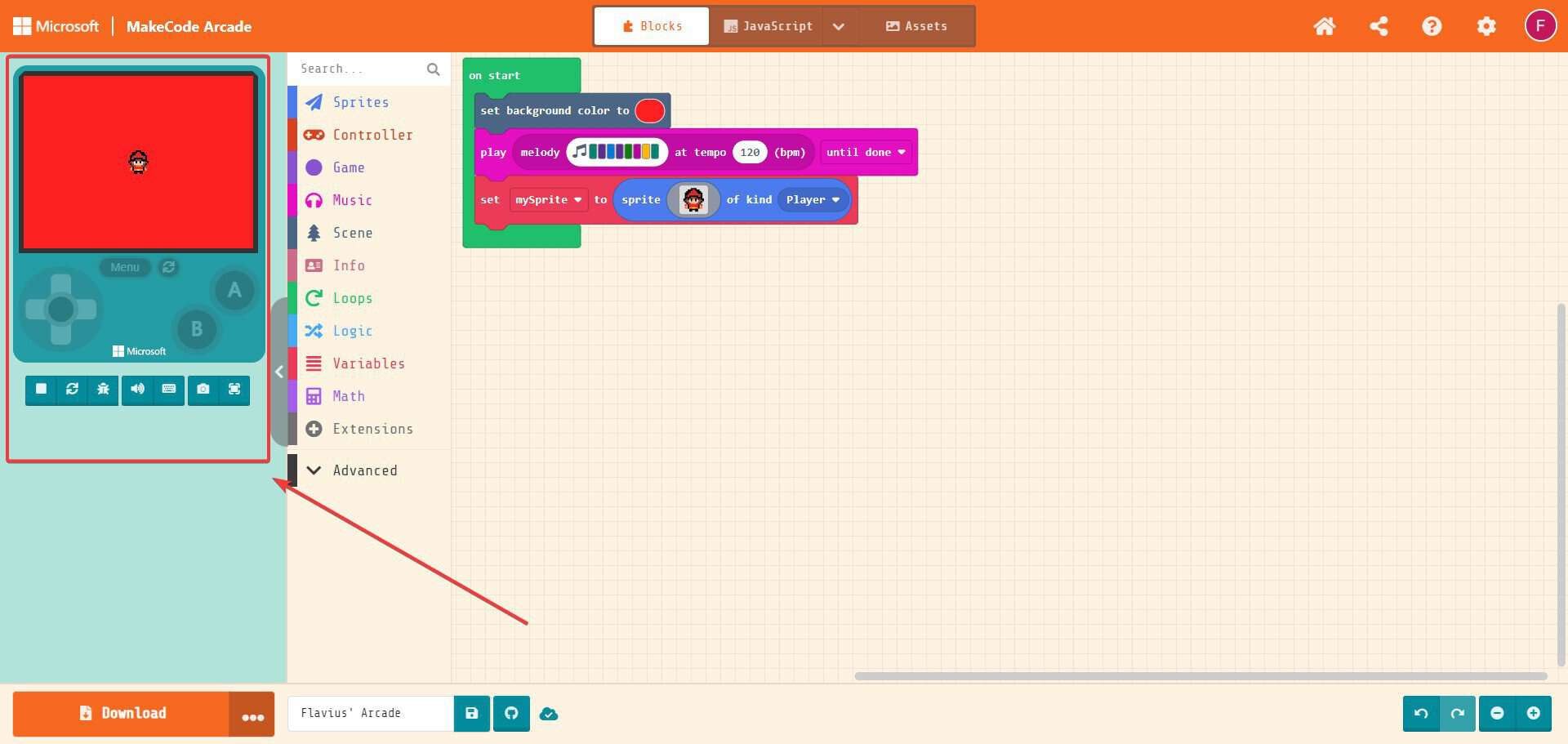
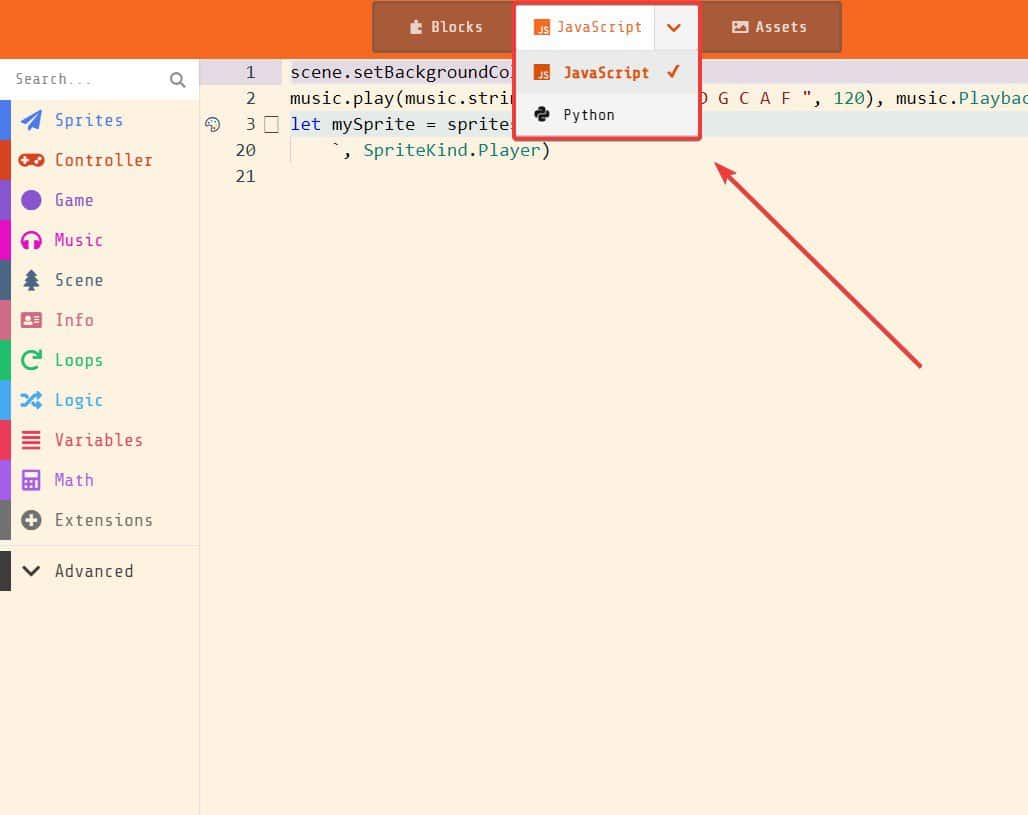
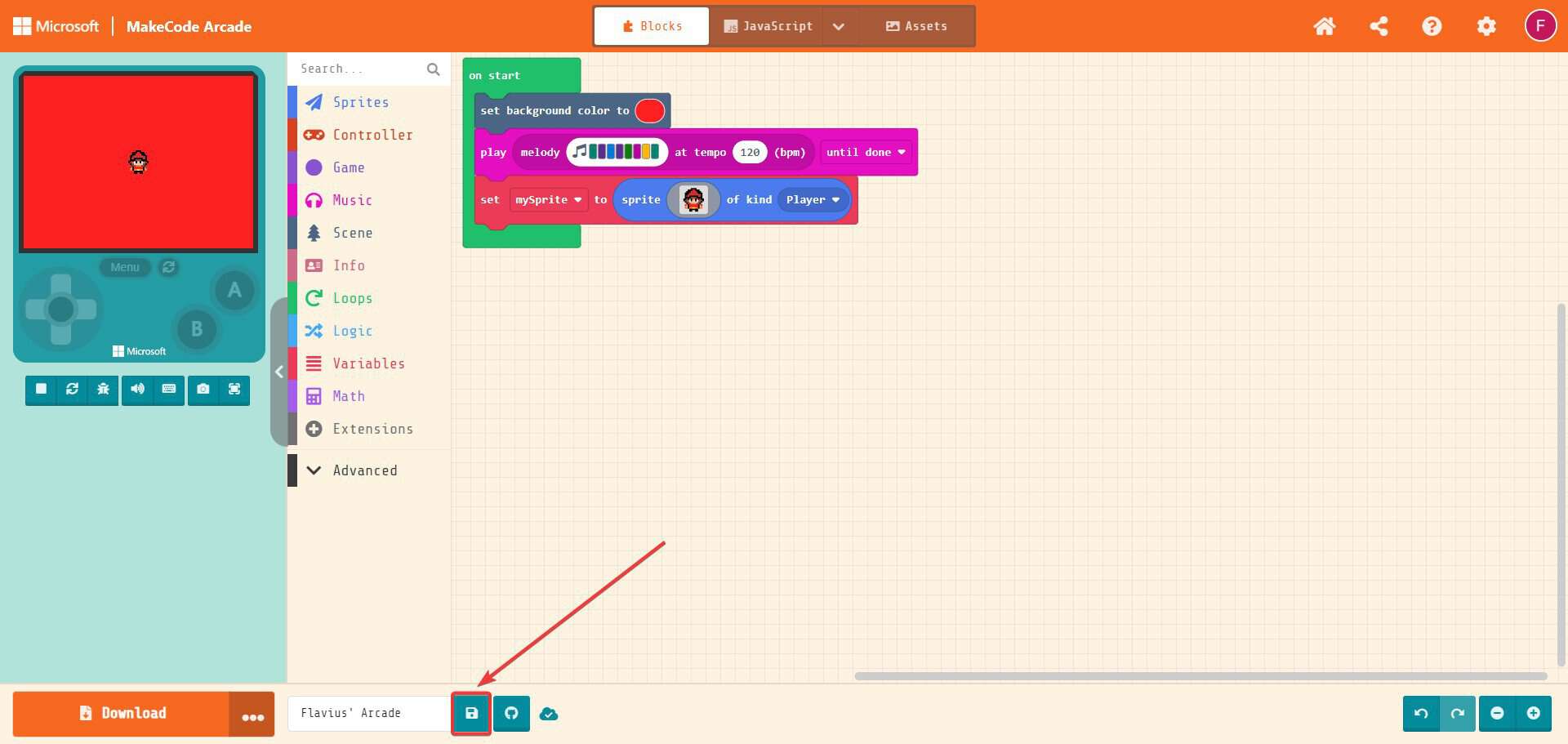
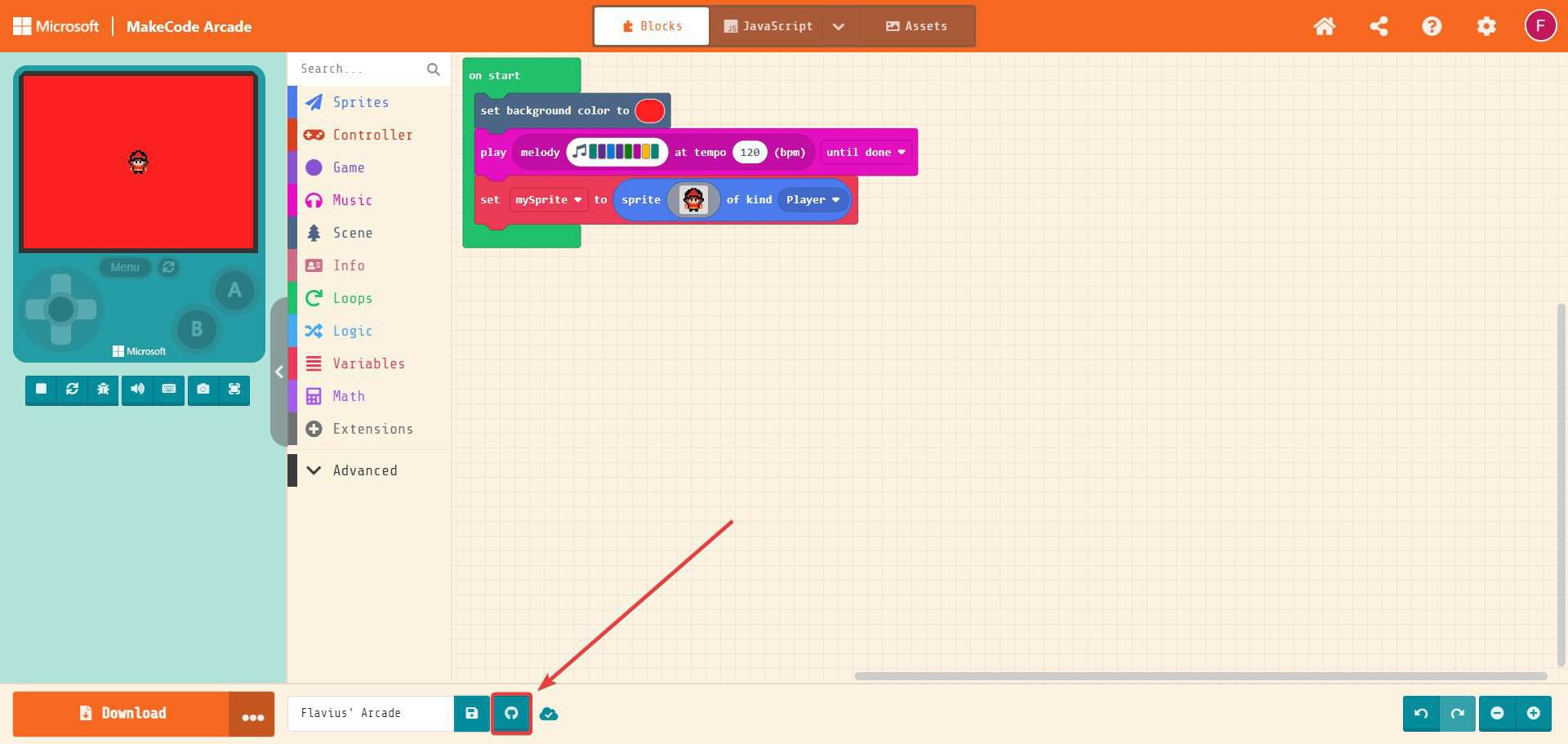
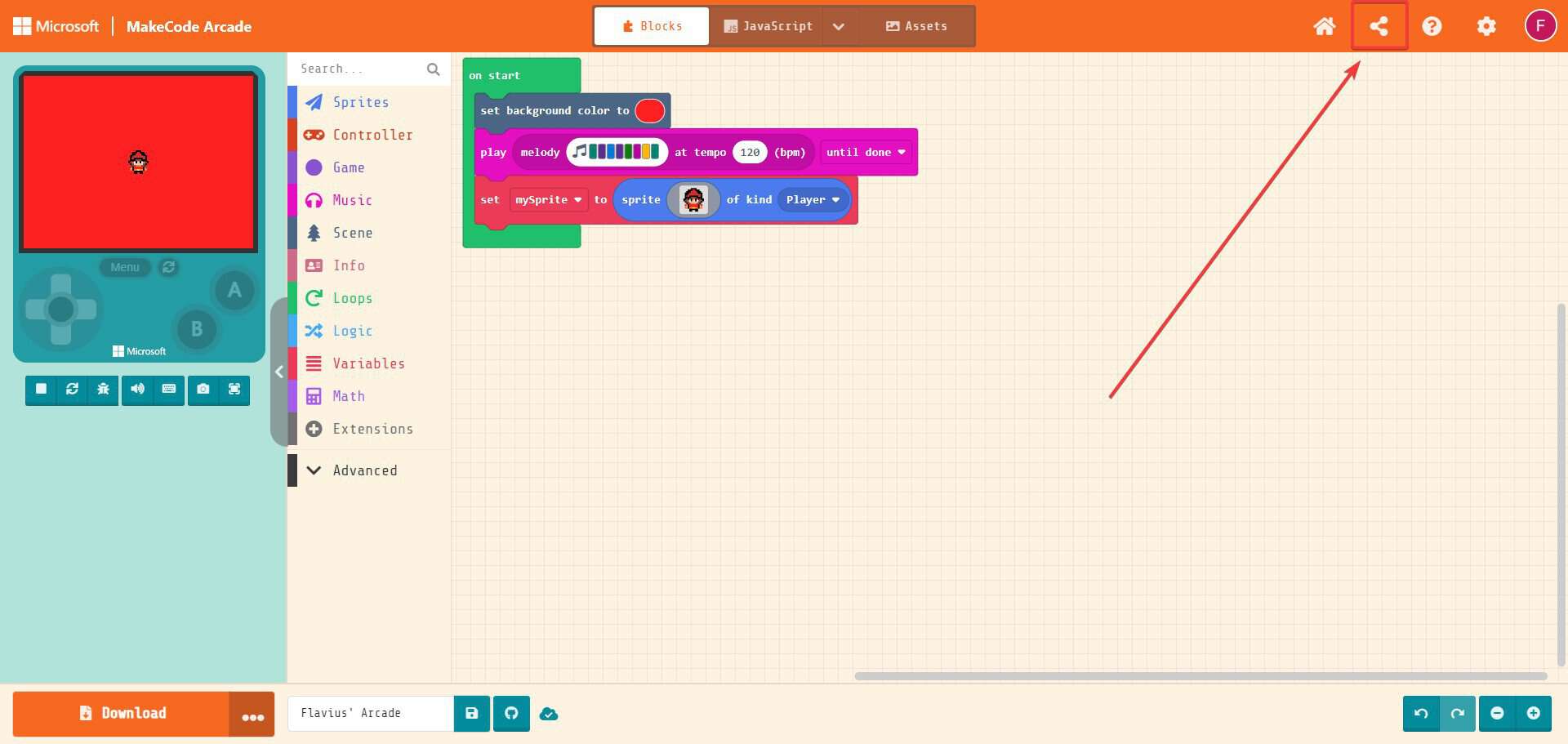
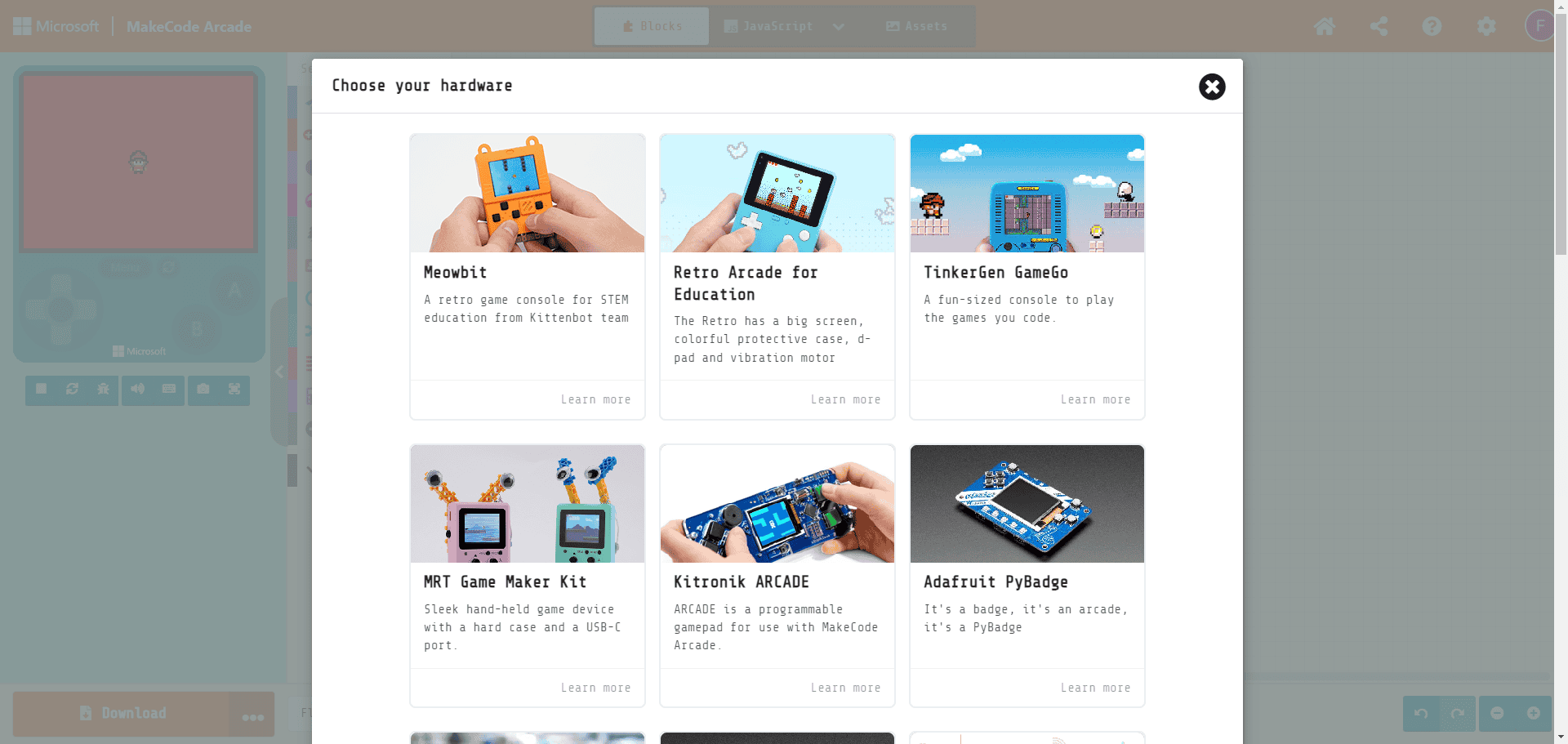





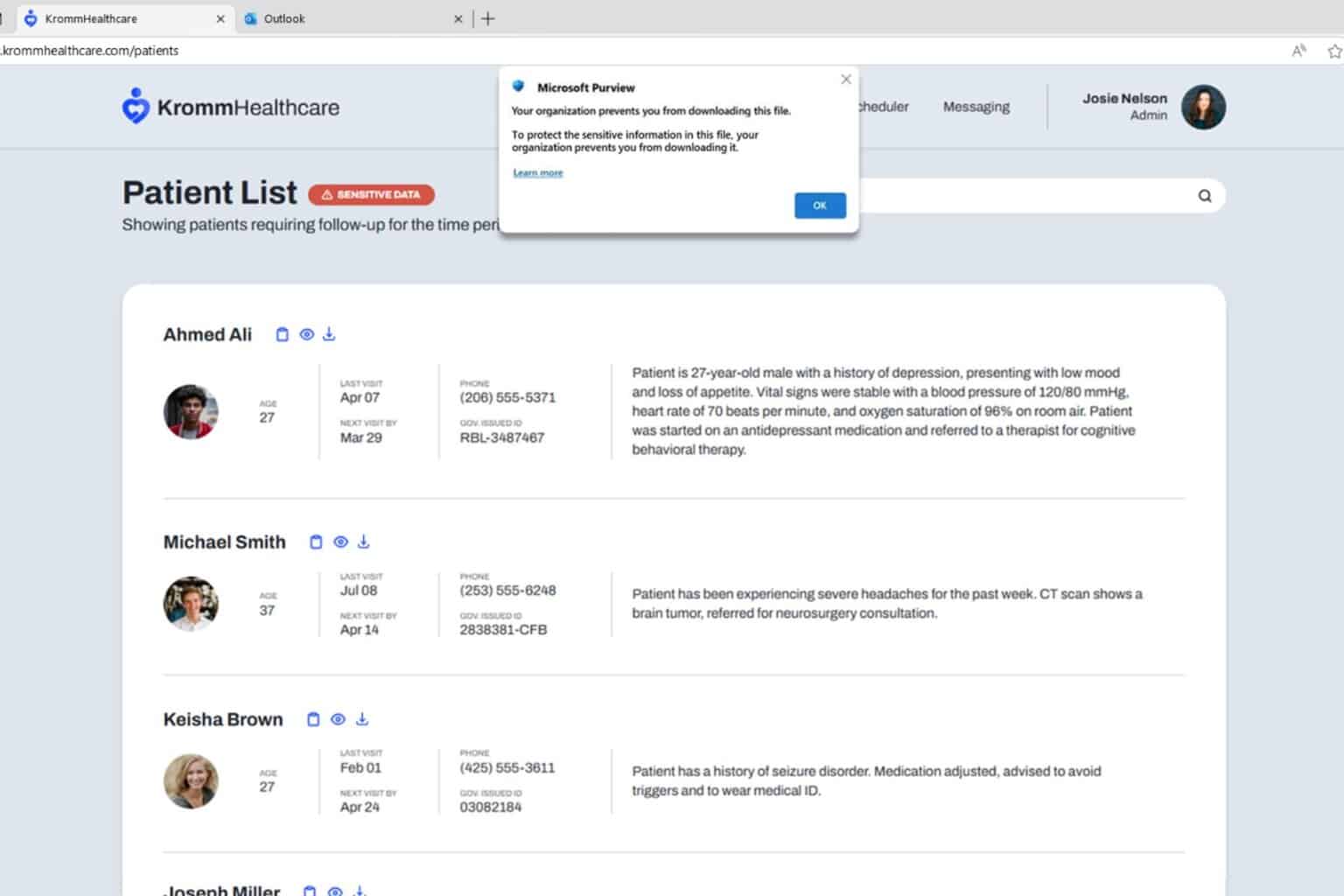
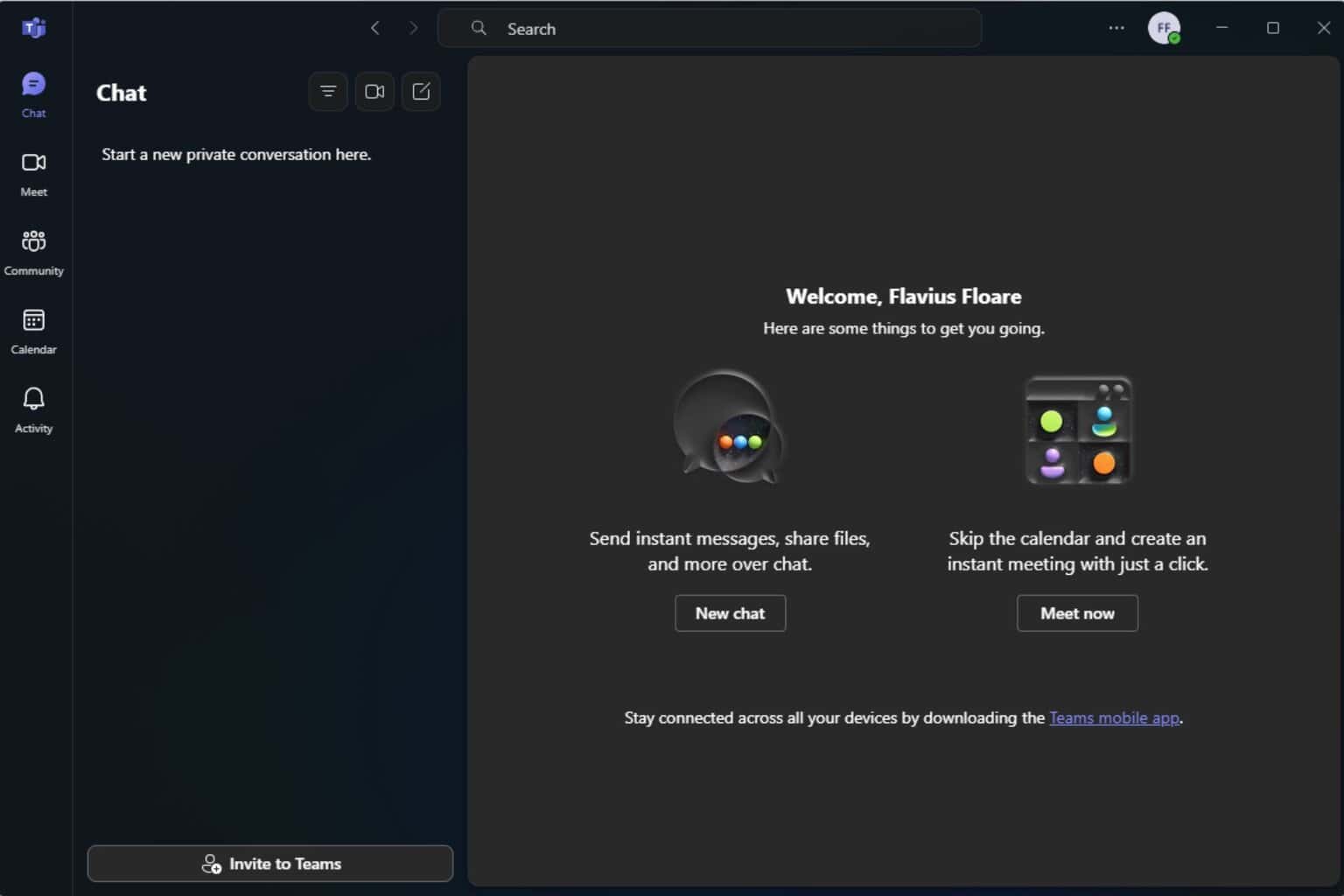
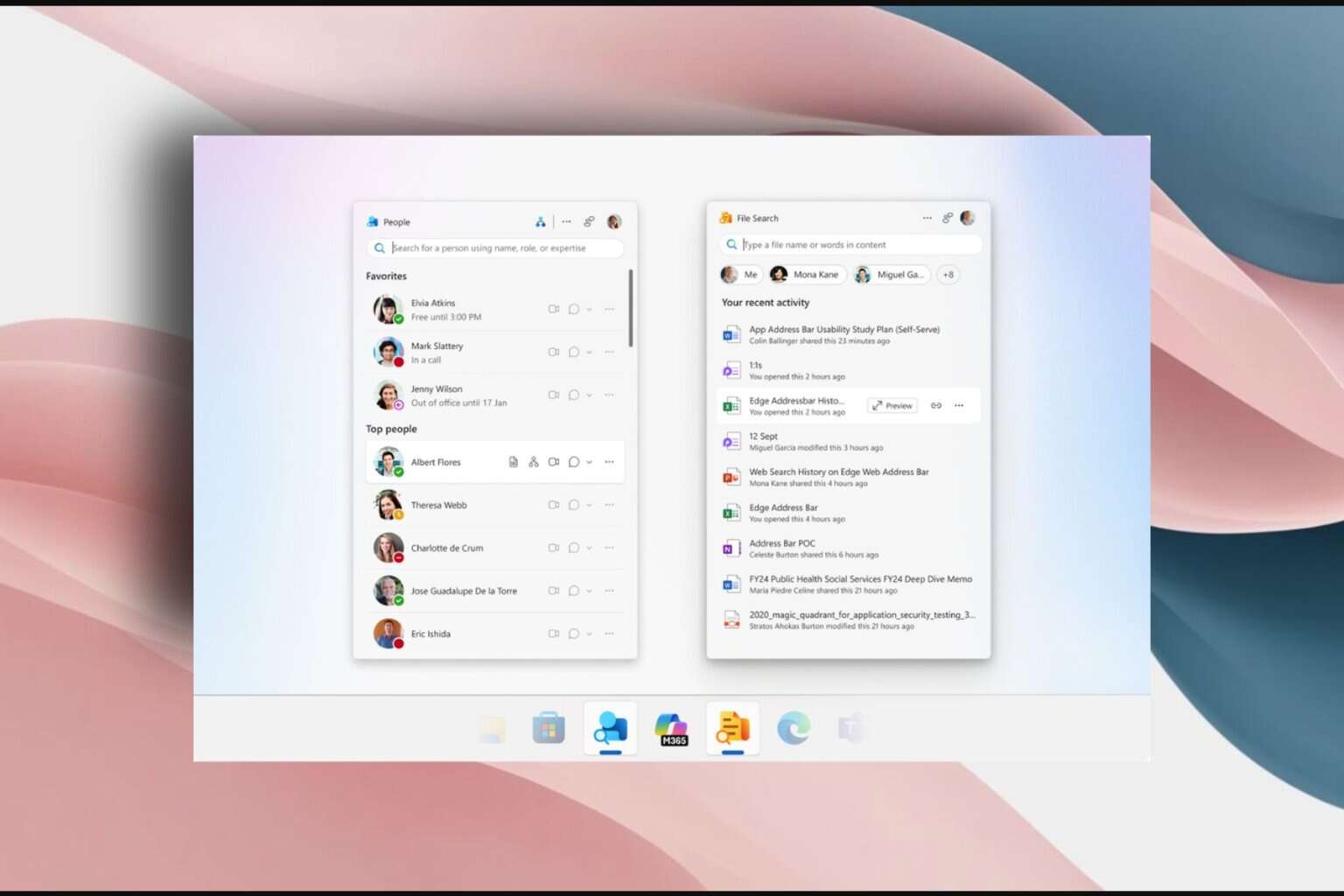
User forum
0 messages