HTMLayout.dll Cannot Be Loaded: 9 Best Fixes
9 min. read
Updated on
Read our disclosure page to find out how can you help Windows Report sustain the editorial team. Read more
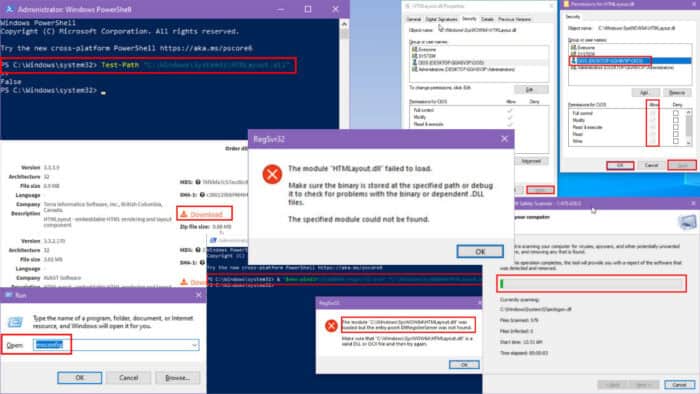
Resolve the “HTMLayout.dll cannot be loaded” error with these DIY troubleshooting ideas.
The Windows OS stores commonly use software codes and data as DLL files. Thus, all third-party apps don’t need to write and deploy their own copies of those frequently used functionalities. They can just use the DLL files to borrow already available codes and functions.
You’ll encounter an error when any such file goes missing and you attempt to install software that needs it. I recreated the issue in a test environment and tried various troubleshooting approaches.
Here are the ones that worked for me!
What Is the “HTMLayout.dll Cannot Be Loaded” Error?
The HTMLayout.dll file allows any Windows software to load, display, and interact with web-like content directly on the app interface. It facilitates all the necessary codes and infrastructure so you don’t need to navigate to a web browser. This DLL file works in the background to facilitate the use of web-like buttons, text fields, context menus, etc.
However, when a Windows app can’t locate this file, the “HTMLayout.dll cannot be loaded” error shows up. This incident is common when installing third-party apps, like Avast and AVG. A few users have also reported that some PC game titles also show this message.
The reason could be anything ranging from corruption in the Windows System32 directory, someone accidentally deleting the HTMLayout.dll file, or the third-party app not importing a copy in its installation directory.
How To Fix “HTMLayout.dll Cannot Be Loaded”
I’ve arranged the troubleshooting methods from the simplest to the most complex. Follow the steps in the order listed below:
Replace Corrupted HTMLayout.dll File
- Visit the DLL-Files.com website and download a fresh copy of the HTMLayout.dll file.
- Create a new folder in the Downloads directory and move the downloaded DLL file archive there.
- Now, extract it.
- Select the HTMLayout.dll file and press Ctrl + C to copy it.
- Go to the following Windows installation directories and paste the file by pressing Ctrl + V:
C:\Windows\System32C:\Windows\SysWOW64Most tools, like AVG or Avast, should be able to pick this up automatically. However, some game apps might require you to place the file in a specific directory.
After copying and pasting the new DLL file into the Windows System32 folder, follow these steps. This is to help ensure that the OS has successfully integrated the DLL file.
- Press the Windows + X keys together to launch the Power User menu.
- Click on the Windows PowerShell (Admin) option.
- The PowerShell command line interface will open.
- There, enter the following command and hit Enter:
Test-Path "C:\Windows\System32\HTMLayout.dll"- The command will return False if the file isn’t accessible and True if it’s available.
Sometimes, you might also need to register the newly pasted DLL file to ensure Microsoft and third-party apps can use it. Here’s how to do it:
- Open the PowerShell CLI in admin mode.
- Run the commands listed below in the order they appear:
regsvr32 "C:\Windows\System32\HTMLayout.dll"& "$env:windir\System32\regsvr32.exe" "C:\Windows\System32\HTMLayout.dll"& "$env:windir\SysWOW64\regsvr32.exe" "C:\Windows\SysWOW64\HTMLayout.dll"- If you get the ‘The module was loaded” message in the RegSvr32 dialog, the DLL file has been registered.
In the installation directory for those apps, look for sub-directories like vcredist, lib, x86, x64, redist, runtime, etc. Place the DLL files in any of the folders that match these names.
Use an Earlier Installation Package
If you’re specifically facing the “HTMLayout.dll cannot be loaded” error when installing or running Avast and AVG antivirus, follow these steps:
- Navigate to the Oldversion.com website and look up the app you want to install.
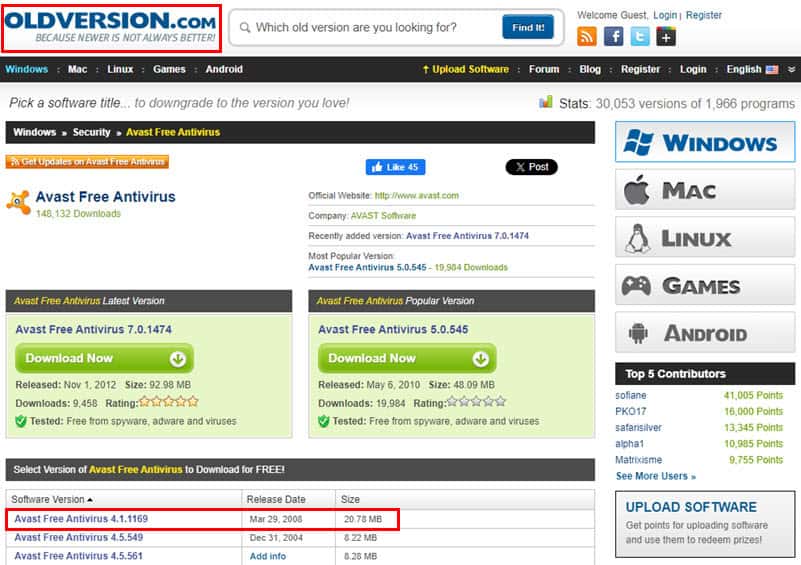
- Download an earlier version and install it.
- You can now update the app from the software interface to the latest edition.
Check for Security Access to the File
The system has likely changed the security access to the DLL file from your user account. To regain access, follow these steps:
- Go to the following directory and find the HTMLayout.dll file.
C:\Windows\SysWOW64- Select, right-click, and choose Properties.
- Navigate to the Security tab in the HTMLayout.dll Properties dialog box.
- Select your account in the Group or user names table.
- Click Edit.
- Again, select your user account in the new dialog box.
- Checkmark the boxes below the Allow column.
- Click OK and Apply on both of these dialog boxes.
Update the Windows OS
- Press the Windows + I keys together to launch the Settings app.
- Scroll down to find the Update & Security or the Update menu. Click on that.
- Click on the Resume updates or the Check for updates button on the right side.
- Wait until the Windows OS updates itself.
- Your device might restart once or twice.
- Follow any onscreen prompts during the process.
Update Microsoft Visual C++ Redistributable Runtime
- Visit the official download portal for Microsoft Visual C++ Redistributable.
- Scroll down to the Latest Microsoft Visual C++ Redistributable Version section.
- You should see the following MS Visual C++ runtime options in a table format:
- ARM64: For embedded ARM-based devices.
- X86: For 32-bit PCs.
- X64: For 64-bit PCs.
- Click on the appropriate link according to your system.
- Once the file is downloaded, access it in the Downloads directory.
- Install Microsoft Visual C++ runtime.
- Restart the PC.
Perform a Clean Boot
If you’ve already replaced the corrupted file and you’re still seeing the error, other third-party system services are probably continually accessing it. To rule out such interference, you should clean boot the PC:
- Press the Windows + R keys together to launch the Run dialog box.
- There, type msconfig and hit Enter.
- The System Configuration tool will open. Go to the Services tab.
- Checkmark the box for the Hide all Microsoft services option.
- Now, hit the Disable All button.
- Go to the Startup tab.
- Click on the Open Task Manager hyperlink.
- You’ll be redirected to the Startup tab of the Task Manager.
- Disable all non-essential startup apps.
- Select one process, right-click, and choose Disable.
- Repeat the same steps for the rest of the unnecessary processes.
- Go back to the System Configuration tool.
- Click on the Apply button.
- Restart the PC.
- Now, try to install or run the app that’s showing the DLL file error.
Run Microsoft Safety Scanner to Detect Malware
Malware might keep the HTMLayout.dll file busy so other apps won’t be able to access it. So, you’ll need a trusted malware scanner and removal tool. One such option is the Microsoft Safety Scanner.
It’s free, on-demand, and developed by Microsoft. It performs a comprehensive scan of the whole system to pinpoint and remove malware. Here’s how to get and run it:
- Visit the Microsoft Safety Scanner Download website.
- Click on any of the following options depending on your PC architecture:
- Download Microsoft Safety Scanner (32-bit)
- Download Microsoft Safety Scanner (64-bit)
- Once downloaded, run the app. It doesn’t require any installation.
- Accept the terms on the first dialog box and click Next.
- Again, click Next on the new screen.
- Choose the Full scan option in the Scan type dialog box. Click on Next.
- Microsoft Safety Scanner will start scanning your Windows PC.
- When it’s complete, restart the PC.
- Replace the existing HTMLayout.dll file with a new one downloaded from the DLL-Files.com website.
- Try to install or run Avast, AVG, or any other app you were trying to use.
Perform a System Restore
If you’re certain that the software installer package is completely okay and it’s an issue with your PC, you can revert its state to the last known good configuration.
However, you can only follow this method if you’ve recently created a system restore point or installed an app that triggered such an action. So, let’s figure it out by following these steps:
- Go to the Start menu and type Restore.
- Click on the Create a system restore point option under Best match.
- You’ll be redirected to the System Protection tab on the System Properties dialog box.
- Click on the System Restore button.
- You should now see the Restore system files and settings wizard.
- You’ll see any of the following two or both of these:
- Recommended restore
- Choose a different restore point
- Let’s say you want to select Choose a different restore point.
- In the next dialog box, you’ll see a list with details, like time, date, description, etc.
- Choose one restore point from this table and click Next.
- You’re now all set to restore the PC to the last known good configuration. Hit Finish.
- Wait until the Windows System Restore tool completes its tasks.
- Follow all further onscreen instructions to restore the PC successfully.
Once it reboots, try to install the app again. This method should fix the HTMLayout.dll cannot be loaded error for good.
Uninstall and Re-Install the Affected Program
This method is mostly applicable to games and other third-party apps that create a copy of the HTMLayout.dll file in its dedicated installation folder.
- Press the Windows + I keys to open Settings.
- Click on the Apps button.
- Type in the name of the software you want to remove into the Search this list field.
- Click on the app name card to expand its options.
- Hit the Uninstall button.
Now, install it again from its official portal or a trusted source. Don’t forget to disable background apps in your Windows PC to allow for error-free installation.
Summary
The “HTMLayout.dll cannot be loaded” error usually happens when the apps requiring this DLL file are unable to access it or it’s corrupted. However, you can easily fix the problem by following along with the methods in this guide.
Moreover, learn what to do in similar situations, when Dwmapi.dll, Mfc120.dll, or Libgcc_s_dw2-1.dll goes missing.
Did any of the above fixes help you? Do you know of a better troubleshooting trick? Share your suggestions in the comment box.
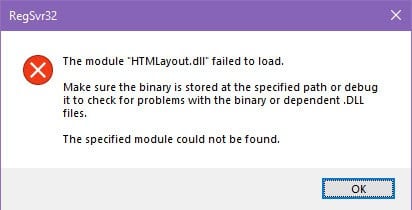
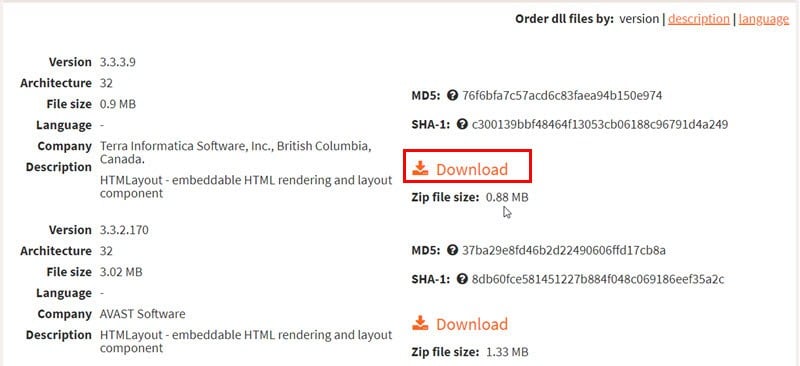
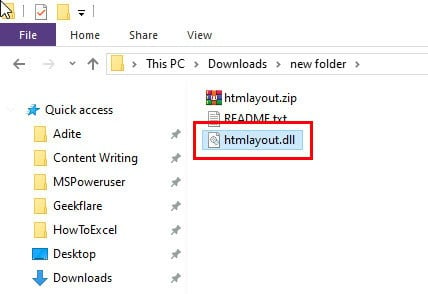
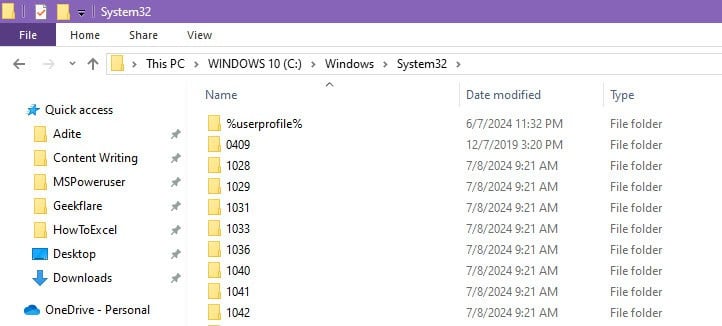
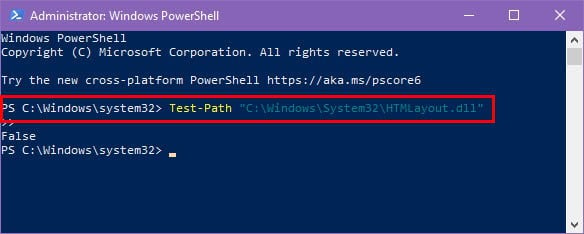
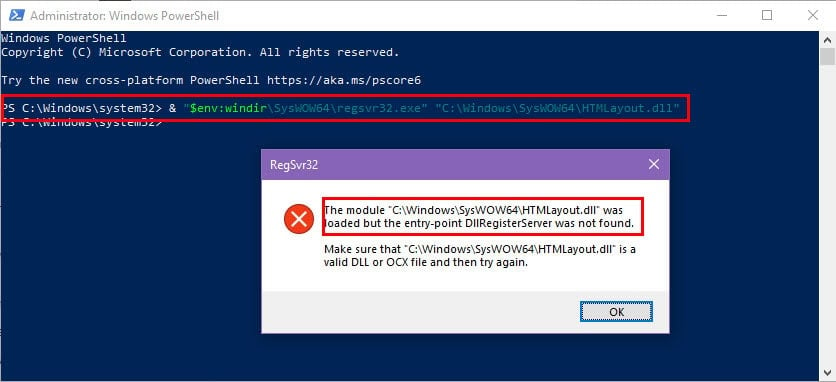
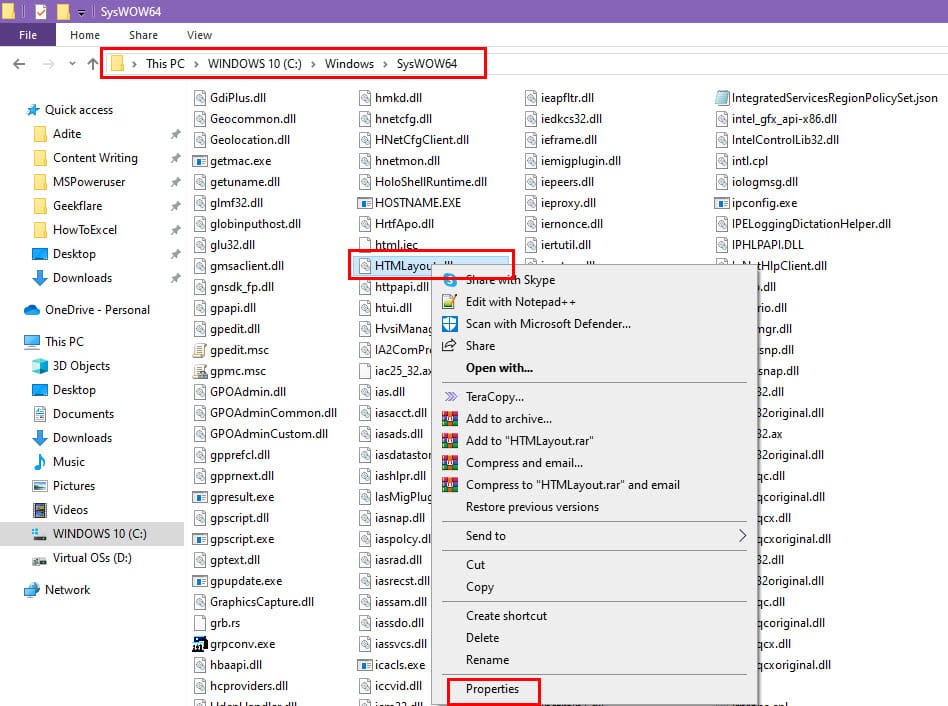
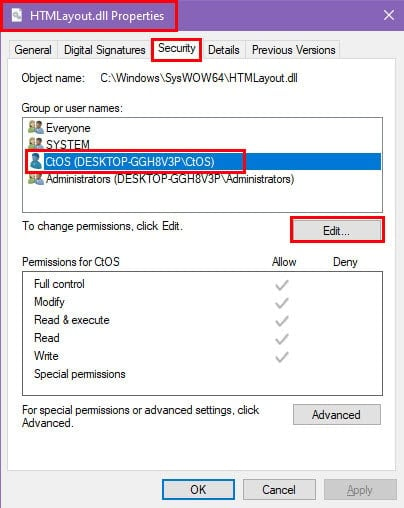
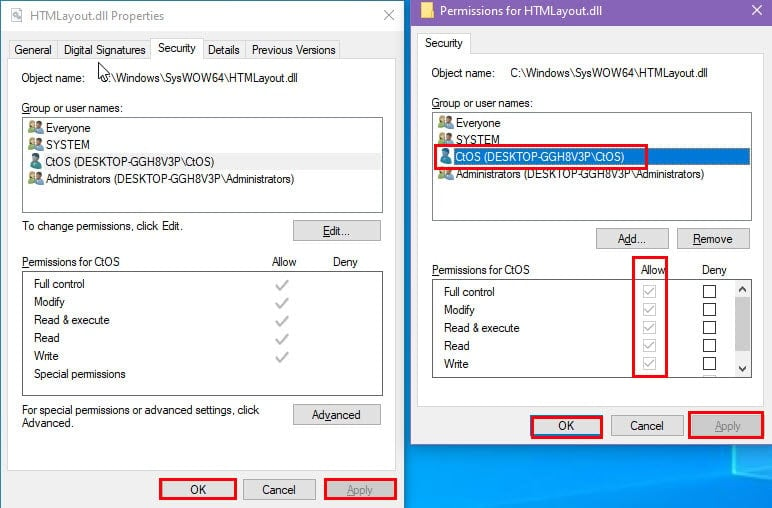
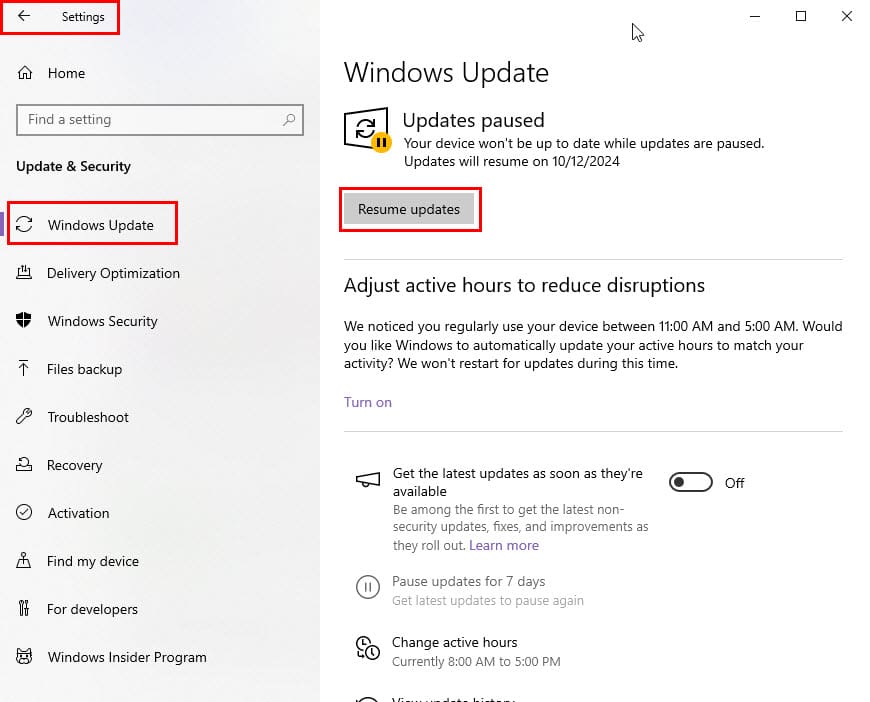
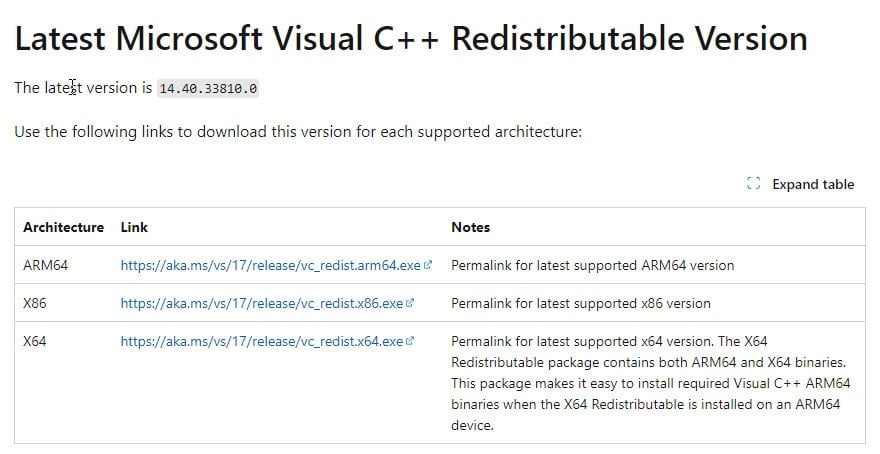
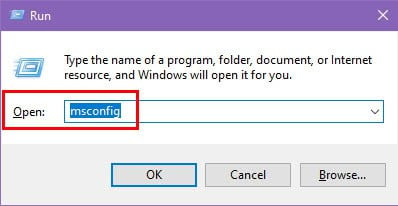
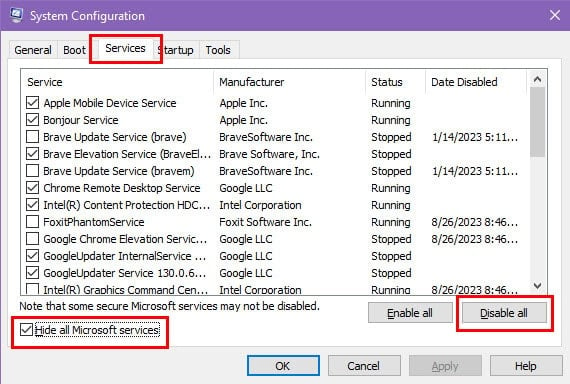
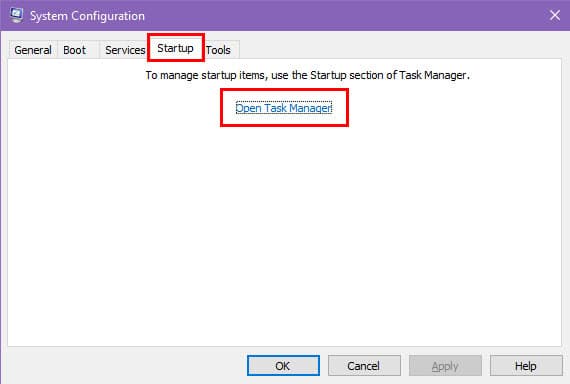
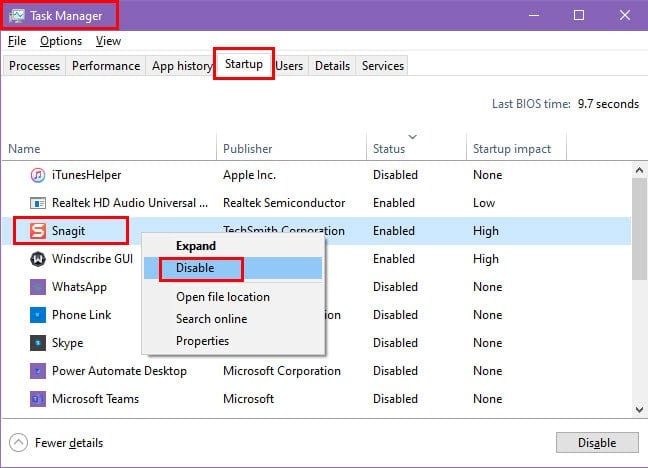
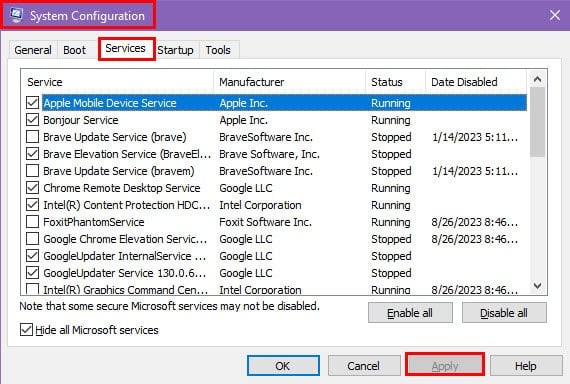
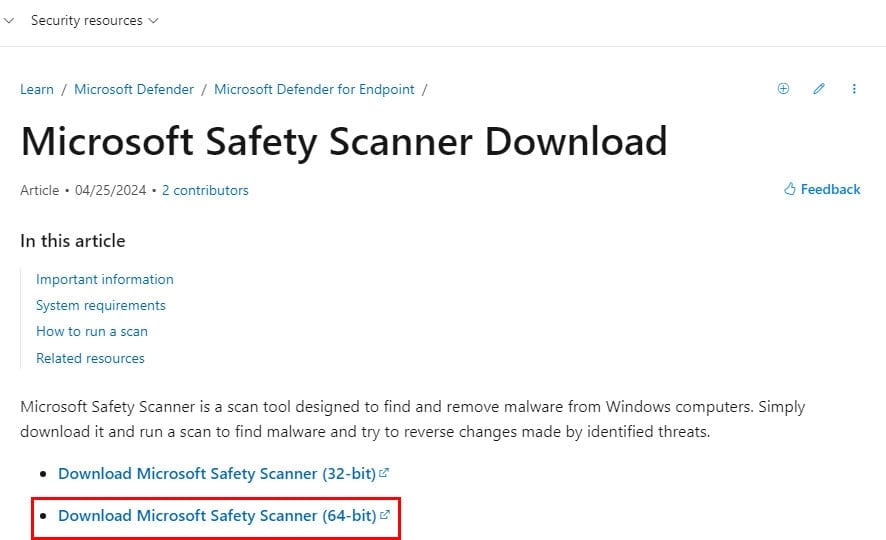
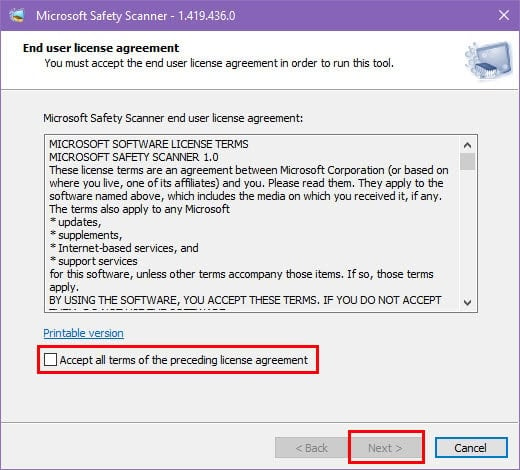
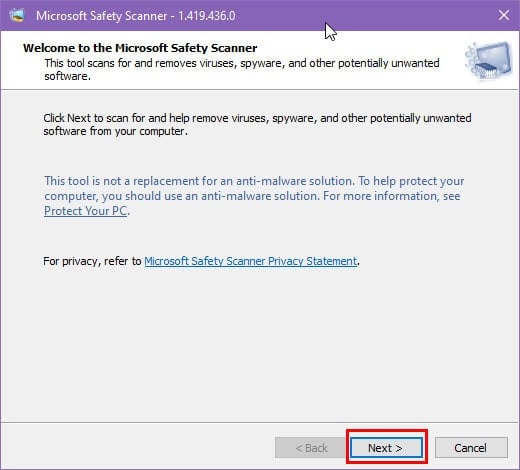
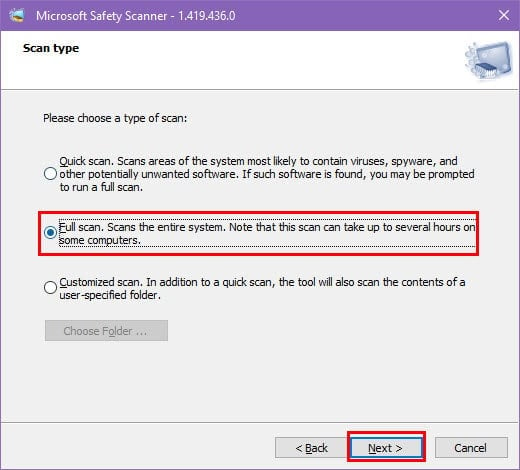
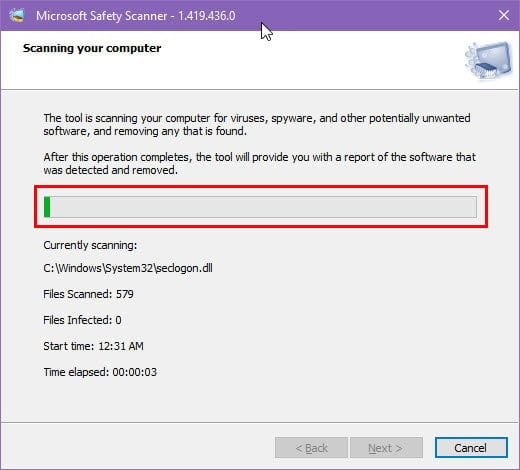
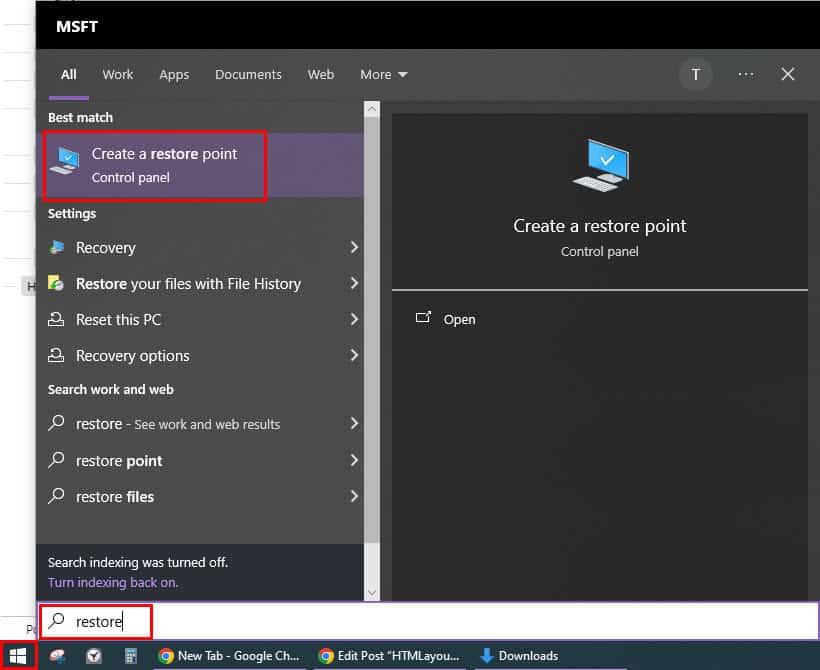

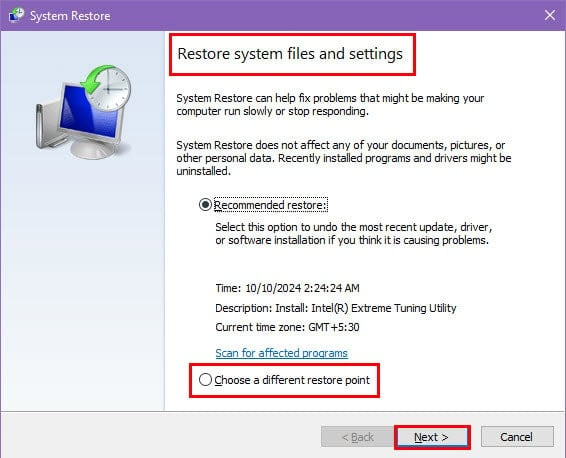
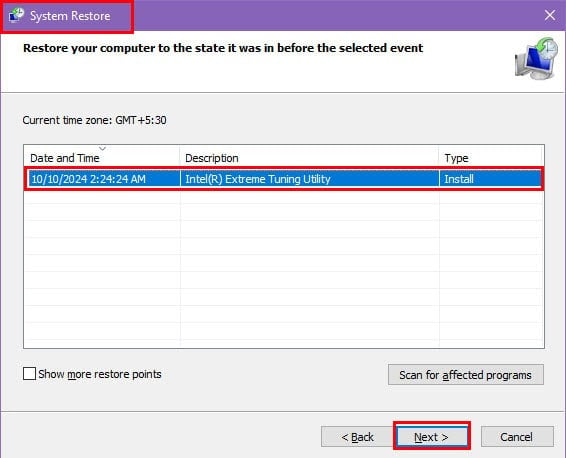
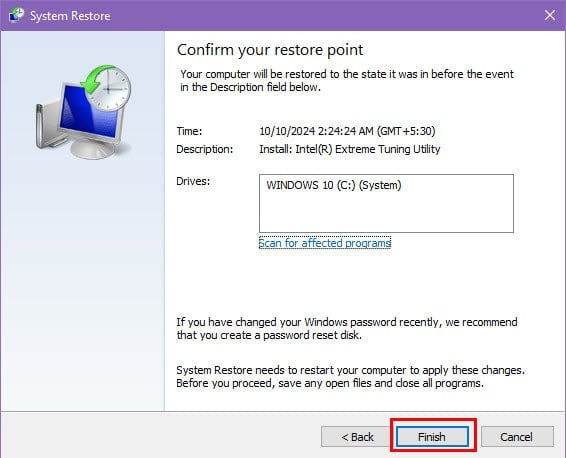
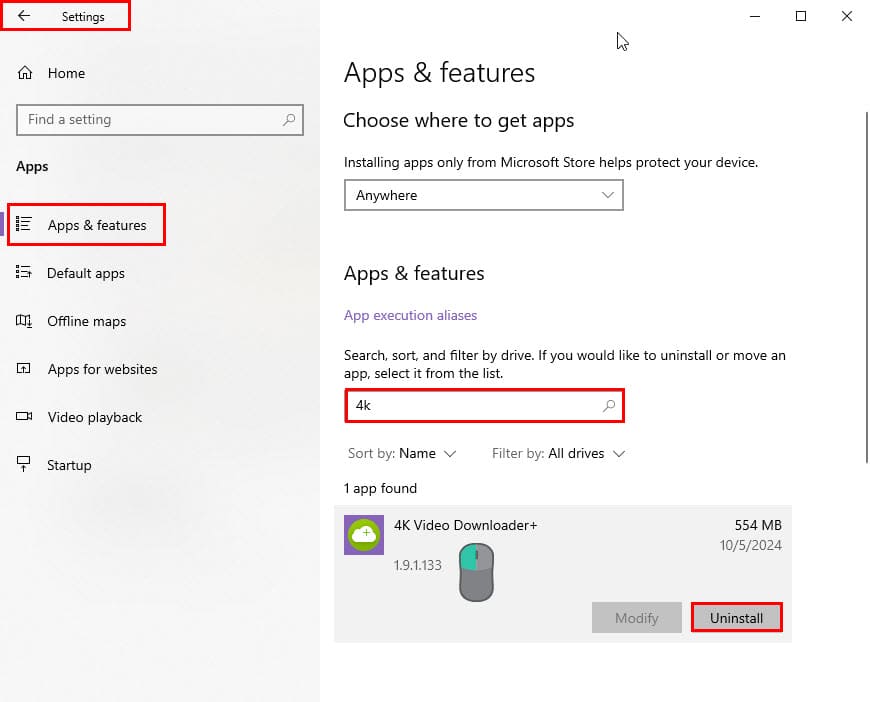








User forum
0 messages