Razer Synapse Not Opening: 6 Ways to Get It to Start Again
Razer Synapse can sometimes be unresponsive, so follow these steps
7 min. read
Updated on
Read our disclosure page to find out how can you help Windows Report sustain the editorial team. Read more
Key notes
- In case Razer Synapse is not opening, reinstalling the necessary drivers should help you.
- You can also fix this issue if you safely remove the Razer software and then install it again.
- To prevent this issue, it's advised to completely close all related processes and restart the app.
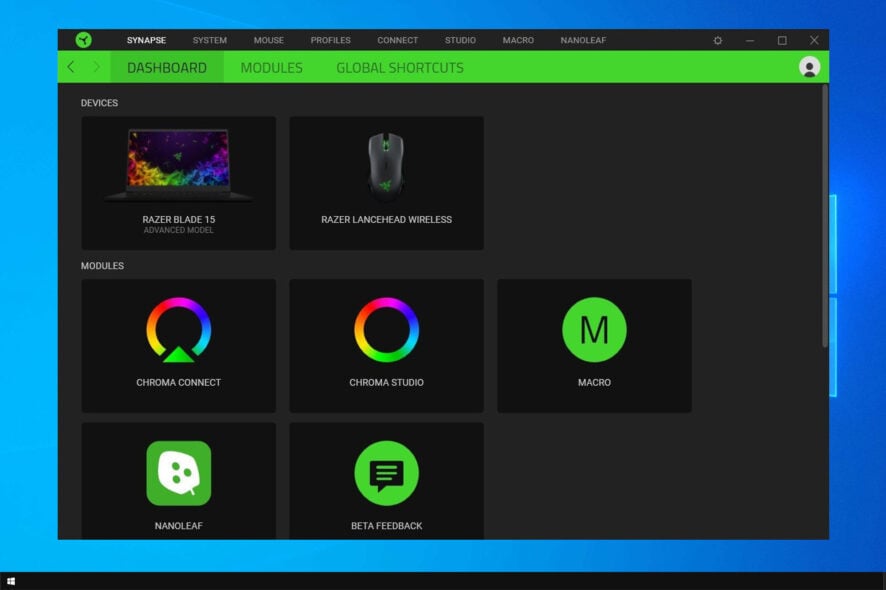
Razer Synapse is hardware configuration software with which users can configure Razer peripherals, but many users reported that Razer Synapse isn’t opening.
These issues aren’t exclusive to Windows 10, and many reported that Razer Synapse failed to install in Windows 11 too.
And in today’s article, we’re going to address these problems once and for all, so read on!
Why is Razer Synapse not launching?
It can happen because of your Windows Firewall, or simply because the application’s files might have become corrupted.
Other expired Razer processes and various third-party applications could also get in the way of your Razer Synapse not working.
According to users, they experienced unexpected errors in Razer Synapse, among other issues, such as:
- Razer Synapse not loading profile/not switching profiles – This can happen if your profile is corrupted. The best course of action would be to recreate the damaged profile.
- Razer Synapse not loading opening on startup – Your settings most likely cause the issue, so adjust them.
- Razer Synapse not working in-game – It’s possible that the game doesn’t fully support Synapse. Updating both the game and the software should help.
- Razer Synapse not working after update – A bad update can cause this problem, so reinstalling the software should help.
- Razer Synapse not downloading from the website – If this happens, check your antivirus settings and make sure the download isn’t blocked.
- Razer Synapse not showing devices – Updating or reinstalling the driver, or installing the latest version of Razer Synapse fixed things for many.
- Razer Synapse not detecting mouse and keyboard – This particular problem is quite common, and reinstalling Razer Synapse did the trick.
Does Razer Synapse reduce performance?
Some people say that experience reduces performance after installing and using Razer Synapse, while others say everything is fine.
The software is a little resource-hungrier than you might expect, but it shouldn’t cause performance issues.
However, if it does, uninstall it and continue gaming at optimal performance, enhancing and improving your experience.
How do I fix my Razer Synapse?
1. Reinstall Razer Synapse and Razer device drivers
1. Right-click the Start button, and select the Device Manager.
2. Double-click the Mice and other pointing devices, Keyboards, and Human Interface Devices categories on the Device Manager window.
3. Right-click all the Razer devices listed in those categories, and select the Uninstall device options on their context menus.
4. Select the Delete the driver software for this device option on the dialog box window that pops up for each Razer device then press the Uninstall button to confirm.
5. Unplug all the connected Razer devices for a few minutes. Then restart your desktop or laptop.
6. Plug the Razer devices back in after restarting Windows. Windows will automatically reinstall the drivers for the devices.
7. Download the latest Razer Synapse software. Then reinstall Razer Synapse with its setup wizard.
If Synapse 3 or X won’t open on your PC, the issue might be related to Razer device drivers. Thus, you can simply reinstall both Razer device drivers and the Synapse software as shown in the guide below.
Make sure you have the most up-to-date versions of your drivers. There are third-party programs that can do this for you automatically, such as Outbyte Driver Updater, which can detect and repair any outdated drivers.
This tool has a huge daily-updated driver database, so it will suggest the most recent drivers available after scanning your system. If you believe it is a tedious task to do this manually, try Outbyte Driver Updater and give us feedback.

Outbyte Driver Updater
A perfect tool that helps you keep your drivers updated with its automatic scans.You should thoroughly uninstall Synapse with a third-party uninstaller for your Windows 10 PC.
2. Don’t install Razer Surround with Synapse
- Open Run by pressing the Windows key + R.
- Enter appwiz.cpl in Run’s text box, and click OK to open the window shown directly below.
- Select Razer Surround, and click Uninstall to remove it from Windows.
In case the software can’t start because Razer Central Service is missing, reinstalling the software should be able to help you.
Also, download Razer Synapse from the official website and make sure that you select the latest version in order to avoid any compatibility issues.
3. Install the latest Microsoft .NET Framework
NET Framework is a system requirement for Razer Synapse, and if NET Framework isn’t installed, Razer Synapse 3 might not be opening.
If an older .NET Framework version is already installed, you might need to install the latest .NET Framework for Synapse 3.0.
Download the setup wizard for the latest .NET Framework version. Then, you can open the installer to add the latest .NET Framework to Windows.
For more information, visit our how-to download .NET Framework guide.
4. Turn off third-party antivirus/ Windows Defender Firewall
- Open Run by pressing the Windows key + R keyboard shortcut.
- Enter firewall.cpl in Run, and press the OK button. That will open the Windows Defender Firewall Control Panel applet.
- Click Turn Windows Defender Firewall on or off.
- Then select both the Turn off Windows Defender Firewall radio buttons, and click the OK button.
Third-party antivirus software and the Windows Defender Firewall can also cause Razer Synapse freezing and other issues. So turning third-party antivirus utilities and the Windows Defender Firewall off might also fix Razer Synapse.
You can temporarily disable most third-party antivirus utilities by selecting disable options on their system tray icon context menus. Follow the guidelines above to turn off the Windows Defender Firewall.
Alternatively, you can consider using an antivirus with firewall to avoid these types of issues.
5. Close Razer processes
- Right-click the Taskbar, and select Task Manager.
- Then select any Razer processes listed under background processes, and click End task to close them.
- Thereafter, close the Task Manager and run Synapse as an administrator.
Some Synapse users have confirmed that closing Razer processes before opening Synapse 3.0 can help if Razer Synapse is not working. To do that, follow the above steps.
6. Check for Windows Updates
- Open the Cortana app by clicking the Type here to search button on Windows 10’s taskbar.
- Enter the keyword update in Cortana’s search box. Then click Check for updates.
- There you can press the Check for updates button to see if there are any available updates.
- Restart the OS after updating Windows.
Windows updates might also help if Razer Synapse won’t open. The updates are usually automatic unless you’ve adjusted Windows Update settings, but you might still miss a few.
Can I use Razer products without Synapse?
Keep in mind that basically all devices that have at least 4 onboard memory profiles are able to store macros on the onboard memory, but it’s still done only via Synapse.
Thus, on devices such as the Huntsman TKL, you’ll be able to save macros into the keyboard, then use your macros on other PC without Synapse.
Why does Razer Synapse take so long to open?
Razer Synapse may take a long to open when the RAM usage is high, or the CPU is at 100%. Here, the PC’s performance is usually to blame for the problem. Also, if you are running low on storage, apps may take longer to load.
Besides, running an outdated version of the OS or the PC not meeting the requirements for Razer Synapse could be the underlying cause here.
Can I uninstall Razer Synapse?
Yes, you can easily uninstall Razer Synapse. If not using a Razer device, there’s also no harm in doing so, and it shouldn’t take much time, either.
You can uninstall Razer Synapse from the Programs and Features window, followed by some software setup prompts to complete the process. Besides, if Razer Synapse is not opening in Windows 11, removing it and reinstalling the software often helps.
What can I do if Razer Synapse won’t open on Windows 11?
If you’re having problems with Razer Synapse on the latest version of Windows, you’ll be pleased to hear that all the solutions from this guide can be applied to Windows 11.
The two operating systems share many similarities, so the solutions are universal, and they will work on both systems, with some minor alternations.
Those are some of the resolutions that will probably fix Razer Synapse when it doesn’t open. This isn’t the only issue, and many reported that Razer Synapse won’t change lighting, but there’s a way to fix that.
If you have any other solutions for Razer Synapse, feel free to share them below.

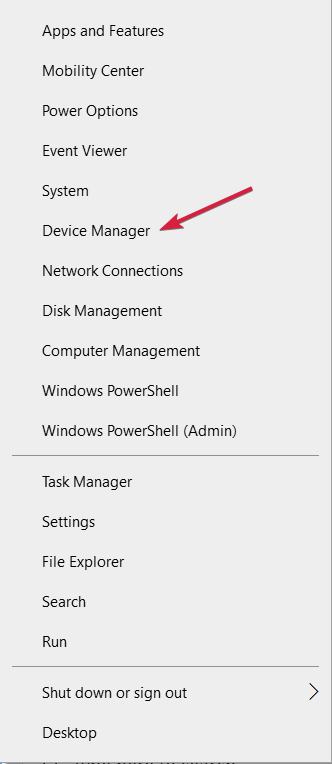
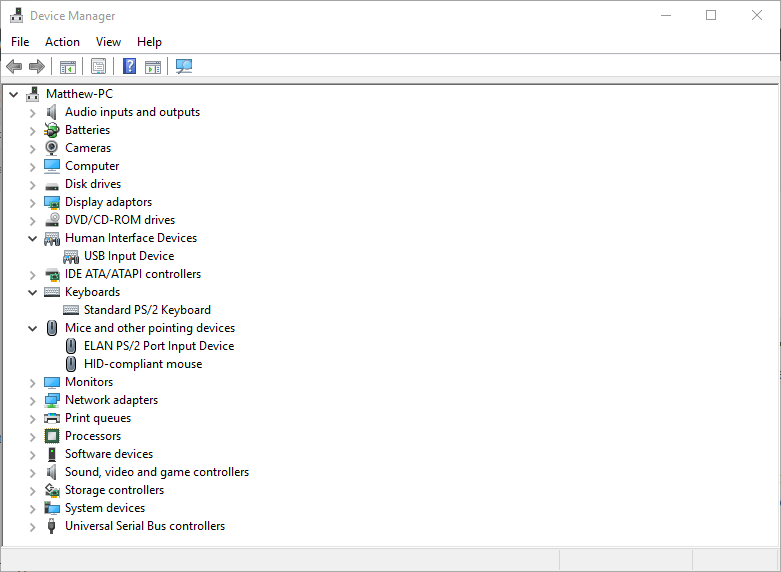
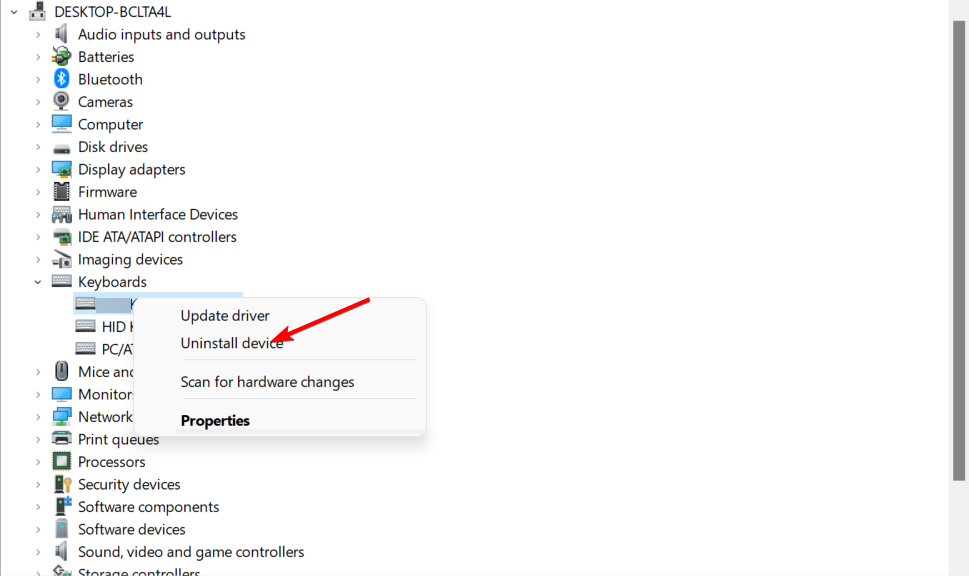
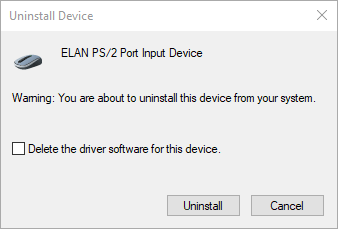
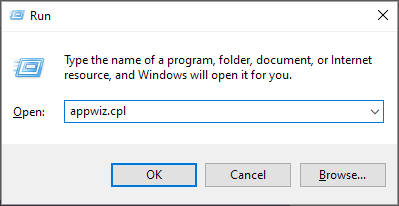

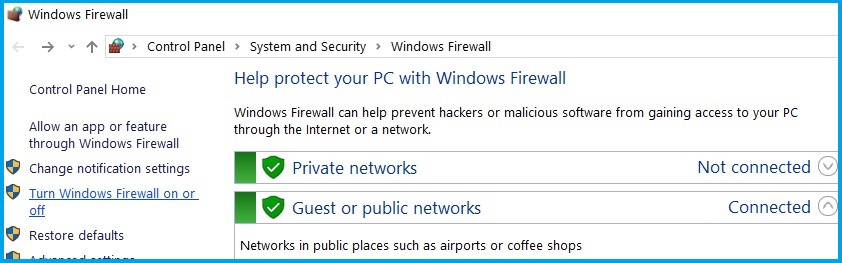
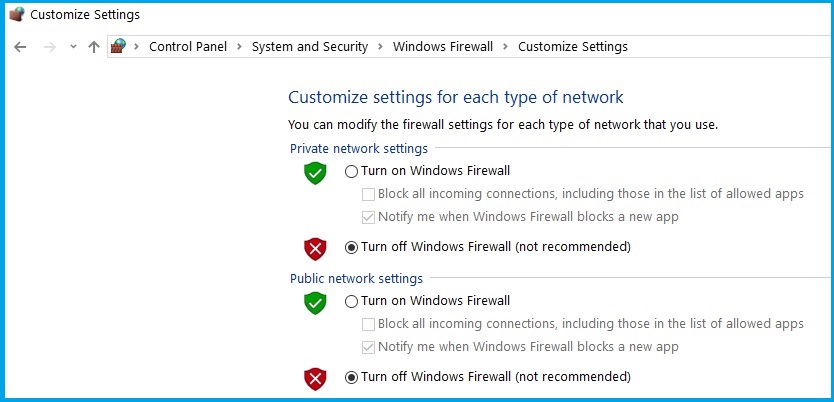

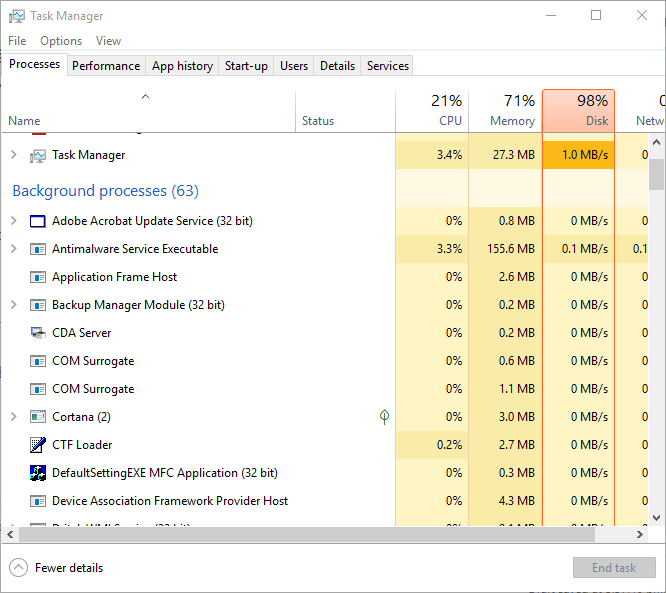
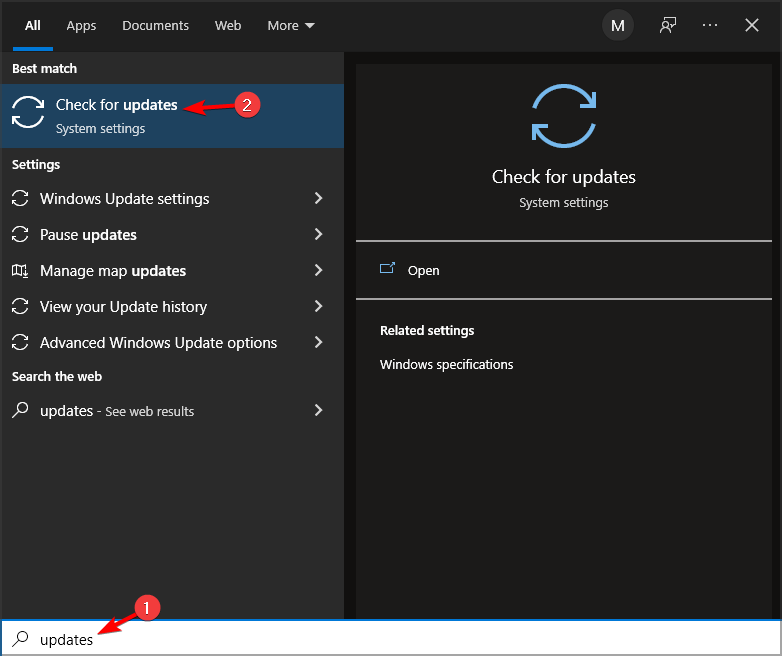

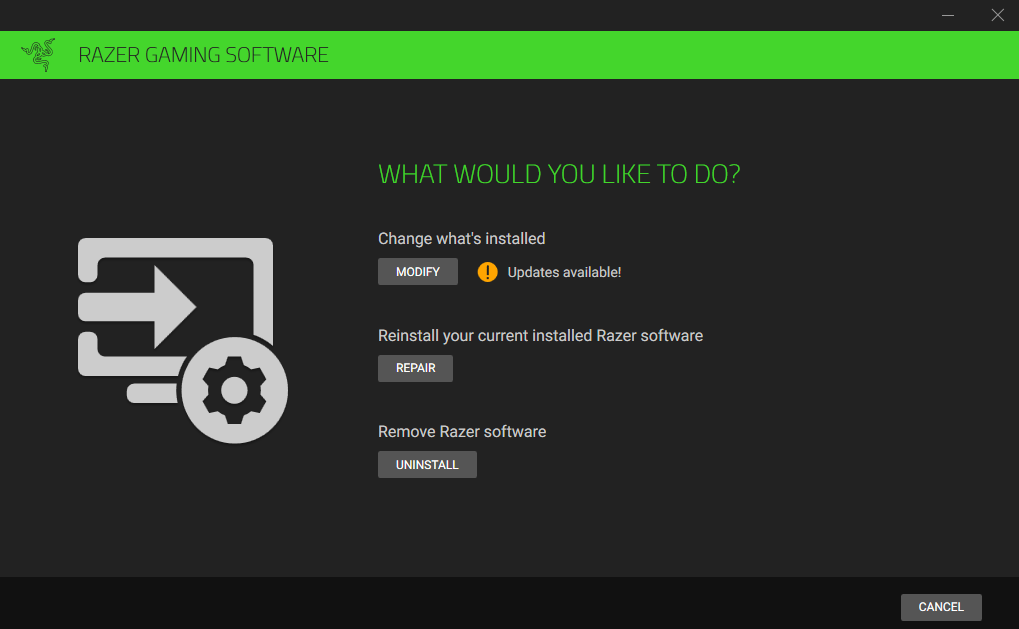








User forum
2 messages