Is Your Firestick Volume Low? Fix Amazon Sound Issues Easily
Here's how to fix audio on Firestick: check 1️⃣ connection, 2️⃣ settings & 3️⃣ hardware
4 min. read
Updated on
Read our disclosure page to find out how can you help Windows Report sustain the editorial team. Read more
Key notes
- If you're struggling with Amazon Fire Stick volume issues, your entire streaming experience can be affected.
- So why is your firestick volume low? It can be a volume leveling-related problem that you can easily solve by tweaking your settings.
- But it can be more complicated than that especially if you only experience Amazon Fire Stick volume issues on particular apps such as Netflix.
- We'll show you how to fix audio on Firestick quickly and effortlessly, so read on.

If you enjoy high-quality media streaming services, then you most probably know about the Amazon Fire TV Stick. But glitches are never far. Like so many others, you might struggle with Firestick volume low issues.
Now, that is not to say it’s not a nifty tool to use. On the contrary, you can use it to launch and control content with the Alexa Voice Remote, plus stream for free with Tubi, IMDb TV, and others.
Additionally, you can watch favorites from Netflix, YouTube, Prime Video, HBO, STARZ, SHOWTIME, and more.
However, some users aren’t all that pleased with the Fire Stick, citing a multitude of audio issues.
Anyone else have volume issues watching movies? Constantly turning up and down my volume between action scenes and conversations? Only have this issue while utilizing the stick.
Why is my Firestick so quiet?
Audio-related issues vary in nature, but one common consensus is that there is indeed a lot of them.
And speaking about that, here are more amazon fire stick sound issues reported by users worldwide:
- Amazon Fire Stick Bluetooth audio issues – If you’re struggling with Firestick low volume Bluetooth issues, have a look at how to properly connect an Amazon FireStick to any Bluetooth device.
- Amazon Fire TV sound distortion – Amazon Fire Stick sound distorted
- Fire Stick sound cutting out
- Amazon Fire Stick crackling sound
- Fire Stick no sound
- Fire TV volume suddenly too low
- Netflix volume low on Firestick
From weak or unstable Internet connections to improper TV settings and faulty hardware, there can be many culprits responsible for the amazon fire stick volume issues.
This article will summarize a few go-to solutions that will fix some of the most common Amazon Fire Stick audio issues.
How do I fix the sound on my Fire Stick?
1. Check your TV settings
- Make sure the audio on your TV isn’t muted.
- If your Fire TV device is connected to an A/V receiver, make sure the receiver is on.
- Select Settings and go to Display & Sounds.
- Next, select Audio from the Fire TV menu.
- And make sure Dolby Digital Plus is set to OFF.
If your Amazon Fire Stick menu won’t load from the first go, don’t worry. We prepared a few quick and easy fixes for you.
2. Inspect your hardware
If you’re using an HDMI cable to connect your Fire TV device to your TV, try unplugging and plugging it back in again.
Additionally, you may need to replace the HDMI cable altogether.
More so, a bad Amazon Fire Stick can also be an issue.
3. Check your Internet connection
The speed of your Internet can also be a problem, as most content requires about 3 Mbps to function normally.
As such, consider upgrading to a better Internet subscription if available.
4. Confirm if the power is low or if there are frequent power outages
Being low on power means that the Fire Stick will be slower than normal, and it can also cause possible reboots when it tries to do intensive processing.
This means you should consider doing a check on your home’s power grid, or at least the outlets powering your TV.
If you are facing this problem, also consider changing the screen resolution of videos to a lower one, so that the Fire Stick can handle it more easily on low power.
5. Perform a quick reboot on your Fire Stick
Simply disconnect the power cord from the back of the TV for around 60 seconds, and then plug it back in.
6. Uninstall and reinstall the app
- Navigate to the Fire TV Home Screen.
- Open Settings and select Applications.
- Go to Manage Installed Applications.
- Select the app that’s not working and press Uninstall.
- Finally, reinstall the app from the Fire Stick Home Screen.
Some people have an app issue that can only be fixed by deleting and reinstalling the particular app, so follow the steps above.
So, is your Firestick volume low? If that’s the case, this is how to fix audio on Firestick. In addition to solving Amazon Fire Stick volume issues, the solutions can also help if the Amazon Fire TV stick is not connecting properly.
So make sure you check them out! Got any other solutions? Feel free to let us know in the comments below.




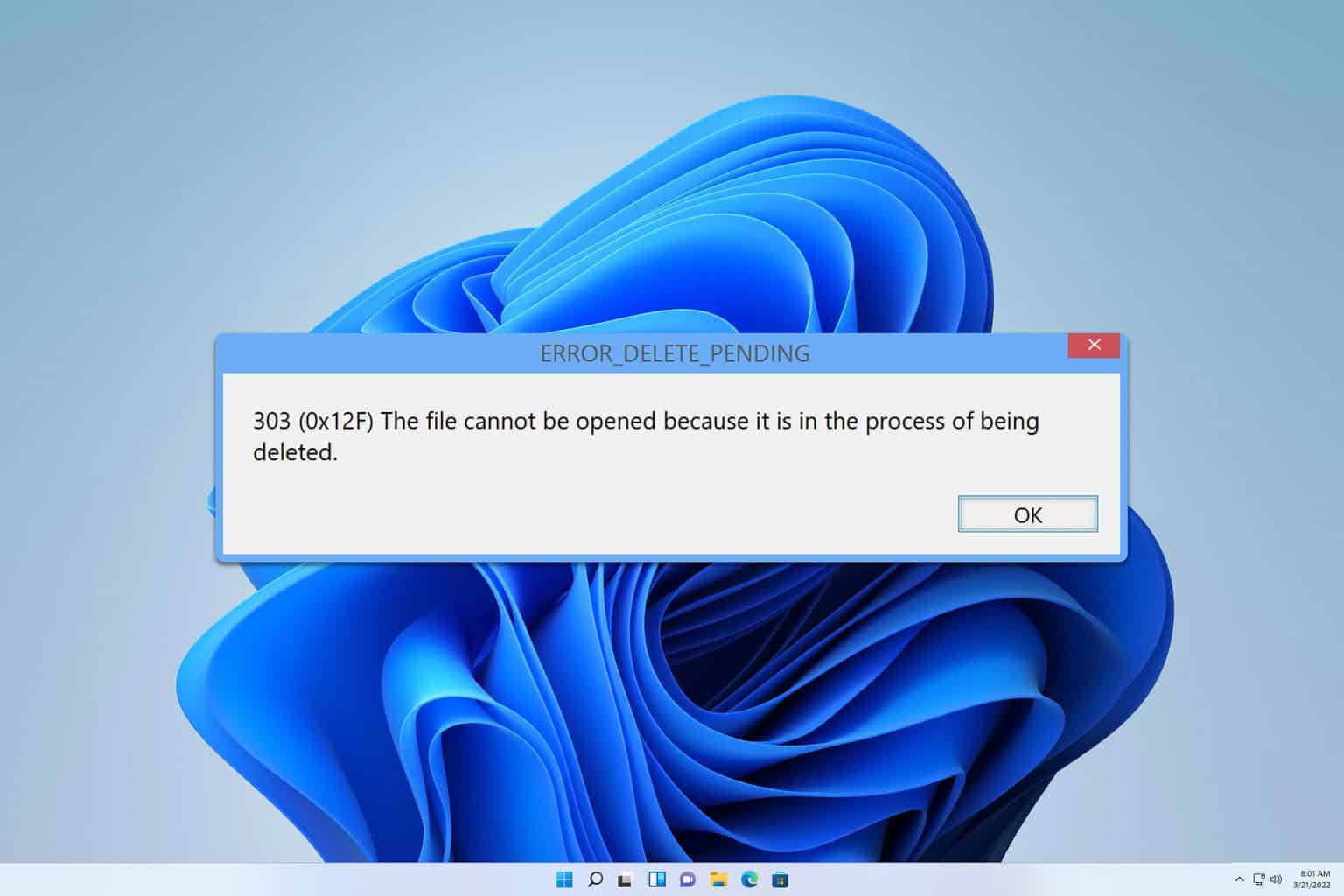
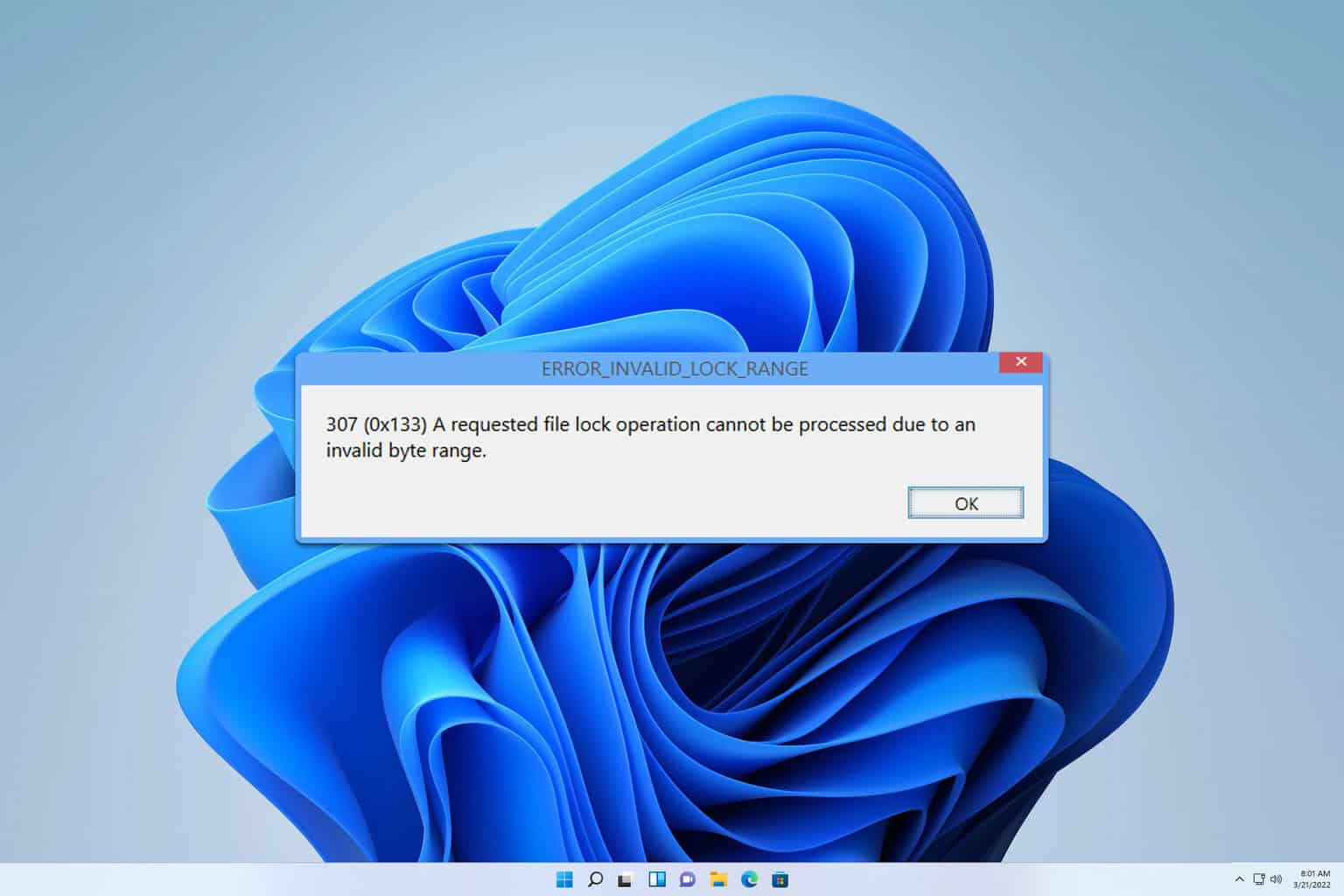
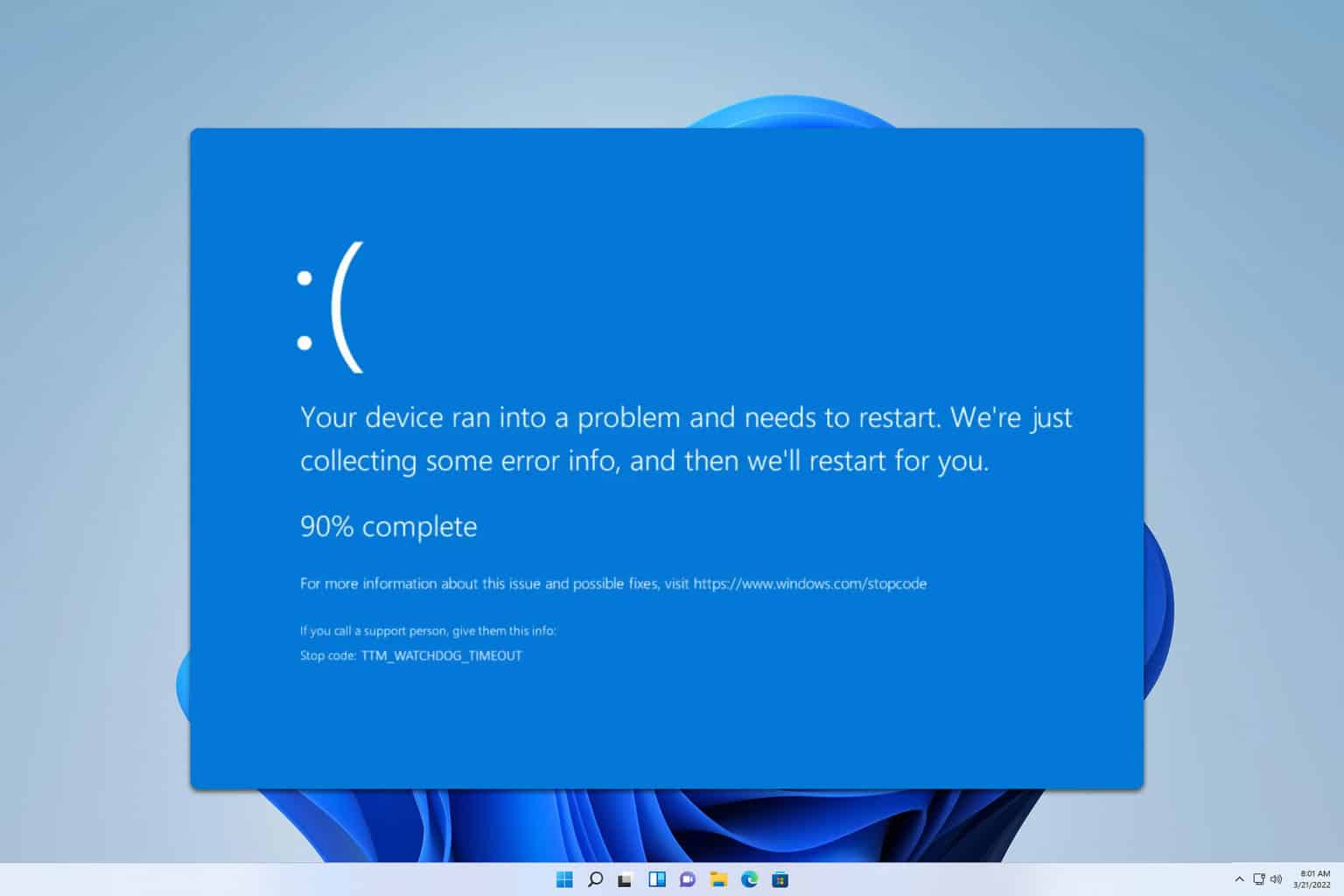
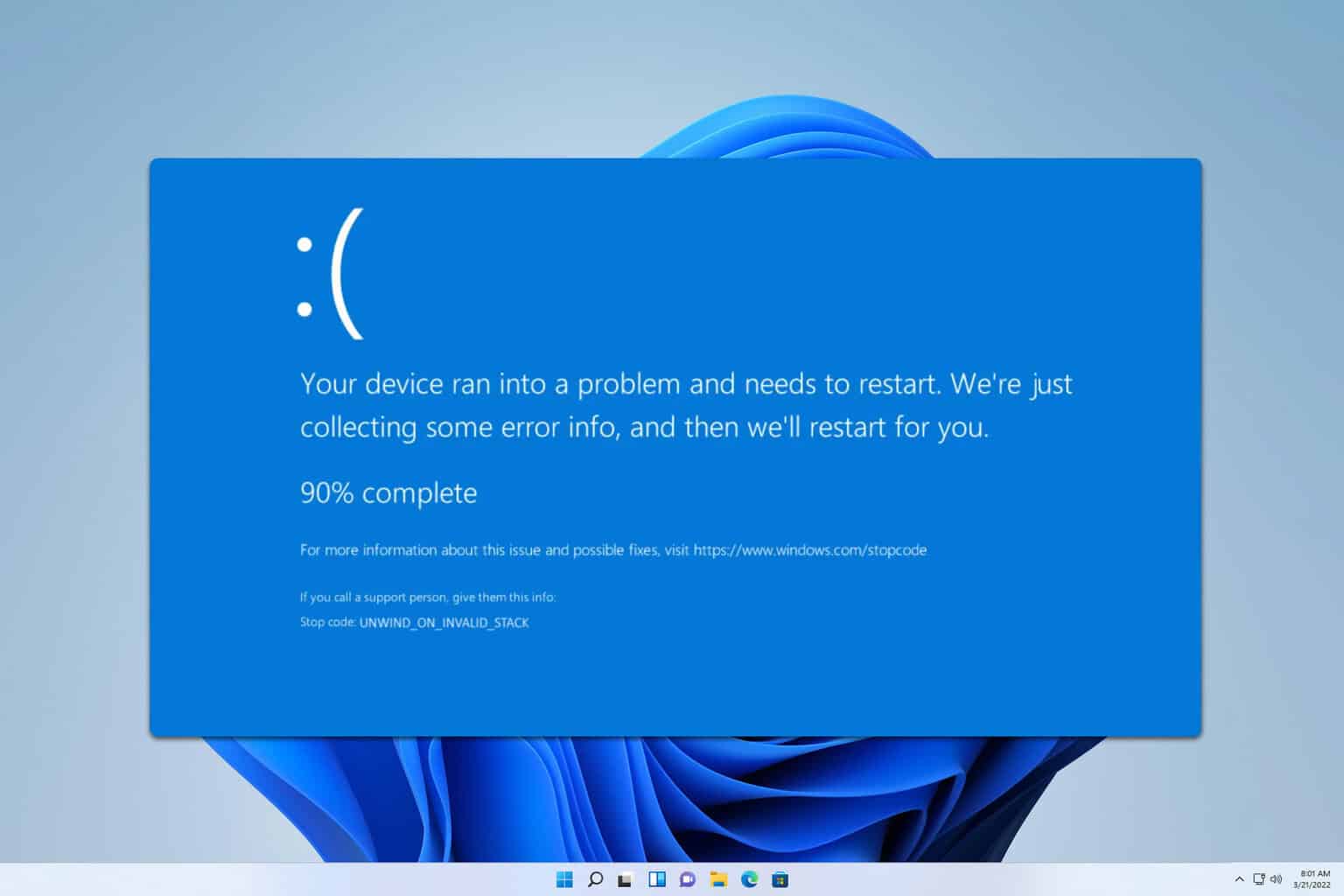
User forum
2 messages