7 Quick Ways to Fix Apex Legends Lag Spikes on PC
Fix Apex Legends lag spikes and dominate the battlefield once again
7 min. read
Updated on
Read our disclosure page to find out how can you help Windows Report sustain the editorial team. Read more
Key notes
- Apex Legends is an awesome multiplayer game, but you might have trouble getting it to work due to lag spikes.
- Try using a different server or check if your network connection is working correctly to fix this issue.
- Updating your drivers can prevent this and many other problems in Apex Legends.
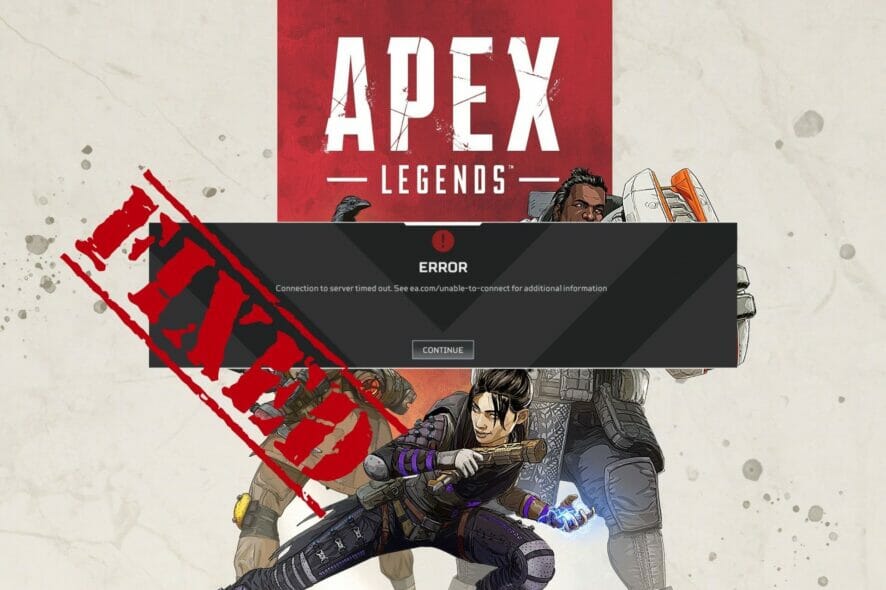
You can play Apex Legends on Steam, but you might stumble upon connectivity issues now and then.
So, if you’re looking for a way to fix Apex Legends lag spikes, high ping, FPS drops, or latency issues on your PC, we’re here to help.
Users reported the issue on many instances, and the Apex Legends lag in firing range was a common observation.
Check out our complete guide below to significantly improve your gaming experience without buying a new PC.
In addition, we prepared a list of foolproof solutions you can try at the software level of your computer.
Why do I keep having lag spikes in Apex?
If you’re experiencing Apex Legends lag spikes on your PC, you may be connecting to a server that’s too far away. That will result in high latency and possibly lag. Also, problems with your network connection will cause lag spikes to occur.
Outdated drivers can also be a problem, so ensure that your graphics and network drivers are up to date. If the issue is caused by network problems, such as your ISP, you can fix it with specialized tools.
What is a good ping for Apex Legends?
Low ping is beneficial for enhanced gameplay, and in Apex Legends, you should try to have it in the 20-50 ms range.
You may witness a spike when changing servers or a slow Internet connection. But anything under 80 ms should do for a game like Apex Legends.
How do I fix lag in Apex Legends?
1. Choose a different in-game region
Apex Legends lag spikes, and high ping could be caused by too many players on the same server.
If you notice peak hours when this happens, like in the evening or at the weekend, this is probably the reason why your entire game is slowed down.
You might not even be able to connect to a server. To resolve the matter, connect to another region in Apex Legends and try again. If the issue persists, keep changing regions until you exhaust all options.
This issue helps if you’re experiencing Apex Legends lag spikes on Xbox or PS5, so try it. Besides, it helps get rid of the Apex game logic error.
2. Use a gaming VPN
You can improve your ping and enhance your gameplay using an Apex Legends VPN. First, of course, you must connect to a VPN server closer to the region you’re playing it.
We recommend ExpressVPN because it’s the most used in the business and improves your connection and gaming speed.
Created by Kape Technologies, it can protect your computer from DDoS attacks and defend your home router from hackers. Express is also the best VPN choice to fix Apex Legends packet loss.
Plus, this VPN has OpenVPN with 256-bit encryption to secure your data. As a result, it enables your devices to keep a consistent internet connection with fast protocols such as Lightway.
Our tests show ExpressVPN works well with Xbox One, Android phones, and PS consoles. As a result, you can confidently choose it as the finest VPN for Apex Legends.
Furthermore, in such cases, you can use the virtual server functionality to access blocked websites and games. Express comes with servers in 94 regions.

ExpressVPN
Use this fast and optimized VPN for gaming to fix Apex Legends lag issues.3. Check your Internet connection
It’s impossible to enjoy a smooth-free online game if your Internet connection is not strong enough to sustain it.
Try running a speed test to determine if your network connection is slower than usual. You could also temporarily launch a different game to see if it has lag spikes like Apex Legends.
If your Internet connection is faulty, you can try restarting your PC and terminating any high-consuming background processes or services needed online, like web browsers, torrenting clients, or download managers.
In addition to that, you can fix your slow Wi-Fi or switch to Ethernet mode.
4. Use Nvidia Control Panel
If you’re experiencing Apex Legends lag spikes due to GPU issues, you can use Nvidia Control Panel to optimize your PC for gaming.
It integrates the most critical PC settings into a user-friendly interface, which you can easily enable or disable for gaming. Besides, the tool is entirely free to use. However, it only works for Nvidia GPUs.
5. Update your drivers to the latest version
Your device drivers are responsible for everything on your computer, including graphics and sound.
So if you often have to deal with FPS drops in Apex Legends, check if your drivers are updated to the newest edition, especially regarding your GPU.
It’s possible to update the graphics driver manually, but finding what you need on the web might take a while.
On top of that, there’s always the risk of getting incompatible drivers that could harm your operating system. So instead, it’s better to resort to driver update software.
Keeping your graphics drivers & network drivers updated can prevent issues like Apex Legends Anticheat error.
To avoid damaging your system, you can update outdated drivers with Outbyte Driver Updater, a tool that specializes in finding and updating them. The process is safe and will only take a few moments to find old drivers.
6. Update Apex Legends, Steam, and Windows
Whether we’re talking about the operating system or gaming platform, your software is only as good as its latest updates. So make sure to update Apex Legends and Steam to the newest version.
Remember that this isn’t a 100%-effective solution, and many reported Apex Legends lag after the update.
However, it would help if you stayed away from Steam beta updates. Although they are newer, they don’t guarantee stability.
And, if your Steam updates got stuck, you can fix this problem using our easy workarounds.
The same goes for Windows. If the system update service doesn’t run automatically on your PC, you should check Windows Update for any new critical fixes or security patches at least once a week.
Then, restart your PC several times until all updates get installed, and try running Apex Legends to check for lag spikes.
7. Minimize in-game graphics settings
We know it’s not ideal, but reducing graphics settings while playing Apex Legends usually fixes high-ping issues. But do this only after updating your GPU driver.
If you still notice stuttering, it might be time to consider buying a new graphics card for gaming.
Why do I lag with good Internet?
A good Internet connection doesn’t eliminate lag since several factors are at play here. A high packet loss or low bandwidth is just as likely to be responsible for the problem.
Also, a wireless connection isn’t as stable, and many managed to fix things by switching to Ethernet.
Besides, if you have several programs running in the background, some of these might be accessing the Internet, leading to the increased Apex Legends lag spikes on PC. Terminate these, and you should be good to go!
Using the abovementioned solutions, you should have fixed Apex Legends lag spikes and other latency problems.
Also, please find out how to optimize the PC for gaming and get the best performance out of it.
Let us know which fix worked for you in the comments area below.








User forum
0 messages