5 Speedy Fixes to Try if Apex Legends is not Launching
Find out how to run Apex as administrator and fix this issue
5 min. read
Updated on
Read our disclosure page to find out how can you help Windows Report sustain the editorial team. Read more
Key notes
- Some users have posted on EA’s support forum about Apex Legends not launching for them.
- This page tells you how users can fix the Apex Legends game crashing on launch on PCs.
- You can fix this game problem by running the game in the Administrator mode, as described below.
- Otherwise, check the graphics card driver to update it for the latest version.

Apex Legends has taken Windows gaming by storm. However, that game can still have some startup issues. For example, some players might need to fix Legends not launching a splash screen on a PC.
It’s also perhaps the most recent title that can compete with Fortnite and PUBG on a level playing field. Thus, we understand why you might be in a hurry to fix it.
Why won’t Apex open?
Ordinarily, this type of problem with a game is caused by corrupted or faulty installation files. But it could also be related to incorrect system setups, malfunctioning display drivers, or the fact that you are playing an out-of-date game version.
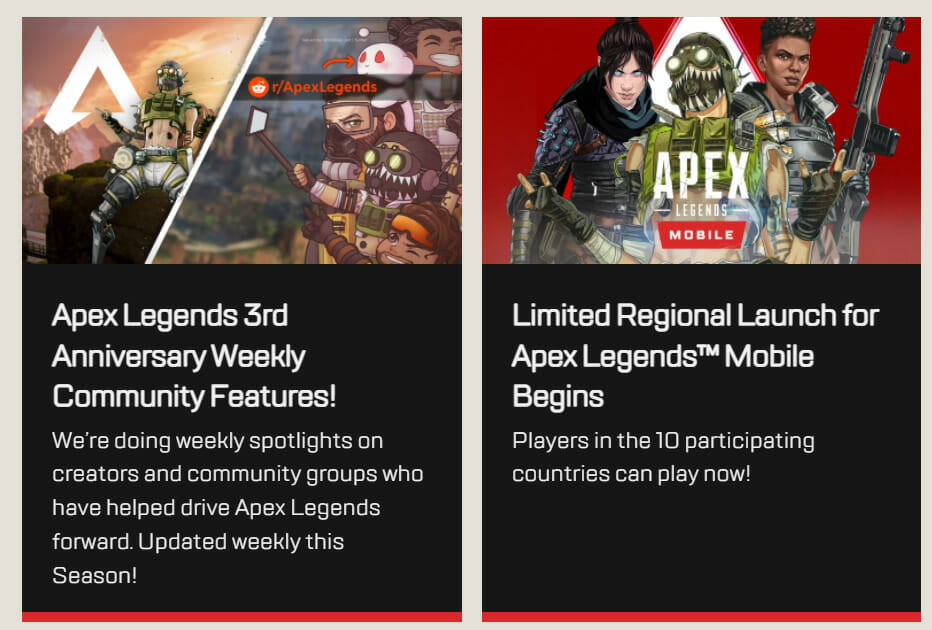
Another possibility is that your machine does not fulfill the minimal requirements for the game, which would explain why it is unable to launch. Or, as our users reported, Apex Legends won’t start after an update performed automatically by Windows or the game itself.
How do I fix launch error in Apex Legends?
1. Run the game as an administrator
- Press the Windows key + S keyboard shortcut to open the search tool. Enter Apex Legends as the search keyword. Right-click it and select Open file location.
2. Next, right-click the Apex Legends EXE to select Properties.
3. Click the Compatibility tab then select the Run this program as administrator setting and select the Disable fullscreen optimizations option.
4. Click the Apply option then press the OK button to exit the window.
In order to repair launching error on Apex Legends, you can simply run the game in the Administrator mode using the steps below.
Running the game and game launcher with admin rights can help you prevent other issues like Apex Legends Anticheat error and Memory could not be read.
2. Update your graphics card driver
The easiest way to update your driver is to use dedicated driver updater software that lets you update your graphics card driver and any other with just one click.
Once you run it on your system, it will automatically start searching for any drivers that need updating on your PC. As soon as the analysis process is done, you can choose to update only the graphics card driver, but we recommend that you take the time to update all the drivers you can.
This will ensure your system runs smoothly and does not crash the Apex Legends game because of any other unforeseen issues.
3. Turn off the Windows firewall
- Click the Type here to search button on the left side of Windows 10’s taskbar.
- Input firewall in the search box.
- Click Windows Defender Firewall to open its Control Panel applet.
- Next, click turn Windows Defender Firewall on or off to open the options in the shot directly below.
- Select the Turn off Windows Defender Firewall radio buttons.
- Click the OK button.
Note: If that resolution fixes the issue, WDF was probably blocking the game. You can turn the firewall off and back on after playing Apex. Alternatively, add Apex Legends to the firewall’s exception list.
4. Select the Repair option for Apex in Origin
- Open the Origin client software.
- Click My Game Library in Origin.
- Right-click the Apex Legends game to open its context menu.
- Then select the Repair option.
5. Repair Easy Anti-Cheat
- Launch File Explorer by pressing the Windows key + E hotkey for it.
- Open your Origin Games folder in File Explorer (which will usually be in the Program Files folder).
- Open the Apex subfolder from the Origin Games folder.
- Then, open the EasyAntiCheat subfolder from there.
- Click EasyAntiCheat_Setup to open the Anti-Cheat Service Setup window.
- Press the Repair Service button.
- Thereafter, click the Finish button.
6. Reinstall Apex Legends and Origin
- Press the Windows key + X hotkey, and select Run on the menu that opens.
- Input appwiz.cpl in the Open box and click OK to open Programs and Features.
- Select Apex Legends in the uninstaller window.
- Click the Uninstall/Change button for Apex.
- Select Yes on any confirmation prompts to remove the game.
- In addition, uninstall the Origin game client.
- Restart Windows after uninstalling the software.
- Open the Origin download page in a browser.
- Click Download to save the installer for Origin.
- Reinstall Origin with its setup wizard.
- Open the Apex Legends page in the Origin Store. Then you can download the game from there to reinstall it.
Moreover, here are some error variations that our readers reported and that you can fix with the solutions above:
- Apex Legends won’t launch after easy anti-cheat – Run the game in administrator mode to fix this issue.
- Apex not launching after update – If the OS update interferes with Apex, you can opt to uninstall it.
- Apex Legends not launching in Origin – Reinstall Origin to solve this problem.
- Apex Legends not launching in Windows 11, 10 – The solutions below are applicable for both OS iterations so make sure to follow them.
- There was a problem processing game logic error: Change the data centers.
Those are some of the more likely fixes for Apex Legends not launching or when you encounter an error code: clog. Repairing Apex Legends and Easy Anti-Cheat, as outlined for resolutions three and five, are two of the more widely confirmed fixes.
For more information and potential fixes to this error, check out our guide on how to fix Apex Legends DirectX error permanently.
You can also find troubleshooting articles for Windows games in the Windows 10 section. Our Gaming hub includes a plethora of troubleshooting guides for Windows, Xbox, and PlayStation games.
Was this guide helpful for you? Don’t hesitate to tell us in the comments section below and whether you have more solutions in mind.















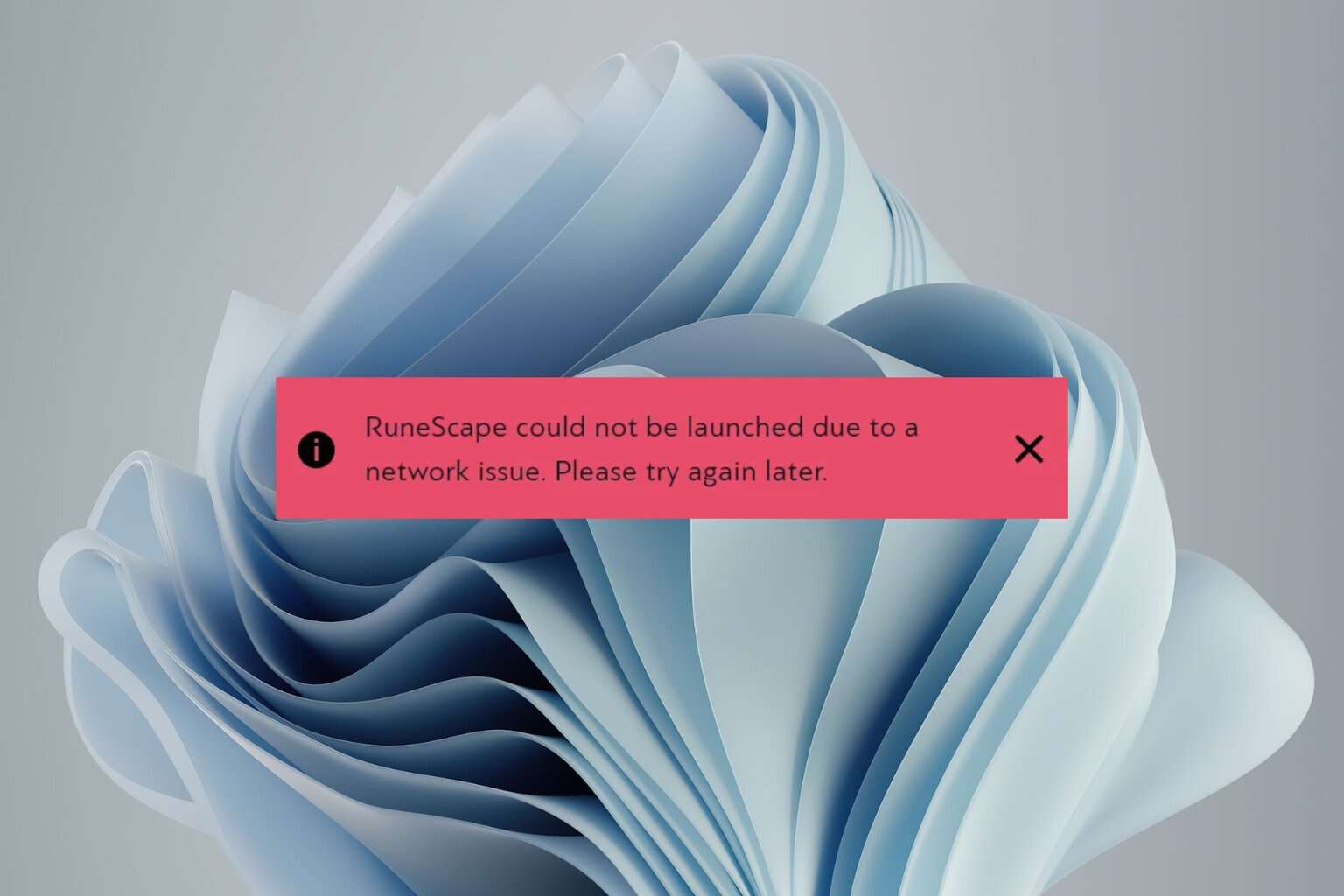
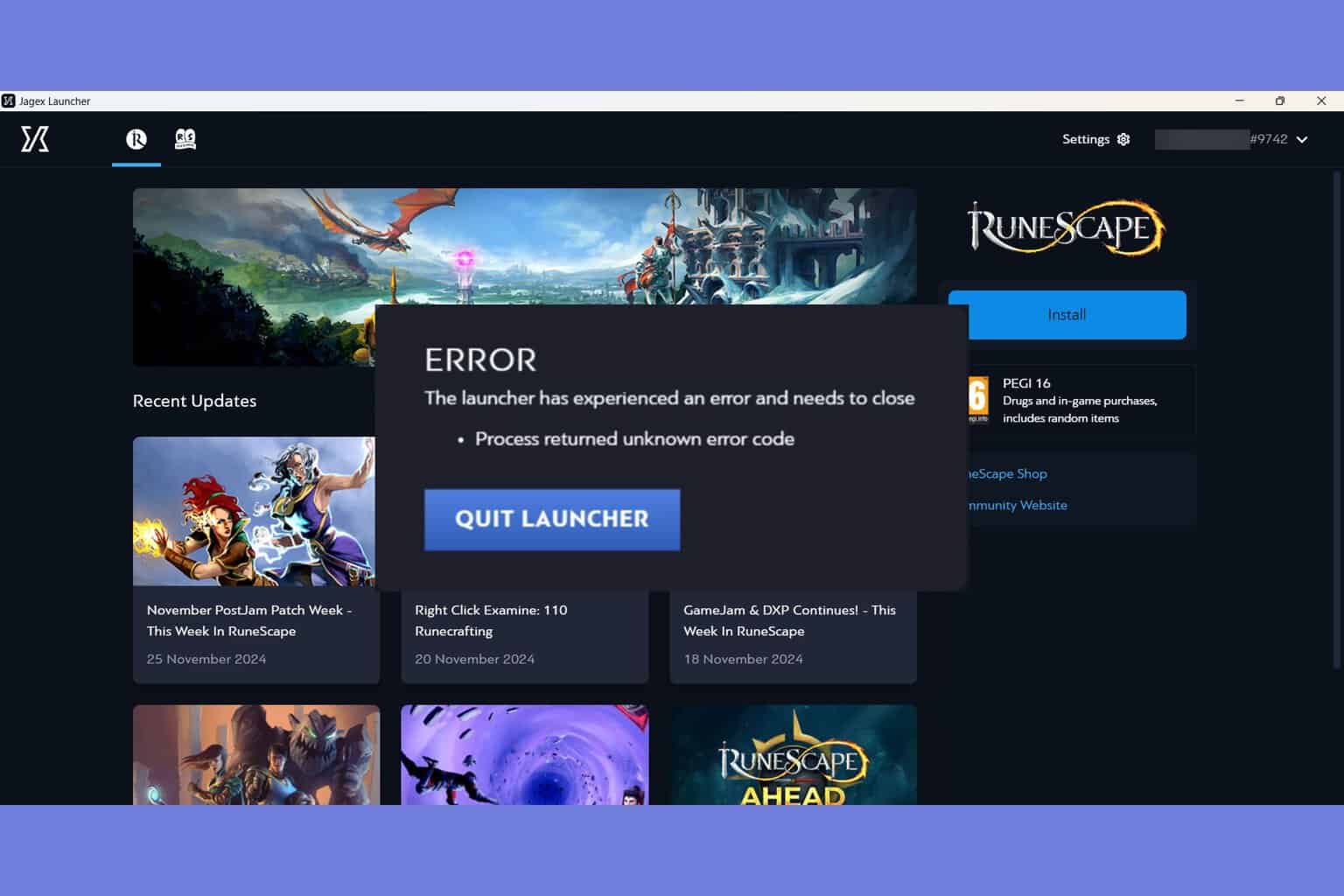
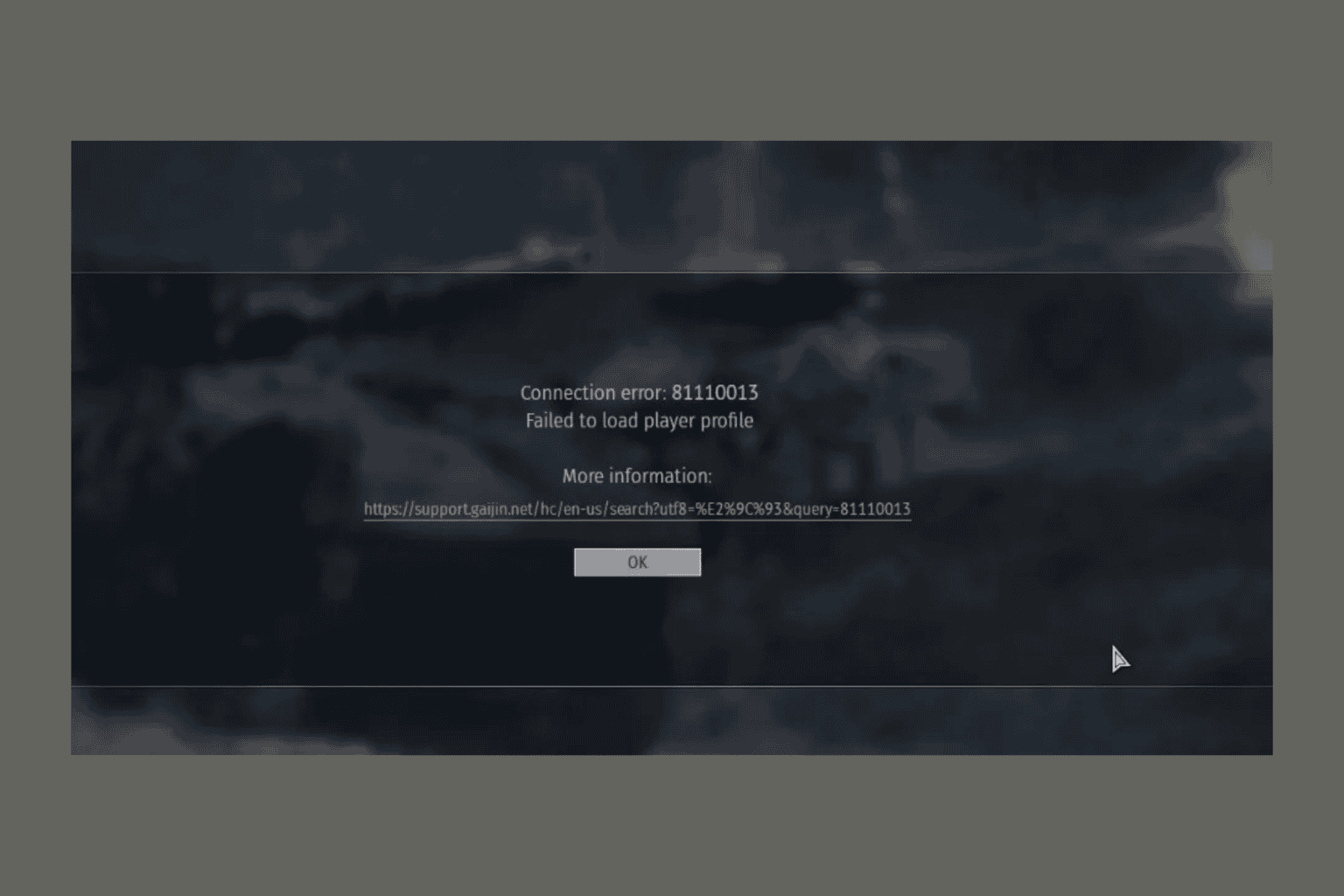
User forum
0 messages