Avast Firewall is Blocking Network Share: 5 Ways to Fix It
Trouble with network sharing? It could be your Avast Firewall settings
5 min. read
Updated on
Read our disclosure page to find out how can you help Windows Report sustain the editorial team. Read more
Key notes
- Sometimes, even after upgrading Avast to the premium version, the firewall may behave weirdly and start blocking network share, printers, or any form of outgoing communication.
- Avast firewall is known to control a software/application/process and decide how it should act while connecting to the internet or other network which can lead to such behavior.
- However, the issue could also arise due to sudden changes in the Firewall settings, network rules, known bugs, or due to any other configuration problems.

Is the firewall of your Avast blocking the network share process? That’s not new, but there are a few ways to bypass that.
While Avast is a strong anti-exploit software for malicious applications/processes and websites, its firewall may sometimes trigger outgoing communication issues.

Secure your devices with award-winning cybersecurity technology.

Maximize your PC's security and performance with top-notch digital threat detection.

Keep secure with groundbreaking AI detection and prevention technology.

Browse the web securely for up to 3 devices across Windows, Mac, iOS or Android systems.

Best security tool for intense browsing activity.
What causes Avast Firewall to block network share?
Some of the reasons why the Avast firewall triggers data traffic sharing issues over the network, or blocks the printer are:
- A glitch in the configuration – When an application starts for the first time, the Firewall creates a new rule for it, that controls the application.
- Known bug in the local host – The bug usually enables the port/HTTPS scanning feature and that may trigger the issue.
- Firewall profile settings – A change in the Avast Firewall settings deliberately or accidentally may block a port or a program, or even n network sharing.
Fortunately, we know a few workarounds that will help you resolve the Avast Firewall blocking network share issue.
How do I fix Avast Firewall blocking network share?
Before you try the primary troubleshooting methods, you may try the following:
- Check if your internet connection is working fine.
- Try and repair Avast as explained in this post and reboot (also applicable to Windows 11).
- Check if it’s a router problem.
1. Disable HTTPS scanning in Avast Firewall
- Open Avast, and click on Menu (three parallel lines).
- Next, click on Settings in the menu.
- Now, select Protection from the left and click on Core Shields on the right.
- On the right, scroll down to Configure shield settings, and go to the Web Shield tab. Here, uncheck the Enable HTTPS Scanning option.
Now, check if the Avast firewall is still blocking network share or if the issue is resolved. But if you are unable to turn on the firewall in Avast, you can fix it easily.
2. Change the Firewall network rules
- Launch Avast antivirus, and click on Menu at the upper right.
- Click on Settings in the menu.
- Next, click on Protection on the left, go to Firewall on the right, and then click on View Firewall Rules.
- In the new window (Rule list), select the Network Rules tab, click on More, and then choose Filter rules to search or view the specific rule that meets certain criteria.
- You can also click on More on the top right, and select Add new rule.
- In the Edit rule window, define each parameter. Here, you can change the Profile to Private instead of Profile, and click on Save.
- You can also click on the pencil icon on its right to edit the parameters later, and even enable or disable the rule.
Now, check if network sharing is working or firewall is still blocking it.
 NOTE
NOTE
Is your Avast antivirus blocking the remote desktop? Changing the firewall network rules is also applicable in this case as explained in our detailed post.
3. Configure the Avast Firewall settings
- Open Avast antivirus, and click on the Menu icon on the top right.
- Next, select Protection on the left, click on Firewall on the right and then select View Firewall rules.
- Now, select the Application rules tab, expand the application/process, and click on the pencil icon to edit the rule.
- You can now change the profile type to Public or Private, and other parameters.
- You can also enable or disable the rule, and even delete it by pressing the Trash can icon next to it.
Once you have made the changes successfully, the Avast firewall should not be blocking network share anymore.
But, if it’s your Windows Defender Firewall rule that’s blocking your connection, we have some quick troubleshooting methods.
4. Add exceptions to the Avast firewall
- Open the Avast antivirus app, click on Menu, and click on the Settings option.
- Here, select General on the left, click on the Exceptions tab, and then press the Add Exception button on the right.
- In the Add Exception window, you can either type in the URL or browse to the file that you want to whitelist. Click on Add Exception to save the URL.
5. Disable Avast temporarily
- Launch Avast, click on Menu, and select Settings.
- Next, click on the Protection tab and select Core Shields on the right.
- Now, on the right, go to each of the shields (File Shield, Behaviour Shield, Web Shield, and Mail Shield), and disable them one by one.
You may also stop the Avast secure browser from opening on startup if you suspect it’s instead a virus causing an issue with your PC and network sharing.
Does Avast interfere with the internet connection?
Avast does not block the internet, but it can sometimes block file downloads, or certain web pages that it may suspect as malicious.
In such cases, apart from following the above methods, you can also update Avast to the latest version as shown below:
- Open Avast, click on Menu, and then select Settings.
- Next, select General on the left and then click on Update.
- On the right, go to Virus definitions and click on Check for updates.
- Avast will now start checking for updates and if any are found, it will install them automatically.
Once done, restart your PC and check if the issue is resolved.
At the same time, make sure that you follow our detailed guide to allow programs through Avast Firewall to make sure that it’s not blocking network share.
Alternatively, you can also turn off the Avast Firewall, reinstall the software, or contact their customer support for further assistance.
For any other queries related to Avast, you can feel free to let us know in the comments section below.















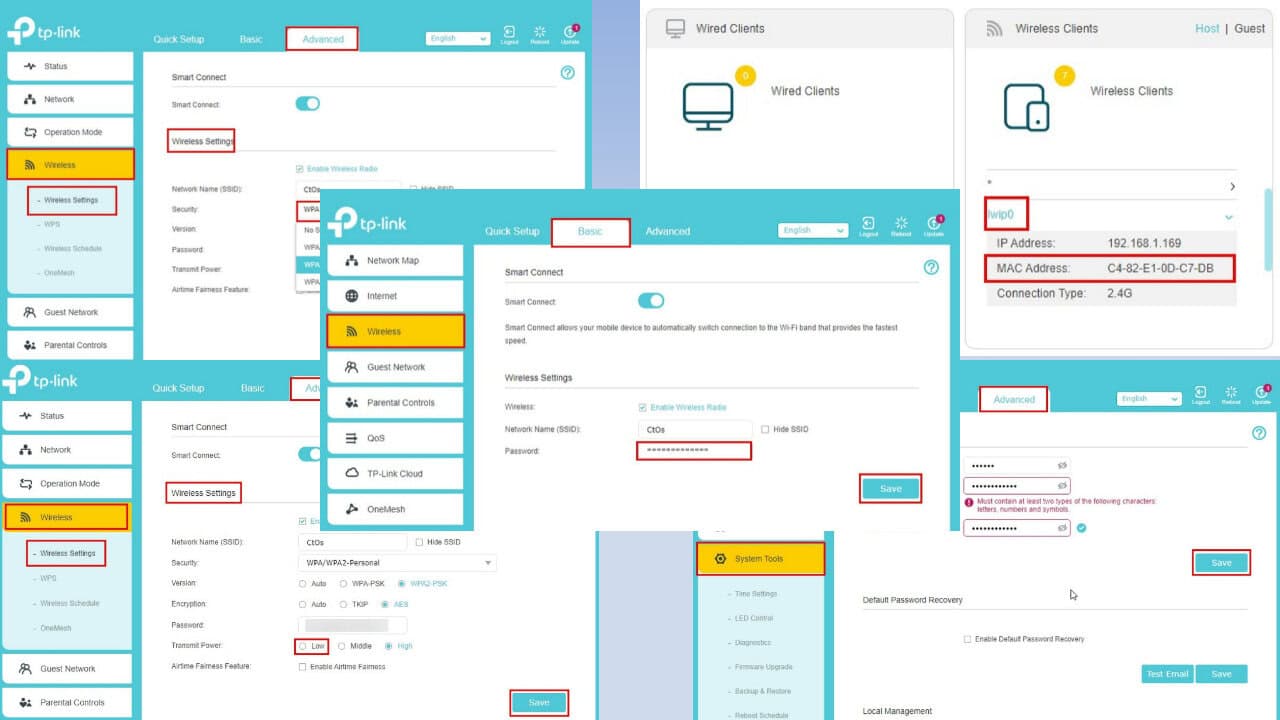
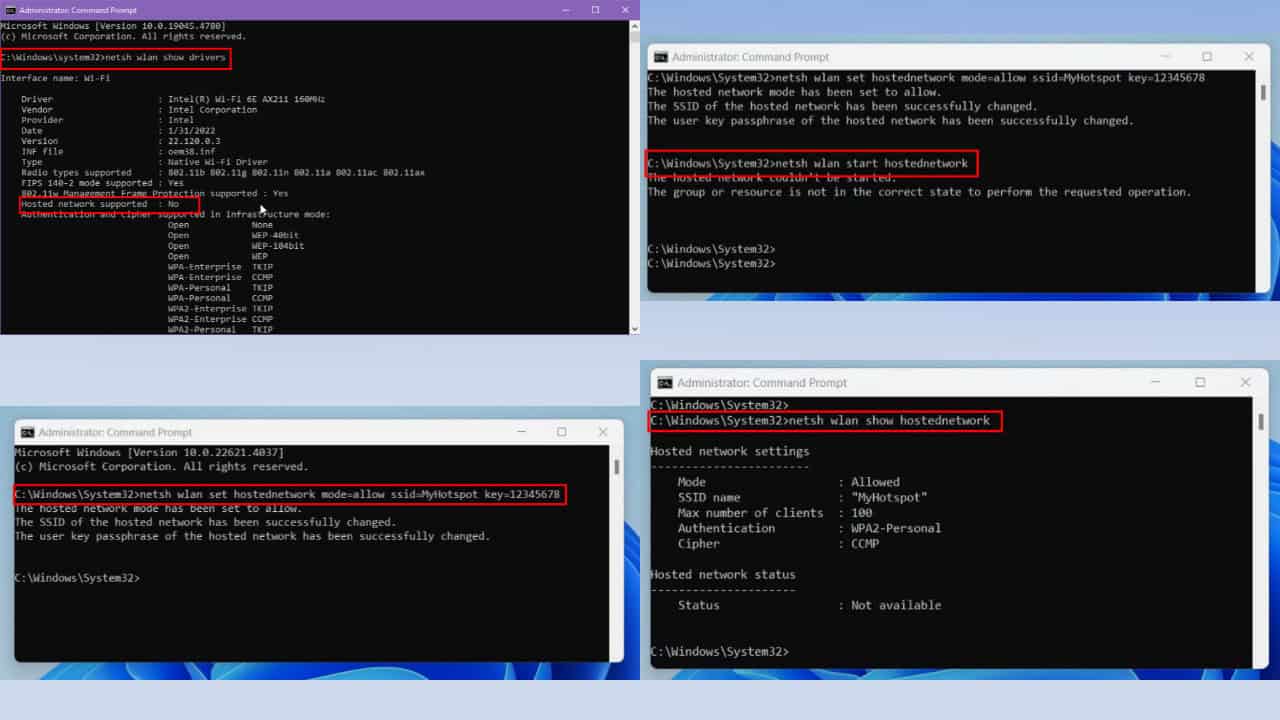
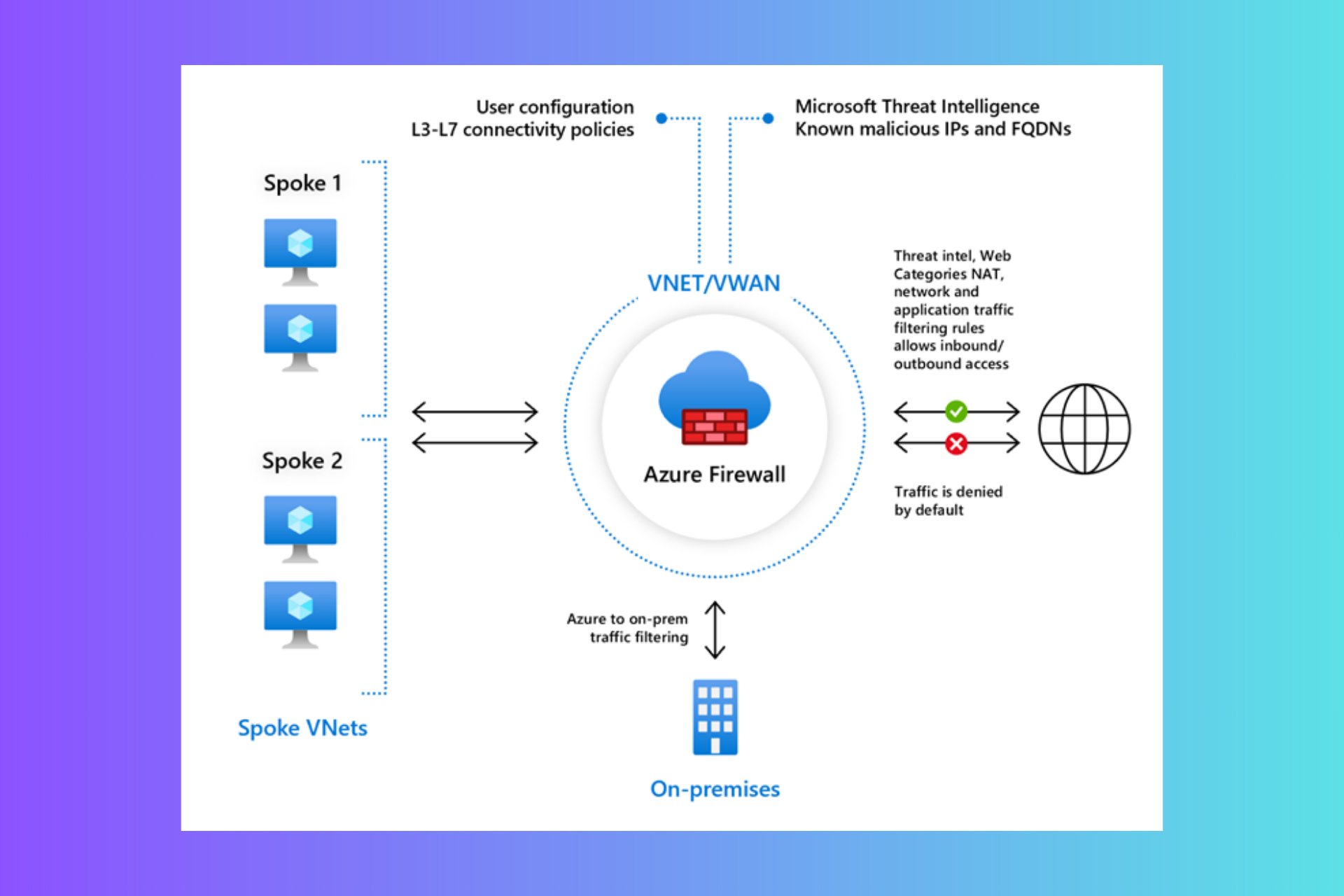
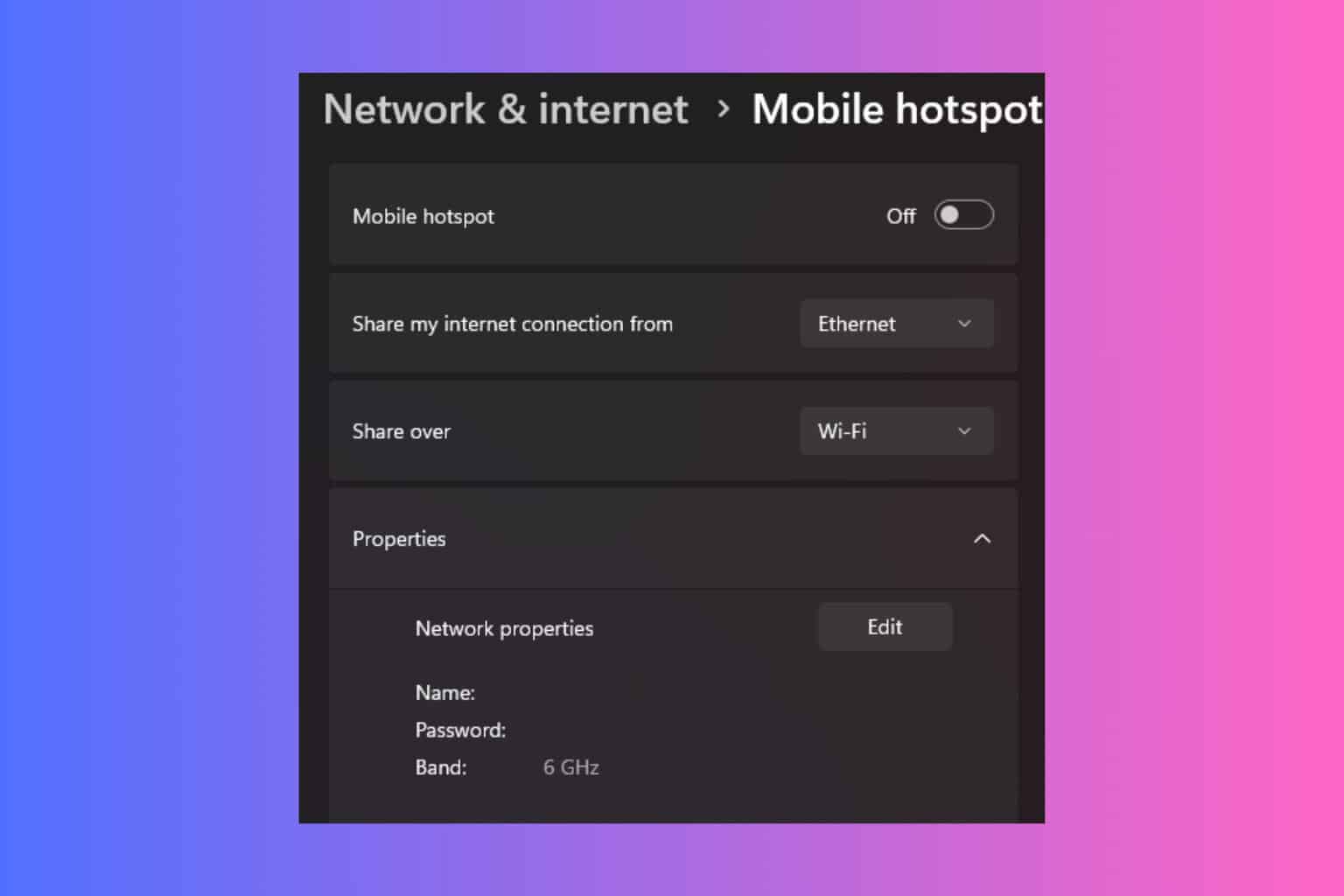
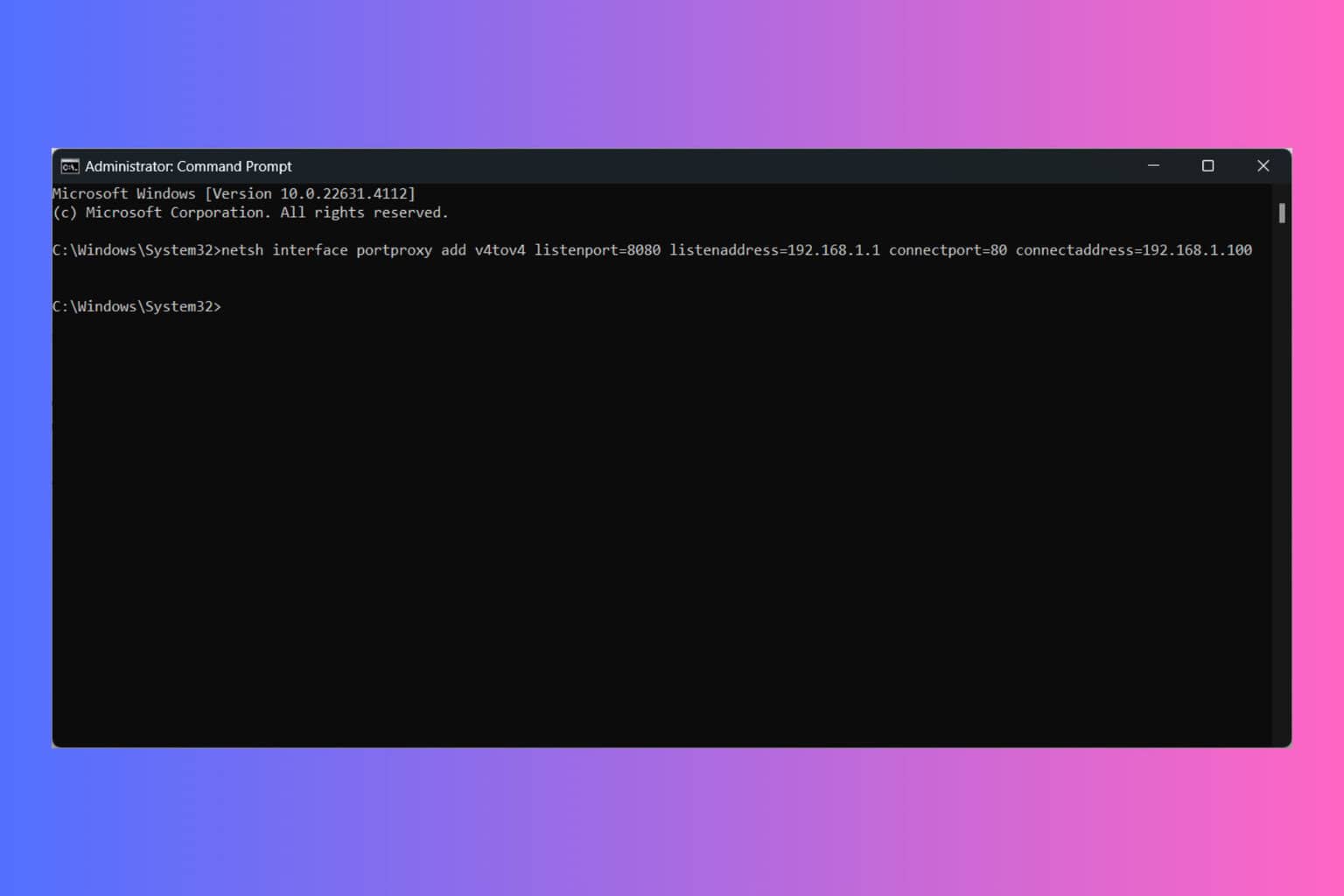
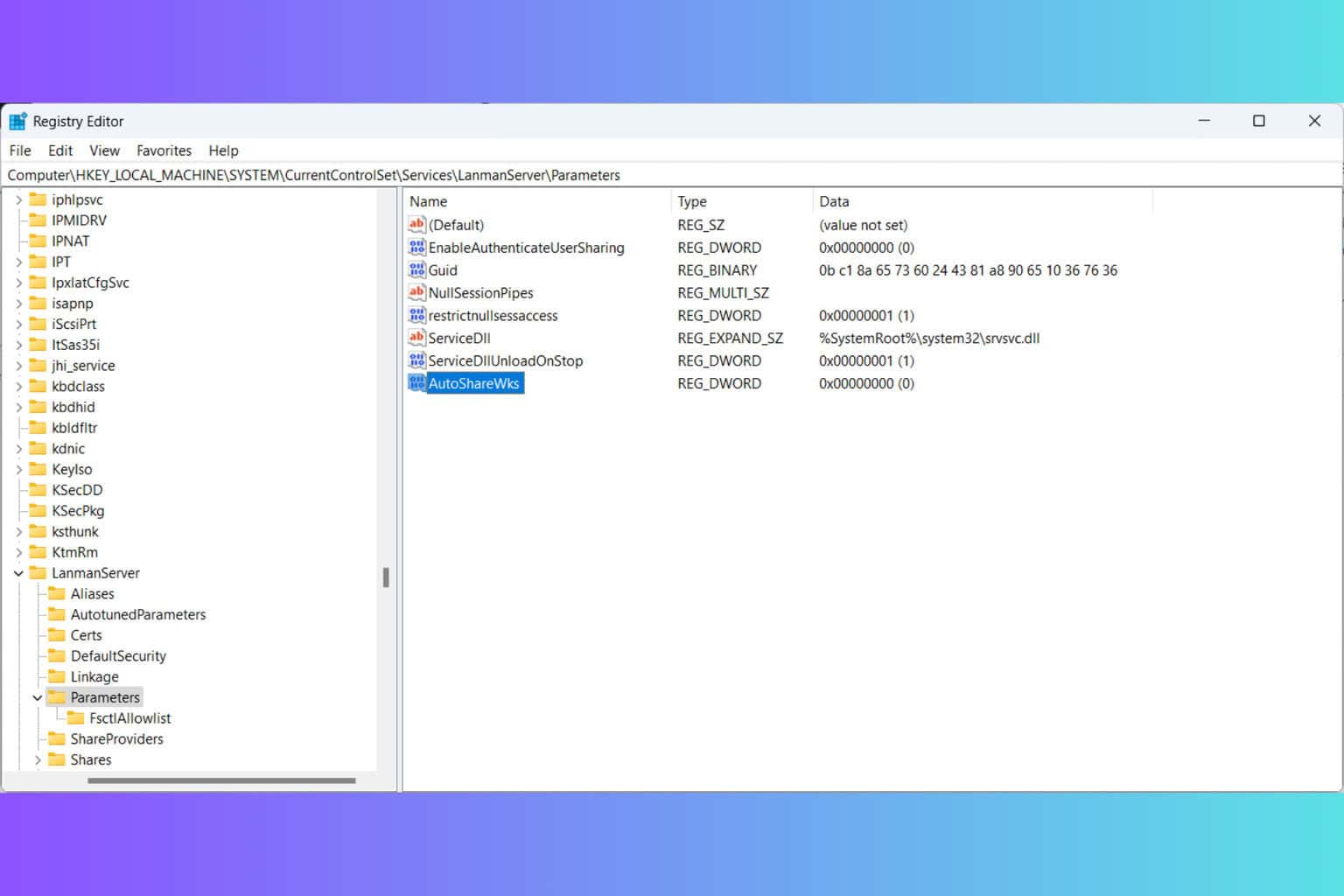

User forum
0 messages