Best practices to avoid Kernel Security Check Failure errors
5 min. read
Updated on
Read our disclosure page to find out how can you help Windows Report sustain the editorial team. Read more

Everyone who’s ever had Windows as their operating system has heard of the Blue Screen of Death (BSOD) error. Unfortunately, even those that have upgraded to Windows 10 haven’t gotten rid of it entirely.
The BSOD is usually caused by virus infections, and sometimes seven incompatibilities between your drivers, and the version of Windows you’ve just updated to.
Of course, while most of the time they happen randomly, there are a few things you could do to make them happen less frequently.
We’ve compiled a list of the best practices to avoid Kernel Security Check Failure errors, and they are listed in an easy-to-read manner.
What can I do to avoid Kernel Security Check Failure errors?
1. Make sure everything is tightly connected
A lot of times the BSOD is caused by the memory slots or lack thereof. That is why checking if everything is well connected and inserted into their slots accordingly can be key.
The same basic principle can be applied to your hard drive. Faulty or damaged hard drives that have plenty of bad sectors can be a cause of BSODs. Additionally, the errors can also happen if your hard drive isn’t connected properly.
Thus, making sure that your hard drive in tip-top shape and well connected will lower the chance of BSOD errors.
Note: When checking the memory slots of hard drive connections, always remember to do it while the PC is turned off.
2. Keep your Windows updated
Microsoft always releases new updates for their OS. That is why it is a good idea to always get the latest updates as soon as possible.
Normally, updates download and apply themselves automatically, but when more critical ones become available, you need to manually confirm their download and installation.
To do this, simply follow these steps:
- Press Start
- Click on Settings
- Select Update & Security
- Go to Windows Update
3. Keep your drivers constantly updated
As mentioned above, a BSOD error can happen when your drivers are too old and no longer compatible with the latest Windows update you’ve just installed.
That is why keeping them updated to the latest supported version is critical. For a more in-depth guide on how to update your drivers, check out this great article.
4. Frequently scan your PC for malware
One of the most common reasons why you get a BSOD is because your PC has a virus infection.
In order to prevent such unfortunate events, frequently performing a full system scan can save you a lot of headaches in the long run. That is why performing a full system scan in order to detect any malware running on your computer.
There are several solutions that you can use, such as:
If you choose to use a third-party antivirus, then we wholeheartedly recommend Bitdefender. It is rated as the Nr. 1 best antivirus in the world, and for good reason.
Download Bitdefender Antivirus
5. Back up your PC just in case
Some BSOD errors prevent you from even properly logging into Windows entirely. If that happens, then your only solution is to either reformat your drive entirely or go back to a previous version of Windows by using a restore point.
If you don’t know how to create a system restore point, check out this in-depth guide for more info on the matter.
Can’t extract the original copy in System Restore? Learn how to solve the issue with this guide!
6. Try to avoid overclocking your PC
While overclocking your PC for the sake of gaming may seem natural, it can also increase the chance of you getting a BSOD error. As such, risking not to game at all just so you can make your PC run a game just a bit smoother defeats the purpose altogether.
That is why it is a good idea to revert your PC‘s settings to their default values (if the overclocking was done from the BIOS) and remove any overclocking software entirely.
Closing thoughts on BSOD preventive measures
By following the above-mentioned practices from time to time, you should be able to avoid running into any BSOD or Kernel Security Check Failure errors.
However, if they do happen, you should be able to know exactly what to do in those situations. For more details on how to handle a BSOD, check on this detailed guide.
Keep in mind that these errors can happen for a wide variety of reasons, so following all of the steps will greatly reduce the chance of you getting them.
Did you find the article to be useful? Let us know in the comment section below.
RELATED ARTICLES YOU SHOULD CHECK OUT:

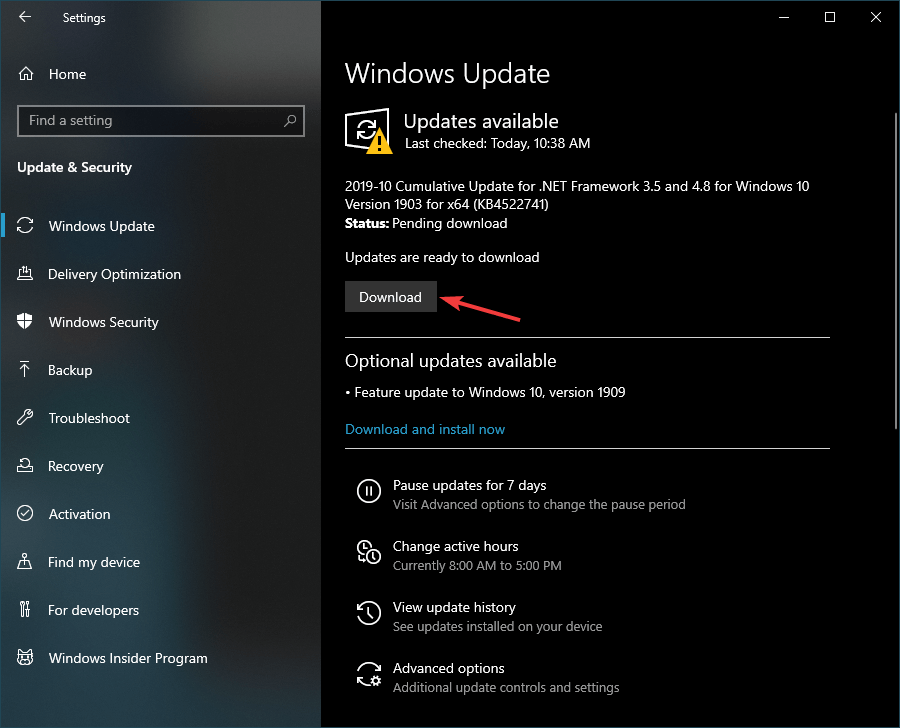








User forum
0 messages