How to recover lost messages from com.facebook.orca?
2 min. read
Updated on
Read our disclosure page to find out how can you help Windows Report sustain the editorial team. Read more
Key notes
- Com.facebook.orca is a Facebook Messenger folder that includes data for that app.
- This guide tells you how users can recover deleted messages from the com.facebook.orca folder.
- Check out our How to Hub to browse through more guides for Windows and other software.
- You can check out other app articles at our Web & cloud section.
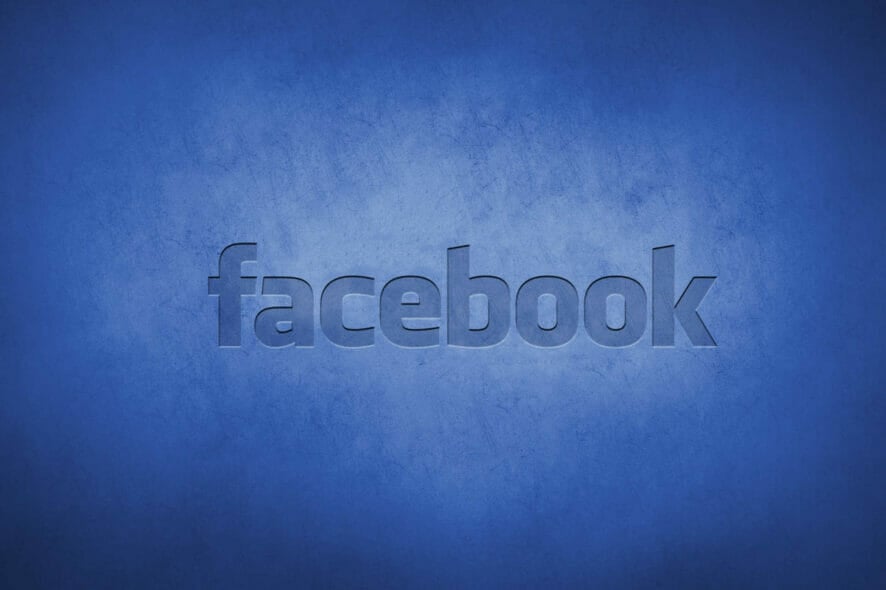
A lot of users utilize Facebook Messenger on Android mobiles. Some Messenger users might occasionally accidentally delete messages. There are a few ways you can recover deleted Facebook messages.
One recovery method is to restore lost messages from com.facebook.orca. That’s a Facebook Messenger folder that includes a repository of data files for messages, images, cookies, cache, and videos.
You can recover lost Facebook messages by copying and pasting the fb_temp subfolder in com.facebook.orca. If your Facebook app doesn’t work at all, check out this guide.
How can I recover my lost Facebook messages?
Use the Windows 10 File Explorer
Copy the fb_temp folder
- First, plug your Android mobile’s USB cable into a desktop’s or laptop’s USB slot to connect it with PC.
- Next, click the File Explorer button in Windows.
- Select your connected Android device on the left of File Explorer.
- Select the inner storage for your Android mobile, which might be SD card.
- Click the Android and data folders to open them.
- Open the Applications subfolder, and then look for the com.facebook.orca folder there.
- Open the com.facebook.orca folder.
- Next, click the cache subfolder in com.facebook.orca to open it.
- Select the fb_temp folder.
- Press the Ctrl + C hotkey to copy the selected fb_temp folder.
Reinstall Facebook Messenger
To uninstall
- Turn on your Android mobile.
- Open Settings on your Android mobile.
- Tap Apps to open a list of installed apps.
- Select the Facebook Messenger app.
- Then tap the Uninstall option for it.
To reinstall
- Open the Messenger app page in Google Play. Tap the install button there to reinstall it.
- Then return to the Android > Data > Applications > com.facebook.orca > Cache folder path within File Explorer.
- Right-click an empty space within the cache folder to select Paste.
- Log back into Facebook within your Messenger app.
Note: You can also retrieve the deleted messages much the same by utilizing the file manager on your Android device. So, it’s not essential to connect an Android mobile with PC if it includes a file manager.
[wl_navigator]
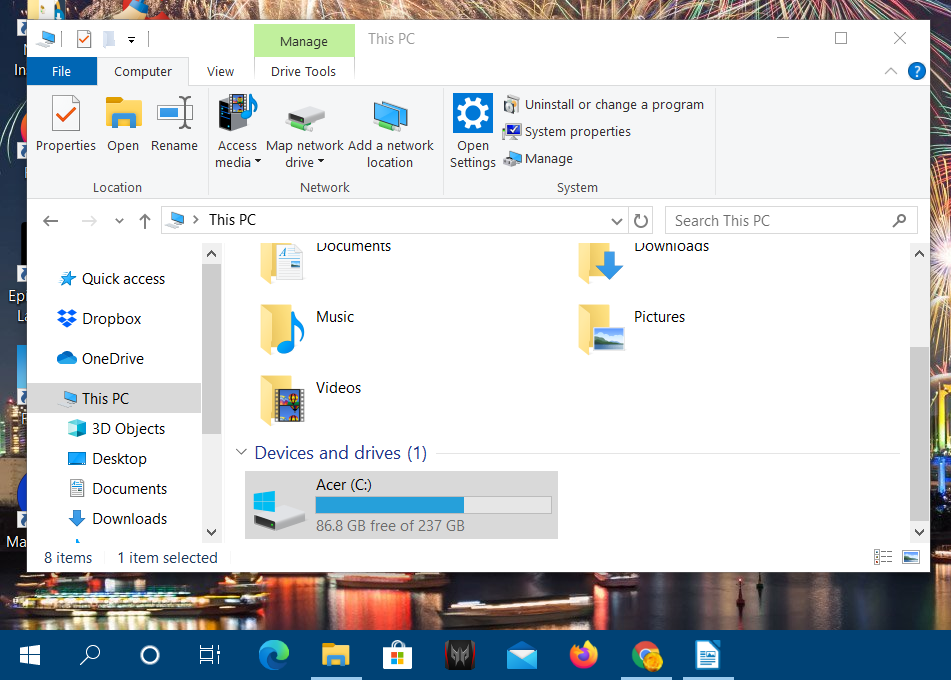

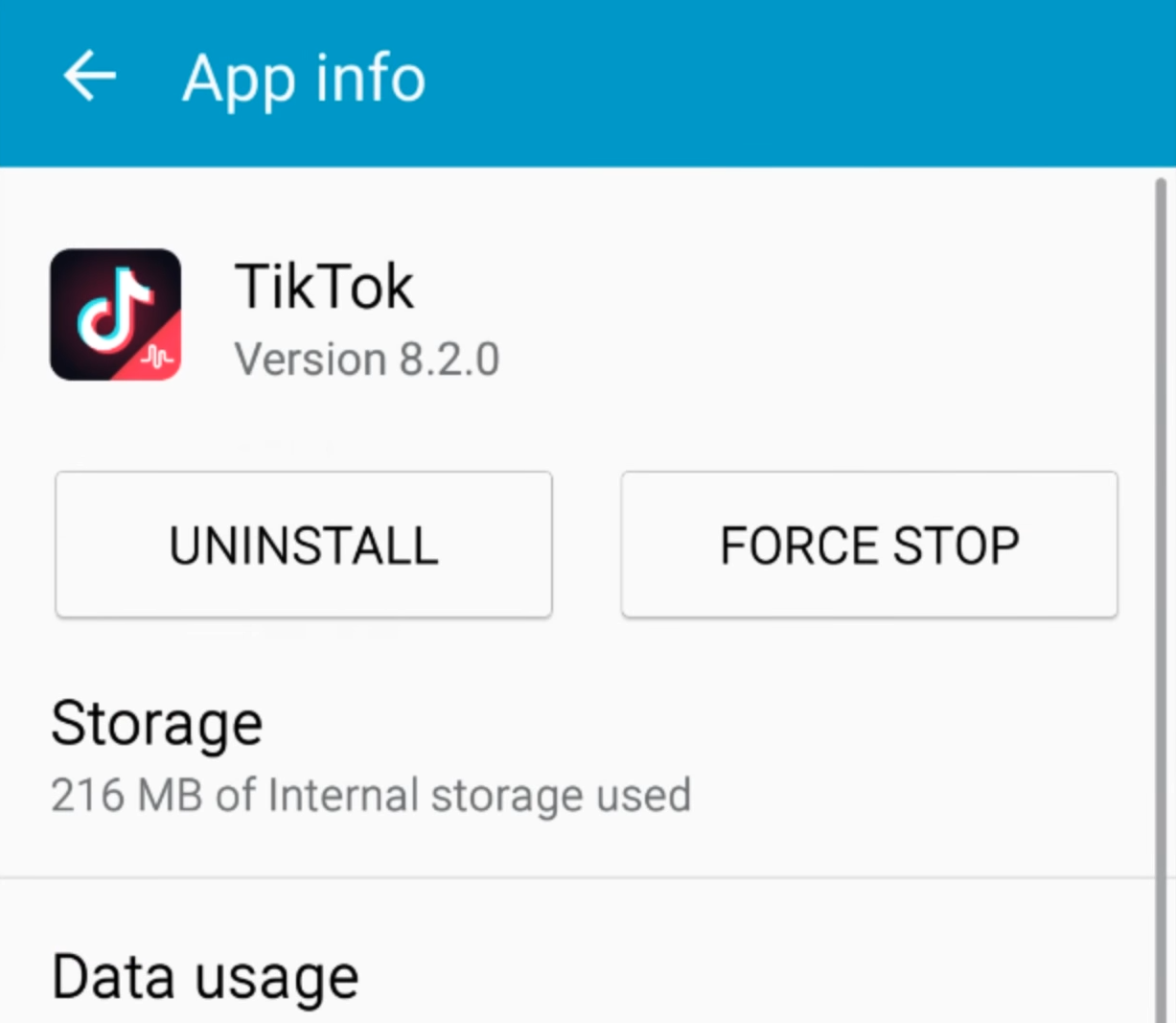
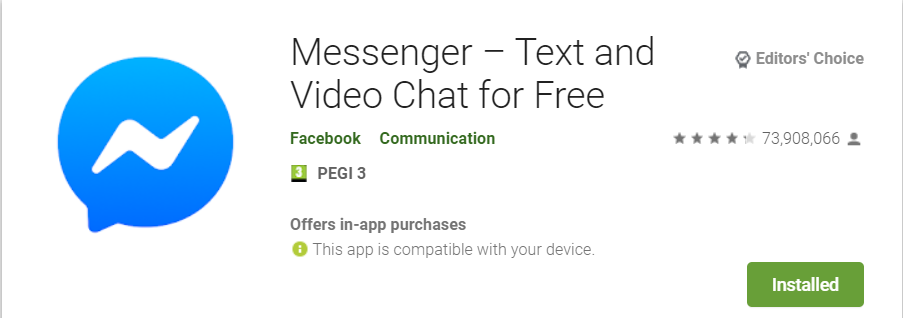








User forum
0 messages