How to Fix a PC That's Not Detecting The GPU [2025]
Connect your GPU is properly before trying any other solution
4 min. read
Updated on
Read our disclosure page to find out how can you help Windows Report sustain the editorial team. Read more

PC not detecting GPU? This can hinder your experience, especially when playing games. The good news is that you can fix it.
Find below tested methods explained step by step to get rid of this error.
What can I do if my PC is not detecting GPU?
Before trying other methods, check if your GPU slot is clean, and that your graphics card is properly connected. Ensure that your power supply can handle it and set the CPU startup voltage to Maximum in BIOS.
 NOTE
NOTE
1. Enable the hidden devices and graphics card driver
- Right-click the Start icon, then select the Device Manager option.
- Select the View button at the top, then click Show hidden devices.
- Expand the Display adapters section, right-click on the GPU, and then choose Enable device if it’s currently disabled.
2. Install or update the graphics card driver
2.1 Via Device Manager
- If the PC is not detecting your GPU, right-click the Start icon from your Taskbar, then select Device Manager.
- Expand Display adapters, right-click your graphics card driver, and click Update driver.
- Click Search automatically for drivers, then reboot your computer after the process is finished. The PC not detecting AMD graphics card issue will be solved.
2.2 Via the manufacturer’s website
- Navigate to Nvidia’s official website or AMD, depending on your GPU, then choose your Product type, series, your OS, download type, and language that fit your GPU description, then click the Search button.
- Click Download under the resulted driver, then double-click the exe file to install it on your PC. Restart your PC afterward to apply the changes made. The PC not detecting GPU error will be fixed.
2.3 Via Windows Update
- Press Windows + I together, then go to Update & Security.
- Click the View all optional updates option on the right.
- Expand the Driver updates section, tick all the updates in there then select Download and install.
2.4 Automatically install the latest drivers
Alternatively, you can use an automated tool such as PC HelpSoft Driver Updater that will handle this task for you.
⇒ Get PC HelpSoft Driver Updater
3. Use Command Prompt to disable PCI Express
 NOTE
NOTE
- Press Windows, then type cmd and select Run as administrator.
- Type or paste the following command, then press Enter and reboot your PC once it’s done:
bcdedit /set pciexpress forcedisable
4. Reset your BIOS and update it
- Boot into BIOS by pressing F2 or Del after you press the power button.
- Navigate to the Reset to Default section, then choose Load setup default and press Enter. Note that this might differ depending on your PC, nonetheless, the steps should be similar.
- Proceed to update your BIOS, which will enable your motherboard to work with any new hardware you install. The PC cannot detect Nvidia graphic card issue will be solved afterward.
We must point out that changing the BIOS can occasionally be a potentially risky activity; as a result, you should exercise extra caution to prevent causing any irreparable harm.
5. Uninstall the latest Windows update
- Press the Windows + I keys together to access the Settings app, then select Update & Security.
- Select View installed update history from the right side.
- Select Uninstall updates.
- Click the top Windows update installed, then select Uninstall in order to remove it from your PC. Reboot your computer and check whether the GPU issue is fixed.
For more potential solutions, visit our guide on what to do if your PC is not detecting the second GPU. These issues could present problems when you pay games and could birth other errors like could not initialize graphics device.
We also recommend reading our guide on what to do if the GPU is not showing up in Task Manager or what to do if GPU is not detected but the fan is spinning, or graphics card not recognized by Device Manager.
There you go; you should be able to fix your PC not detecting graphics card issues with one of these solutions. Do let us know if you used other workarounds.


















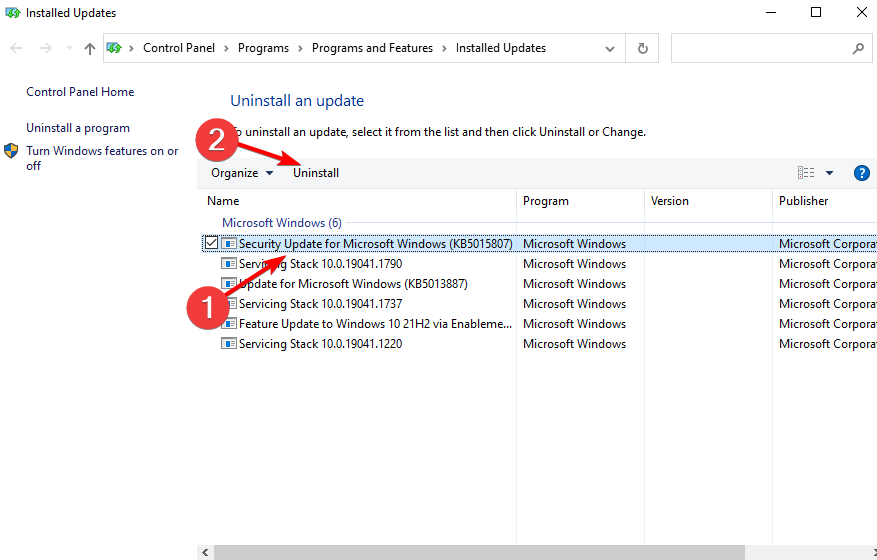







User forum
1 messages