Delete Software Distribution Folder: Best Way to Remove It
Delete the folder to fix update issues and clear storage
2 min. read
Updated on
Read our disclosure page to find out how can you help Windows Report sustain the editorial team. Read more
Key notes
- The Software Distribution folder is managed by the OS and used as a space to store temporary files that pertain to Windows Update.
- Many ask whether they can safely delete the Software Distribution folder.
- Deleting the folder doesn't trigger any major issues, but you can have problems with Windows Update, sometimes momentarily.
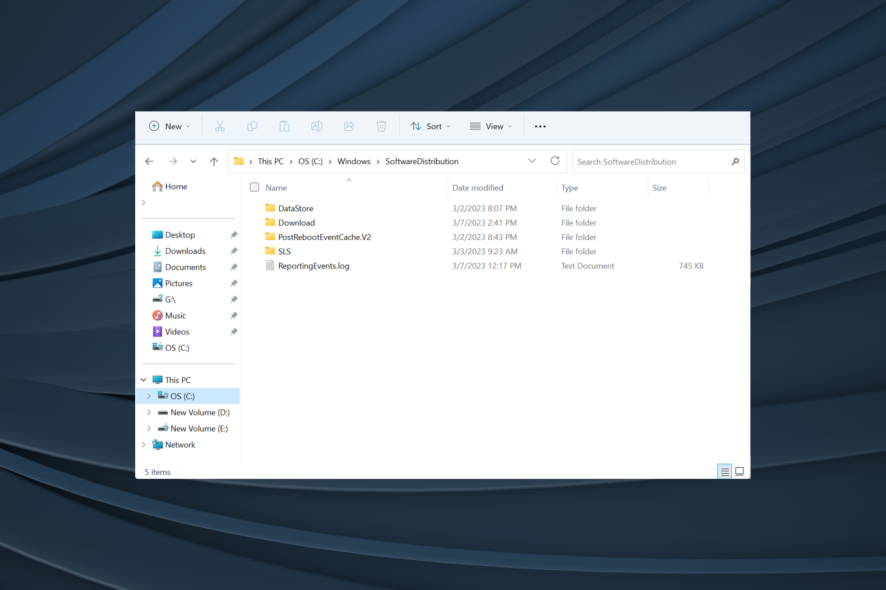
The Software Distribution folder is responsible for temporarily storing the important update files that Windows needs to perform an update. And we’ll show why you should and how you can delete the Software Distribution folder.
Several users have, on multiple forums, including Microsoft, shared issues with the folder and were wondering if deleting it poses any immediate or significant threat. So, let’s find out all about it.
Can I delete the Software Distribution folder?
Yes, you can clear the Software Distribution folder in Windows just like any other folder. Here are a few reasons why you might want to consider deleting it:
- Issues with Windows Update: To fix Windows Update errors, it’s often the recommended troubleshooting method to clear the contents of the Software Distribution folder.
- Free up storage: The folder may take up considerable space, and if you want to free up storage, then deleting it won’t be the worst choice.
- Plan to disable automatic updates: If you plan to disable automatic Windows updates, the Software Distribution folder serves no purpose, and you can remove it.
Is it safe to delete the Software Distribution folder?
Yes, deleting the Software Distribution folder poses no significant harm. It would take a little longer the next time you check for and install Windows Updates.
Also, Windows will automatically recreate the folder and download the relevant files needed to complete the update process.
How can I delete the Software Distribution folder?
1. Press Windows + S to open Search, type Command Prompt in the text field, and click on Run as administrator.
2. Click Yes in the UAC prompt.
3. Paste the following command and hit Enter to stop the Windows Update service:
net stop wuauserv4. Next, execute the following command to terminate BITS (Background Intelligent Transfer Service):
net stop bits6. Once done, press Windows + E to open File Explorer, paste the following in the address bar and hit Enter:
C:\Windows\SoftwareDistribution7. Press Ctrl + A to select all the folder’s contents and then hit the Delete key. If you can’t delete the Software Distribution folder or the access is denied, just restart your PC and try again.
8. All the files in the Software Distribution folder should be deleted but the folder should still be there. We want to delete its contents, not the folder.
9. Go back to to Command Prompt, and execute the following commands to restart the Windows Update service and BITS:
net start wuauservnet start bits
In order to delete the Software Distribution folder, you need administrator rights. Moreover, before you delete the files in the folder, you also have to stop the Windows Update and Background Intelligent Transfer Services. Let’s find out how!
Once you finish the process, Windows will reconfigure the folder and download the necessary files. Your Windows updates will now work as intended without any issues or errors popping up.
We also have a guide on renaming the Software Distribution folder. And since it helps identify whether the folder is causing all the trouble, we recommend you check it.
For other questions regarding the process, reach for the comments section below.
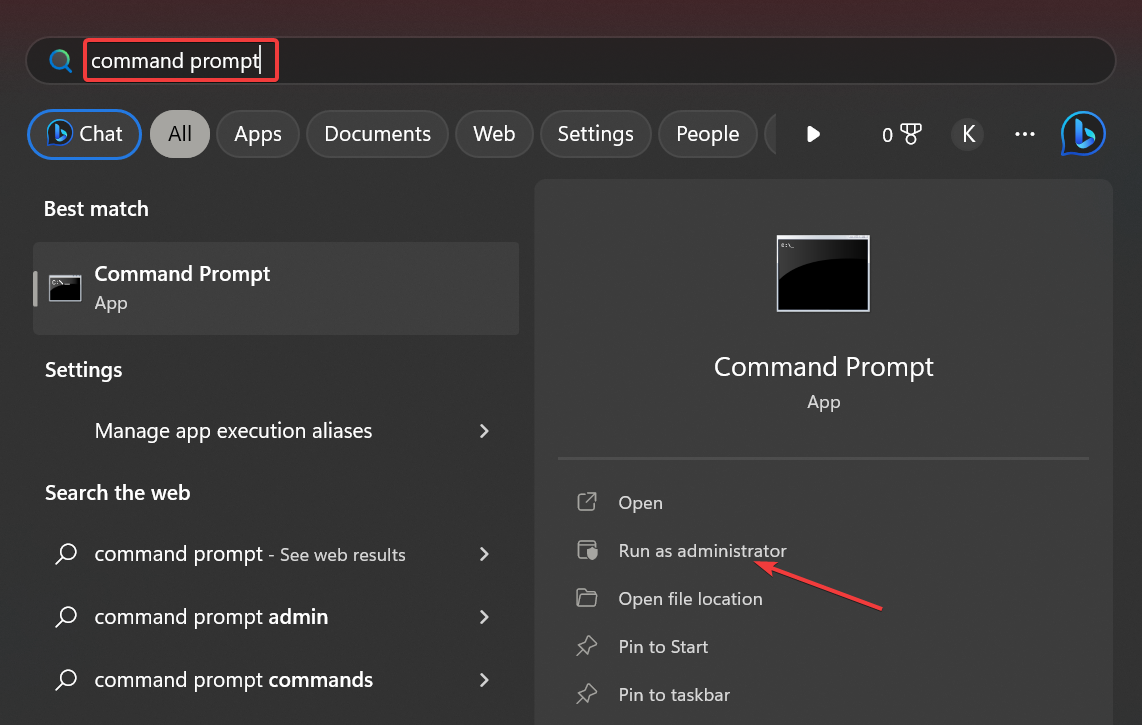
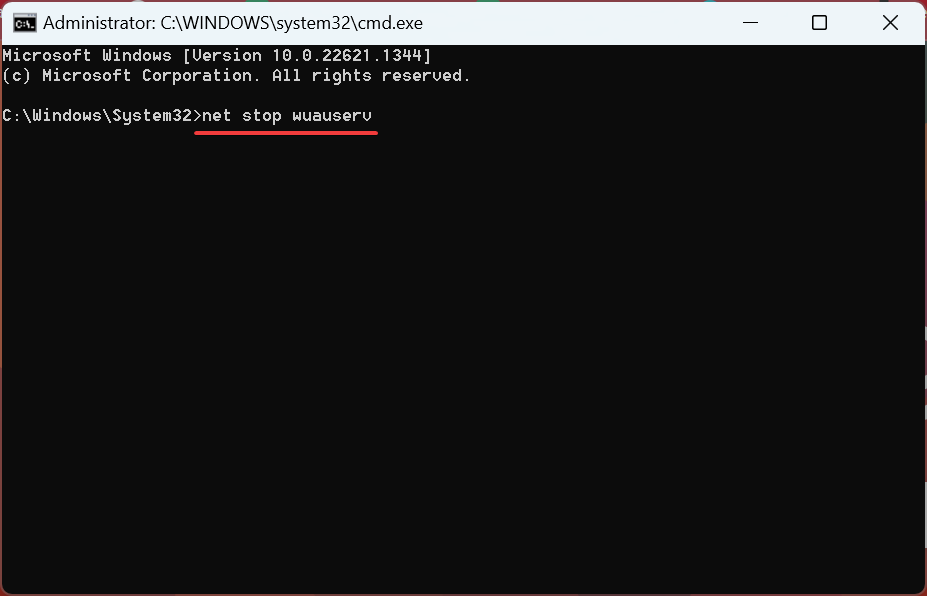
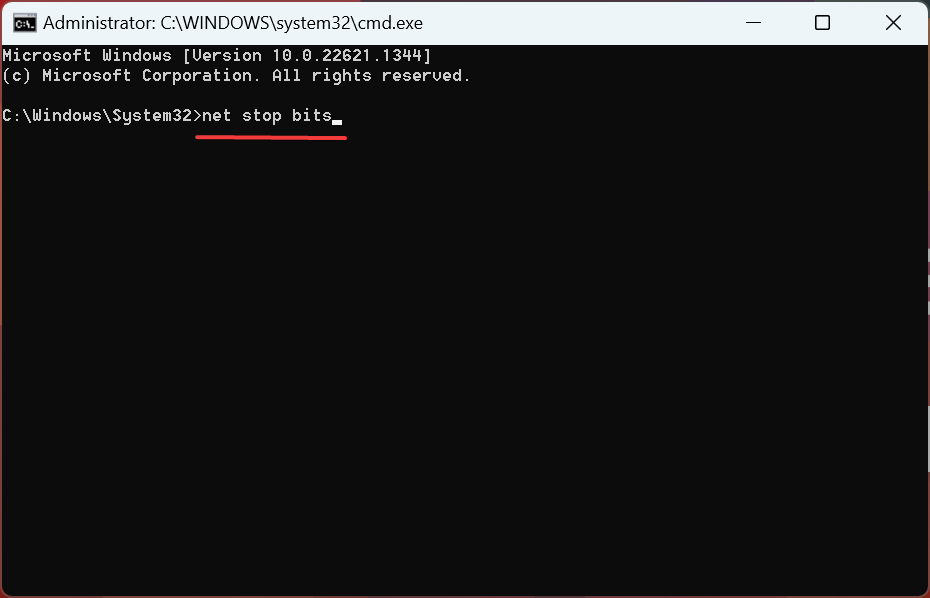
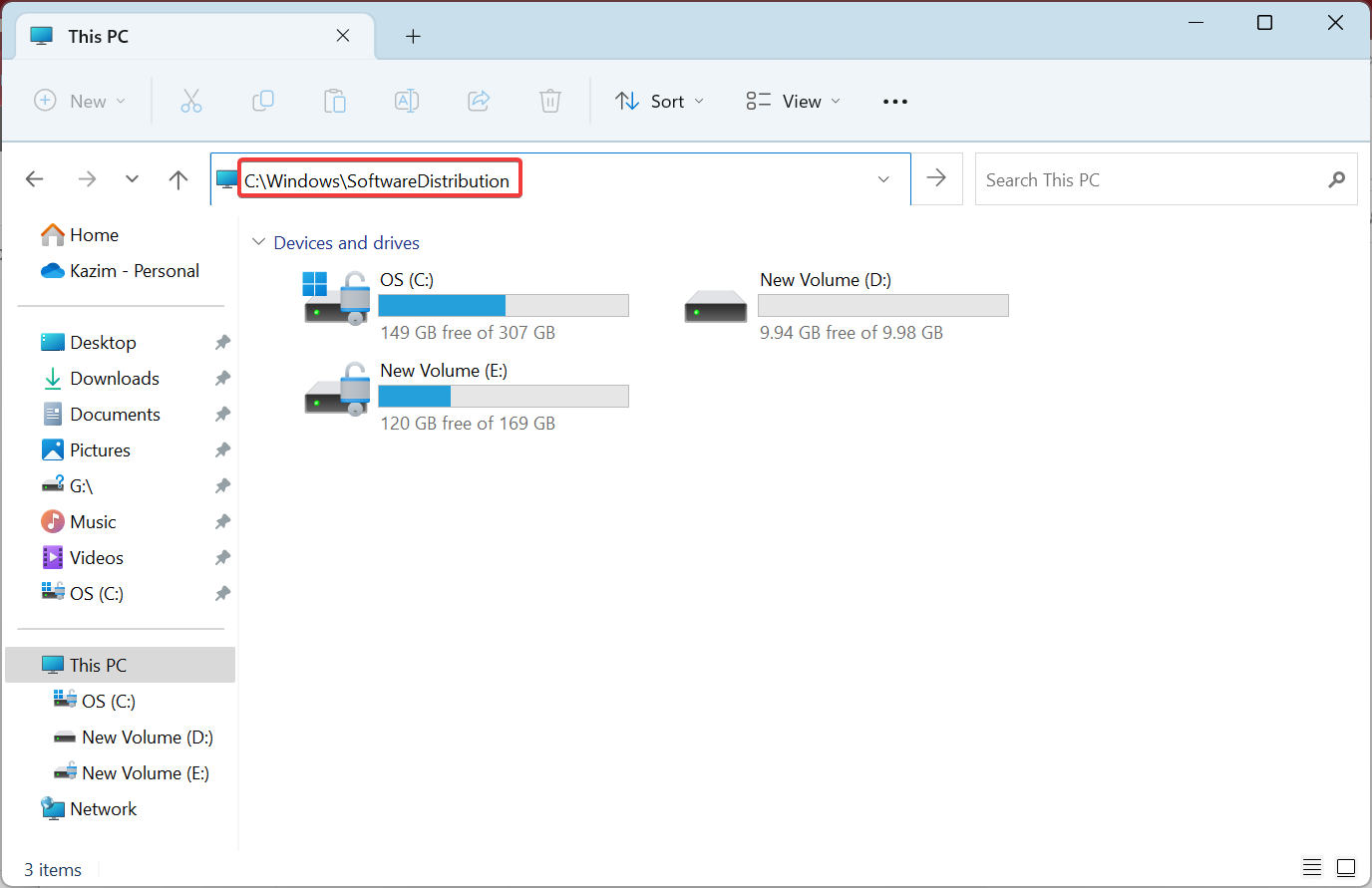
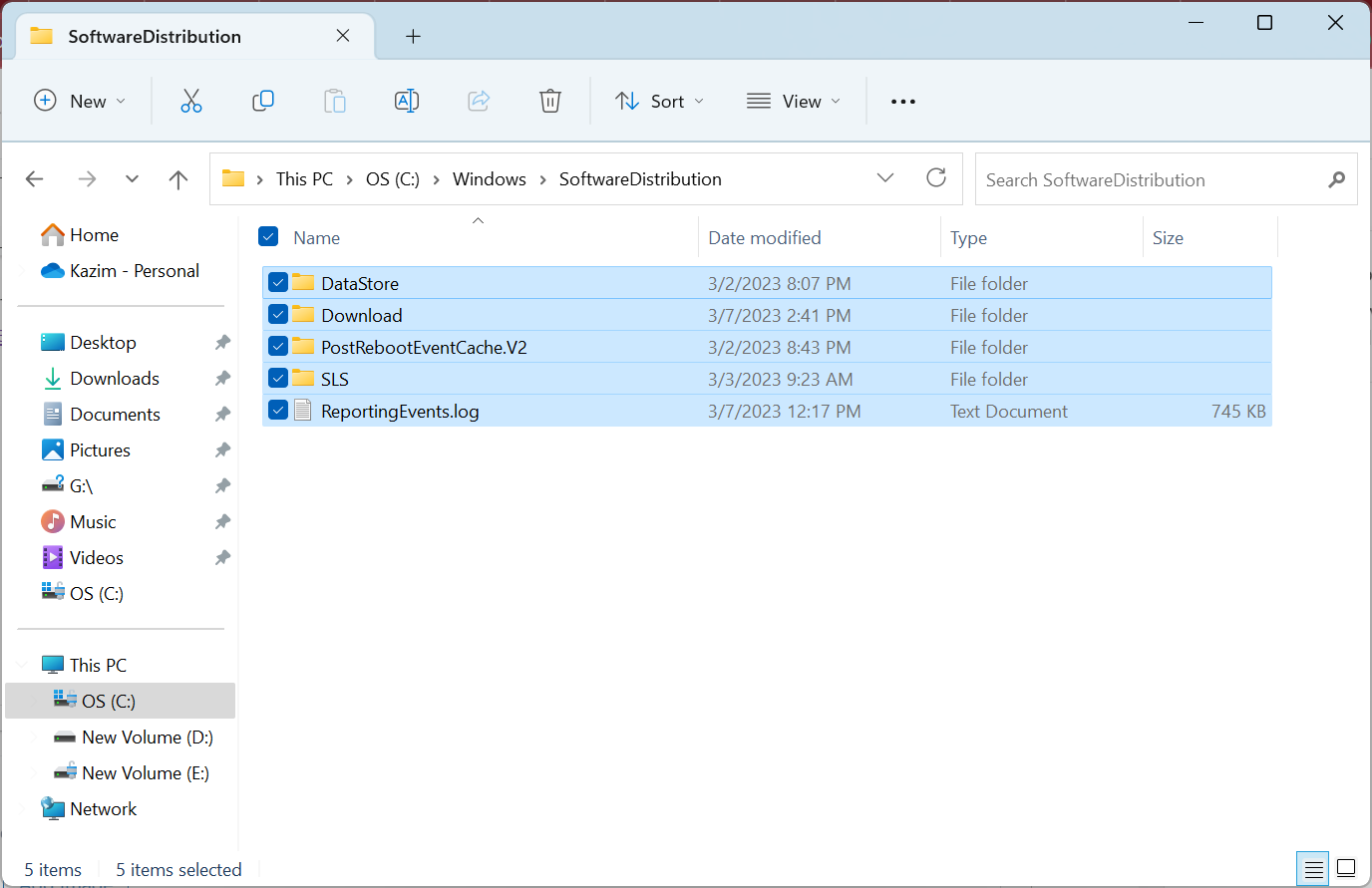
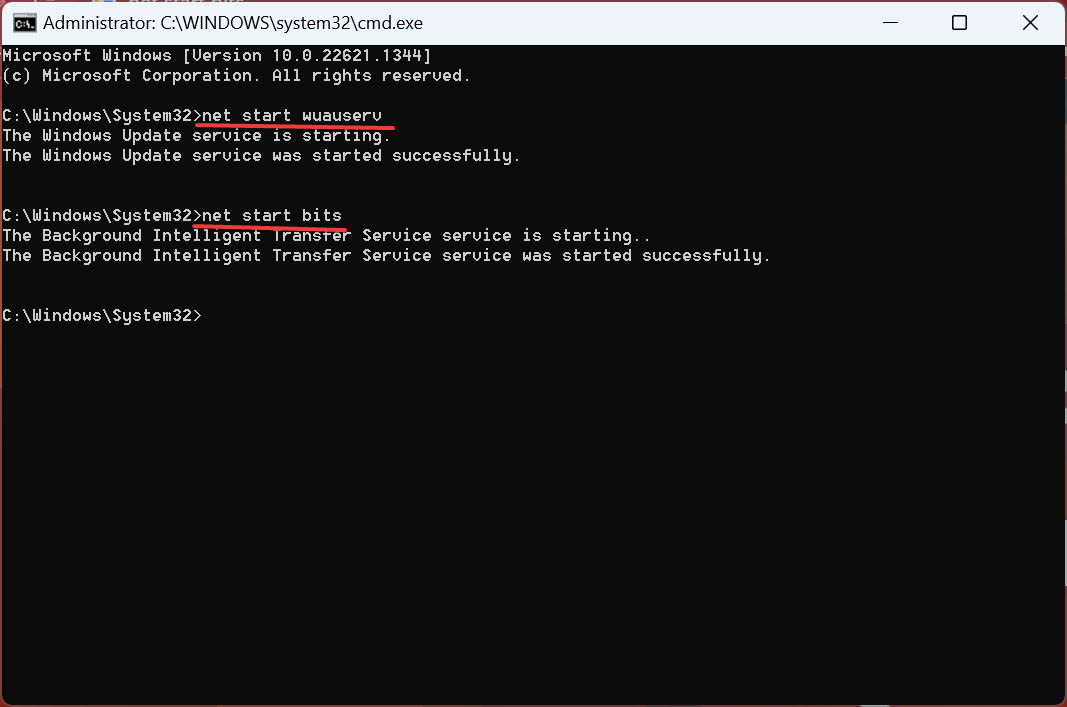








User forum
0 messages