Disney Plus is Not Streaming Full Screen: Fix Aspect Ratio
You can't watch Disney+ content full screen? Fix it right away, right now
3 min. read
Updated on
Read our disclosure page to find out how can you help Windows Report sustain the editorial team. Read more

There’s a reasonable explanation for Disney’s Plus not streaming full-screen problems. For instance, first episodes of The Simpsons weren’t designed for widescreen. Back in its early days, the 4:3 aspect ratio was the industry standard for old-school televisions.
So, when the first 19 seasons get converted to the current 16:9 standard, you are missing parts of the images. The good news is that we’re expecting a function to switch the episodes back to their original 4:3 aspect ratio shortly.
The top and bottom black bars are either cut off or occupy too much space and these little things could ruin the viewers’ experience. However, there are some nifty tricks you can apply until this happens.
How do I get Disney Plus to fit my screen?
1. Use some quick controls
Things aren’t at all complicated if you’re no stranger to similar media apps and own a device that comes with a keyboard attached.
Some useful keyboard shortcuts work on all supported PCs and laptops, including Chromebooks.
This time, you just need to press F to enter fullscreen mode and Esc to exit. As convenient as these shortcuts may sound, note that keyboard controls don’t work with the Disney Plus Android app on phones and tablets at the moment.
2. Switch to a different streaming device
Sometimes, 21:9 titles (as most movies on Disney Plus are) will have bars on top and bottom. They simply aren’t compatible with the aspect ratio that your device can display. Try switching to a different compatible device.
It’s disappointing when you cannot enjoy the full size of your ultrawide monitor, but things could be different on your tablet or phone. Just log in with your details and see if you can enjoy a better viewing experience.
3. Change your current browser
If nothing else worked so far, an efficient way to fix Disney+ issues is to watch it from another browser.
A great solution in this regard is Opera GX as your enhanced browser that offers faster navigation and supports better streaming quality for multiple platforms.
In addition, you have RAM and CPU limiter tools that are ideal for getting higher browsing and streaming results by just using less of your system resources.

Opera GX
Get the most out of your streaming on Disney+ and consider this featured browser to fix any irritating issues.4. Keep an eye on fresh updates
On the old Simpsons World app from FXX, you could toggle between 16:9 and 4:3 aspect ratios. It’s a bit of a shame that we’re still waiting for this feature on Disney Plus, but that’s why checking for updates in your streaming device’s app store is recommended.
When the long-wanted feature finally rolls out, you don’t want to be the one missing it. No less important, in addition to making streaming full screen enjoyable again, this should also fix the fuzzy look of all these episodes that got cropped and expanded to fill a large screen.
Why does the aspect ratio change on Disney Plus?
The first reason you have a different aspect ratio on Disney Plus movies is that many Disney productions were created for screens like the theater or old tube TV.
So, you may find content on Disney+ that doesn’t offer the 16:9 aspect ratio due to format reasons.
If you have other suggestions for tackling this problem, let us know by using the comments section below so that other users can try them as well.
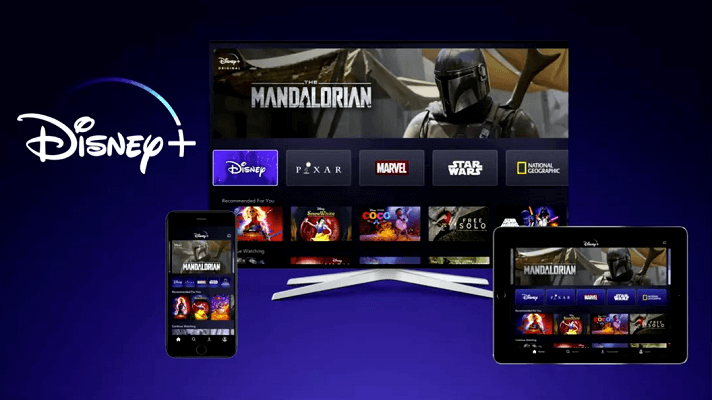


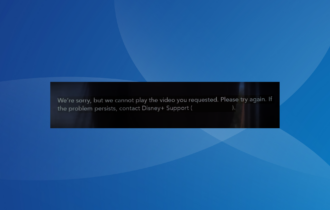
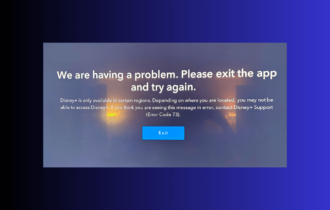
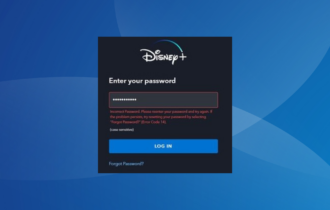
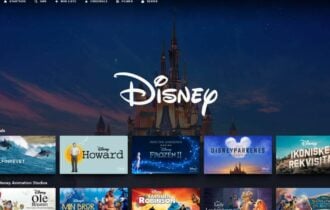

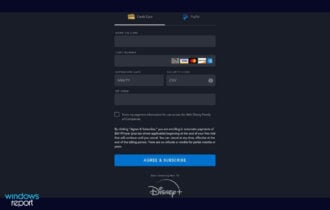
User forum
0 messages