6 Tested Fixes for Disney Plus Error 401 [Roku TV]
5 min. read
Updated on
Read our disclosure page to find out how can you help Windows Report sustain the editorial team. Read more
Key notes
- Disney Plus error 401 can happen due to different reasons such as faulty servers and connection problems.
- You can fix this issue easily by keeping your device and firmware up-to-date.
- If you are facing error 401 on Disney Plus Roku TV, you should check the compatibility of your device.
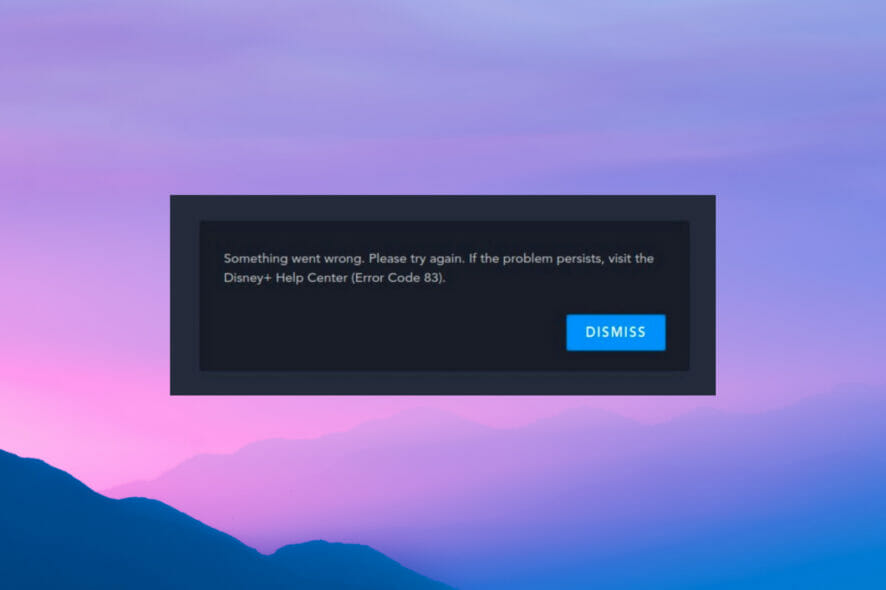
Although Disney Plus is a popular streaming service, it is not without flaws, and some users have experienced issues such as Disney Plus error 401.
You may face Disney Plus error 401 or error 83, which are more common while using this service on your device, which may deny your access. There is no confirmative cause for this error.
But this error may occur when something goes wrong with the connection or returns to Disney Plus’s servers, besides when the number of users exceeds.
However, here there are some practical approaches that can fix this error code. In this article, we will explain how to solve this error quickly.
Why do I receive an unable to connect to Disney Plus message?
It is annoying to see some error messages while watching your favorite movies or series. So as a paying customer, you expect better services definitely.
It is good to know that several reasons cause this message to appear, such as faulty servers, connection problems, corrupted files, third-party apps, outdated software, or incompatible device.
Note that if you face Disney Plus error 401 because of faulty servers, there is nothing you can do except wait till their experienced IT engineers fix the problem with their servers.
What should I do to fix Disney Plus error 401?
- First, make sure that Disney Plus works well and that there is no problem with its servers.
- Then, make sure that your device is compatible. Because error code 401 almost represents a compatibility problem between the device and Disney Plus.
- Next, check if the status of your internet connection is stable. The weak connection affects the stream of Disney Plus; it means you can’t use it.
- Restart your device.
Also, remember to update your application regularly. Another way is to delete and reinstall the application; it’s a helpful technique to use while facing these error codes.
Keep your firmware up to date because the old version causes compatibility problems. You can also re-login to your account. Log out from your current account and log in to another account.
Try another browser. Sometimes the internet browsers create an issue. For example, if the Chrome browser is not working, switch to the Firefox browser.
How can I fix Disney Plus error code 401 on Roku TV?
1. Check both Disney Plus and Roku servers
Check the status of both Disney Plus and Roku servers to understand whether the problem is with their servers or on your side. Downdetector is an amazing site for this.
Just enter the service name on the website and you will see immediately the status of their servers.
2. Watch another show
Occasionally, some movies and other Disney Plus TV shows become unavailable due to temporary and sudden errors.
So, if this error appears after the show, try another one to make sure that the one you were trying to watch was not the one with the problem.
3. Clear your cache and data
- Ensure that in the main menu option Home is selected.
- Press the following buttons on the remote control: Home button five times, then Up, double-tap Rewind twice, and finally press the Fast Forward button two times.
Temporary data, called cache and cookies, can get corrupted and take more space over time, so they cause unexpected issues.
So, this is how to clear cache on Roko TV, and by doing that, you make sure you can prevent additional problems.
4. Update your device
- Press the Home button on your Roku remote.
- Scroll and select Settings.
- Then choose System.
- Navigate to System update.
- Select Check Now to manually check for updates.
Updates are the critical process on any system that would help services run correctly and prevent compatibility problems with the application.
So many errors and bugs on your device will resolve after updating the system.
5. Reset the Roku
- Press the Home button on the Roku remote.
- Go to Settings.
- Select System.
- Select Advanced system settings.
- Choose Factory reset.
- Select Factory reset everything and follow the on-screen instructions
Before you reset your Roku, try all those methods above because your data and media will be deleted by resetting Roku.
So, this method works when Disney Plus doesn’t work at all. But remember, this is the last thing you can do in case any of the solutions don’t work.
In case you tried all those solutions and they didn’t work, you should report the problem to Disney Plus. Experts are ready to help you find the issue and solve it quickly.
If you have found the issue and resolved it, you should restart your device so that the changes take effect. Remember that the most common errors on Disney Plus will be fixed after restarting your system.
Additionally, check your network by running a test on your network and measuring both upload and download speed to make sure that the problem is not related to your connection.
Let us know whether you were able to resolve Disney Plus problem 401 in the comments section below.
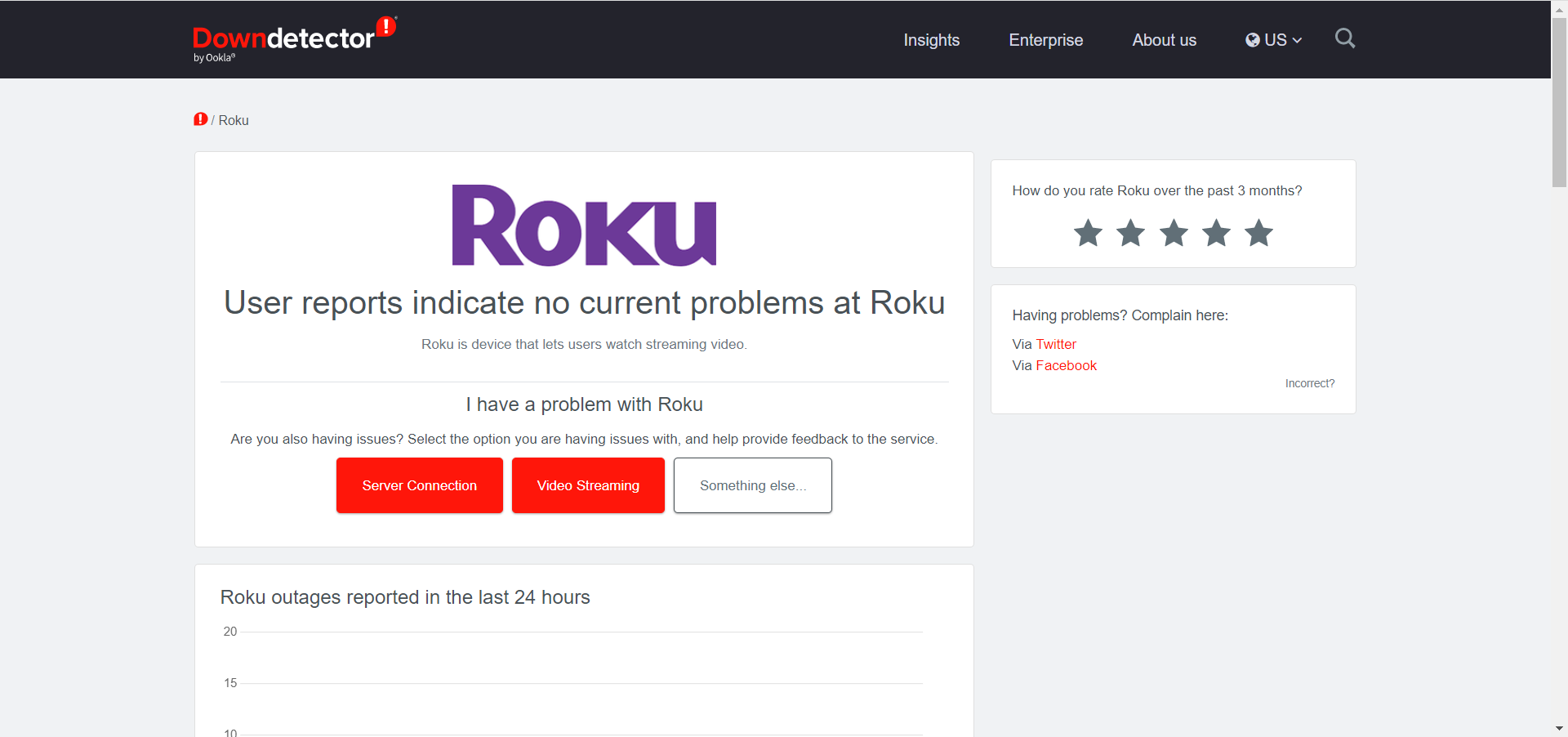
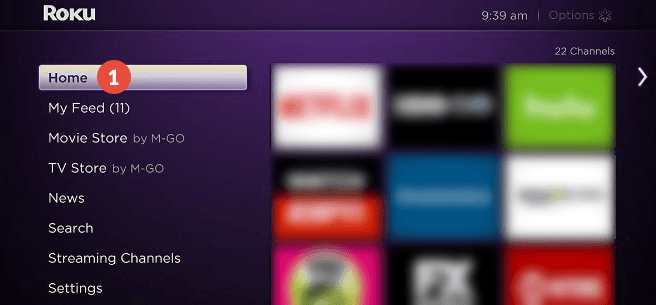
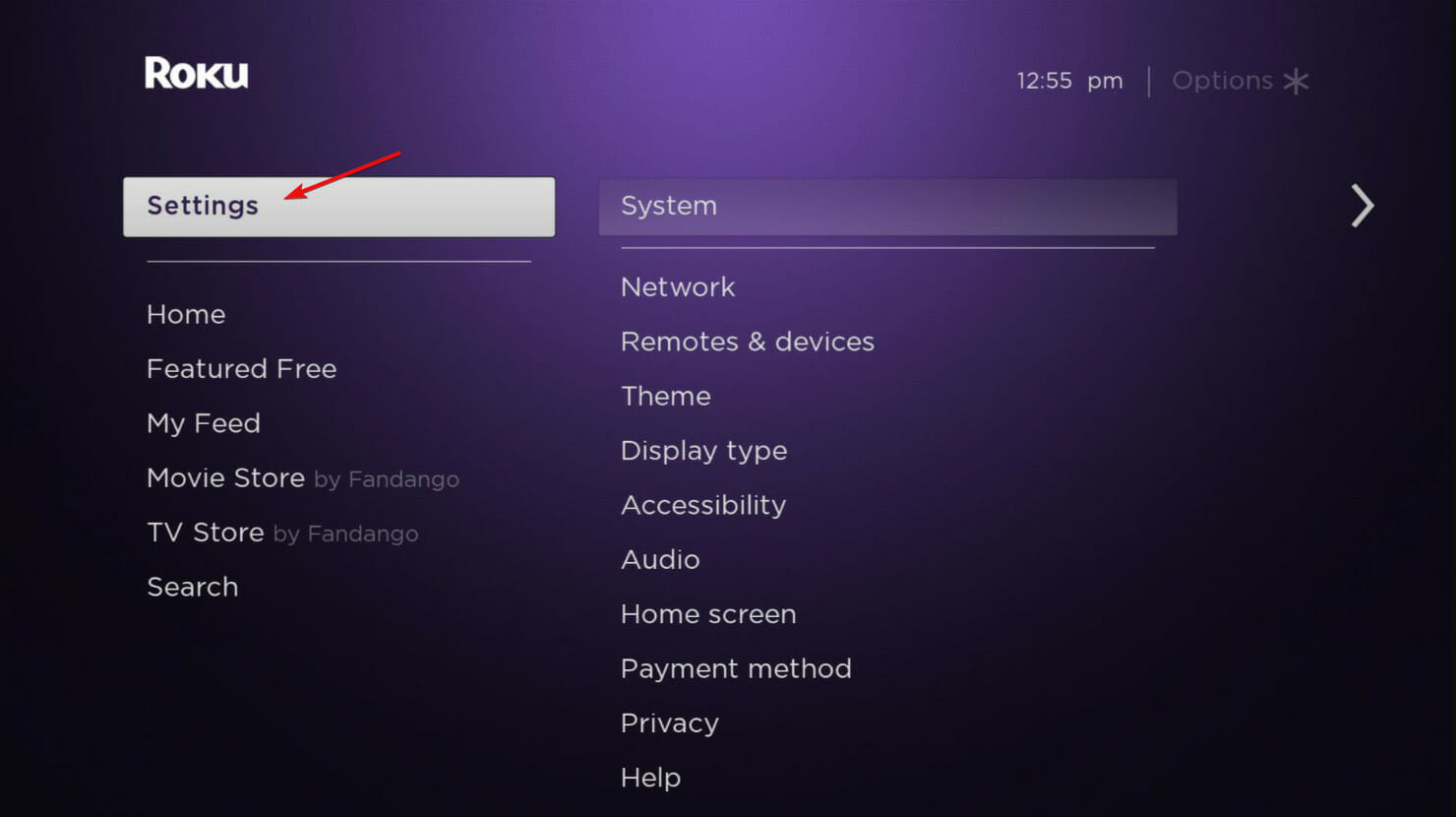
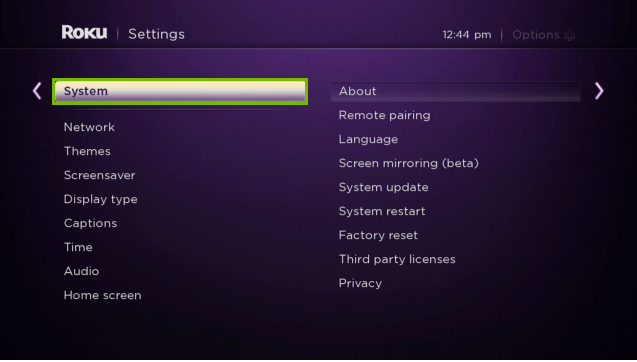
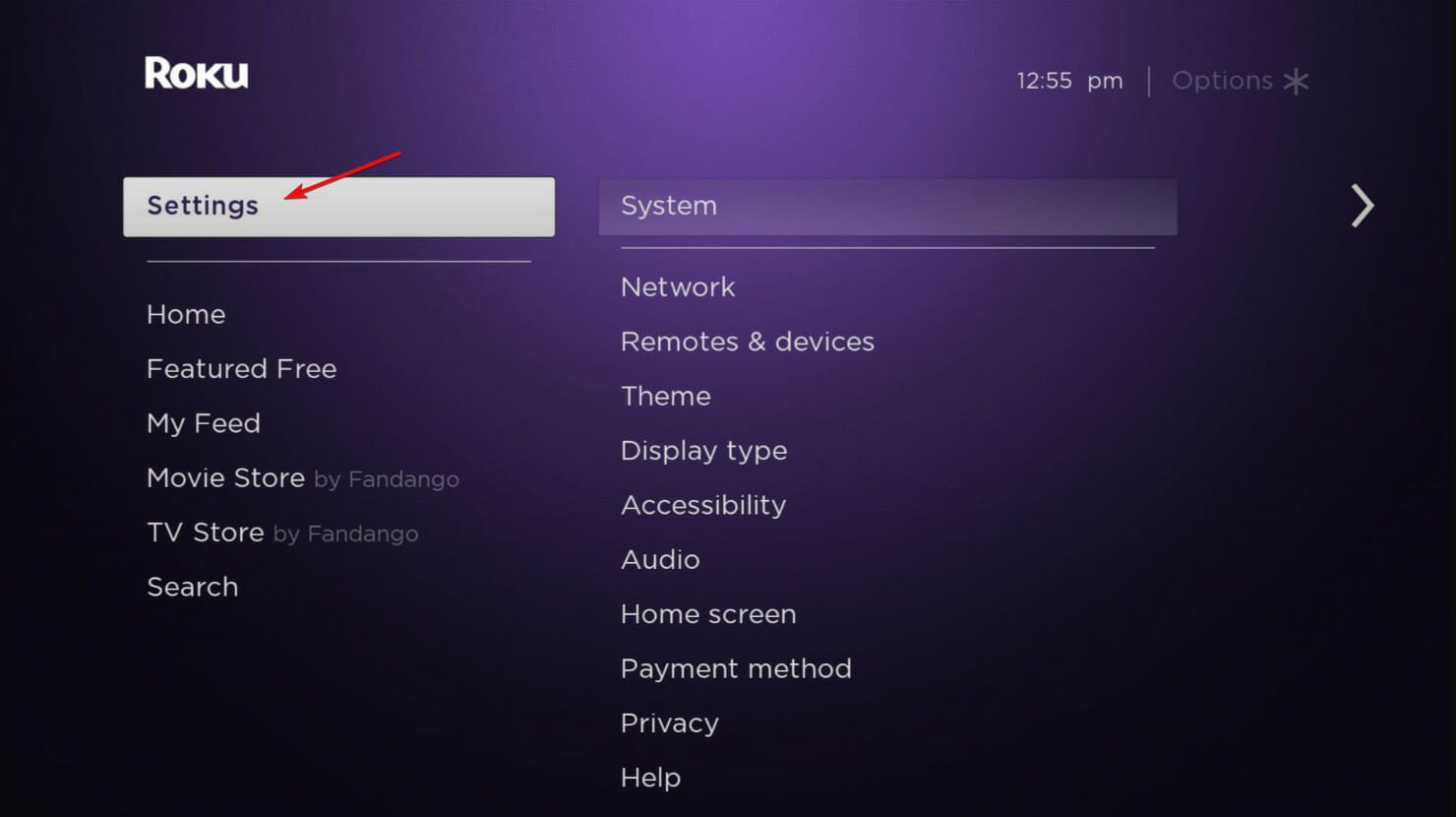
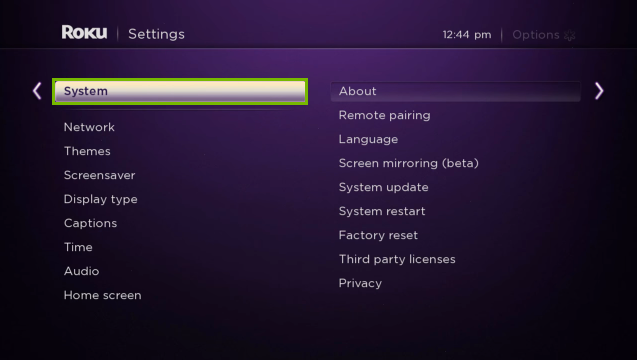
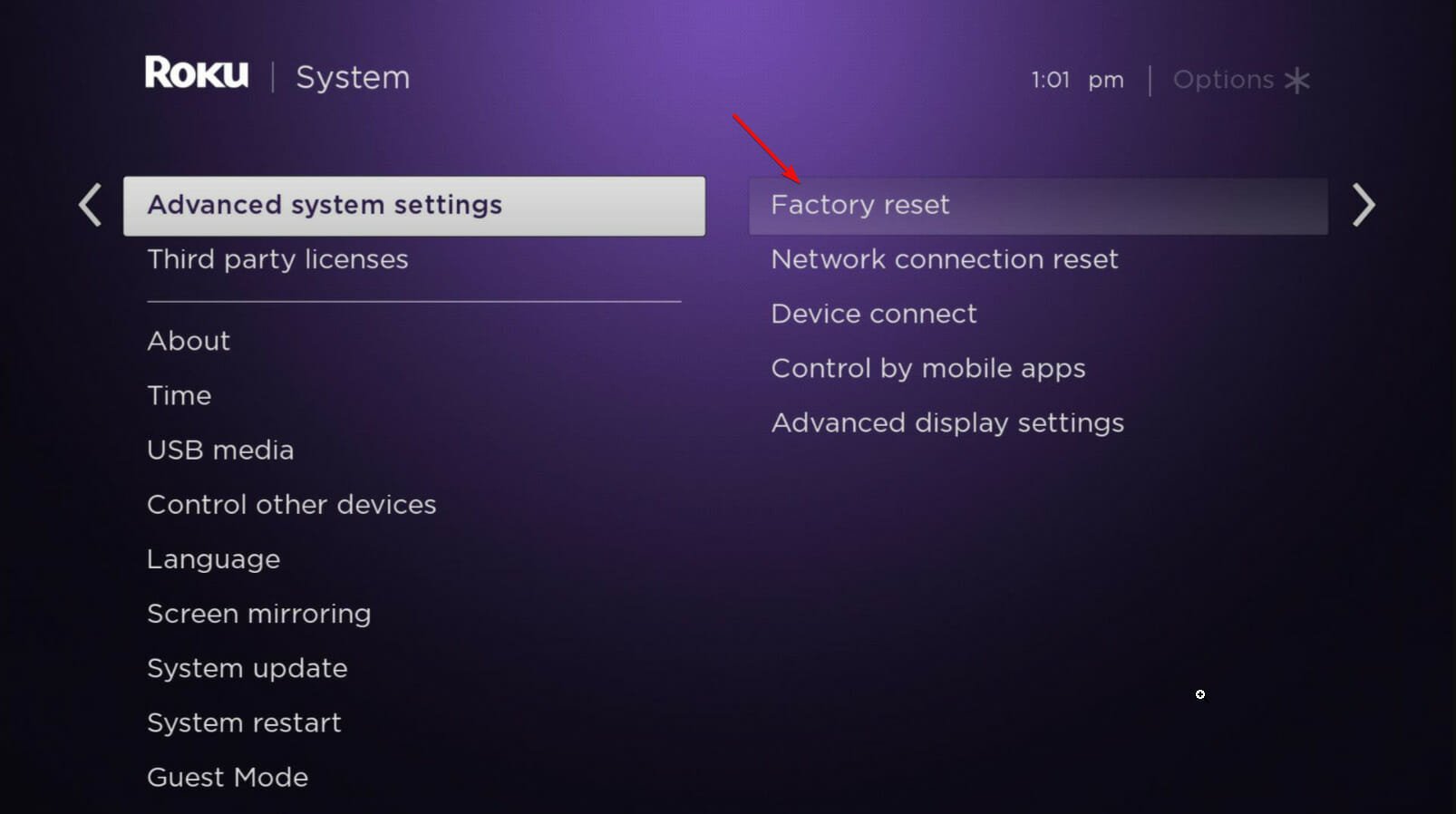


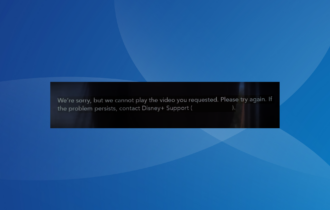
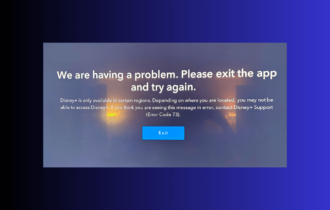
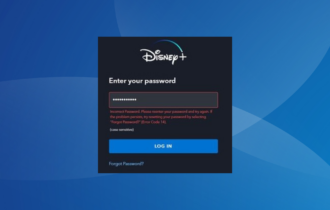
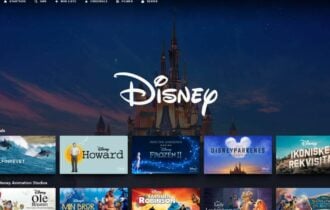

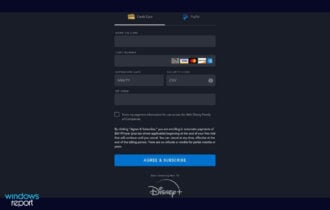
User forum
0 messages