7 Ways to Fix Elden Ring White Screen Crash on Windows
A list of solutions that worked for most users
4 min. read
Updated on
Read our disclosure page to find out how can you help Windows Report sustain the editorial team. Read more

Many reported that Elden Ring crashes with a white screen. Games typically crash due to lack of system resources, graphics driver issues, or interfering apps.
Elden Ring players also reported getting a white screen right after an update.
Let’s take a closer look at all of these issues so you can get rid of them.
How can I fix Elden Ring’s white screen crash?
Before you head to the complex solutions, restart the computer – this could fix many bugs. If the error persists, follow the advanced options below.
1. Update the graphics driver
- Press Windows + S to open the Search menu, enter Device Manager in the text field, and click on the relevant search result.
- Double-click on the Display adapters entry here.
- Now, right-click on the graphics card and then select Update driver.
- Next, select Search automatically for drivers.
If the Device Manager can’t find a better version, you can constantly manually update the drivers in Windows.
If you want your drivers to be updated in an efficient and easy way, we recommend you try one of the most suitable programs: PC HelpSoft Driver Updater.
⇒ Get PC HelpSoft Driver Updater
3. Run the game in High-performance Mode
- Press Windows + I to open Settings, and in the System tab, click on Display on the right.
- Click on Graphics here.
- Now, locate and select Elden Ring and click on the Options button.
- Select High performance always to run the game with this setting.
Once done, launch Elden Ring from Steam and check if it still crashes with a white screen. If it does, there’s likely another underlying cause behind the issue, and the following proposed methods should help.
You can retain the changes made here to get the best performance from Elden Ring.
4. Terminate unnecessary background applications
- Press Ctrl + Shift + Esc to open the Task Manager and locate all the non-critical apps running here. Also, look for the ones that are hogging the system resources.
- Select each individually and click on End task at the bottom-right corner.
Many reported the Elden Ring white screen with cursor crash occurs when their system runs out of resources. This could be due to both high RAM usage and high CPU consumption.
The easiest way out would be to terminate the unnecessary apps. Also, you can disable the background apps to keep the error from reoccurring.
5. Reinstall the Microsoft Visual C++
 NOTE
NOTE
- Press Windows + R to open Run, enter appwiz.cpl in the text field, and click OK.
- Locate the Microsoft Visual C++ entries, select them, and click Uninstall.
- Follow the on-screen instructions to complete the process.
- Similarly, uninstall the other entries as well.
- Once done, head to Microsoft’s official website, and download all the packages you uninstalled earlier.
- Now, launch the setup for each and complete the installation process.
6. Verify integrity of game files in Steam
- Launch Steam, and navigate to the Library from the top.
- Locate Elden Ring from the list of games on the left, right-click on it, and select Properties.
- Now, go to the Local Files tab from the left, and click on the Verify integrity of game files button.
- Wait for the process to complete. It’s usually swift.
If the problem lies with the game files, Steam will take the necessary measures, whether repairing or reacquiring them. And once done, the Elden Ring white screen error would most likely be fixed.
7. Disable the fullscreen optimization setting
- Right-click on the Elden Ring launcher and select Properties from the context menu.
- Navigate to the Compatibility tab, check the Disable fullscreen optimizations option, and click on OK at the bottom to save the changes.
8. Update Elden Ring and Windows
8.1 Updating Elden Ring
- Launch the Steam app, open the Library, right-click on Elden Ring, and select Properties.
- Now, go to the Updates tab, and ensure you always keep this game updated selected under Automatic Updates.
- Next, restart Steam, and it will then automatically update Elden Ring.
8.2 Updating Windows
- Press Windows + I to open the Settings app and select Windows Update from the left.
- Next, click on Check for updates on the right.
- If any updates are listed after the scan, download and install each.
Elden Ring is becoming one of the most popular games, but it’s not short of errors.
Besides the white screen problem, many report that sometimes the game won’t close, is not using GPU, or not showing keyboard controls. Luckily, with smart tricks like those outlined in this article, you should be able to fix such errors.
Also, find the best settings for an enhanced gaming experience in Windows 11. Before you go, don’t forget to check our guide on how to play Elden Ring with DX11 since it might come in handy.
If you have any other queries or know of a method not listed here, drop a comment below.
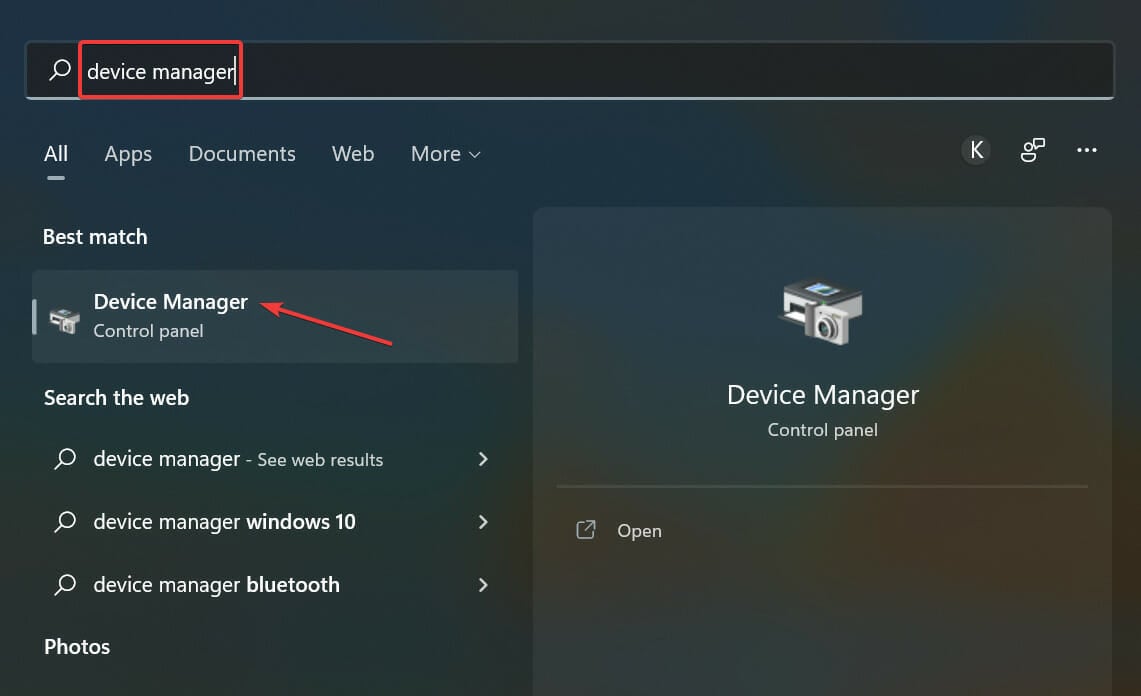
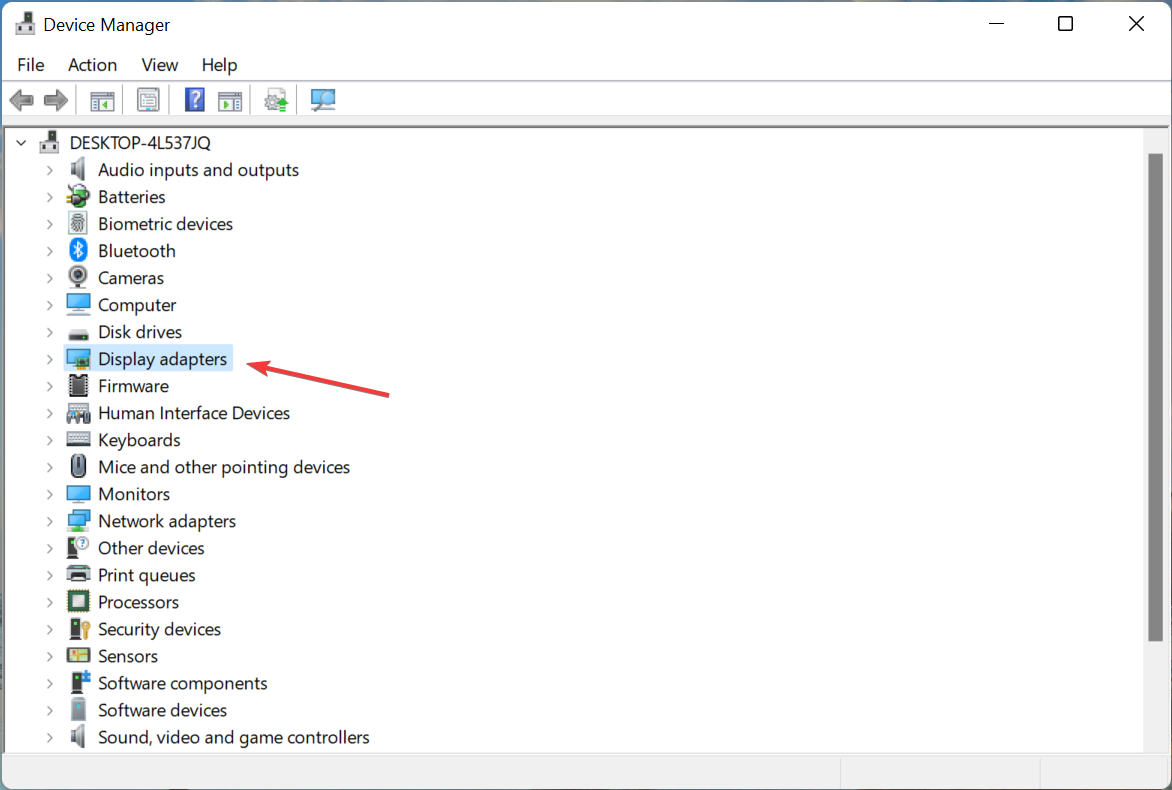
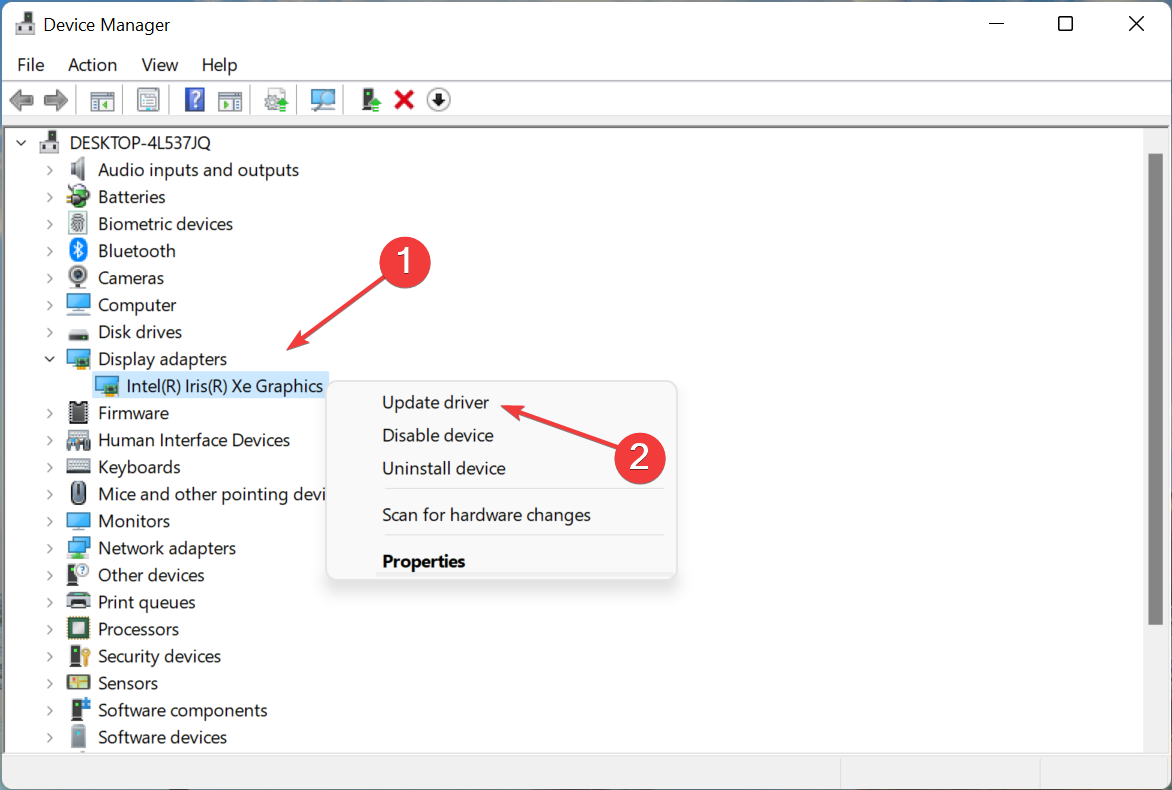
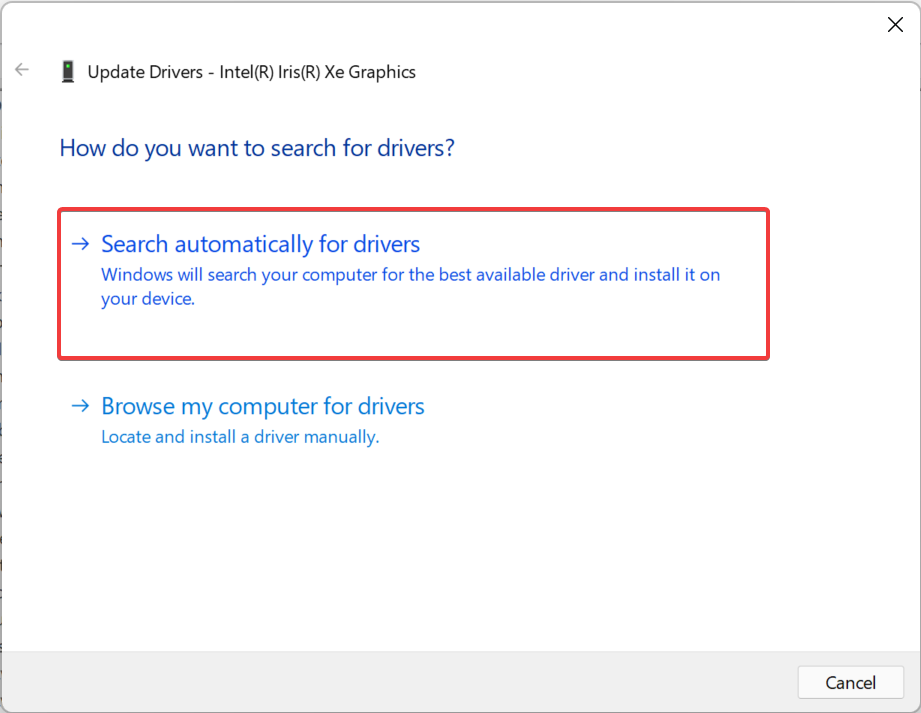
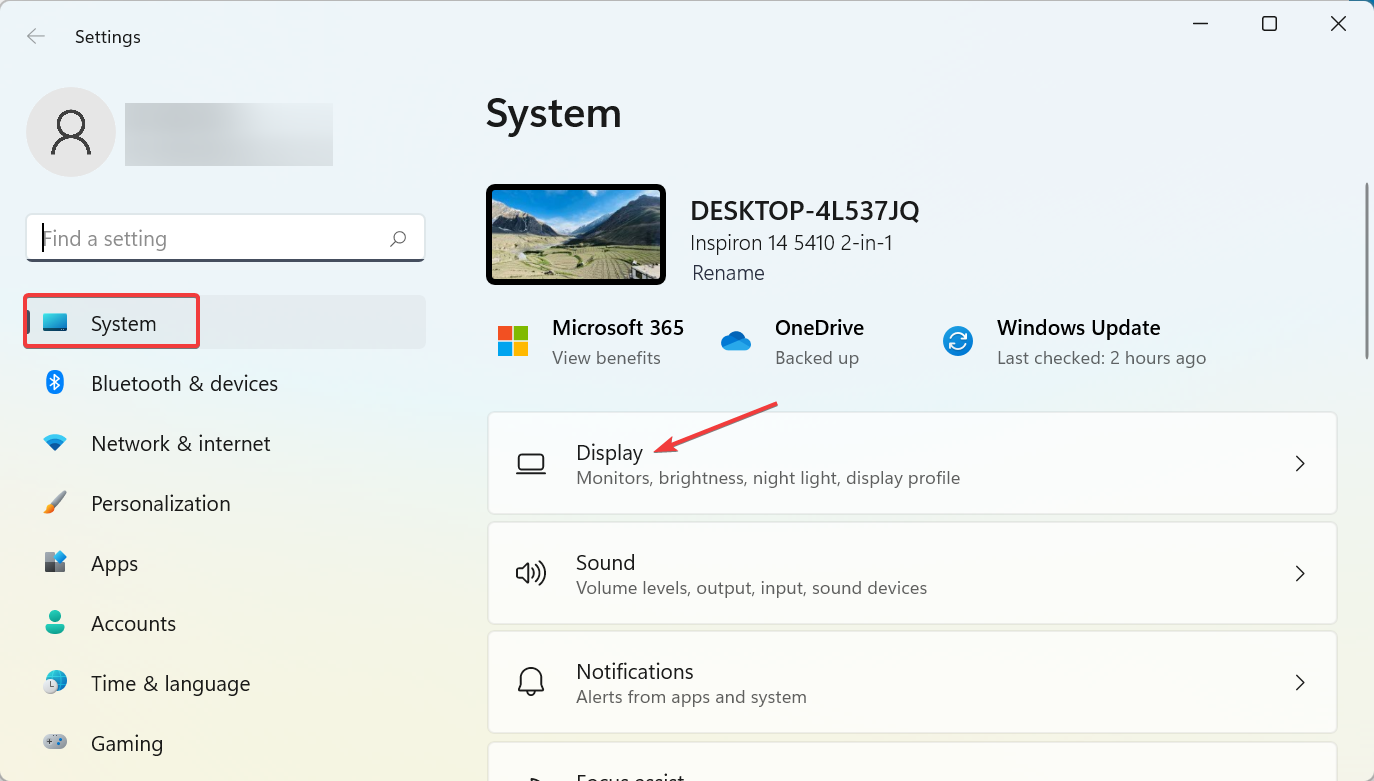
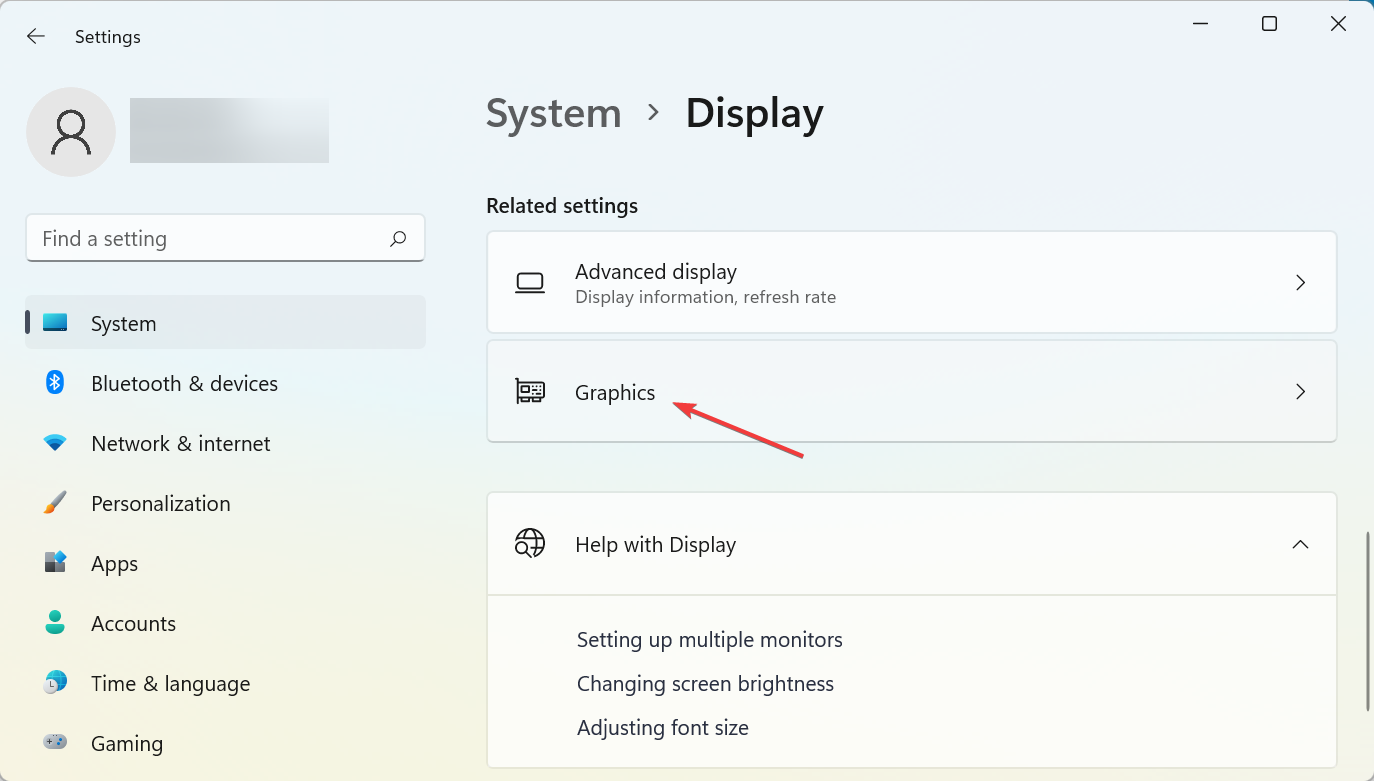
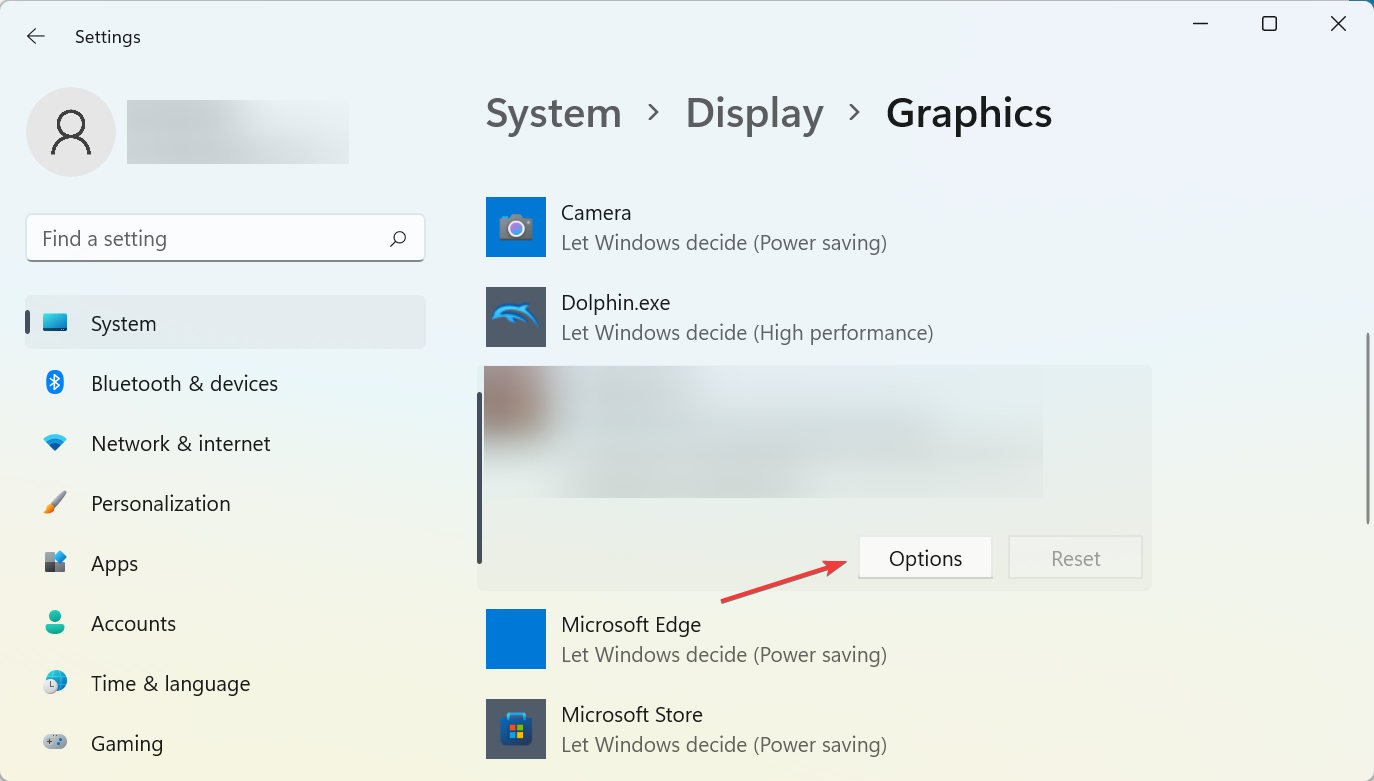
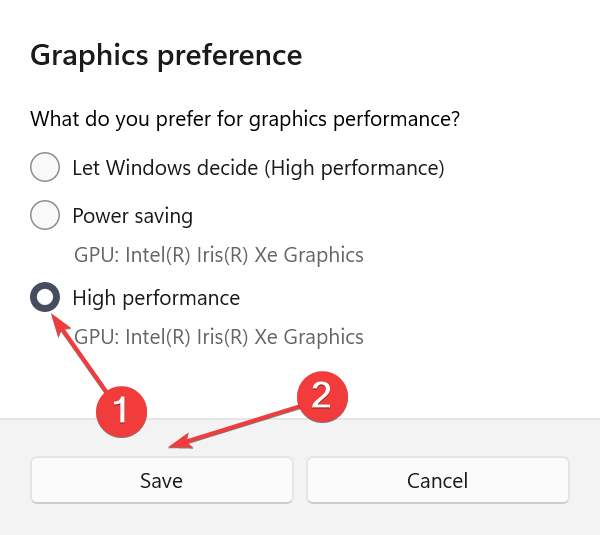
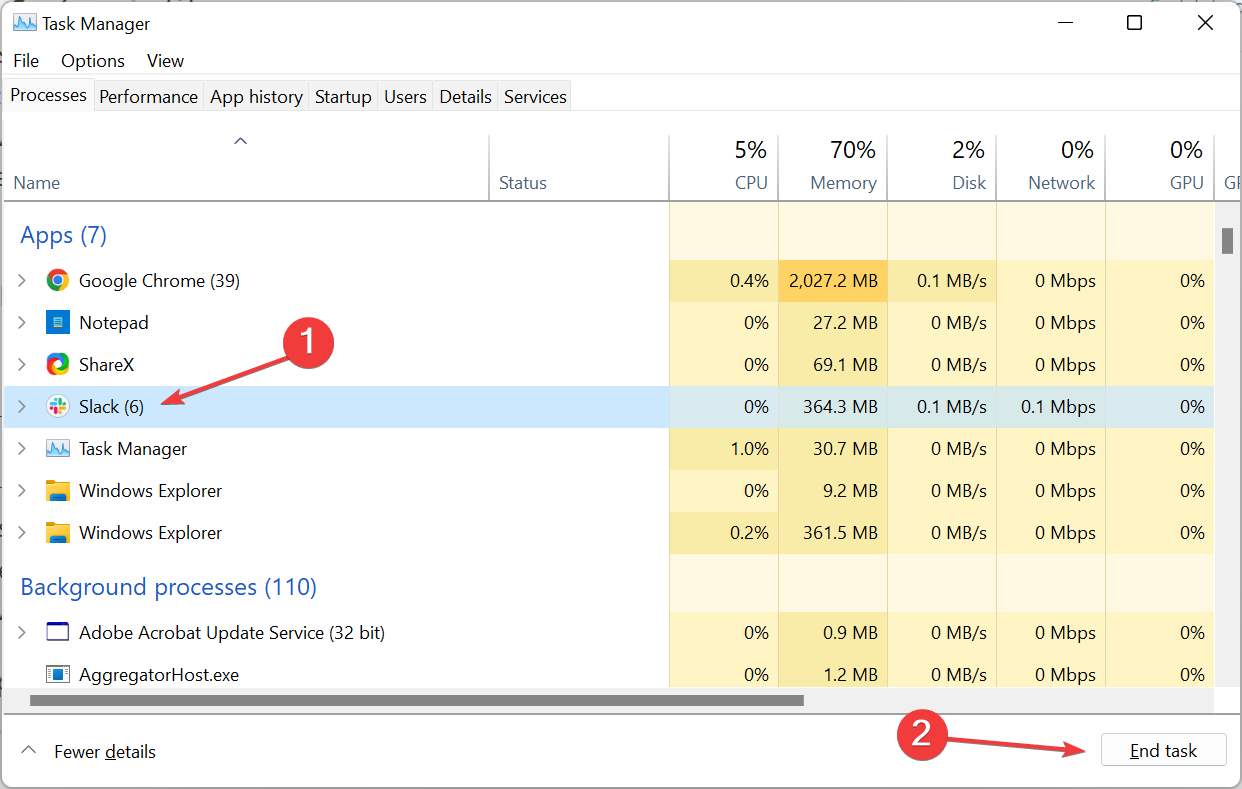
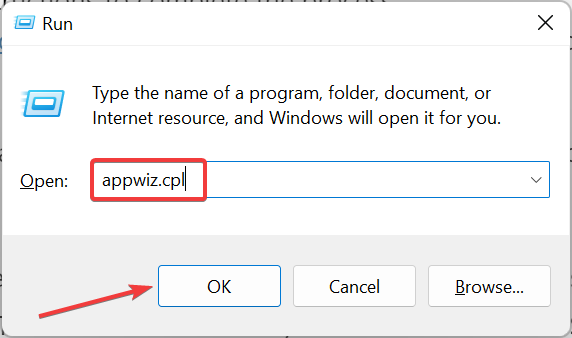
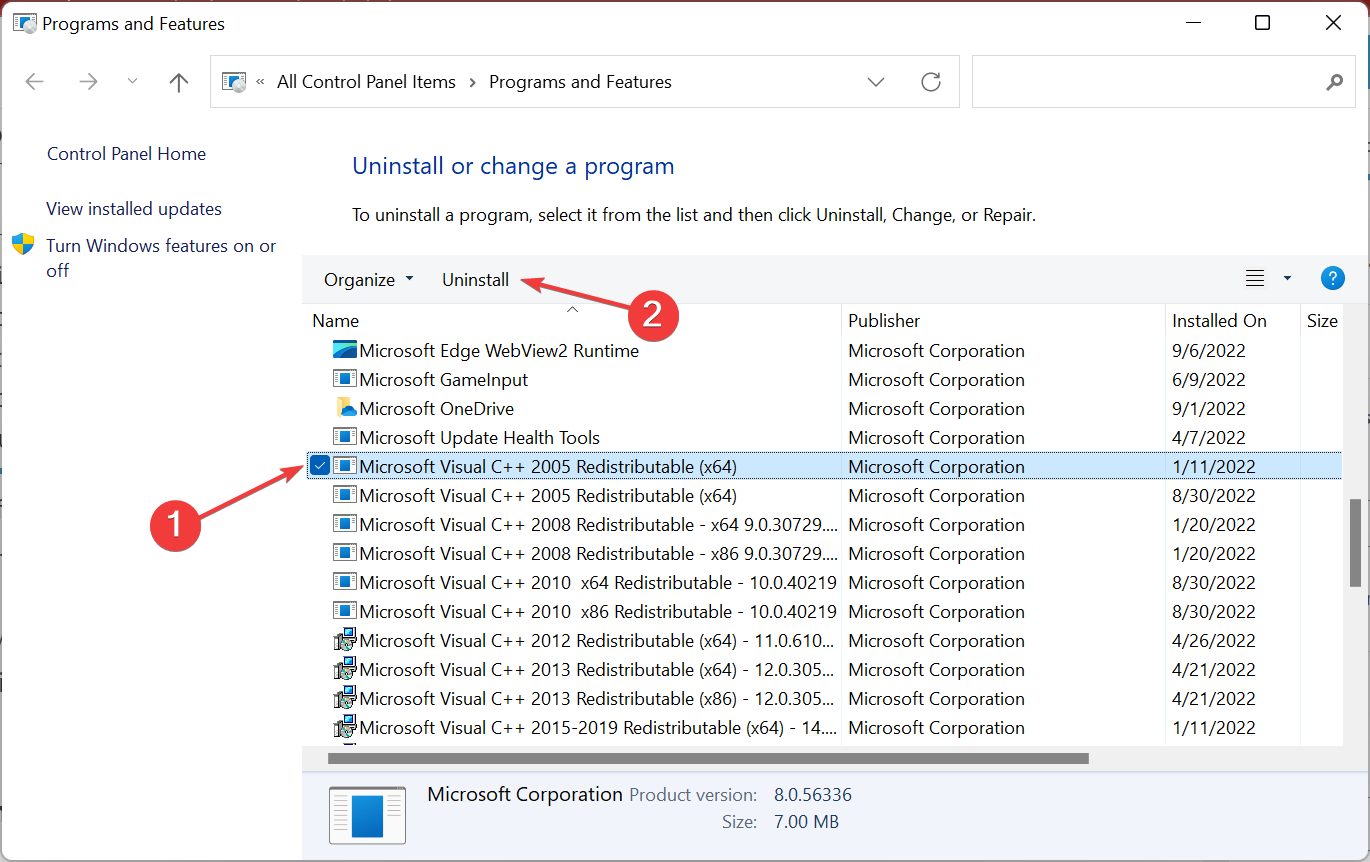
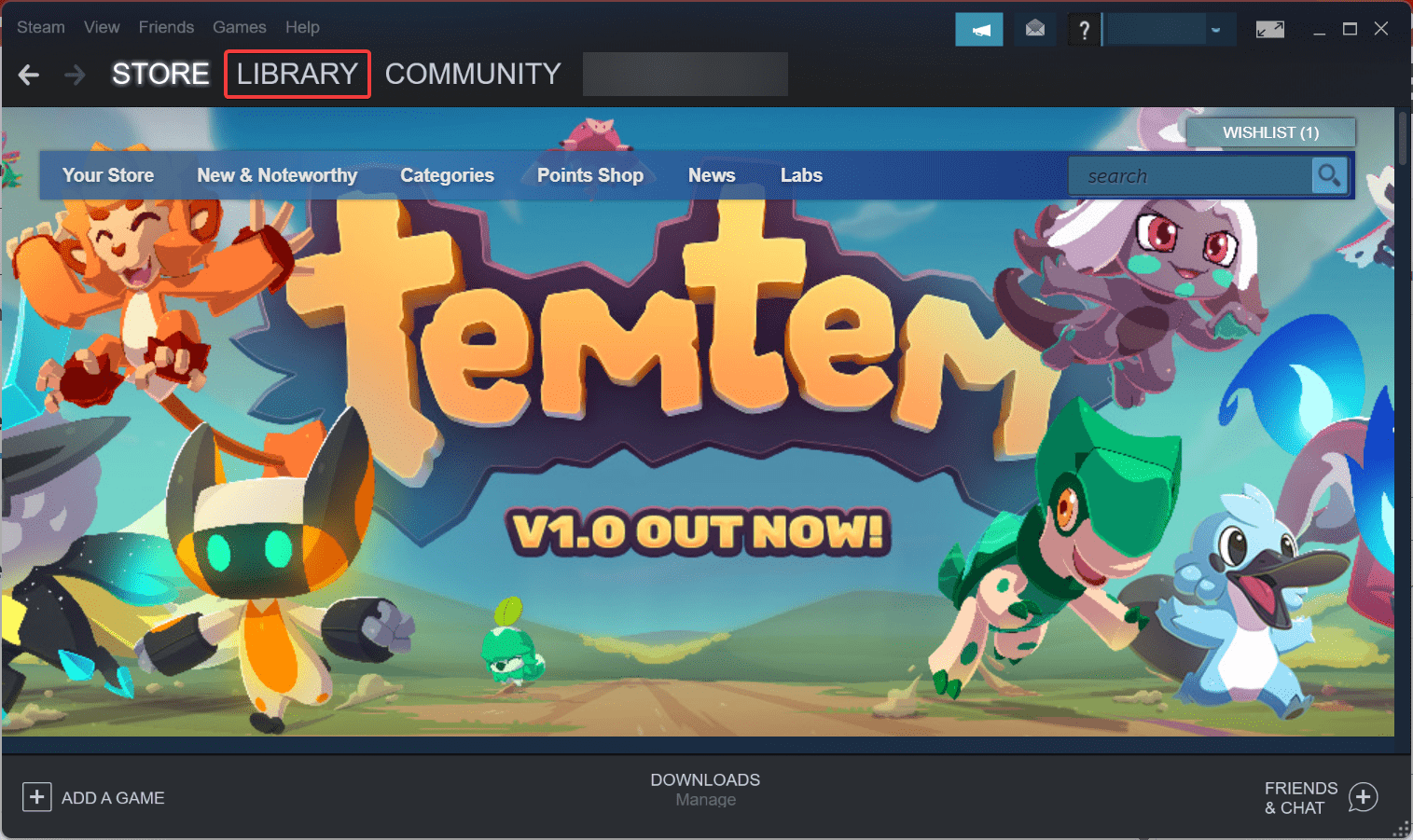
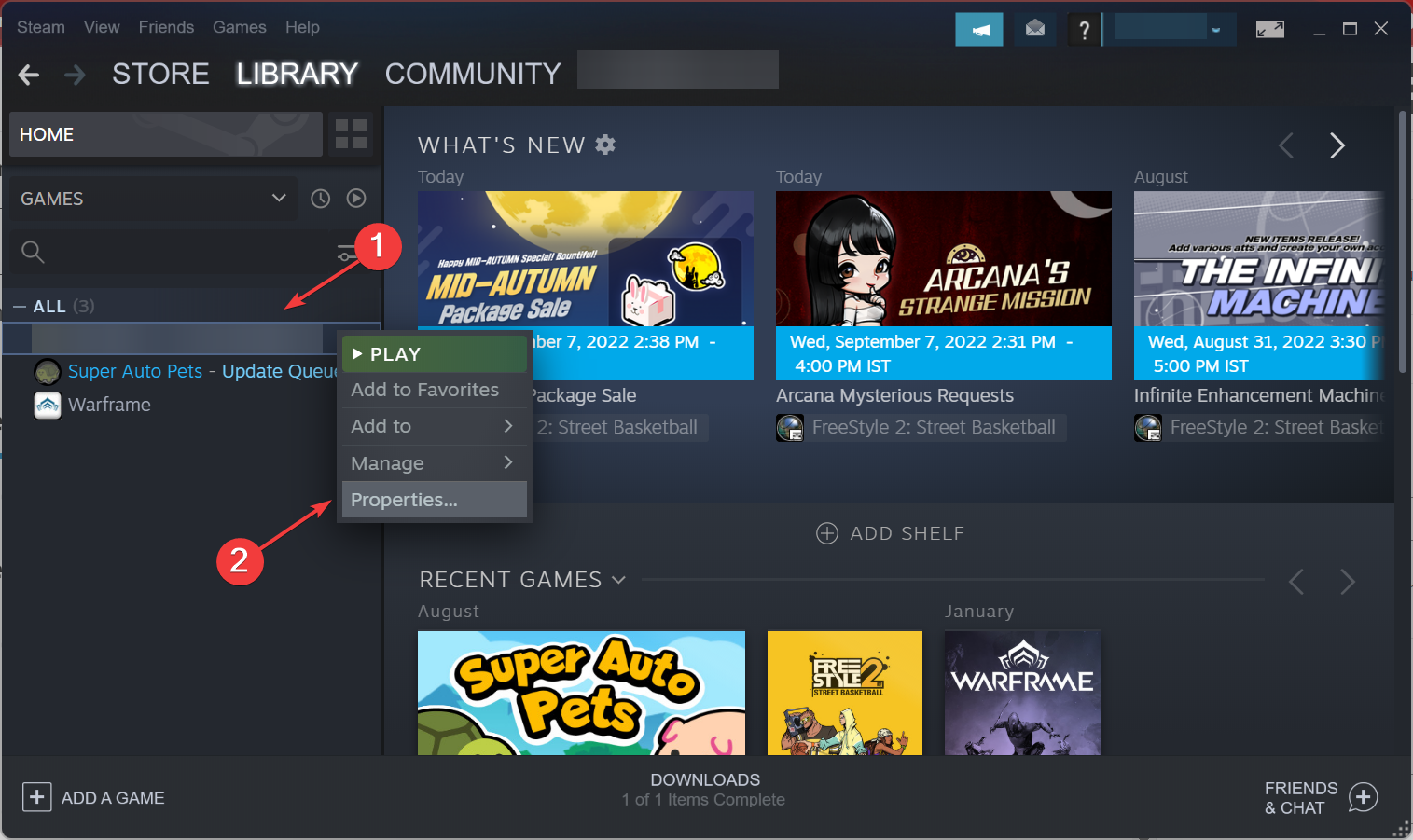
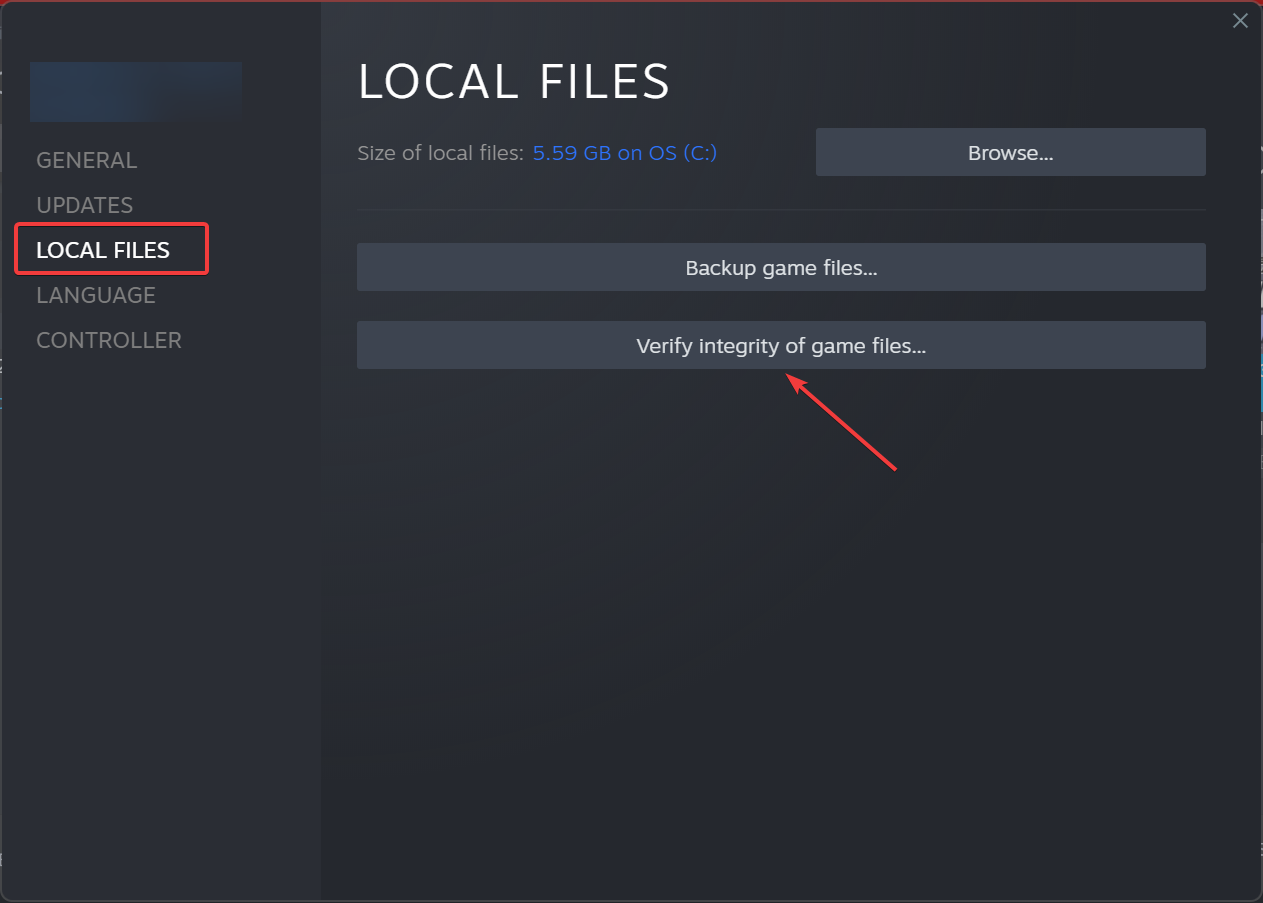
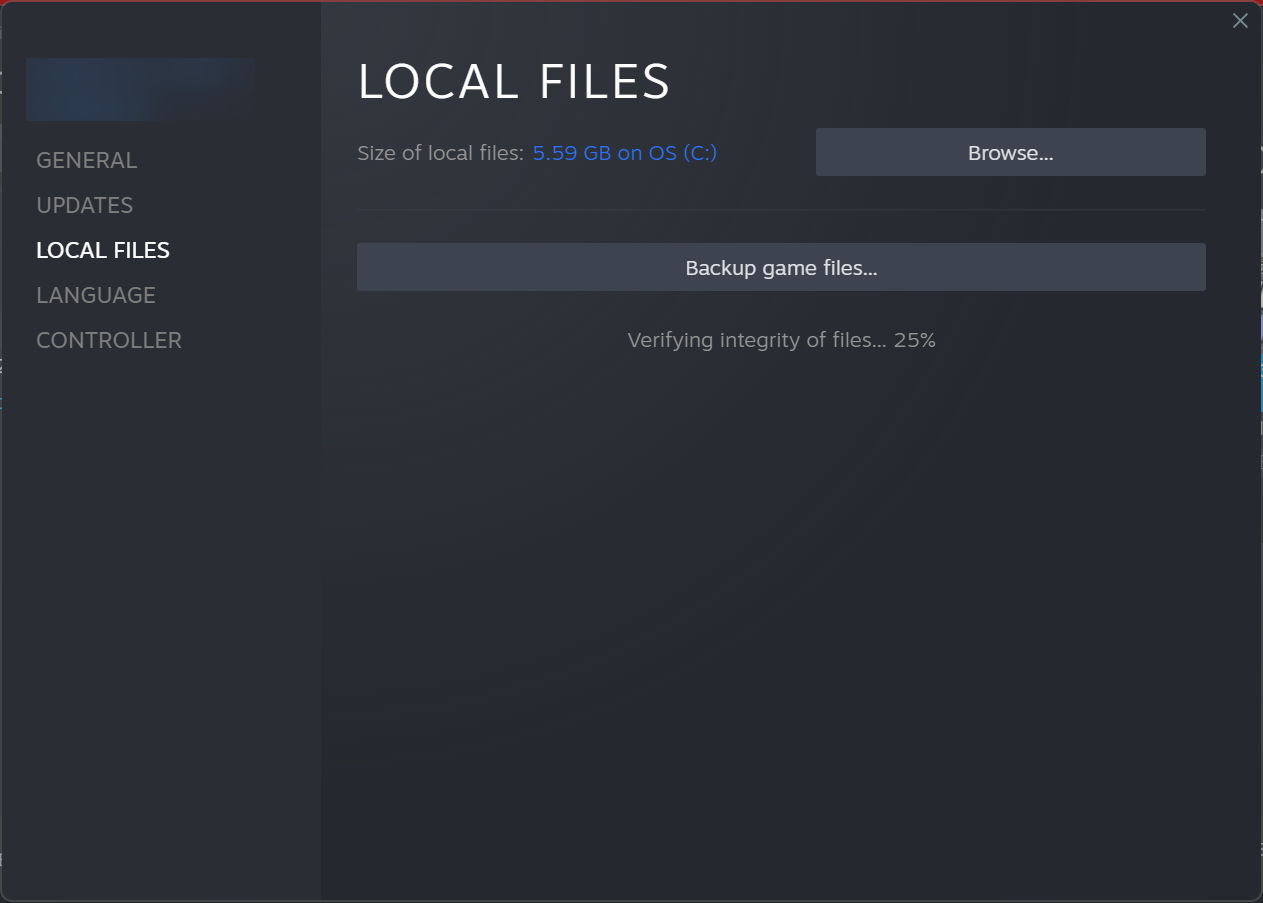
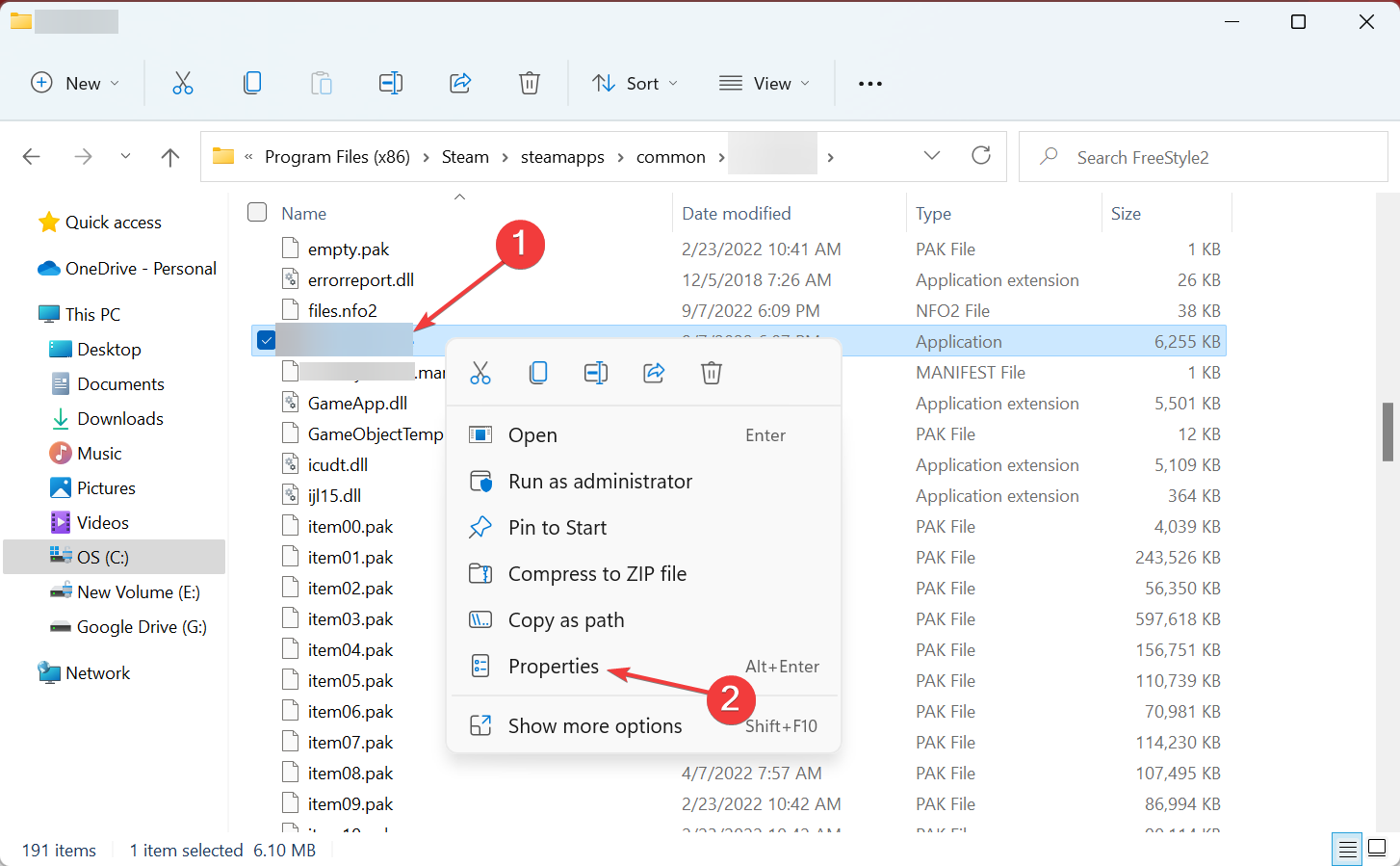
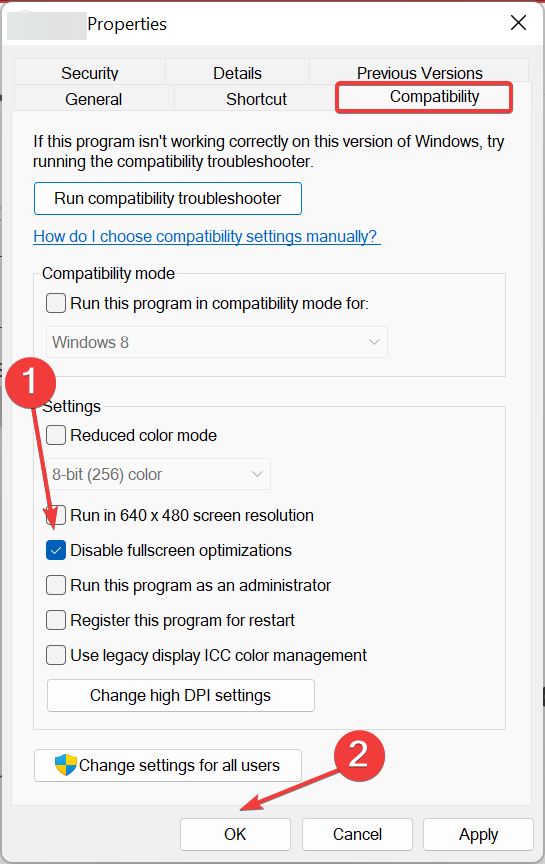
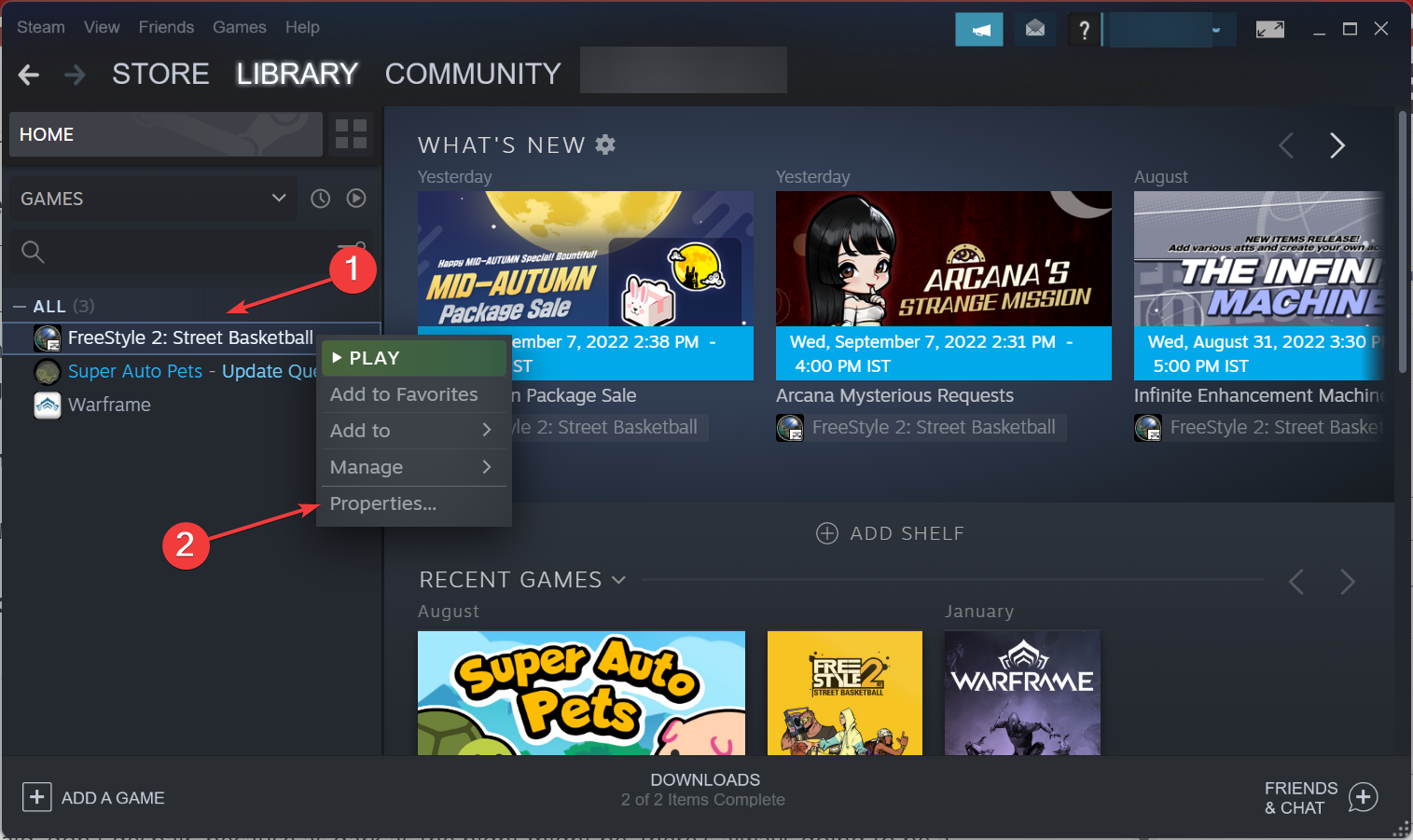
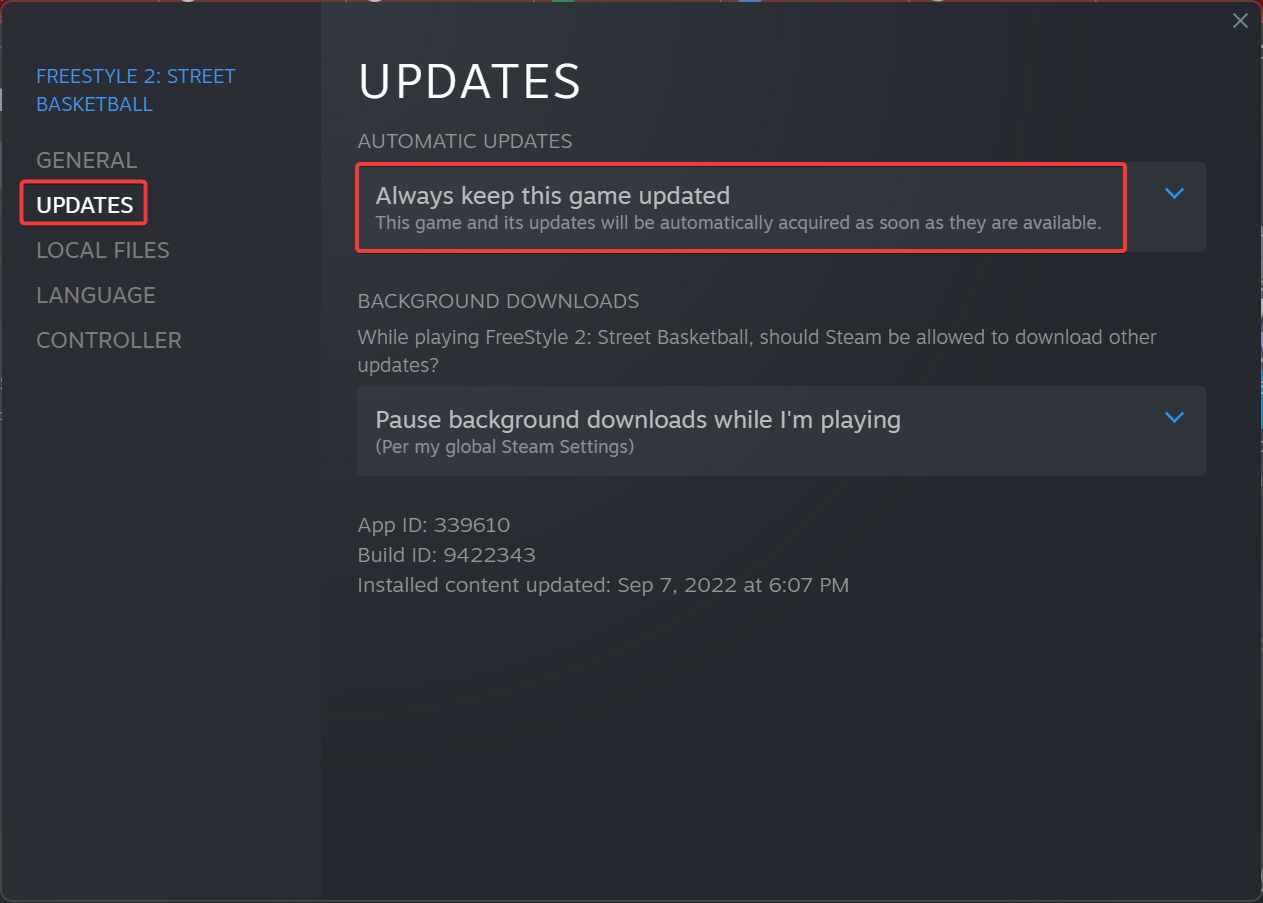
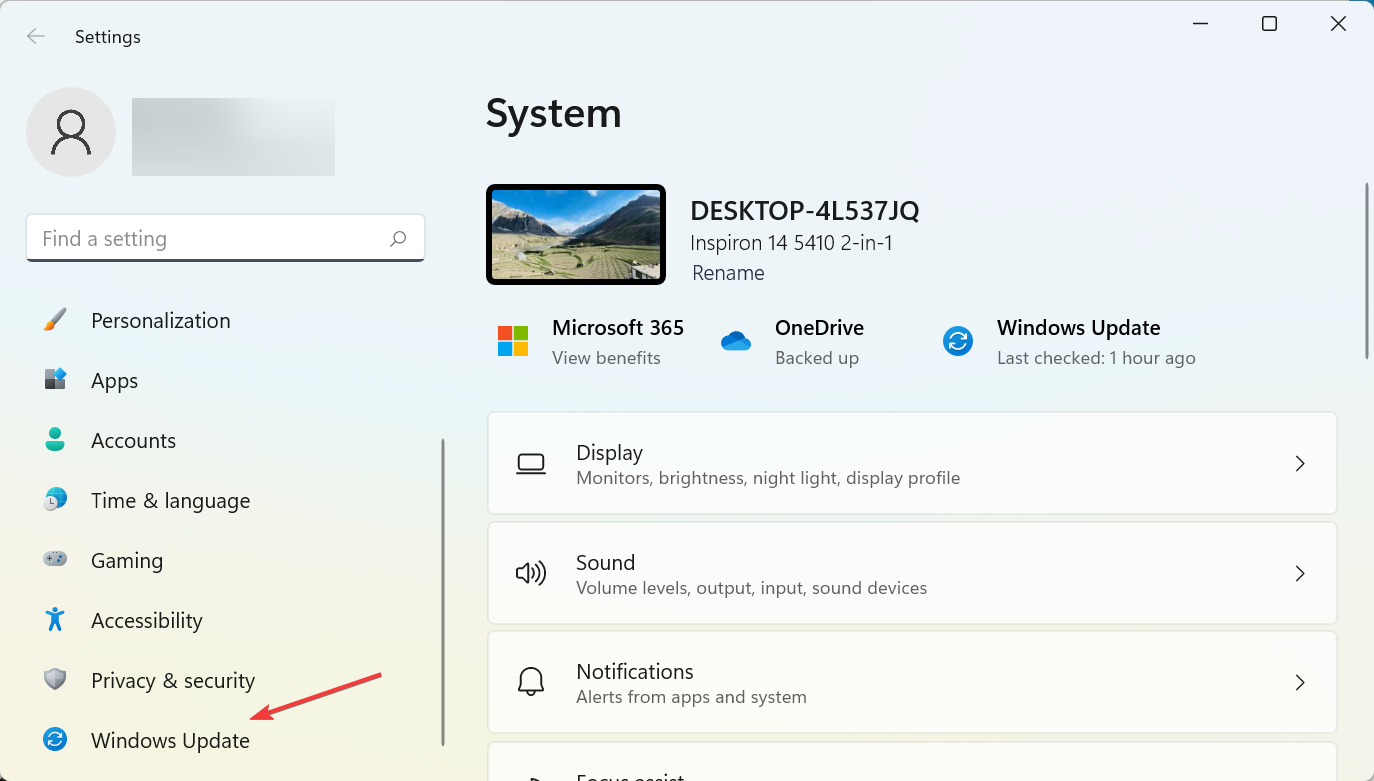
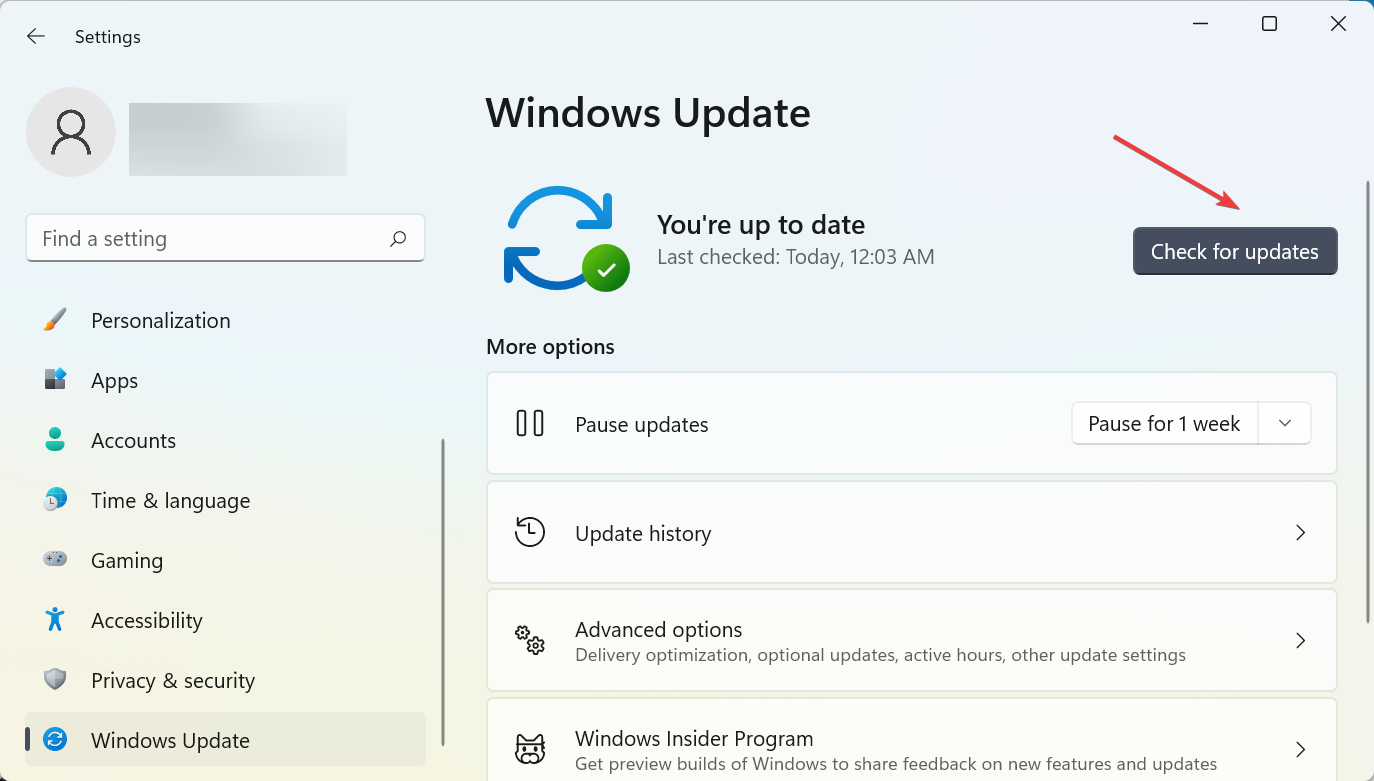








User forum
0 messages