Event ID 36887: What Is It & How to Fix It
Often, missing EventLogging value may cause this Event ID
4 min. read
Updated on
Read our disclosure page to find out how can you help Windows Report sustain the editorial team Read more
Key notes
- The Schannel Event ID 36887 can be accompanied by different fatal alert codes.
- This error may occur because of corrupt system files and missing EventLogging value in the Registry.
- Running an SFC scan and adding the EventLogging Registry Key can fix the problem.
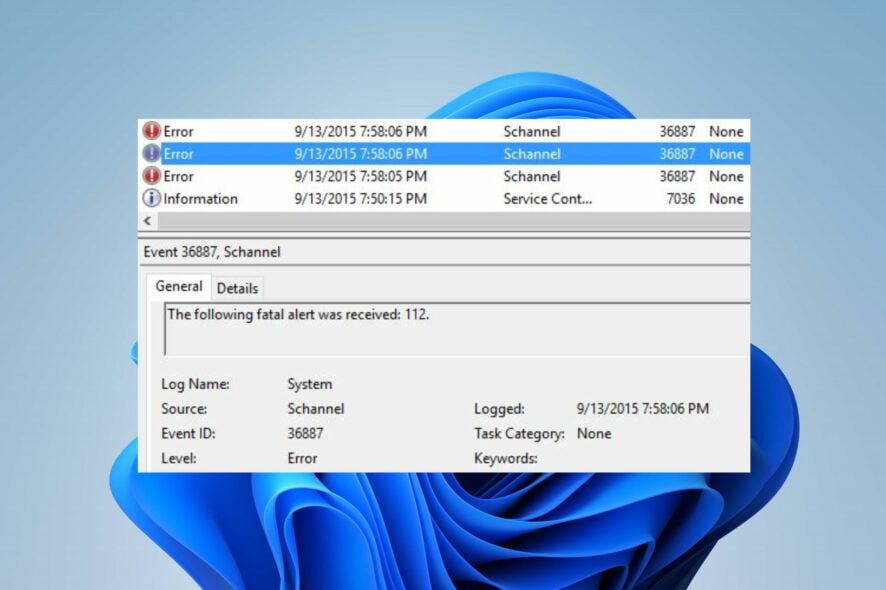
Secure Channel, also known as Schannel, is responsible for sending and receiving encrypted signals from the client and the server. It contains a set of security protocols that provide identity authentication and secure private communication through encryption.
However, the Schannel Event ID 36887 is one of the common Schannel errors that indicate an SSL fatal alert. We also have a detailed guide on fixing a fatal error occurred when creating a TLS Client Credential on your PC.
What causes event ID 36887?
The Schannel Event ID 36887 A fatal alert was received from a remote endpoint. Fatal Alert 42 error message can occur on your computer for many reasons. Also, it can be accomplished by different Fatal Alert codes 40, 42, & 72.
The following are the notable causes of the error:
- A faulty Windows update – Users complain about encountering the Event ID 36887 on their PC after installing a corrupt Windows update. It blocks the connection between the client and the server, causing issues with SSL/TLS sessions on the server. So, the event ID can be logged in to the Event Viewer if you recently updated your PC.
- Missing EventLogging value in Registry – The error may occur due to the EventLogging value in Registry being unavailable for logging processes of its kind. So, it returns the error 36887, meaning there’s a fatal error in the SSL authentication process.
- Antivirus software interference – Some features in the antivirus software allow it to scrutinize and analyze every Secure channel process. So, it can’t impede the processes if it senses or picks up any threatening signals, even when it is wrong.
Other factors may cause the event ID 36887 in the Event Viewer. Nevertheless, we’ll take you through some fixes to resolve the problem.
How can I fix event ID 36887?
Go through these preliminary checks:
- Turn off background apps running on your PC.
- Temporarily disable third-party antivirus software on your PC.
- Restart Windows in Safe Mode and check if the event ID 36887 persists.
If you can’t fix the error, proceed with the troubleshooting steps below:
1. Perform a clean boot
- Press Windows + R key to open the Run dialog box, type msconfig, and click OK.
- Select the Services tab and check the box for the Hide all Microsoft services option, then click the Disable all button.
- Go to the Startup tab and Open Task Manager.
- Select the startup programs and tap the Disable button.
- Restart your PC and check if the event ID 7036 error persists.
Performing a Clean boot on your PC prevents services that can cause the event ID 36887 from running when you start the system.
2. Run an SFC scan
- Left-click the Start button, type Command Prompt, and click the Run as administrator option.
- Click Yes on the User Account Control prompt.
- Type the following and press Enter:
sfc /scannow - Restart your PC and check if the error persists.
An SFC scan will detect and repair corrupt system files causing the event ID 36887 error on your computer. Check how to fix the run as administrator option if it’s not working on your PC.
3. Uninstall recent Windows updates
- Press Windows + I key to open the Settings app.
- Click Windows Update and select Update history.
- Click the Uninstall updates button and select the most recent update.
- Tap on Uninstall to confirm the process.
Uninstalling the recent Windows update will fix any issue with the last build impeding the Schannel process and causing the error to occur. Check our guide on how to uninstall updates on Windows 11 for more steps.
4. Add the EventLogging Registry key
- Press Windows + R key to open the Run dialog box, type regedit, and press Enter to open the Registry Editor.
- Navigate to the following path:
HKEY_LOCAL_MACHINE\System\CurrentControlSet\Control\SecurityProviders\SCHANNEL - Right-click on the empty space on the right pane, then select New from the drop-down and click on DWORD and enter the Value name as EventLogging.
- Double-click on EventLogging and set the Value Data as 1 and click OK to save the changes.
- Restart your PC and check if the event ID 36887 persists.
Adding the EventLogging Registry key can fix any problems with the EventLog that is causing the error. You may be interested in how to customize the Registry Editor on Windows 11.
Alternatively, you can read about the Event ID 7023 Error on Windows 11 and some fixes to resolve it.
Likewise, you may be interested in fixing the Event Viewer reboot event ID error on Windows 11.
In conclusion, this guide should help you troubleshoot Event ID 36887. If there are further questions or suggestions, kindly drop them in the comments section.
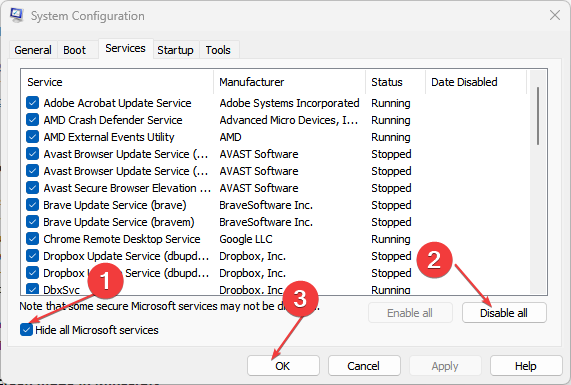
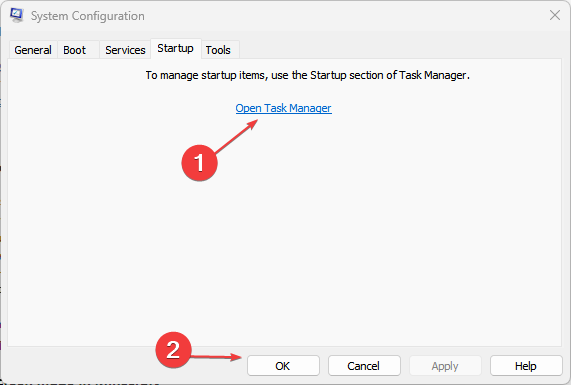
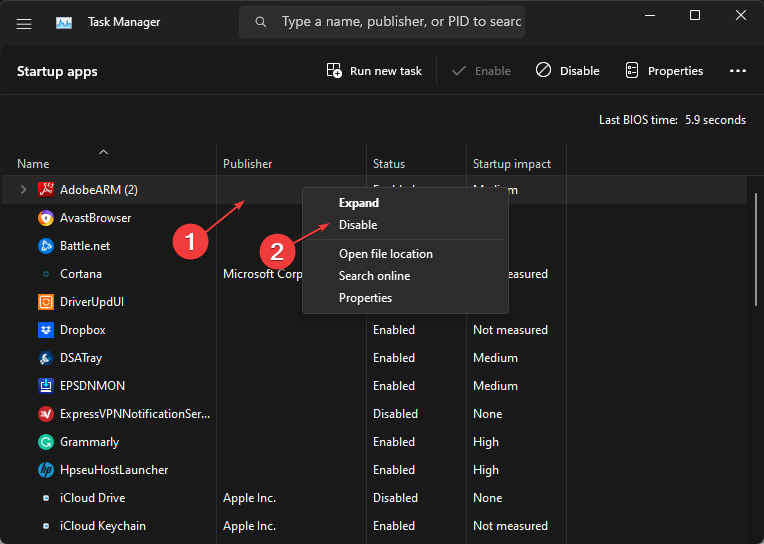
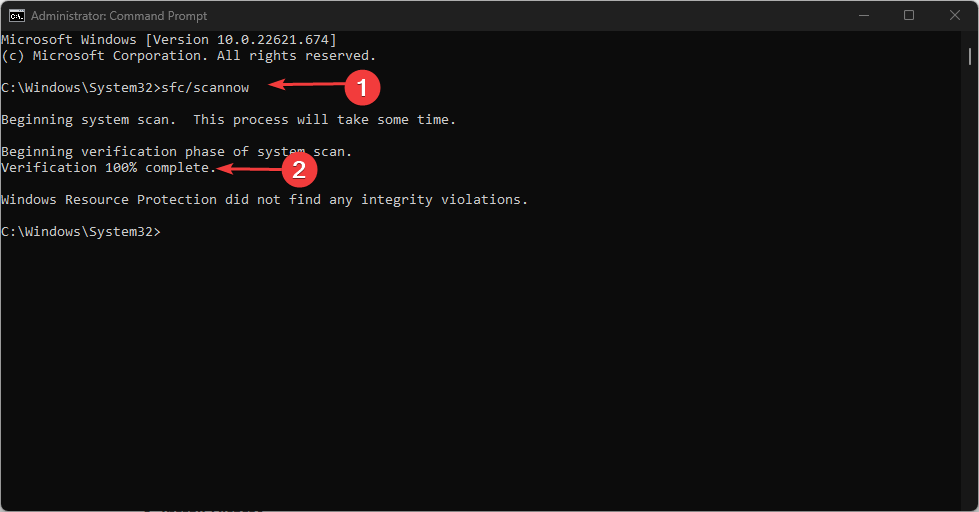
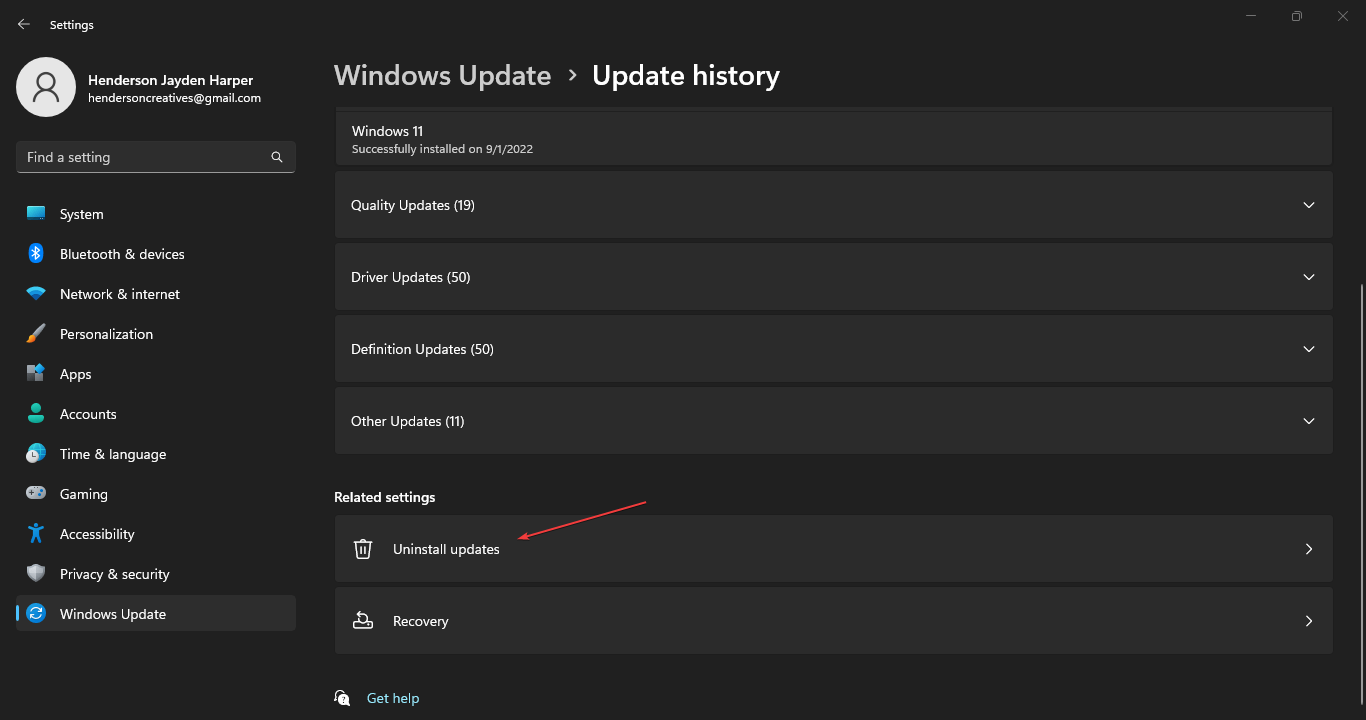
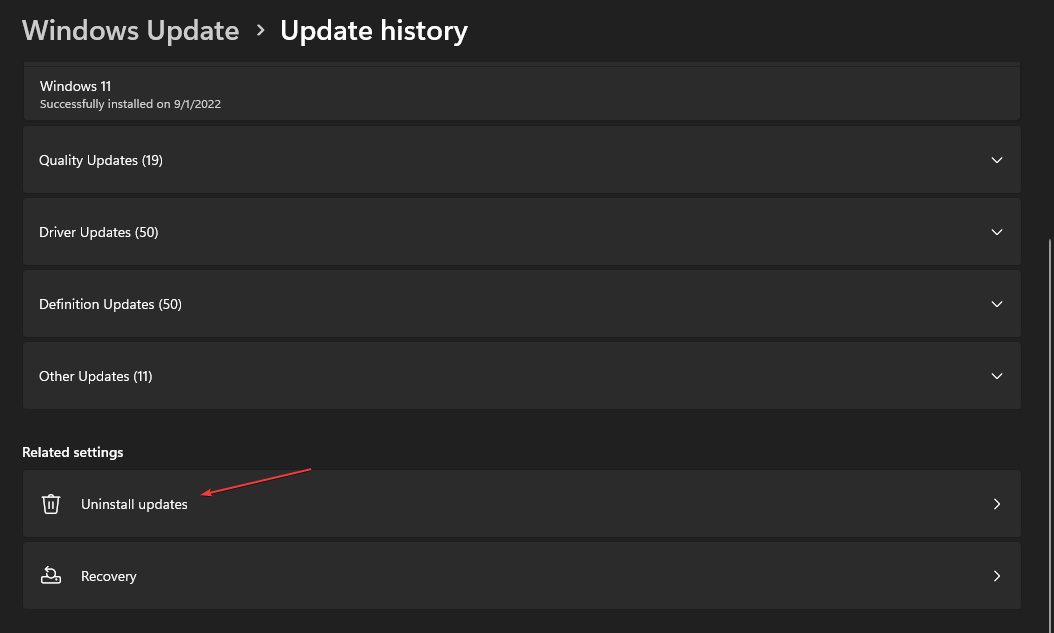
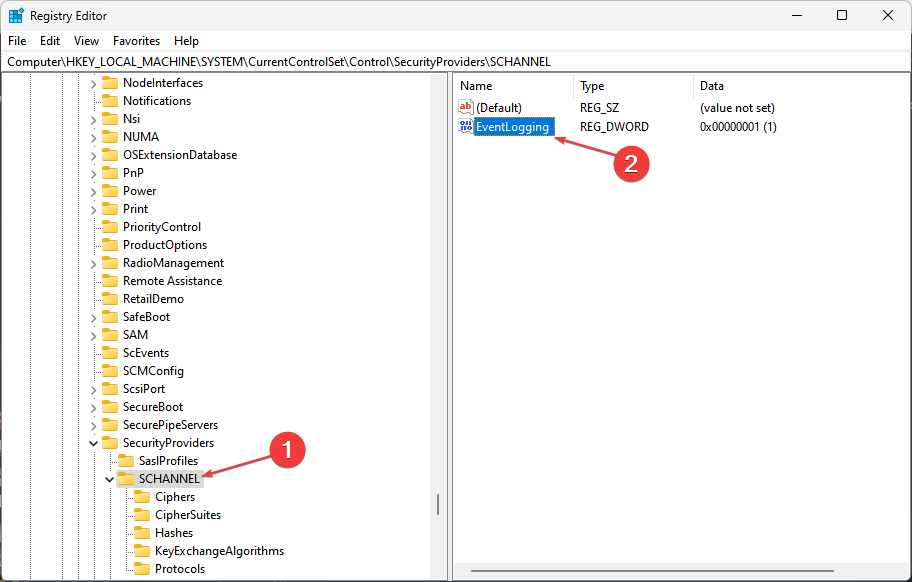



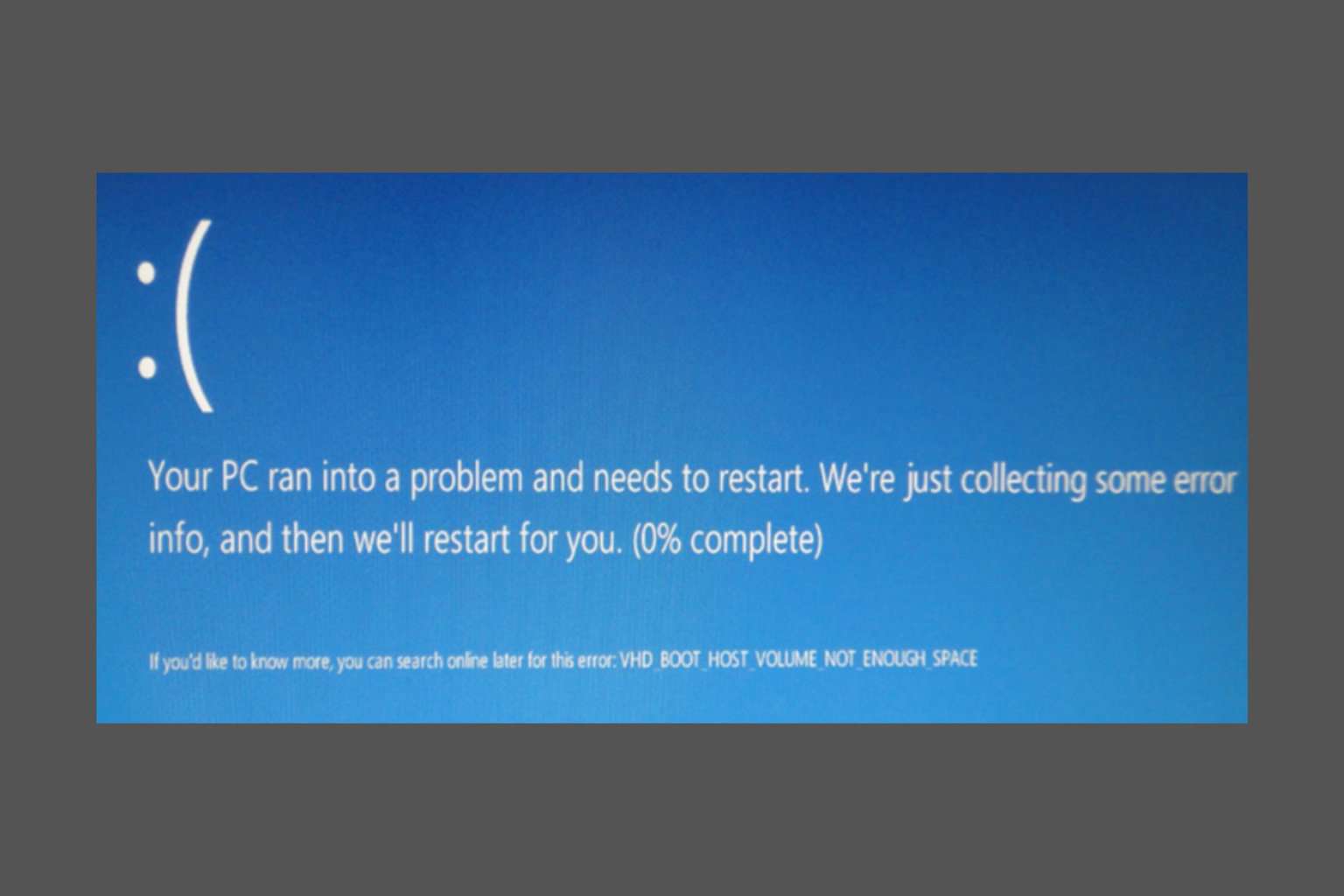
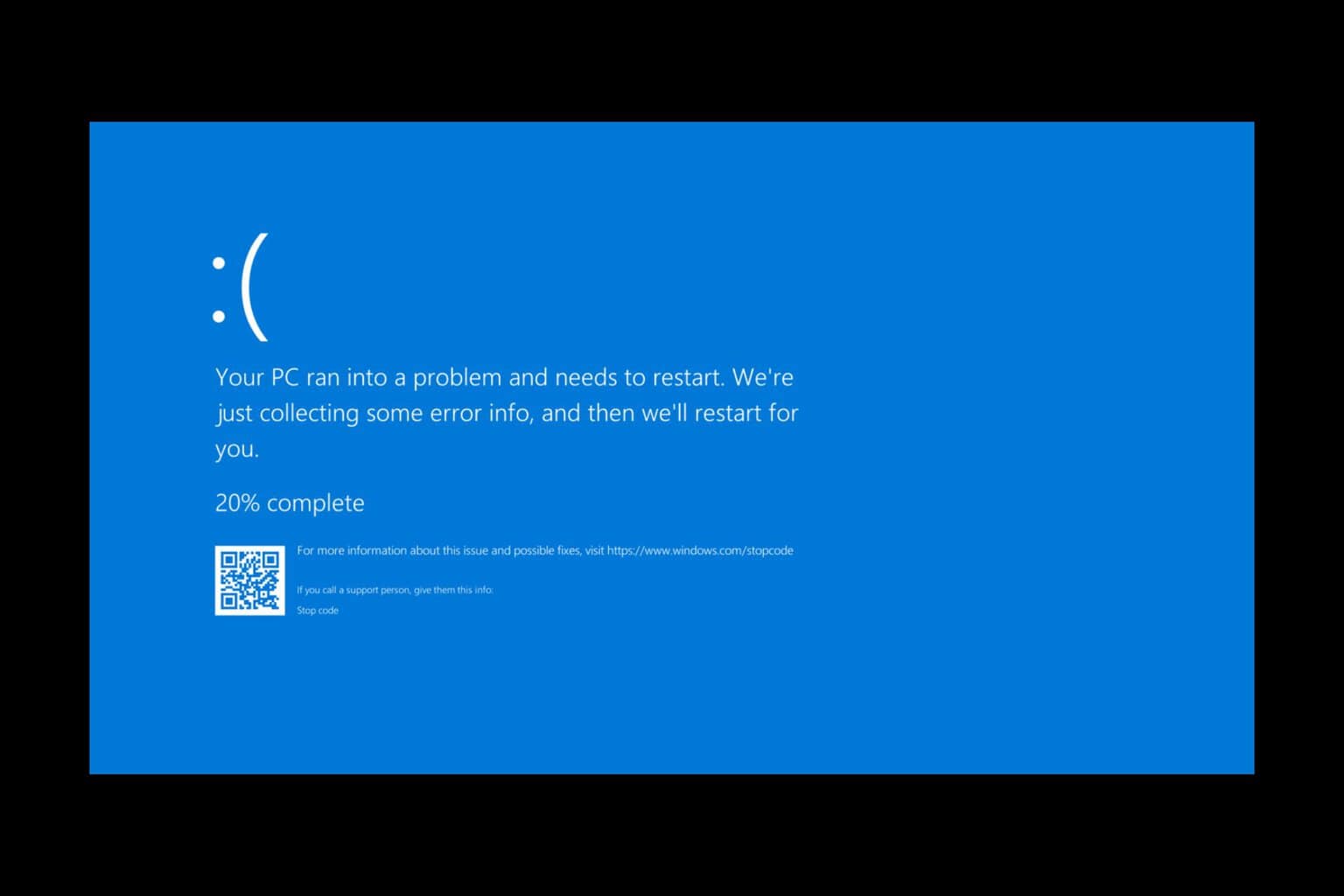
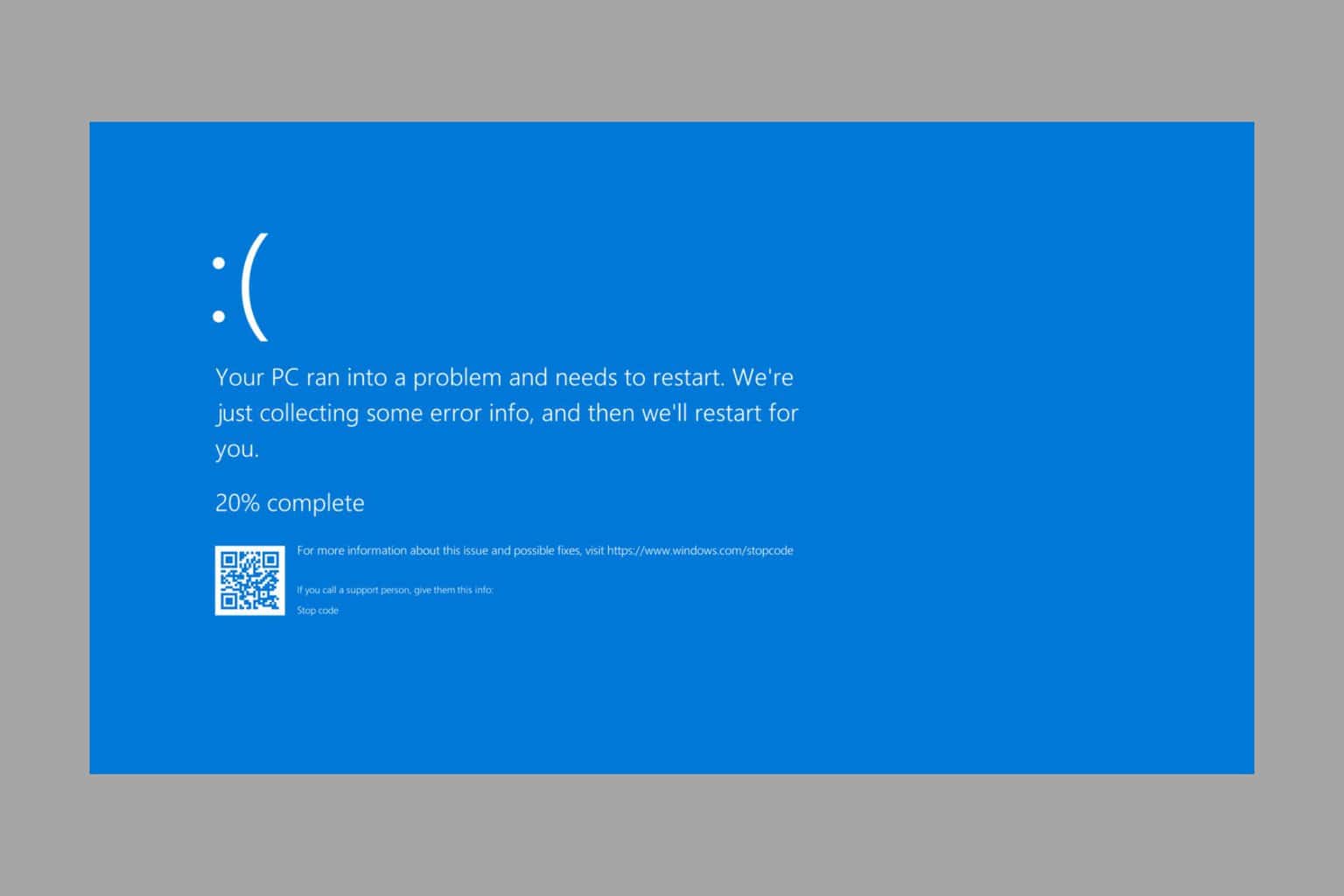
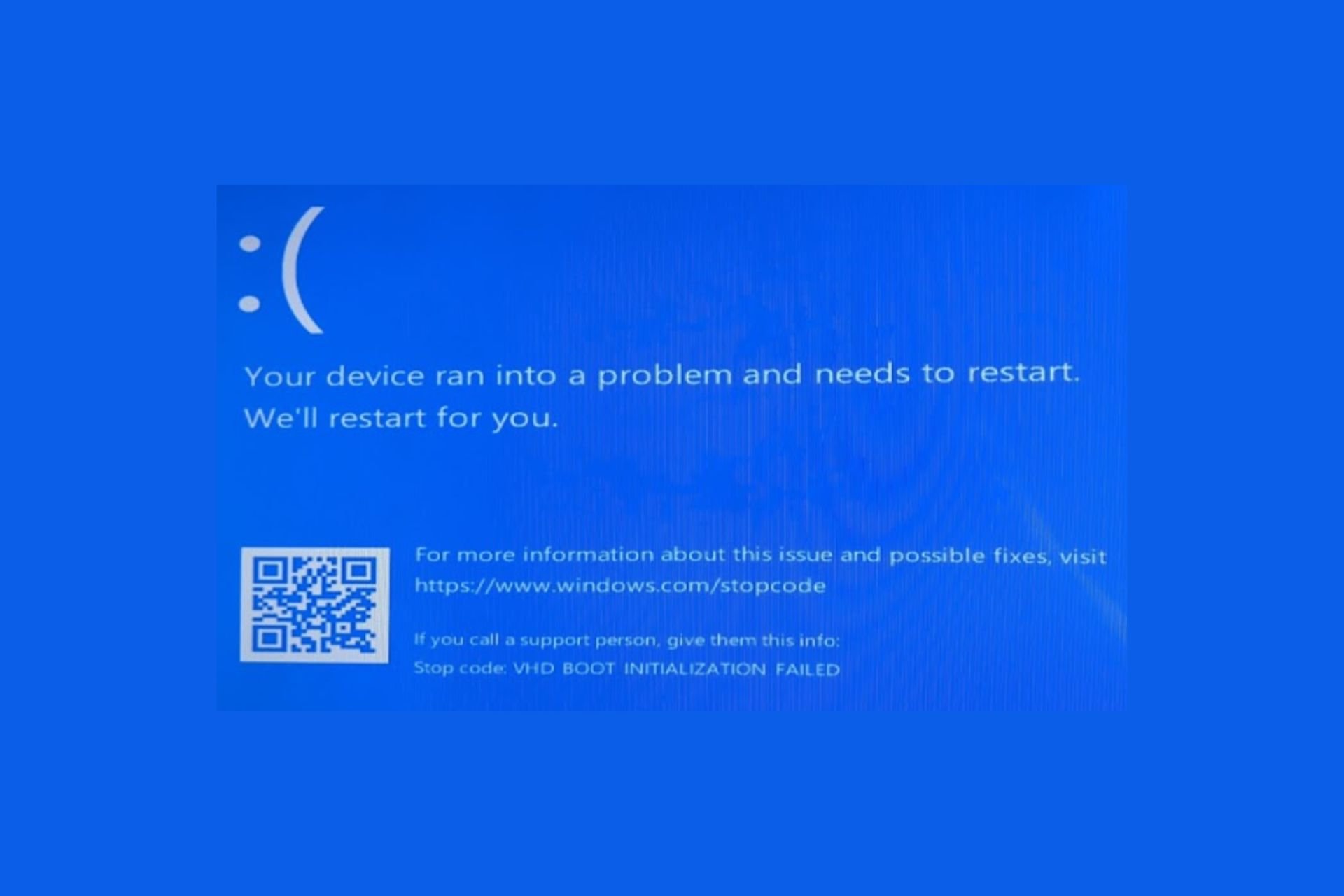
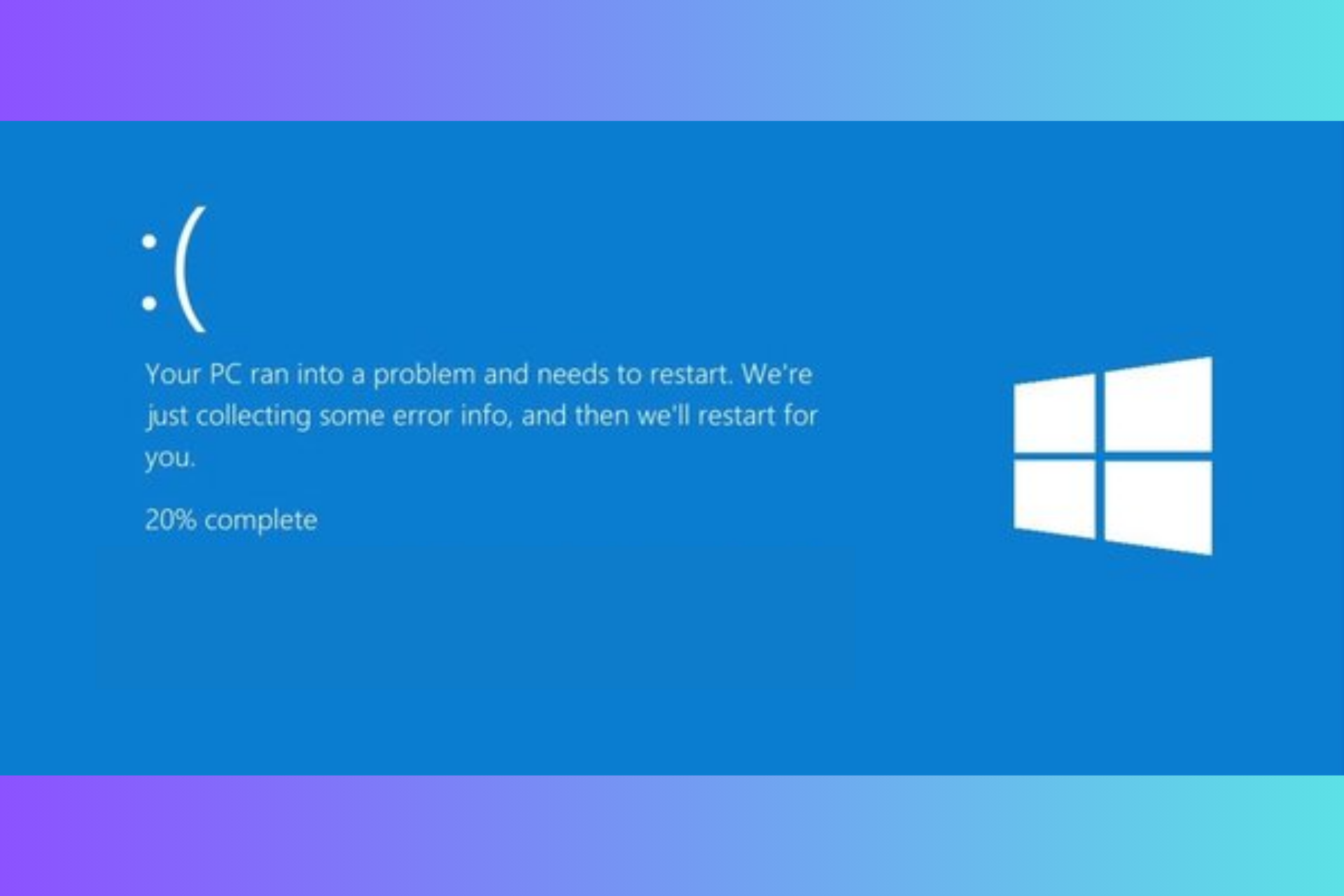
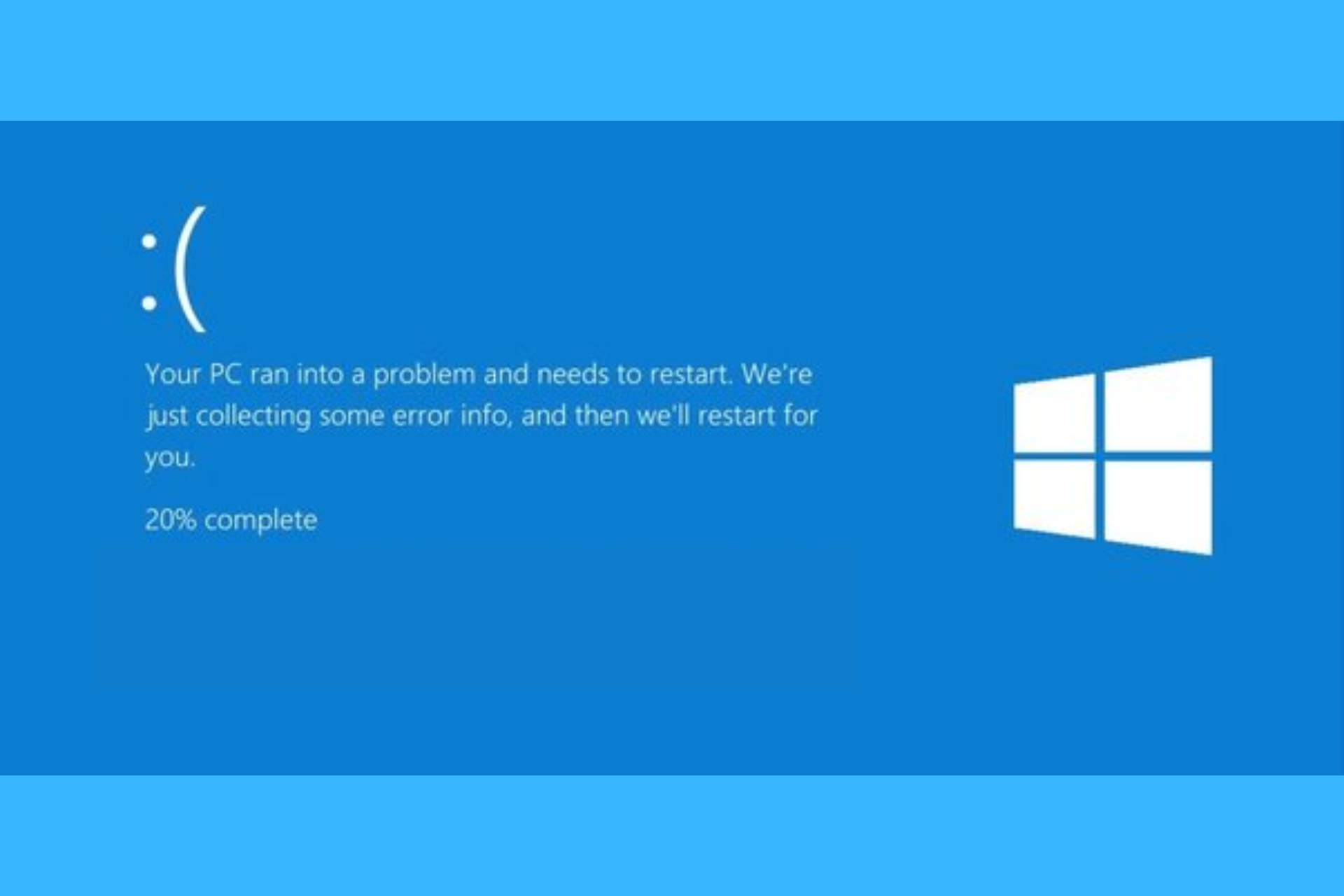
User forum
0 messages