Exception Access Violation: What is it & How to Fix
Follow our solutions to troubleshoot memory errors like an expert
8 min. read
Updated on
Read our disclosure page to find out how can you help Windows Report sustain the editorial team. Read more
Key notes
- The Exception Access Violation error on Windows 10 prevents you from running certain apps.
- A software problem or a RAM module can cause Access Violation at an address.
- You can solve the memory access violation error by checking your PC for malware.

You can get a software error almost in any application, and speaking of software errors, today we are going to cover the Exception Access Violation error on Windows 10.
We will begin by answering some of your most asked questions and then jump into the list of solutions you need to go through.
What is Exception access violation?
Access Violation is a memory related error. It usually arises while installing or running an application if the memory allocation for the process has not been optimally done. For example, an error may appear when the program tries to access memory not allocated.
It could be outdated drivers, a problem with the RAM, or running an older version of DirectX, amongst others, behind the error.
Speaking of it, users reported the following error messages on their PC:
- Unhandled Exception Access Violation in Visual Studio – If you have this problem, try reinstalling the affected application and check if that solves the problem.
- Exception_access_violation in module ntdll.dll, odbc32.dll, uninstallexplorer.dll – Sometimes, this error message will give you the file’s name, which enables you to research the error and find a specific fix.
- Exception Access Violation in Kaspersky – Various antivirus applications can cause this error message. Users reported this problem with Kaspersky, but other antivirus tools can also cause it;
- Exception Access Violation in World of Warships, Overwatch, Minecraft, Borderlands 3 (BL3) – Sometimes, this error message can affect certain games, and users report issues with Overwatch, Minecraft, and many other games.
- Unhandled Exception Access Violation – Unhandled exception errors are also frequent on Windows, and they occur when the software side cannot manage exceptions.
- The program will be terminated Exception Access Violation – You should try reinstalling the application to see if it helps fix the issue.
- Exception Access Violation C0000005 – The error is caused due to a buffer overrun.
Without further ado, let’s see how you can fix all these errors in ten different yet effective ways. Follow along!
How do I fix an access violation error?
Before we start troubleshooting, here are a few quick things you may try to resolve the error:
- Remove any add-ons or plugins installed on the app throwing the error. For instance, users reported issues with Excel add-ons. Removing add-ons also helps with Exception_Illegal_Instruction.
- In the case of games, verify that the settings are correctly configured, or you may revert to the default ones.
- If you see the error while gaming with the Logitech headset G35 connected, disconnect it while the game loads, and then plug it back in when you start playing.
If none of these quick fixes worked, let’s head to the comprehensive ones.
1. Check your PC for malware
According to users, sometimes, this error can appear due to malware infections. For example, many reported a fake Chromium browser on their PC that caused this error.
Therefore, performing a detailed scan with your antivirus software is advised. If your current antivirus can’t find and fix the problem, we strongly recommend that you try another solution.
In search of a suitable antivirus for your system, you should look for one that has a minimal impact on the system, has identity safety features, and has strong virus protection.
There are many good antivirus software with free trials, so you can try a few before you decide which is the best for your specific needs.
If you want a complete and thorough scan for malware and other viruses, we strongly recommend you use ESET HOME Security Essential since it has some of the most powerful technologies.

ESET works on any device and, in addition to malware protection, it guards your PC against new threats, encrypts your sensitive data, and even has extra layers of protection for privacy and banking.

ESET HOME Security Essential
Make sure that no malware can infect your PC with one of the most advanced antiviruses.2. Add Data Execution Prevention Exception
- Press Windows + S to open the Search menu, type View advanced system settings, and click on the search result.
- Under the Performance section, click the Settings button.
- Go to the Data Execution Prevention tab.
- Select Turn on DEP for all programs and services except those I select, and then click Add.
- Locate the .exe file of the program you wish to run, select it, and click on Open.
- After you’ve added that program to the DEP exclusion list, click Apply and OK to save the changes.
- Try rerunning the program.
If a program gives you an Exception Access Violation error in Windows 10, you might want to add that program to the Data Execution Prevention exceptions list.
3. Disable User Account Control
- Press Windows + S to open Search, type UAC, and click on Change user account control settings.
- Now, drag the slider down until it says Never Notify, and then click OK to save the changes.
It has been reported that the Exception Access Violation error occurs when users are trying to install Java or when they try to run Java applets or applications.
To fix this issue, it’s advised to disable User Account Control temporarily. This solution also applies to other software, so even if Java is working without any problems on your computer, you can try disabling User Account Control to fix this issue.
We must mention that disabling User Account Control comes with a slight security risk, so if you’re not comfortable with it, disable User Account Control when you run the desired application and turn it back on.
4. Create an options.ini file
 NOTE
NOTE
- Press Windows + R to open Run, type %appdata%, and click OK to open the AppData folder.
- Now, open the My Battle for Middle Earth Files folder.
- If the folder is empty, you must create a new options.ini file.
- Create a new text document and add the following lines to it:
AudioLOD = Low
HasSeenLogoMovies = yes
IdealStaticGameLOD = VeryLow
Resolution = 800 600
StaticGameLOD = VeryLow
TimesInGame = 1 - Now click File and select Save As.
- Enter options.ini as the File name, choose All Files from the Save as type dropdown menu, and click Save.
- After the file has been saved, try rerunning the game.
5. Make sure that the file isn’t set as read-only
- Find the shortcut of the problematic file, right-click on it, and choose Properties.
- In the General tab, make sure the Read-only option is unchecked.
- Now, click on Apply and OK to save the changes.
- Try re-running the application.
6. Check for hardware problems
As we already mentioned, Exception Access Violation errors in Windows 10 can sometimes be related to the RAM, so it won’t hurt to check if your RAM is working correctly.
You can use MemTest86 for this purpose. Just download it, move it to a USB flash drive, restart your computer and let MemTest86 run for a while. Also, you could use reliable PC repair software.
7. Use the Compatibility mode
- Right-click on the application throwing the error, and choose Properties from the menu.
- Navigate to the Compatibility tab. Check the box for Run this program in compatibility mode for, select an older version of Windows from the list, and click OK to save the changes.
If you’re getting an Exception Access Violation error message frequently, it can be due to compatibility issues.
Fortunately, Windows has a helpful Compatibility mode feature that allows you to run older applications. Unfortunately, you might have to try several different iterations before you find the one that works on your PC.
8. Run the Hardware and Devices troubleshooter
- Press Windows + I to open Settings, and click on Update & Security.
- Select Troubleshoot from the left, click on Hardware and Devices and then click on Run the troubleshooter button.
- Follow the on-screen instructions to complete the process.
 NOTE
NOTE
9. Reinstall the application
If you’re getting an Exception Access Violation while trying to run a specific application, you might be able to fix the problem simply by reinstalling that application.
After you have uninstalled the application, download it from the official source. And make sure to get the latest version of it.
What is an access violation error in C++?
This Access Violation error points to an issue with a pointer in the C++ code in Visual Studio. While users had to manually identify the problematic pointer earlier, after the recent update, Visual Studio now lists it along with the error message.
Usually, it’s the memory allocation to blame. So, go through the code and verify that the pointers have been correctly assigned.
Some of the other programs that may throw the error are:
- Exception Access Violation blender
- Exception Access Violation SAI
- C++ Exception Access Violation
- Exception Access Violation Dead by Daylight
- Exception Access violation Skyrim
Exception Access Violation errors can cause particular problems on your PC, but we hope you managed to solve this issue by using one of our solutions.
Drop a comment below if you have any other queries or managed to fix the error using another solution.








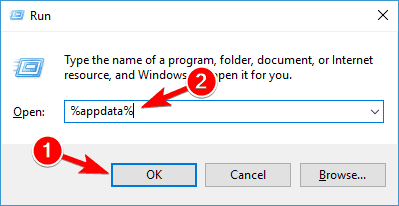


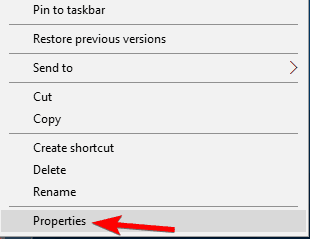


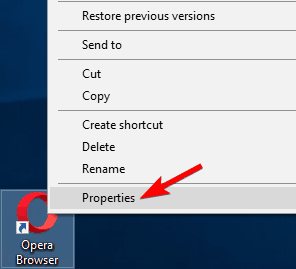

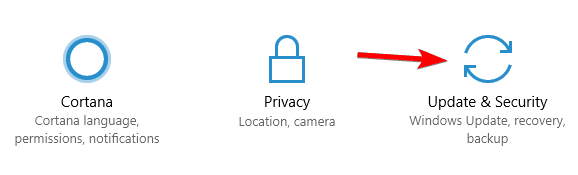
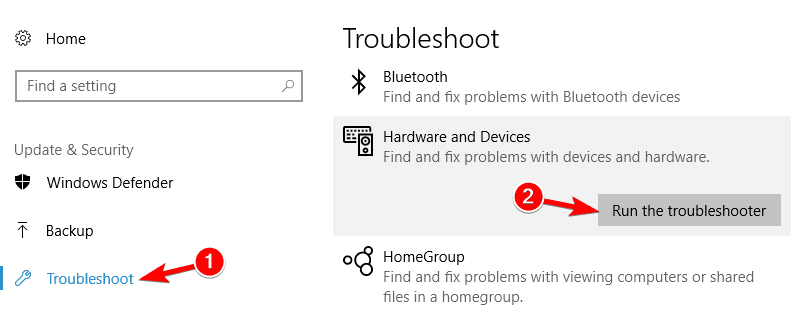

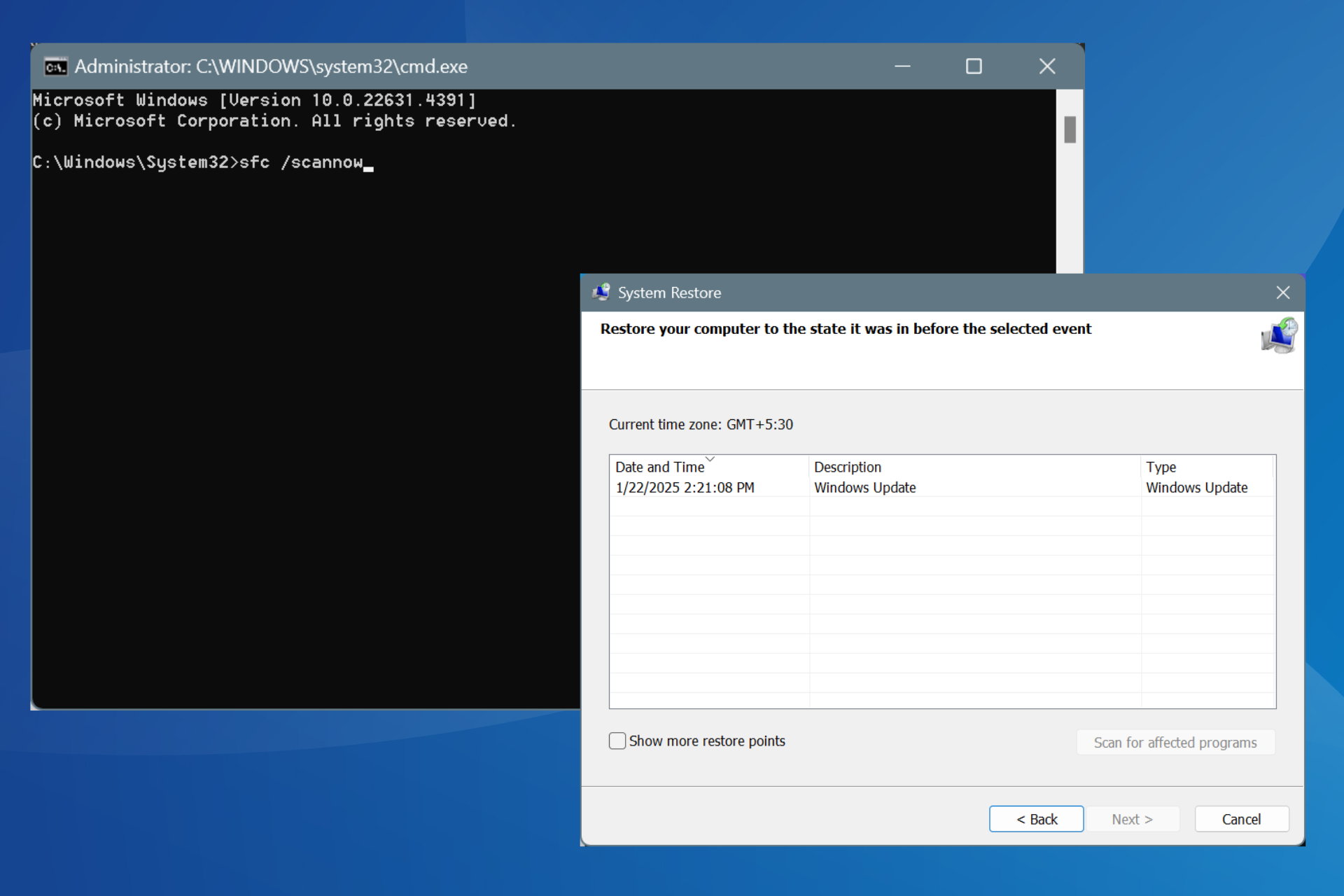

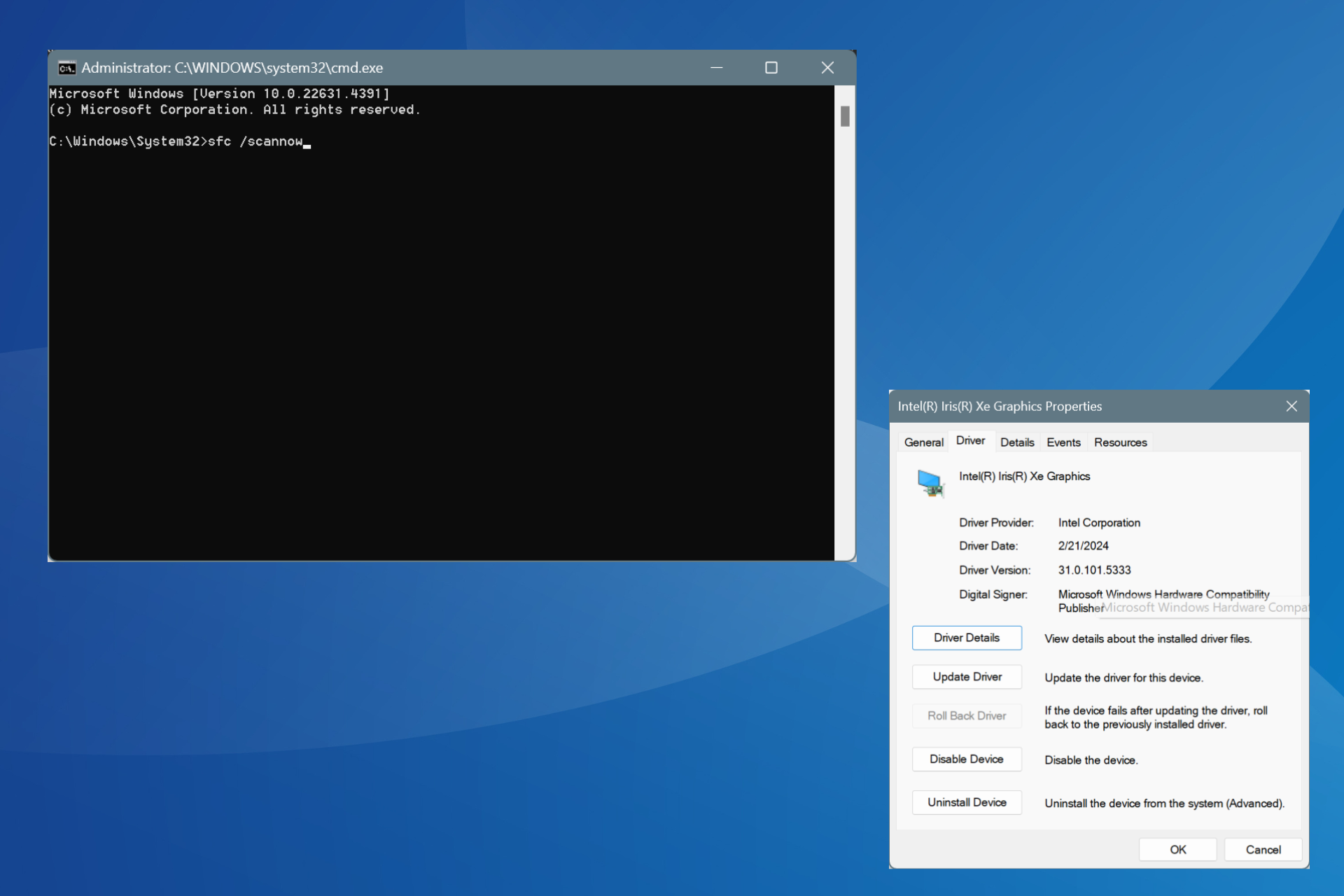
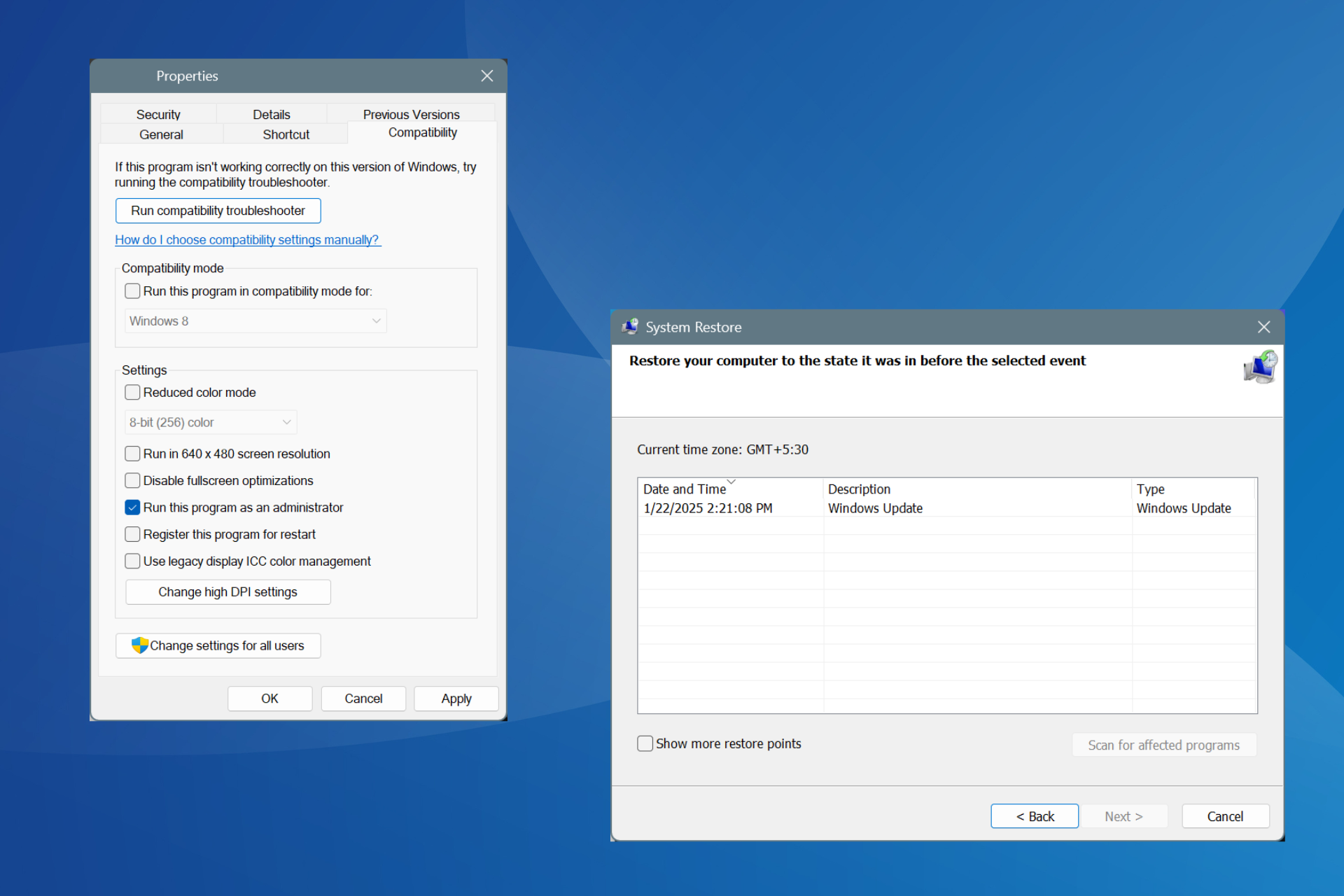
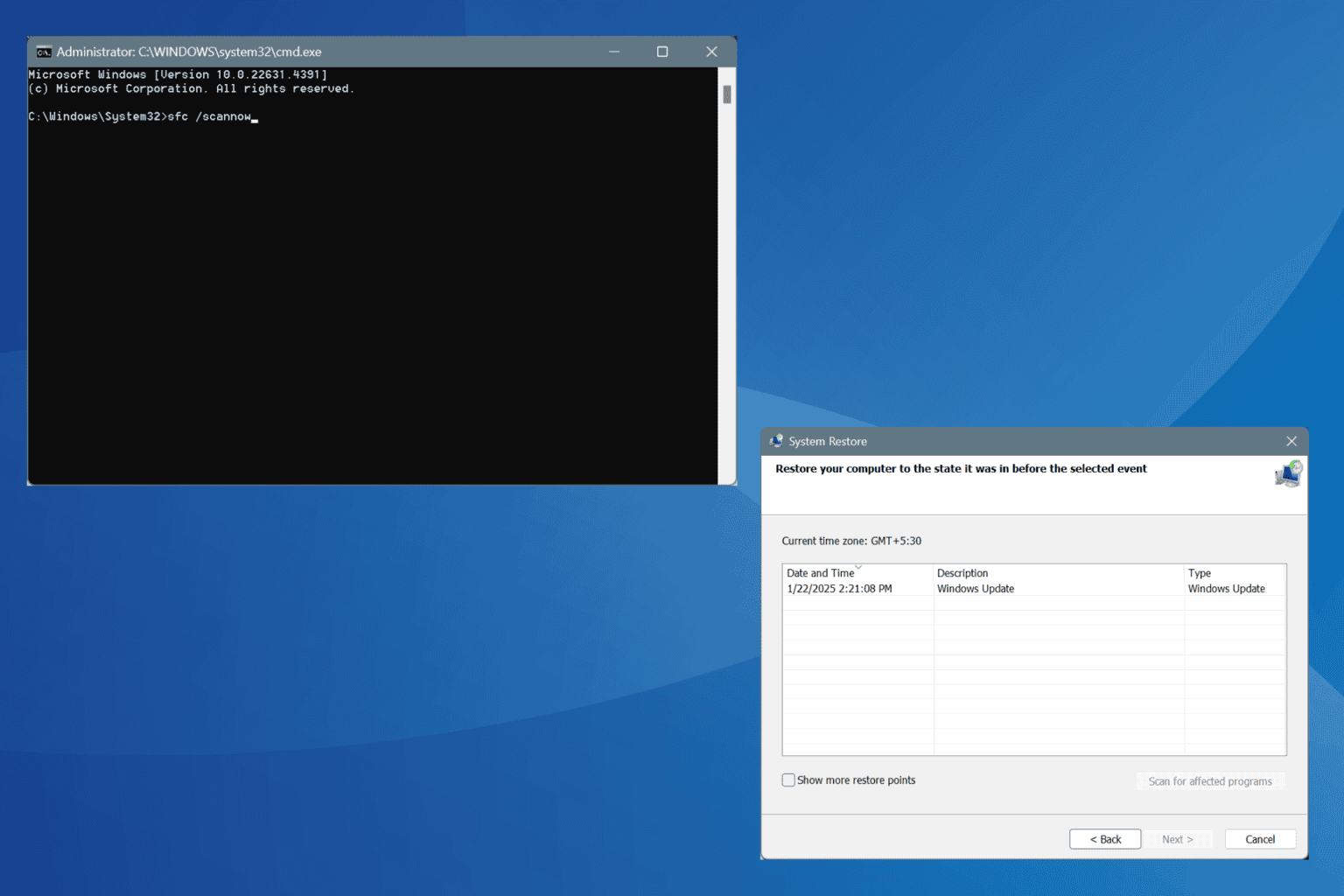


User forum
2 messages