File Association Helper: What is it and how to Remove it
A simple uintsallation may suffice
4 min. read
Updated on
Read our disclosure page to find out how can you help Windows Report sustain the editorial team. Read more
Key notes
- Wondering what's with the File Association Helper program on your computer? Worry not; it's an archive utility.
- We explore different ways to uninstall the File Association Helper software from your Windows PC.
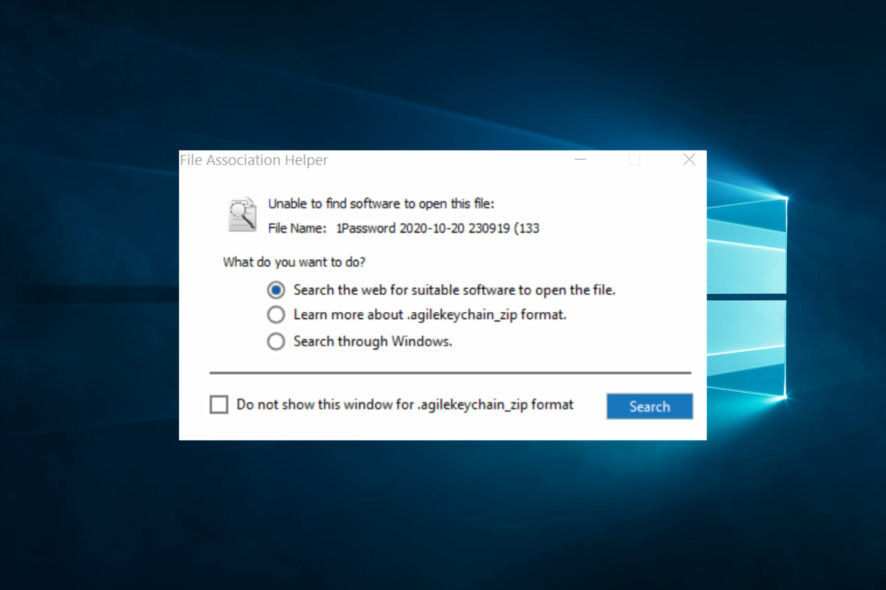
File Association Helper is free software that often appears out of nowhere in the Start Menu of Windows computers. As a result, many users think this mysterious software is malware.
The software is compatible with all Windows versions, from Windows XP to Windows 10.
The only downside is that it creates a Windows startup command when installing it and automatically launches every time you boot your PC.
This guide will tell you all you need to know about the File Associate Helper.
What is File Association Helper?
This is a software program that helps manage file associations in Windows. File associations are the links between specific file types and the programs that open them.
For example, a .doc file is typically associated with Microsoft Word, and double-clicking on a .doc file will open it in Microsoft Word.
File Association Helper allows users to view and modify these file associations and add new file types to be associated with specific programs.
This helps if you want to change the default program that opens a particular file type or if you want to open a file type that isn’t associated with any program on your computer.
File Association Helper can also troubleshoot issues with file associations, such as when double-clicking on a file doesn’t open it in the expected program. By checking and modifying file associations, you can ensure that files are opened in the correct program and that your computer runs smoothly.
Can I remove File Association Helper?
Whether you can remove this utility depends on how it was installed on your computer.
If File Association Helper was installed as a standalone program, you could typically uninstall it like any other program through the Control Panel or the Settings app on your computer.
However, removing it may be more complex and recommended if File Association Helper is installed as part of another program or your operating system. Removing File Association Helper could break significant file associations and cause other programs to stop working correctly.
Suppose you need to decide whether you should remove File Association Helper. In that case, it’s best to leave it installed and seek advice from a qualified technician or the support resources for the program or operating system it came with.
How can I remove File Association Helper?
1. Uninstall File Association Helper via Control Panel
- Press Windows + R, type control, and hit Enter.
- Then go to Uninstall a program.
- Locate File Association Helper in the list and select it, then select Uninstall and wait until Windows completely removes FAH from your PC.
- Restart your PC.
2. Use a dedicated tool to remove software leftovers
If you performed all the steps after this one, you would have removed 99.9% of all the files and folders left behind by File Association Helper. However, there may be a few files that escaped your scrutiny. You can also use a dedicated software uninstaller to ensure you have removed all of them.
These applications are designed to remove the selected application and all its files and registry entries. As a result, the application will be removed entirely from your PC.
Thus you have a valuable solution that will uninstall any files reminiscent in a few clicks: IObit Uninstaller.
If you want to learn about leftovers, you can learn how to remove software leftovers from your PC.
3. Clean the Registry Editor
- Press Windows + R keys, type regedit, and hit Enter.
- Locate the following keys and delete them:
Computer\HKEY_CURRENT_USER\Software\File Association HelperComputer\HKEY_LOCAL_MACHINE\SOFTWARE\File Association Helper
Now that you removed the program, you also need to remove any traces or file changes associated with it.
4. Check all the hidden files and folders
- Press Windows + R, type control, and hit Enter.
- Navigate to the path below on the Control Panel.
Control Panel\Appearance and Personalization - Then check Show hidden files.
- Select the Show hidden files radio button.
- Press Windows + E to open File Explorer.
- Locate the following folder:
C:\Program Files\File Association Helper - Delete them and then restart your PC.
File Association Helper may have left behind various hidden files and folders. To altogether remove the software, you must delete these files.
5. Empty Temp Folder
The final step is to clean the Temp folder where all the temporary files are stored.
If the system displays an error message when deleting some files, leave them. The files might be in use by Windows services or some running software.
To sum up, File Association Helper is not a malicious program. Instead, it is a third-party file archive software you can easily remove from your PC for good, following the above steps.
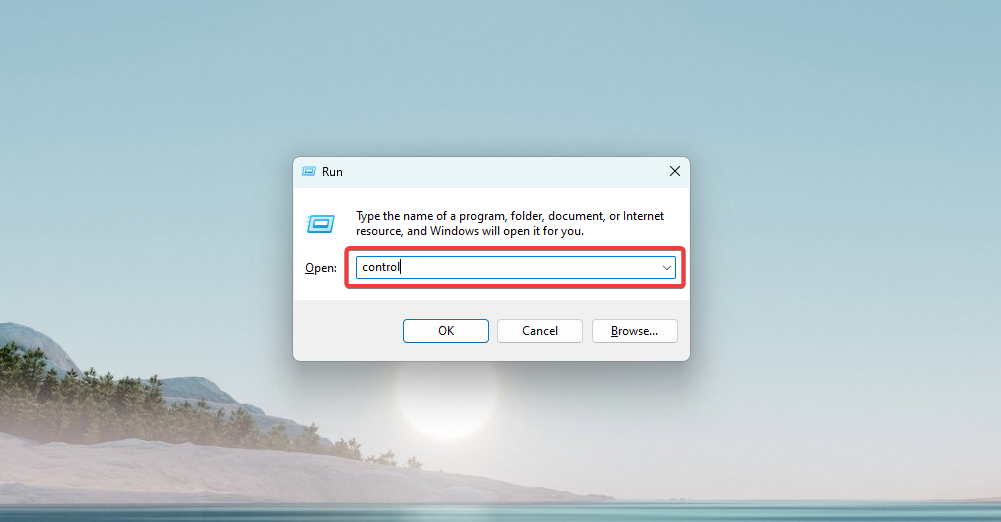
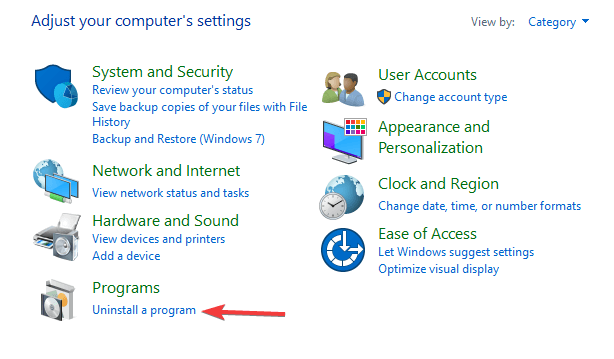

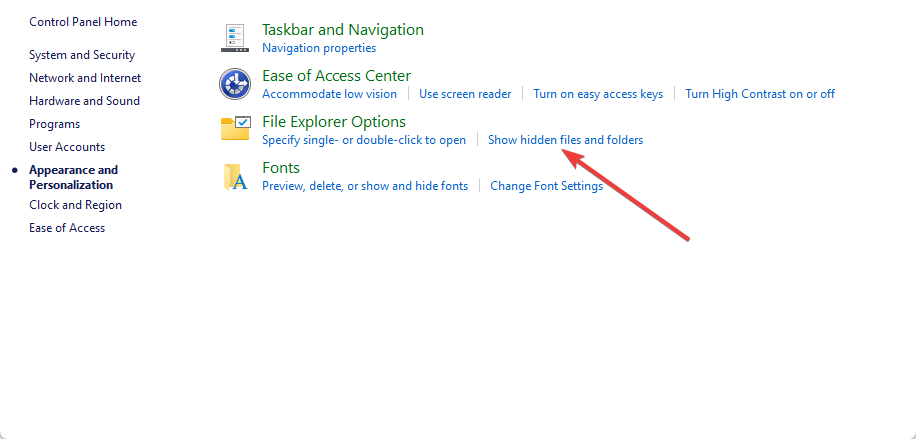
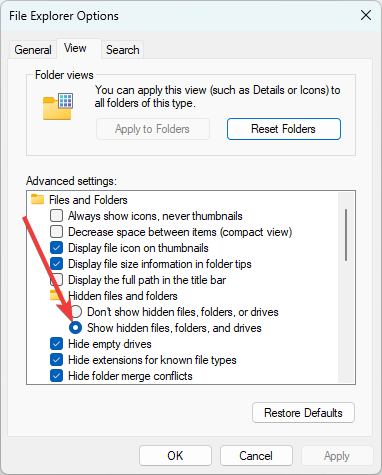
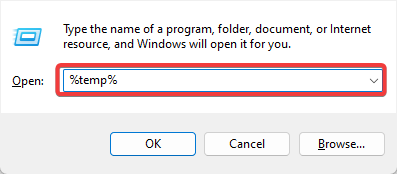








User forum
0 messages