How to Find Wi-Fi Password on Chromebook
You will need to enter developer mode in order to do so
4 min. read
Updated on
Read our disclosure page to find out how can you help Windows Report sustain the editorial team. Read more
Key notes
- You can set the system to memorize some Wi-Fi credentials to connect automatically the next time you use a specific network.
- Finding the Wi-Fi password on a Chromebook is not easy and requires some programming skills.
- First, you must enter developer mode and then get the password from Crosh shell. We’ll show you how.
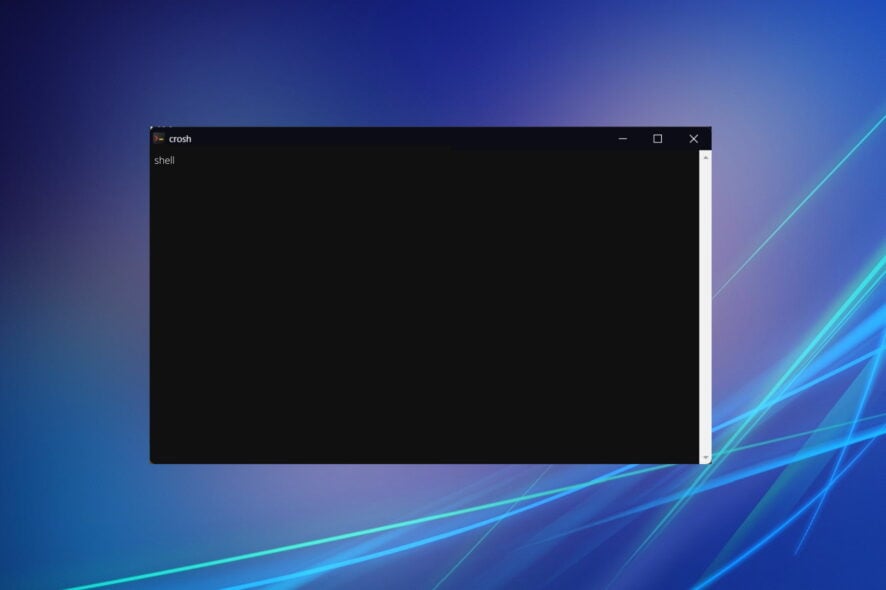
With Chromebook, you can set the system to memorize some Wi-Fi credentials to connect automatically the next time you use a specific network.
However, the number of memorized connections is limited. So you can store the Wi-Fi password somewhere – if only you knew it!
Finding the Wi-Fi password of the connected network on a Chromebook requires some programming knowledge, but following the steps exactly as shown below might have a positive result.
How do I see my WiFi password on Chromebook?
1. Enter developer mode on Chromebook
- Press simultaneously Esc + Refresh + Power.
- Press Ctrl + D on the first screen.
- Press Enter on the second screen.
The whole process can take 10-20 minutes. Additionally, it will result in the loss of all data saved on your Chromebook before entering developer mode.
You cannot get the Wi-Fi password without entering developer mode, so don’t skip this step. If you wonder how to see the Wi-Fi password on your Chromebook, you will still need to enter this mode.
2. Get the password in the Chromebook Crosh shell
- Press Ctrl + Alt + T to enter Crosh shell.
- Type the following lines:
shell sudo su cd home/root ls - You should get a code string that you have to copy.
- Then type cd and paste the string there. Press Enter afterward.
- Type the following command:
shill/shill.profile - Find the name of your network and somewhere below it, find the line which says Passphrase=rot47: followed by some random text.
- Decrypt the text using the following commands and replace yourtexthere with your text:
echo yourtexthere | tr '!-~' 'P-~!-O' - Finally, you will get your Wi-Fi password. This is how to see your Wi-Fi password on Chromebook.
Unfortunately, this is the only way to find a Chromebook’s Wi-Fi password. For those who wondered how to find the Wi-Fi password on Chromebook with Crosh, here’s the solution. It’s not the simplest solution, but it works.
Can you view the Wi-Fi password on Chromebook?
Yes, as you can see above, you can. If you’ve lost or forgotten the password for your Chromebook’s wireless network, you just need to follow a few straightforward and uncomplicated procedures. Your history contains the stored passwords, which you may retrieve whenever you like.
Your Chromebook will remember the Wi-Fi password for any network to which you connect it automatically when you connect it.
What is Wi-Fi sync on Chromebook?
You are able to synchronize your encrypted Sticky Password database between any two of your devices using the Local sync option, which may be done over your local Wi-Fi or another local network (wired LAN).
We recommend that you turn it on at all times to prevent unpleasant situations from bothering you.
How do I find my Wi-Fi password on my Chromebook without developer mode?
Entering developer mode on a Chromebook is analogous to rooting an Android device or jailbreaking an iOS device.
By entering this mode on your Chromebook, you can execute various commands, install extra software, and personalize your device according to your preferences.
If you wish to view the stored Wi-Fi passwords on your Chrome browser, you will need first to enable developer mode on your browser. There is no other way around it.
How to share Wi-Fi passwords from Chromebook?
Your Android phone and Chromebook Wi-Fi passwords may be synced. This allows you to avoid setting up a network connection and entering the password on both devices. All you have to do is configure Wi-Fi Sync on your Chromebook and connect your phone.
You must first sync your phone with your Chromebook to share your Wi-Fi networks and password between the two devices.
Can you share the Wi-Fi password from Chromebook to Chromebook?
Unfortunately, you can’t share your Wi-Fi password from Chromebook to Chromebook directly. You will need to use an Android phone as a middleman.
We hope that this guide proved to be helpful to you. Moreover, we recommend that you take a look at the 5+ best antiviruses with Wi-Fi protection for peace of mind.
Before you leave, don’t miss our guide that focuses on troubleshooting constant Chromebook restarts.
Comment in the dedicated section below if you have any other suggestions or solutions.










User forum
18 messages