How to Fix the Hulu App on Windows 10/11 if It's Not Working
7 min. read
Updated on
Read our disclosure page to find out how can you help Windows Report sustain the editorial team. Read more
Key notes
- Although Hulu is a popular video-streaming service, many users reported that the Hulu Windows 10 app is not working.
- To fix it, you can start with the Windows Store apps troubleshooter.
- Another handy solution is to close the software in the background to reduce load times.
- You can also update the Hulu app by following our step-by-step guide below.

Hulu is a video-streaming service that you can watch TV shows with its app or a browser.
The Windows 10 Hulu app doesn’t always work, however, as some users have stated that the app doesn’t play any videos for them.
Hulu streaming errors aren’t entirely uncommon for Windows devices. If your Hulu app’s video streaming isn’t working, check out some potential fixes below.
What can I do if the Hulu app won’t work on Windows 10?
1. Check if Hulu is down
Playback Failure is one of the Hulu app’s streaming error messages. That error message is usually due to a server outage.
Thus, it might be the case that there’s an ongoing Hulu server outage, which you can’t really resolve yourself.
To check if the Hulu server is down, open a page on Is It Down Right Now. That page tells you if there’s something up with the Hulu server.
At the time of writing, the page’s server status check states, Hulu.com is up and reachable. However, some U.S. users have recently stated there that Hulu is still down in a few regions.
If that page states that Hulu.com is generally down, then you’ll probably just need to wait one or two days until Hulu restores the server.
2. Open the Windows Store apps troubleshooter
- Press the Type here to search Windows 10 taskbar button to open Cortana.
- Enter the keyword troubleshoot in the text box to search for the troubleshooting system settings.
- Click Troubleshoot to open the Settings app’s troubleshooter list.
- Select Windows Store apps and press the Run troubleshooter button to open the window in the snapshot directly below.
- Then, you can go through the troubleshooter’s suggested fixes if it provides any.
The Windows Store apps troubleshooter can fix Windows 10 apps that don’t work. This troubleshooter might provide a fix for your Hulu app, so be sure to try it out.
3. Reboot your desktop or laptop
Your Windows 10 desktop or laptop might not have correctly configured the connection settings when you started it. As such, restarting Windows 10 might fix the Hulu app.
Select to shut down your desktop or laptop from the Start menu, and then unplug it for about a minute or so.
In addition, you can also unplug your router or modem for about a minute. Plug the router and Windows 10 device back in. Then start your desktop or laptop and run Hulu.
4. Reinstall Hulu
- Open the Cortana search box.
- Enter apps in the search box, and select to open Apps & features.
- Next, select the Hulu app and press its Uninstall button.
- Then open the official MS Store page in your browser.
- Press the Get button there to reinstall the Hulu Windows 10 app.
A fresh Hulu app with a clear data cache might stream video just fine. So reinstalling the app could be the resolution you’re looking for. Follow the steps above to reinstall the Windows 10 Hulu app.
5. Turn Off DRM
- To turn off the DRM, open the Hulu app.
- Click the Settings button and the gear icon.
- Then you can toggle the SW DRM off.
Some Hulu media content with DRM (Digital Rights Management) restrictions might not play back unless you turn off DRM.
Also, if you don’t know how to remove DRM from WMA, you can always look closely at our quick guide.
6. Close background software
- Right-click the taskbar, and select Task Manager on the context menu.
- Then select the software listed under apps, and click End Task to close it.
- Some third-party software might also be listed under background processes. So look for software under background processes and close listed programs there.
- If you can’t close your antivirus utility via the Processes tab, click the Start-up tab.
- Then select the antivirus utility on the Start-up tab and press the Disable button. That will remove the antivirus software from the Windows startup.
- Restart Windows and run Hulu.
Background software can also have an impact on Hulu video streams.
Antivirus utilities with firewalls are perhaps the most likely background software to stop Hulu from playing videos altogether, and other programs might at least slow down the load times.
So, be sure to close background programs before running the Hulu app. You can close programs that aren’t on the Windows taskbar with Task Manager, as explained above.
7. Update the Hulu app
- Click the Microsoft Store shortcut on the Start menu to open that app.
- Click the … (See more) button at the top right of the app’s window.
- Select Downloads and updates to open a list of app recent updates.
- Click the Get updates button to check for updates.
- Then a Hulu app update might automatically download.
Software updates often provide bug and crash fixes. So it might be worth checking for Hulu app updates, by following our steps above.
8. Connect router with an Ethernet cable
If you’re utilizing Hulu via a Wi-Fi connection, consider switching to an Ethernet connection. An Ethernet cable can provide a more stable connection.
To connect your PC and router with an Ethernet cable if you have one. Then try watching a video on Hulu to see if Ethernet makes a difference.
Take a closer look at our list of free and paid streaming software for PC users to find the proper one for your needs.
9. Switch off other Wi-Fi devices
If you only have limited bandwidth, other Wi-Fi device users can have a significant impact on Hulu video streams. It can also affect your ability to log in, and you may encounter the we can’t verify your email address error.
To ensure no other Wi-Fi device is on when you’re utilizing Hulu. That will ensure nobody else hogs network bandwidth when you try to watch programs with Hulu.
10. Temporarily turn off Windows Defender Firewall
- Open the Cortana search box.
- Enter Windows Defender Firewall in the search box.
- Click on Windows Defender Firewall to open the Control Panel settings shown directly below.
- Click Turn Windows Defender Firewall on or off to modify the firewall settings.
- Select both Turn off Windows Defender Firewall options, and click the OK button.
- Then open the Hulu app, and try playing a video stream.
 NOTE
NOTE
Firewalls can block Hulu and other streaming apps from playing content if not configured.
So, turn the Windows Defender Firewall off before you run Hulu to ensure it’s not getting in the way of playback. Follow the guidelines below to turn off the firewall temporarily.
Try a different streaming service
Consider taking a look at what other streaming services have to offer. It depends on your viewing preferences, but trying a different service might be a good idea.
Disney+ has a library that does contain some shows and films available on Hulu, so it could be a good fit for your streaming needs. Plus, it has a lot of original shows and films, both old and new.
Since its launch, the platform has been continuously growing in content.
Disney+ is available on all devices and operating systems. It has an easy-to-use user interface that can be accessed both through their app or in the browser.
Those fixes might repair the Hulu app so that it streams video. Some of those resolutions might also fix Hulu playback in the browser.
For further details on how to fix video streaming in Windows 10, take a closer look at our comprehensive guide and fix them easily.
We hope these solutions helped you fix the Hulu app if it doesn’t work on Windows 10. For other related issues like TeaTV not working, check out our detailed article for available fixes.
This article has constantly been updated for freshness and accuracy. We have been editing the solutions that might fix the problem with the app’s latest updates. We really hope that you solved your issues and continued to enjoy watching your favorite content.
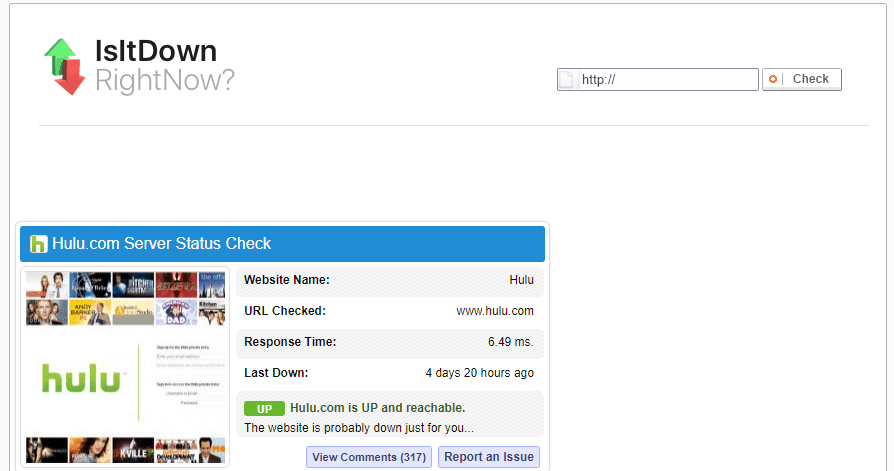















User forum
0 messages