Fix: Netflix not working on Xbox One
4 min. read
Updated on
Read our disclosure page to find out how can you help Windows Report sustain the editorial team. Read more

Netflix users who use their gaming consoles to stream movies or shows may one time or another experience issues with Netflix not working on Xbox One, or whatever console they prefer.
In case you are using Xbox One and cannot stream Netflix on your console, check first whether you meet the minimum streaming requirements before trying any of the solutions recommended below.
Here are the minimum requirements for streaming Netflix:
- For Internet download speed, you need between 0.5 Mbps to 25 Mbps depending on whether it is broadband, SD, HD or Ultra HD quality.
- If watching in HD, ensure you have a HD plan, and then set video quality to Auto or High, but ensure you have a speed of 5.0 Mbps or faster.
So this is where you really need to start before trying to fix the problem.
Note: higher video quality uses up more bandwidth, so if your ISP caps on data or bandwidth, change the video quality settings to Low or Medium so you can use less data.
Once the above requirements are met, try the solutions below to resolve the Netflix not working on Xbox One problem.
How to fix Netflix not working on Xbox One
Solution 1: Check your connection speed
Use the steps below:
- Go to Netflix.com home page
- Go to Settings (gear icon if available)
- Click Check your network
Netflix app will confirm you can connect to the internet, and reach Netflix servers, while checking your connection speed.
Once this is done, check the internet speed requirements above to see that they’re met.
- ALSO READ: Netflix full screen not working [FIX]
Solution 2: Restart home network
Follow the steps below to do this:
- Unplug your Xbox console or home network equipment for about 30 seconds
- Plug back each device
- Turn off or unplug your console
- Unplug the modem or router from power supply for 30 seconds
- Plug in the modem or router
- Wait until lights are all blinking.
- Turn on your console
- Try to stream Netflix again
Does this fix the problem? If not, try the next solution.
Solution 3: Connect the console directly to your modem
If you’re using a wireless router connected to your modem, but you cannot connect after solution 2, try and bypass the router to identify the cause of the problem. This works by eliminating the router problem as a possible cause of the main issue.
Note: You need Wii LAN adapter (for Wii and Wii U) to do this.
Here are the steps:
- Turn off the console
- Plug the console directly to your modem using an Ethernet cable
- Unplug the modem from power for 30 seconds
- Plug back the modem
- Wait until all lights are on
- Turn on your console
- Try Netflix again
If it did help fix Netflix not working on Xbox One problem, then your router may be the source of the problem. Bypassing is not a perfect solution though, so check with the contact who set up your home network so as to reset or reconfigure router settings.
If it didn’t work, check with your equipment provider to ensure the modem and internet work properly.
If you didn’t manage to use this solution, try the next solutions.
Solution 4: Restore ISP default settings
If you’re using a Virtual Private Network (VPN), disable and connect directly to your home internet. However, if you changed your device to a custom DNS setting, reset it to acquire DNS automatically. You can contact your device’s manufacturer for further assistance on this.
Solution 5: Improve Wi-Fi signal
Here’s how you can do this:
- Move your router to a different location or room to improve signal strength
- Move any wireless devices away from your router as wireless interference can cause connection problems
- Elevate your router from the floor to a desk or top of a shelf for better reception
Solution 6: Check with the person who set up your home network
If none of the first five solutions work and Netflix not working on Xbox One persists, contact the person who set up your home network so as to resolve connectivity issues on the network, and determine if your router is properly set up.
Share with us in the comments section below whether any of these solutions helped.
RELATED STORIES TO CHECK OUT:





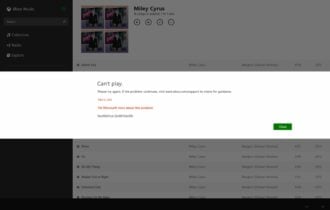

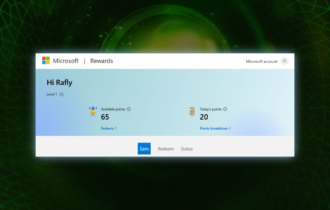
User forum
0 messages