8 Simple Fixes to Try if You Can't Sign into Gmail
Changing browsers is the easiest ways to solve this issue
6 min. read
Updated on
Read our disclosure page to find out how can you help Windows Report sustain the editorial team. Read more
Key notes
- A frequent error that prevents users from checking their mail can't sign into a Gmail account.
- Switching to a different browser is the quickest way to fix this issue.
- Sometimes, you need to clear your cache to fix this problem.

A Gmail account is, in fact, a Google Account, as users receive their email addresses when they’ve set up Google Accounts. However, many reported that they can’t sign into Gmail.
Sometimes users might even get Something that went wrong Gmail error when they try to log in.
This can be a problem, but luckily, a couple of solutions can help you if you can’t sign into your Google Account.
Why can’t I log into my Gmail account?
There are multiple reasons for this issue. First, it’s possible that your password isn’t correct or your account is hacked, so be sure to reset your account password.
Issues with the browser can cause login problems as well. Try clearing your cache or resetting your browser. Alternatively, you can switch to a more reliable web browser.
How do I force a Gmail account to sign in?
There is no way to force a Gmail account to sign in without the correct password. This is all to protect you from hackers and data theft.
Can’t sign into Gmail forgot the password
If you forgot your password, you’d need to recover your email. We explained in detail how to do that in Solution 3, so check it out for in-depth instructions.
The process is simple; you just need to enter your recovery email or phone, and you’ll get instructions on how to create a new password for your Gmail account.
Some users reported that Gmail is not receiving emails, and we covered that in detail in a separate guide, so you should check it out.
Why is my email not accepting my password?
This answer might be a bit frustrating, but your email not accepting your password is the most apparent reason you are entering the wrong one.
It can be because you are not typing it correctly or using the wrong letter case. Another cause might be that you are using a saved password on your browser after recently changing the password.
How do I fix the Google Account sign-in problem?
1. Try an alternative browser

If you keep having this issue, try opening Gmail in a different browser. We strongly suggest Opera One, which is safer and less prone to possible errors.
This is an overall better browser, and it comes with tracking protection. In addition, there’s a built-in ad blocker that clears any distractions out of the way.
The essential advantage over many other browsers is the built-in free VPN for extra security and privacy.
For those unaware, a virtual private network reroutes all your Internet traffic through other safe servers worldwide, concealing your identity on the web and even from your ISP.
Try Opera One and its modular design interface, AI prompts for refined web navigation, and fluid animation buttons.

Opera One
Avoid any possible errors by switching your browser with this fast, AI-ready, and highly secure tool.2. Is Gmail down?
What should I do if Google won’t let me sign in? The Gmail service might be down when users can’t log in to Google’s webmail. To check, open the G Suite Status Dashboard page shown in the snapshot below.
That page will highlight if there’s a service outage for Gmail. If the Gmail service is down, wait for Google to fix it.
3. Reset the Gmail Login
- Open the Google Account Recovery page in a browser.
- Enter the Gmail email address for the account that doesn’t sign in.
- Alternatively, users can click on Forgot email if they can’t remember that.
- Users can enter a phone number associated with the email address or another email address (with alternative webmail) provided upon establishing the Gmail account.
- Fill out the name details.
- Click Send to receive a verification code at the alternative email address.
- Open the email sent that includes the verification code.
- Enter the verification code received, and click the Next button.
- Users can reset their Google Account passwords by clicking on the Forgot password.
4. Clear the browser data
1. Clear the browser data in Chrome by pressing that browser’s Ctrl + Shift + Del hotkey.
2. Click the Advanced tab on the Clear browsing data window.
3. Select the All time option on the Time range drop-down menu.
4. Select the Browser history, Cached images and files, Cookies and other site data, Passwords, and other sign-in data checkboxes.
5. Click the Clear data button.
The next instructions will help you clear the browsing data like cookies and cache on your browser, with the purpose of fixing can’t sign into Gmail issue.
Remember to restart your browser after clearing the data to sync the changes.
5. Reset the browser
- Click the Menu button and select Settings.
- Select Reset and clean up.
- Click the Restore settings to their original defaults option, and press the Reset settings button.
6. Check that JavaScript is enabled
- JavaScript must be on for users to sign in to and utilize Gmail.
- Type the following line in the browser’s URL bar and press Return:
chrome://settings - In the left pane, go to Privacy and Security.
- Click Site settings to open further options.
- Then click JavaScript.
- Click the Sites can use Javascript.
If you can’t sign into Gmail on Chromebook, you need to enable all the necessary components and check if that helps.
7. Switch to Google DNS
- Press the Windows key + S hotkey.
- Enter network in the search box, and click on View network connections.
- Right-click the network connection on the Control Panel window and select Properties.
- Double-click Internet Protocol Version 4 to open the window shown directly below.
- Select the Use the following DNS server addresses radio button.
- Enter 8.8.8.8 in the Preferred DNS server box.
- Enter 8.8.4.4 in the Alternative DNS server box.
- Click the OK buttons.
8. Switch to a third-party email client
If you can’t sign into Gmail on Outlook, we recommend switching to an alternative Windows 10 email client such as Mailbird.
Many options on the market are similar to Gmail. You won’t have to change your email address, as these tools are for opening and managing your emails.
Dedicated email clients usually allow you to log in to multiple email addresses and access all your messages from one UI.
Good email clients integrate great search tools that help you find any lost email by typing a few keywords. On top of that, many of them include OCR, which also allows you to search for images.
If you decide to change your email client, pay attention to the security and privacy of the service. Keeping your data private is one of the essential things a good email client should have in place.
The resolutions above will usually fix Gmail login issues. However, some of those fixes might also be handy for users who can’t log in to other Google services.
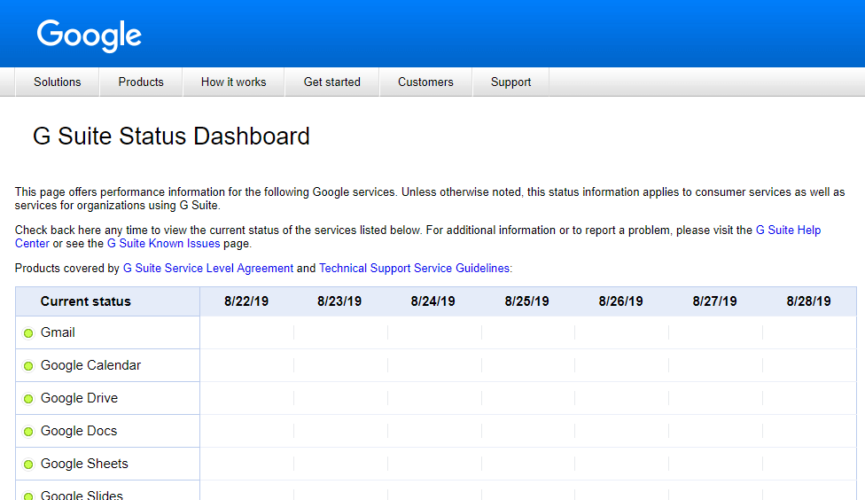
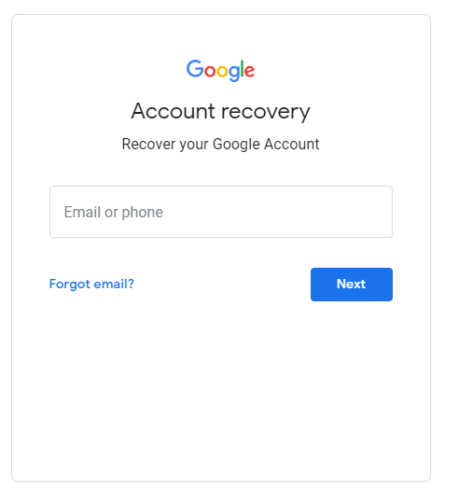
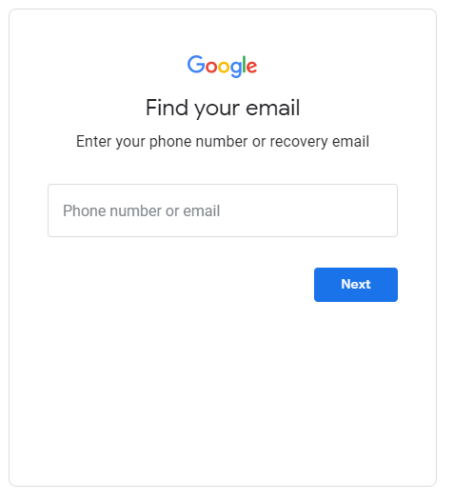



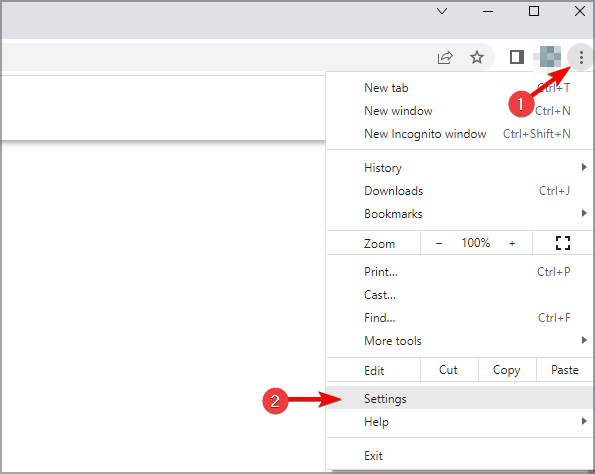

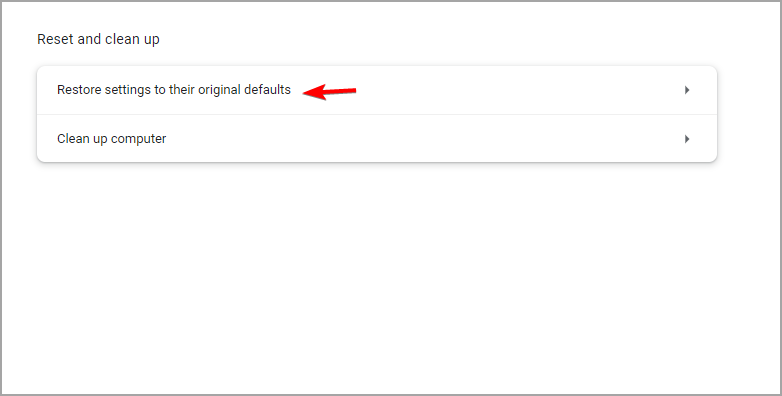

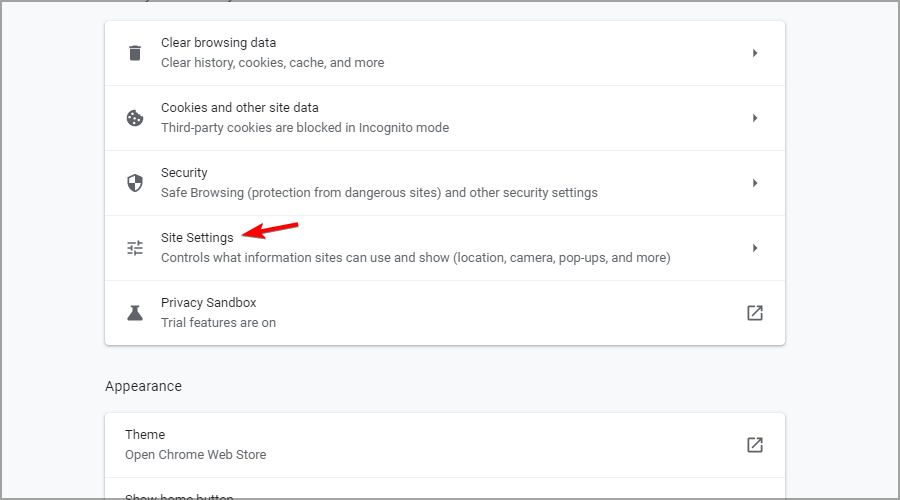
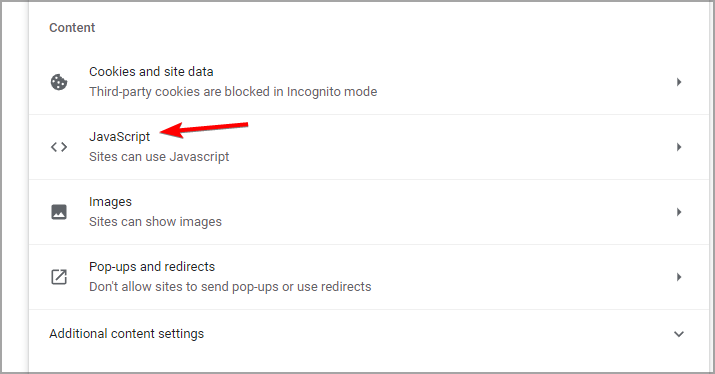
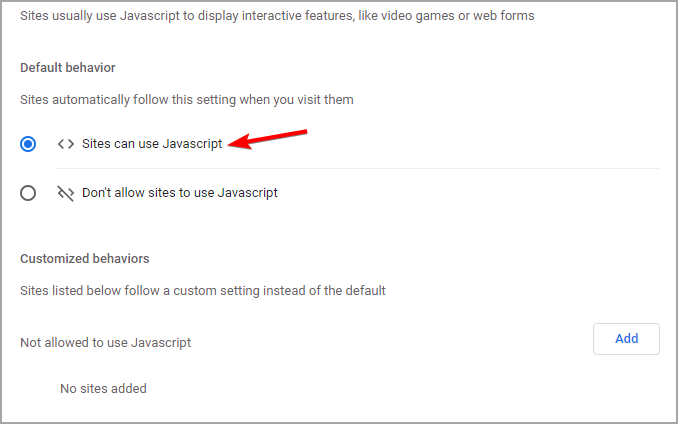


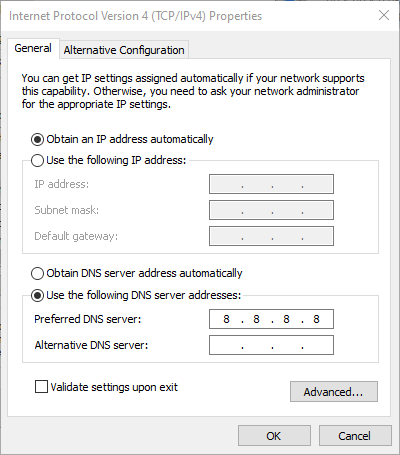
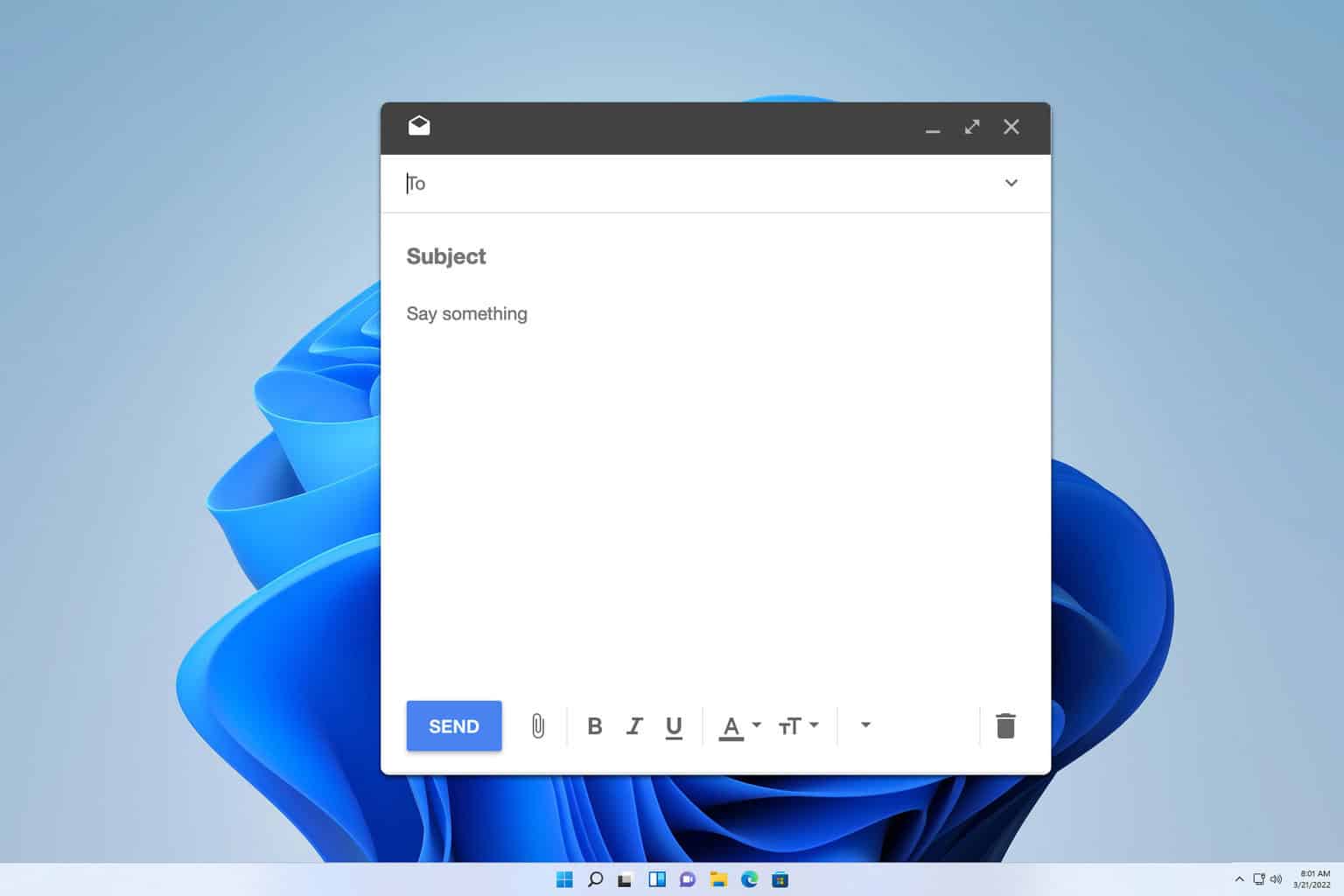
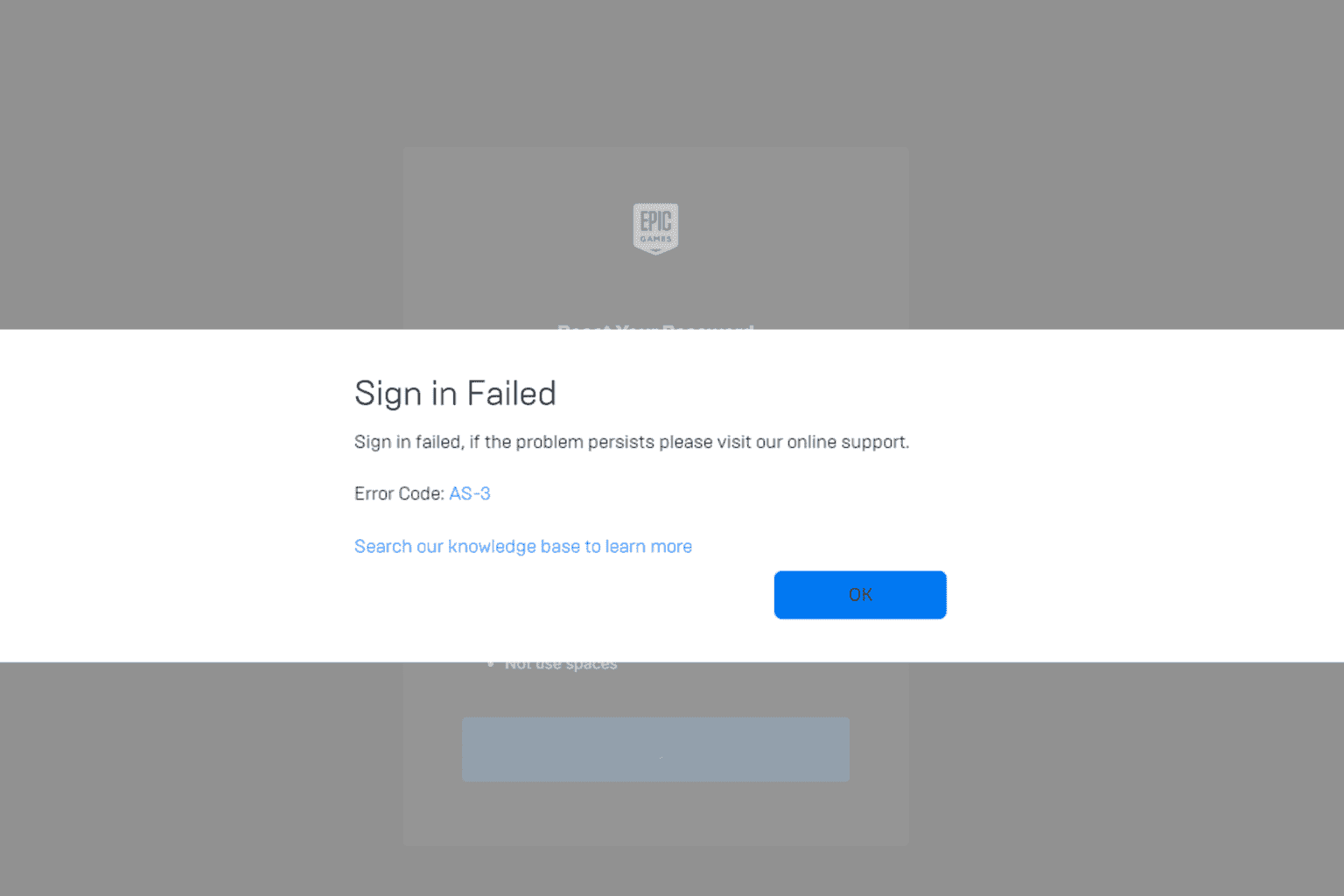
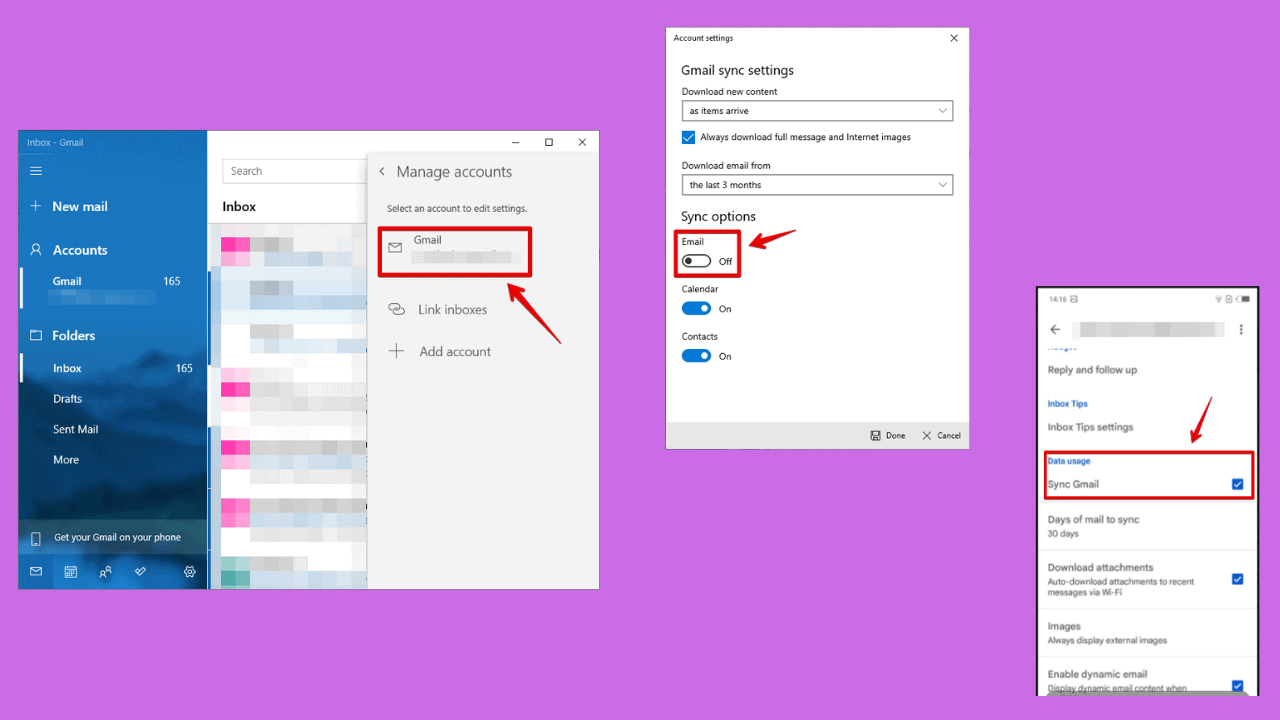
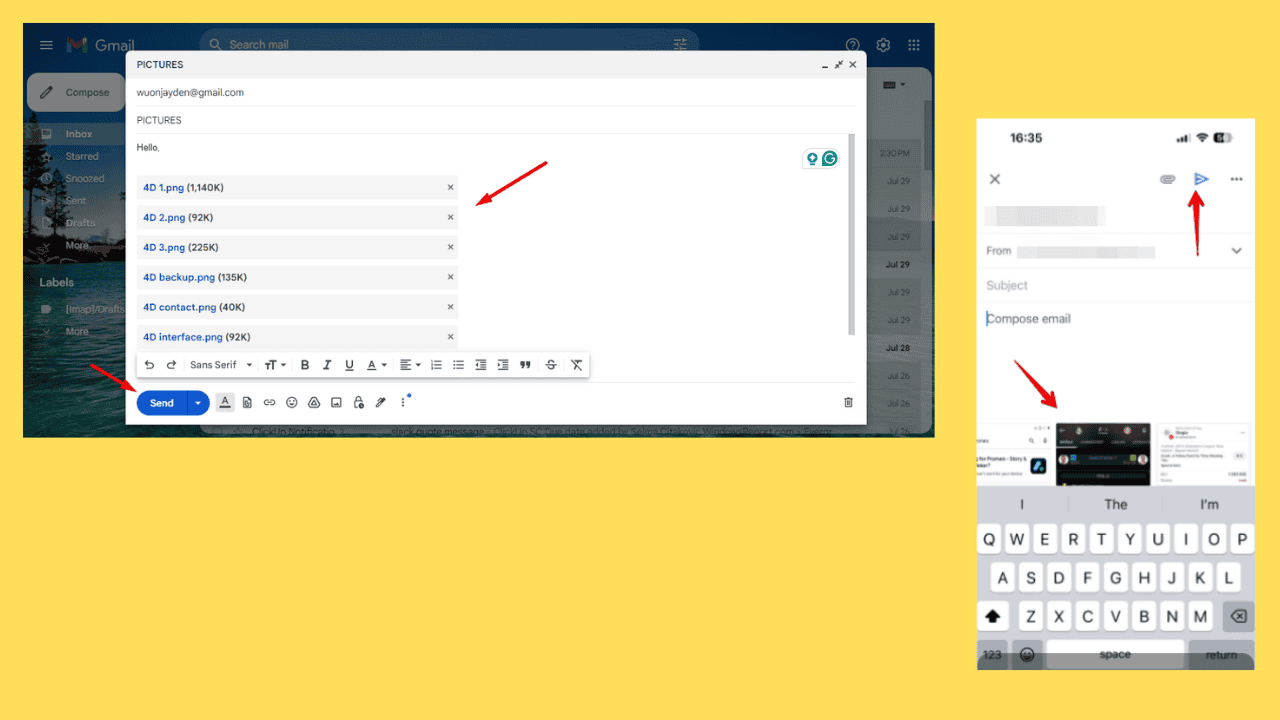
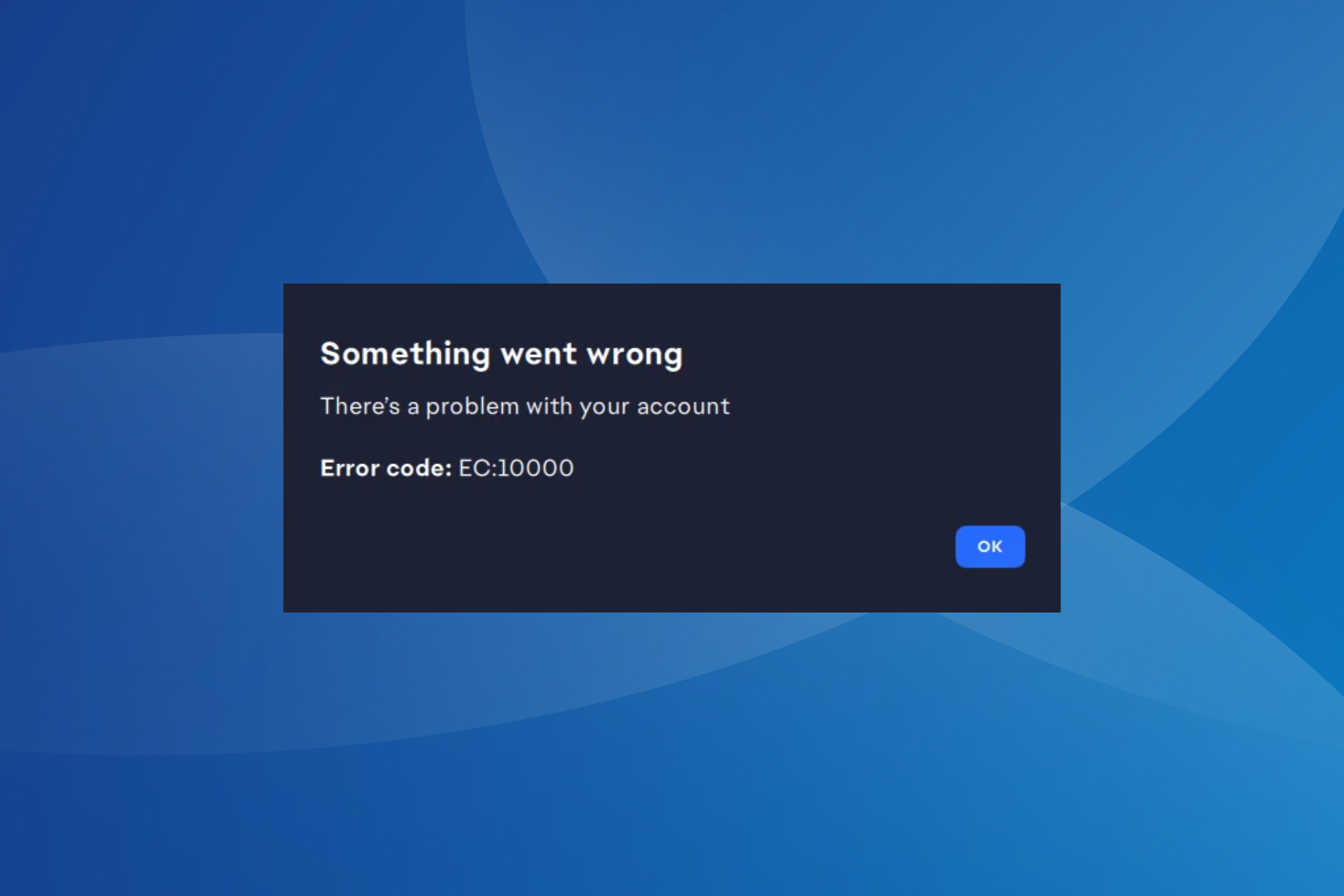
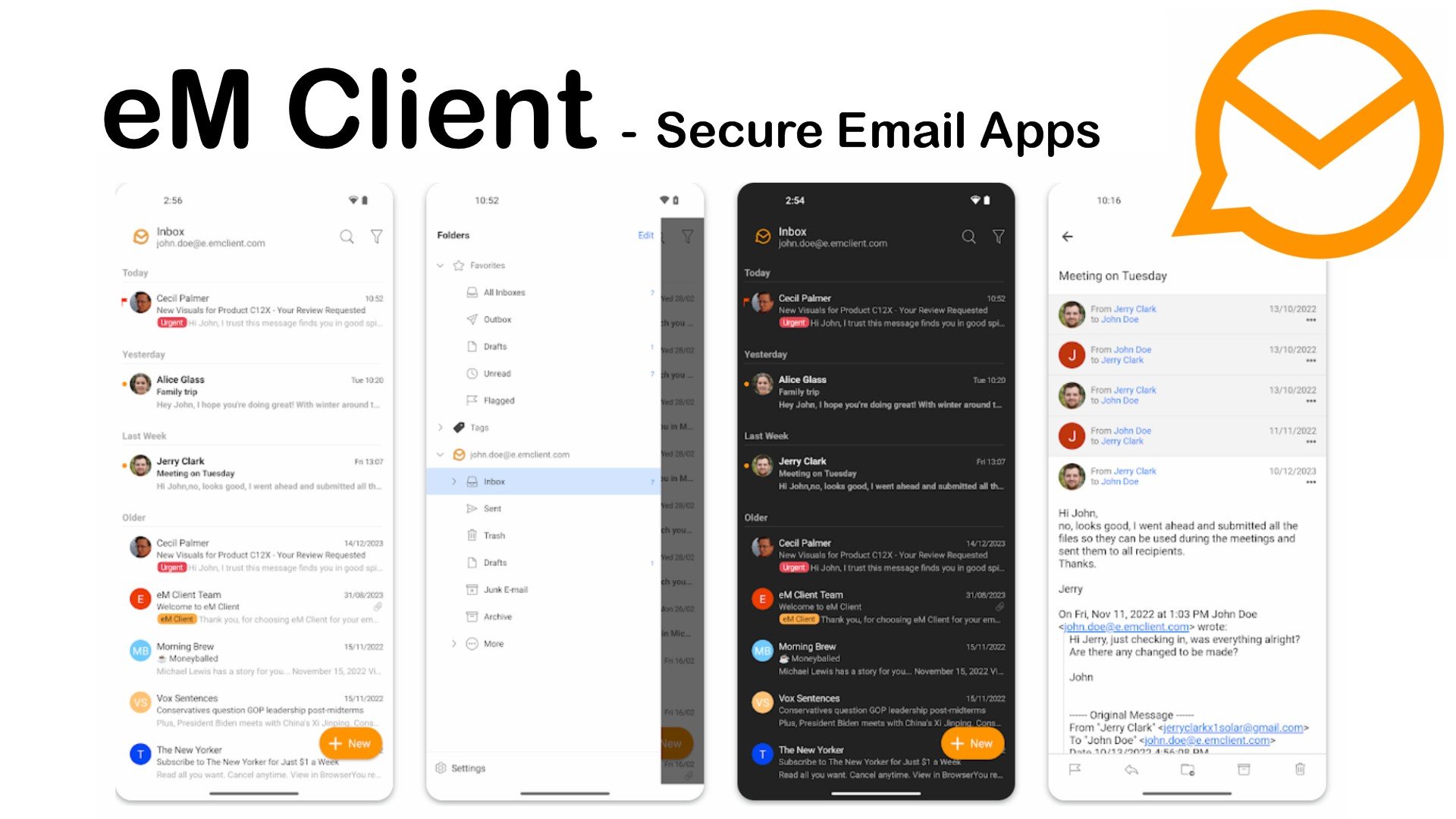
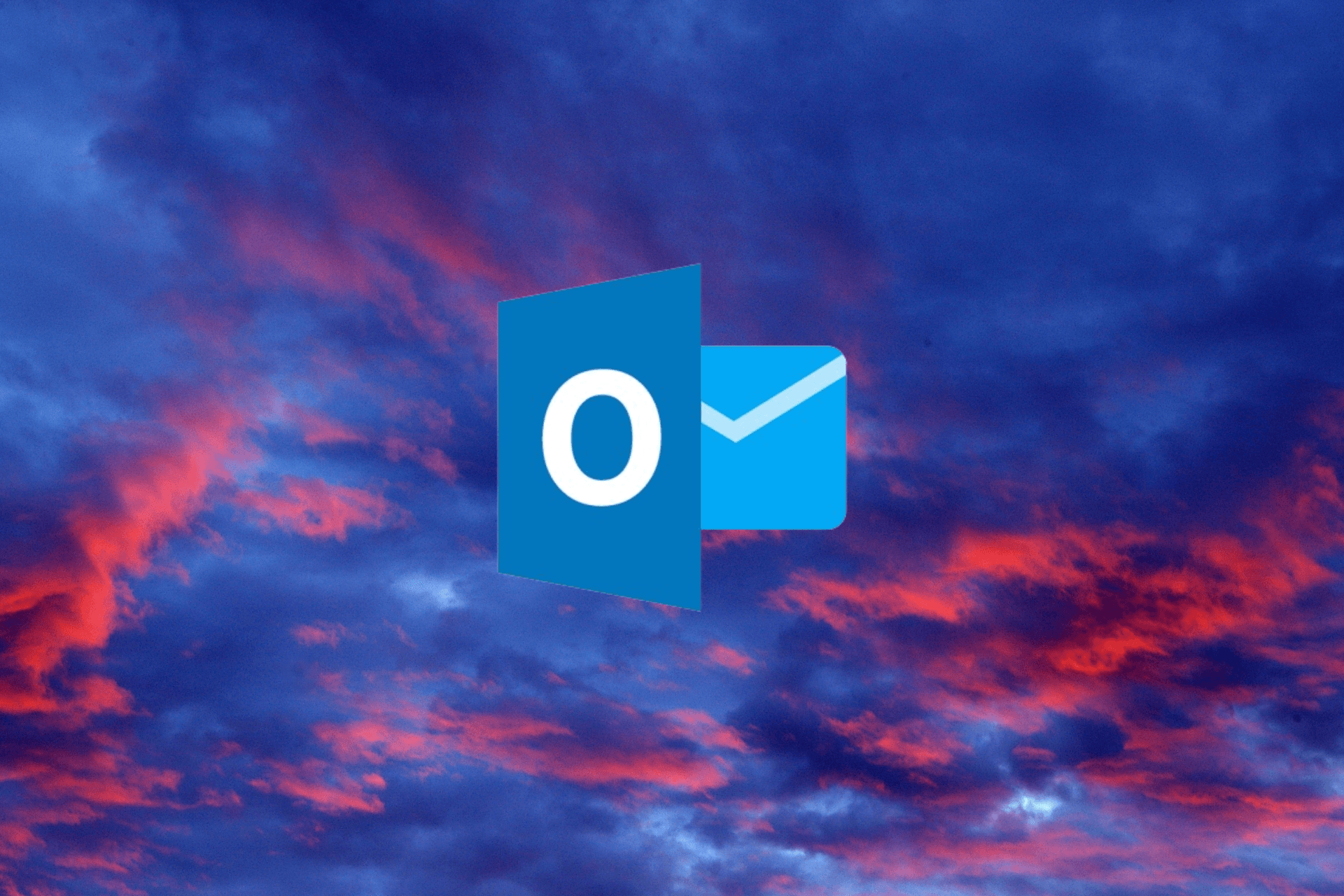
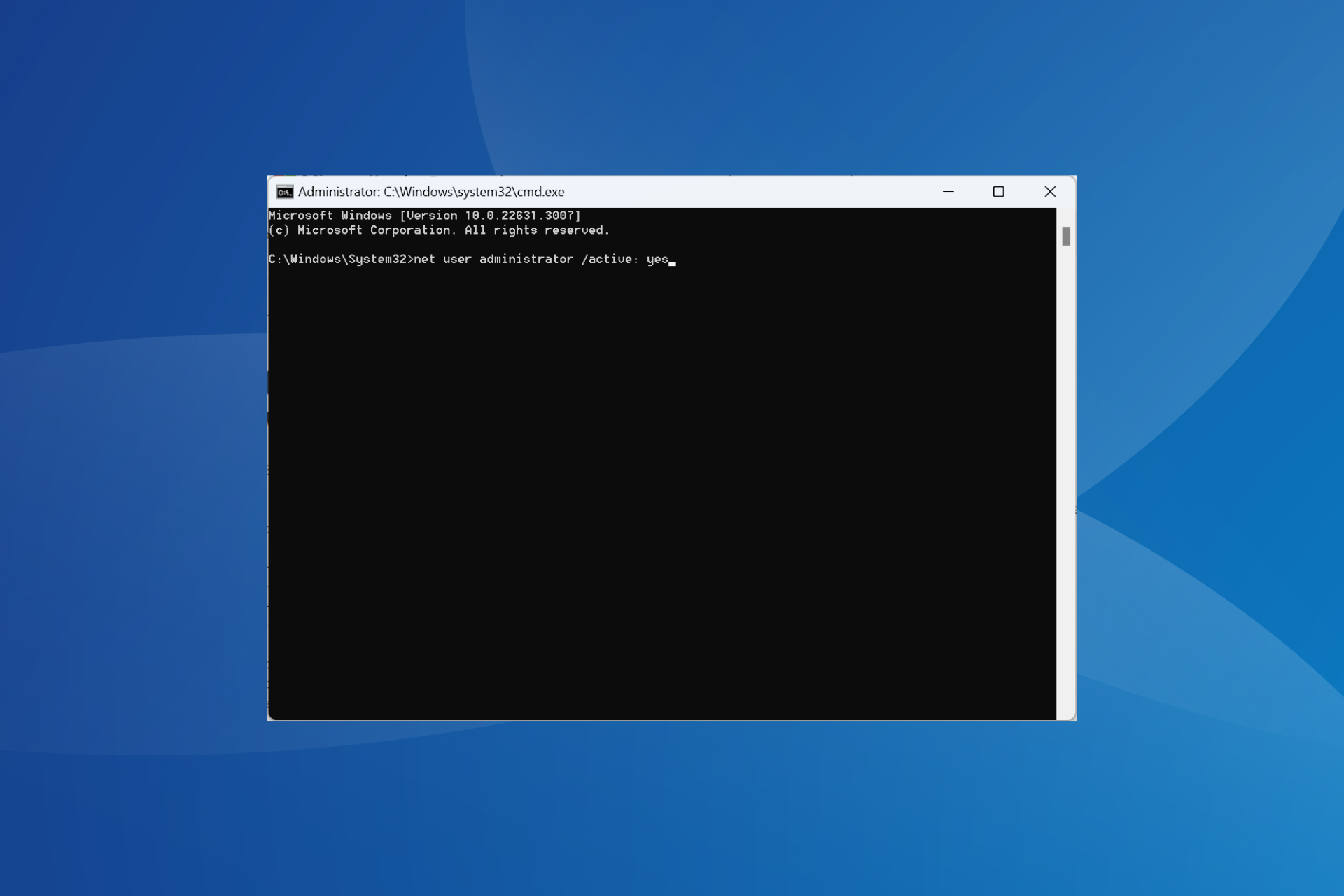
User forum
6 messages