How To Copy a GIF and Paste It - Quick Guide
2 min. read
Published on
Read our disclosure page to find out how can you help Windows Report sustain the editorial team. Read more
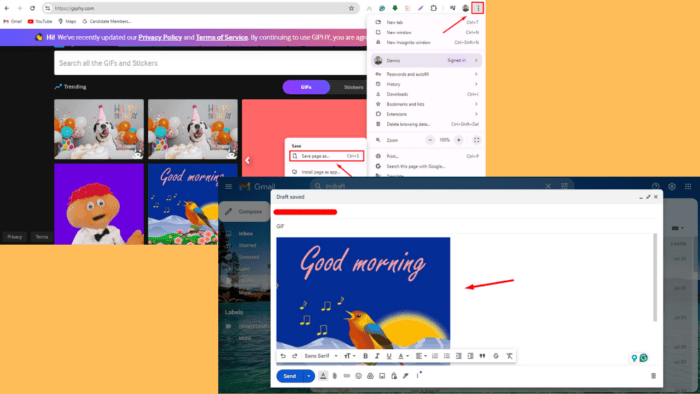
Knowing how to copy a GIF is important when sharing animated images in chats, social media posts, or presentations. That way, you can express emotions, reactions, and humor in different conversations.
I’ll walk you through the steps to find, copy, and paste GIFs easily, so let’s get started!
How To Copy a GIF and Paste It
You can save an HTML page containing the GIF, which you can copy and paste into an email, Word document, or webpage. Alternatively, you can save it to File Explorer.
Save the Full HTML Page
Follow the below steps:
- Go to a page or site with GIFs like Giphy.
- Tap on the three dots at the top right corner, select Save and Share, and hit Save page as…
- Name the file and hit Save.
- Open the file you saved, type *.gif in the search bar, and hit Enter. You’ll see all the GIFs.
- Right-click one and tap Copy.
- Paste your GIF in an email or a Word document.
Copy the GIF and Paste It from File Explorer
You can copy and paste a single GIF without saving it on an HTML page. Here’s what to do:
- Go to the page with GIFs.
- Right-click on a GIF of your choice, tap Save image as… and name it.
- Open File Explorer and tap on the folder where you saved the GIF. Right-click and copy it.
- Paste the GIF in the email.
So, now you know how to copy a GIF, whether you’re communicating with friends or adding flair to your presentations. Follow these steps and start sharing GIFs with ease.
Moreover, you can favorite GIFs on Discord and learn what to do when they’re not loading. Also, if you want to compress them without losing quality, we have just the guide for you!
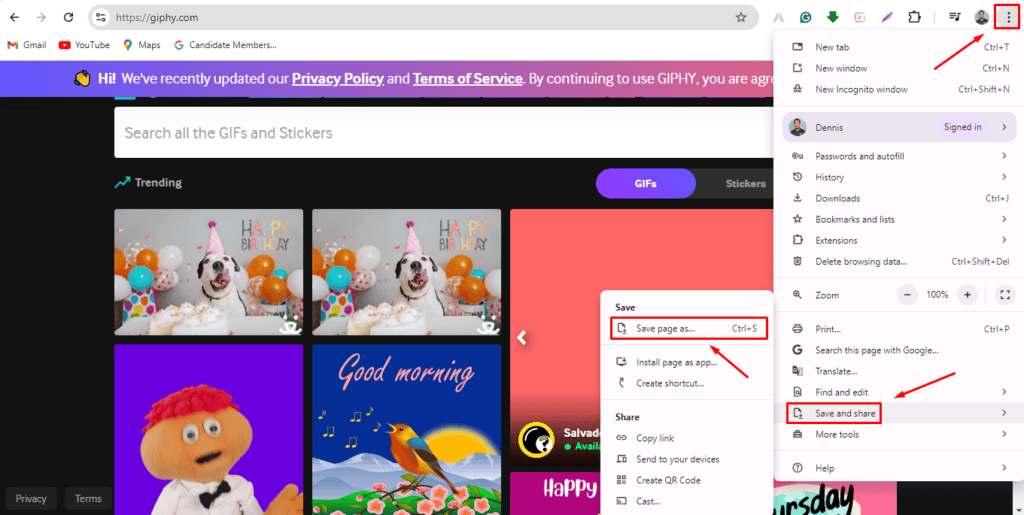
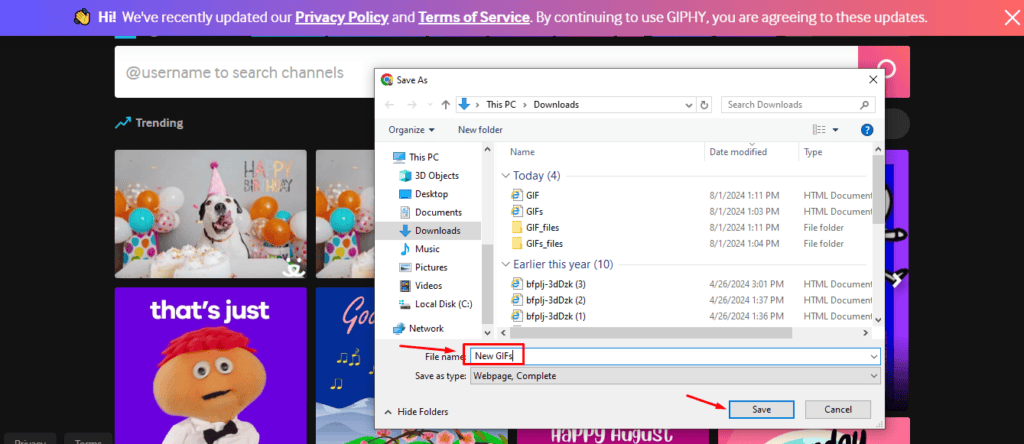
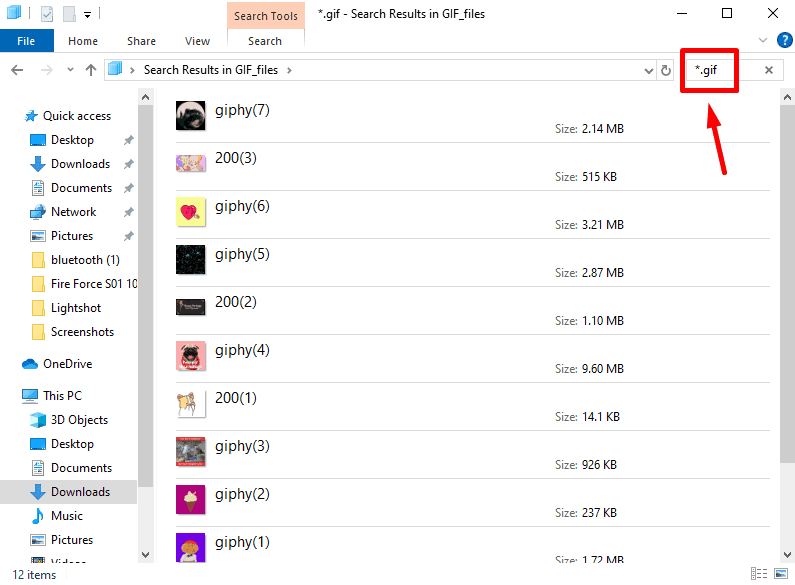
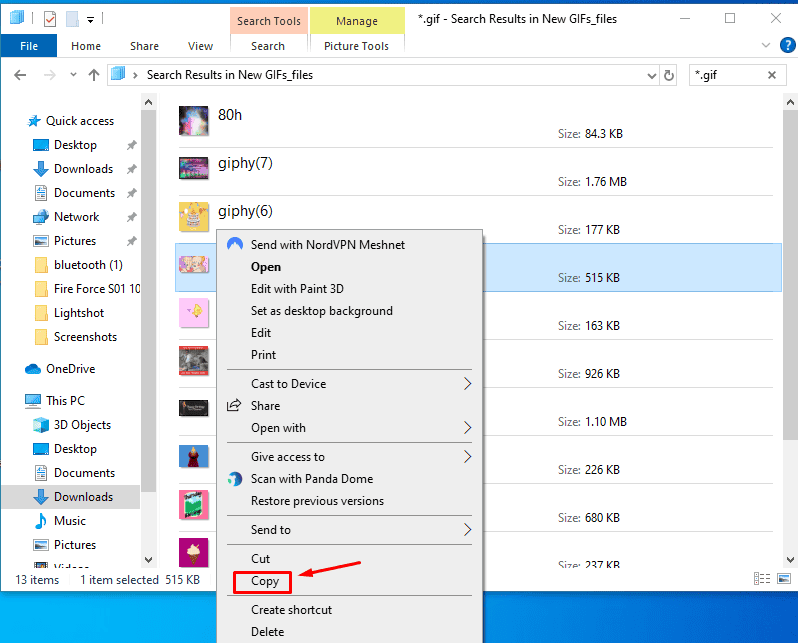
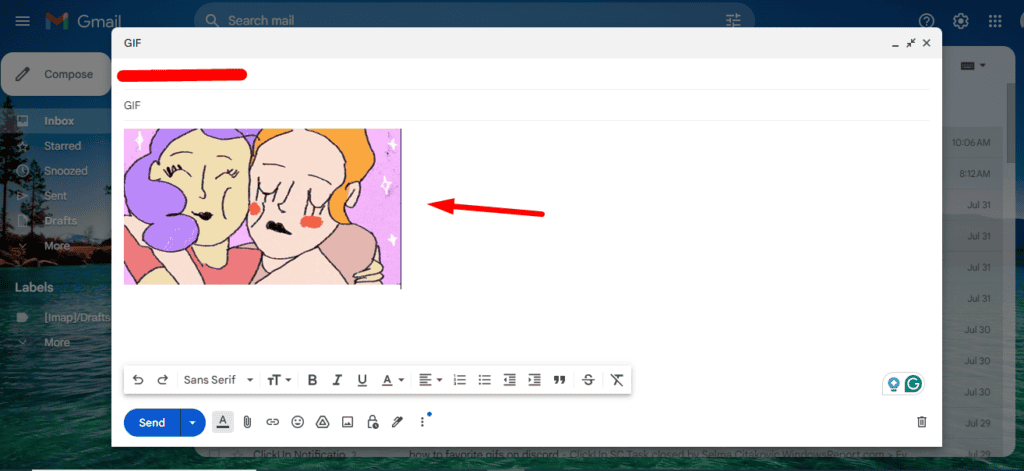
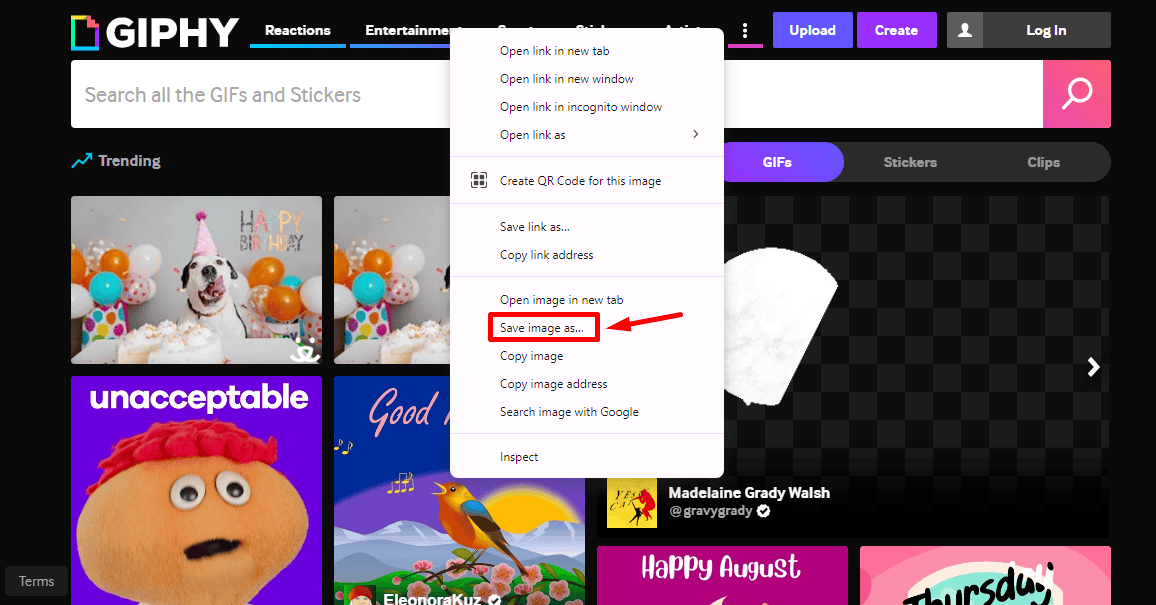
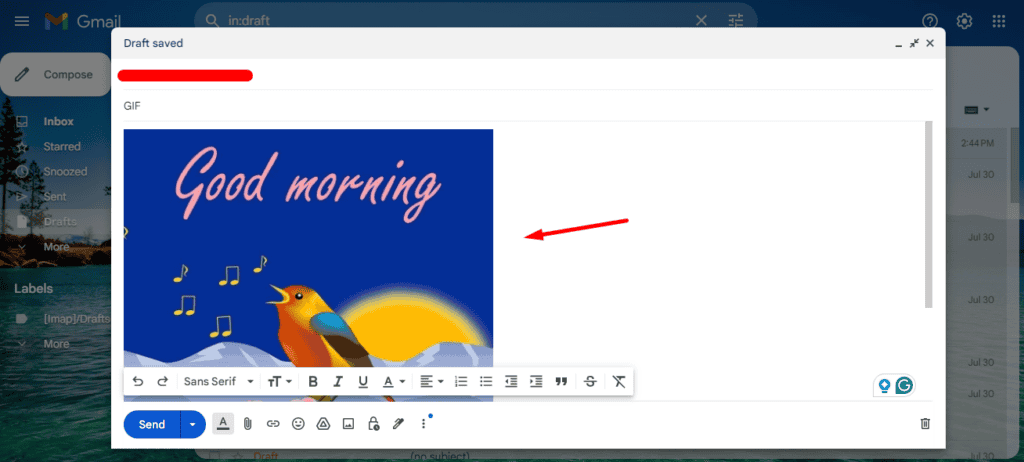








User forum
0 messages