5 Easy Fixes to Instagram not Posting or Sharing to Facebook
If Instagram won't share to Facebook, make sure you renew the link between them & try again
4 min. read
Updated on
Read our disclosure page to find out how can you help Windows Report sustain the editorial team. Read more
Key notes
- How long does it take for Instagram to post to Facebook? One thing’s sure, it shouldn’t take forever.
- If Instagram won’t share to Facebook, you may need to review the link between the two.
- Cache piling up can also be responsible for Instagram not posting or sharing to Facebook cases, so make sure you clear it.

Instagram and Facebook are among the largest social networks on the market, and since they are owned by the same company, they can also work together. This means that you can easily share a Facebook post to Instagram and the other way around.
However, many users reported that Instagram is not posting to Facebook or not sharing to Facebook for them. This can be a problem, but there are ways to fix it. We’ll show you exactly how to do that.
But let’s take a moment to understand why and hows this happens, to begin with. Why is Instagram not posting to Facebook? If you’re also wondering about it, know that you’re not alone. So, let’s find out together.
Why is Instagram not sharing to Facebook?
As always, cache accumulation can be responsible for a lot of havoc and this particular case makes no exception.
If Instagram won’t share or post to Facebook, you may be dealing with account corruption or an obsolete link that needs renewal.
Instagram not posting or sharing to Facebook is unfortunately a common issue. And speaking of issues, here’s what other users who faced similar problems had to say:
- Instagram post not sharing to Facebook
- Instagram reel not posting to Facebook – In this case, Instagram reels won’t share to Facebook no matter what you seem to do.
- IG story not sharing to FB – Instagram story already shared to Facebook but not showing.
- Instagram not posting to Facebook today
- Instagram not automatically posting to Facebook
- Sharing to Facebook isn’t available for this story – This is another variation of the Instagram story not sharing to Facebook case.
- Instagram not connecting to Facebook
- Facebook and Instagram not working
- Can’t share Instagram post to Facebook business page
What do I do if Instagram is not sharing to Facebook?
1. Make sure that your Facebook account is linked properly
- Open the Instagram app on your phone.
- Now tap the three-bar icon in the top right corner and choose Settings.
- Navigate to Linked Accounts.
- If Facebook isn’t selected, select it, and enter your Facebook login information.
2. Log out of Facebook and Instagram
- Log out of your Facebook account on your device.
- Now log out of Instagram as well.
- After logging out from both services, wait for a minute or two.
- Now log back into Facebook and wait for a minute.
- Log back to Instagram.
After doing that, the problem with Instagram posts not showing on Facebook will be resolved.
Now, if your Instagram account says it is already connected to a Facebook page, you might need to perform a few extra steps. Don’t worry, we got your back.
3. Unlink Facebook
- On the Instagram app on your phone, go to Settings > Linked Accounts.
- Select Facebook and tap on Unlink.
- Wait for a minute or two.
- Now link your Facebook account again.
4. Clear cache and data for Instagram and Facebook apps on your phone
- Open the Settings app on your phone.
- Go to Apps.
- Select Facebook or Instagram.
- Now tap on Storage.
- Tap on Clear cache.
- Be sure to do this for both Facebook and Instagram apps.
If Instagram posts still are not shared to Facebook, repeat the steps from above, but this time use the Clear data option.
This will delete all saved data related to these apps, so you’ll have to log in again to both of them.
5. Change your Facebook account password
- Open Facebook and tap on the menu icon located in the upper-right corner.
- Next, locate the Settings & Privacy option and go to Settings.
- Open Security and login and select Change Password.
- Finally, insert the new password and save the changes.
- Don’t forget to link your Facebook account with Instagram again by using the new password.
If Instagram is not sharing to Facebook, the problem is usually just a glitch in linking the two accounts. Many also reported that Instagram story is stuck on uploading, and we have a guide that addresses that.
However, you should be able to fix that by properly linking your account or by logging out of both Facebook and Instagram and logging back in.
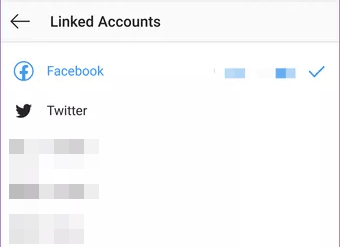
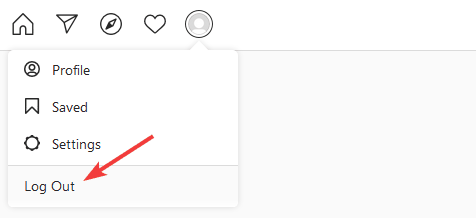
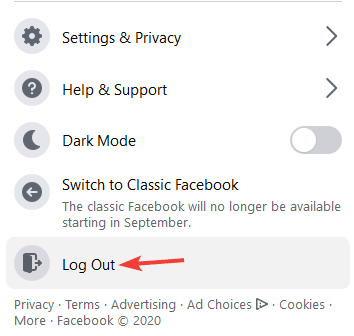
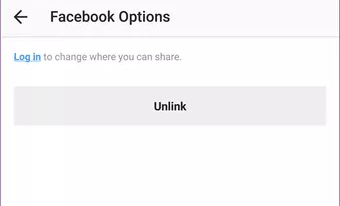





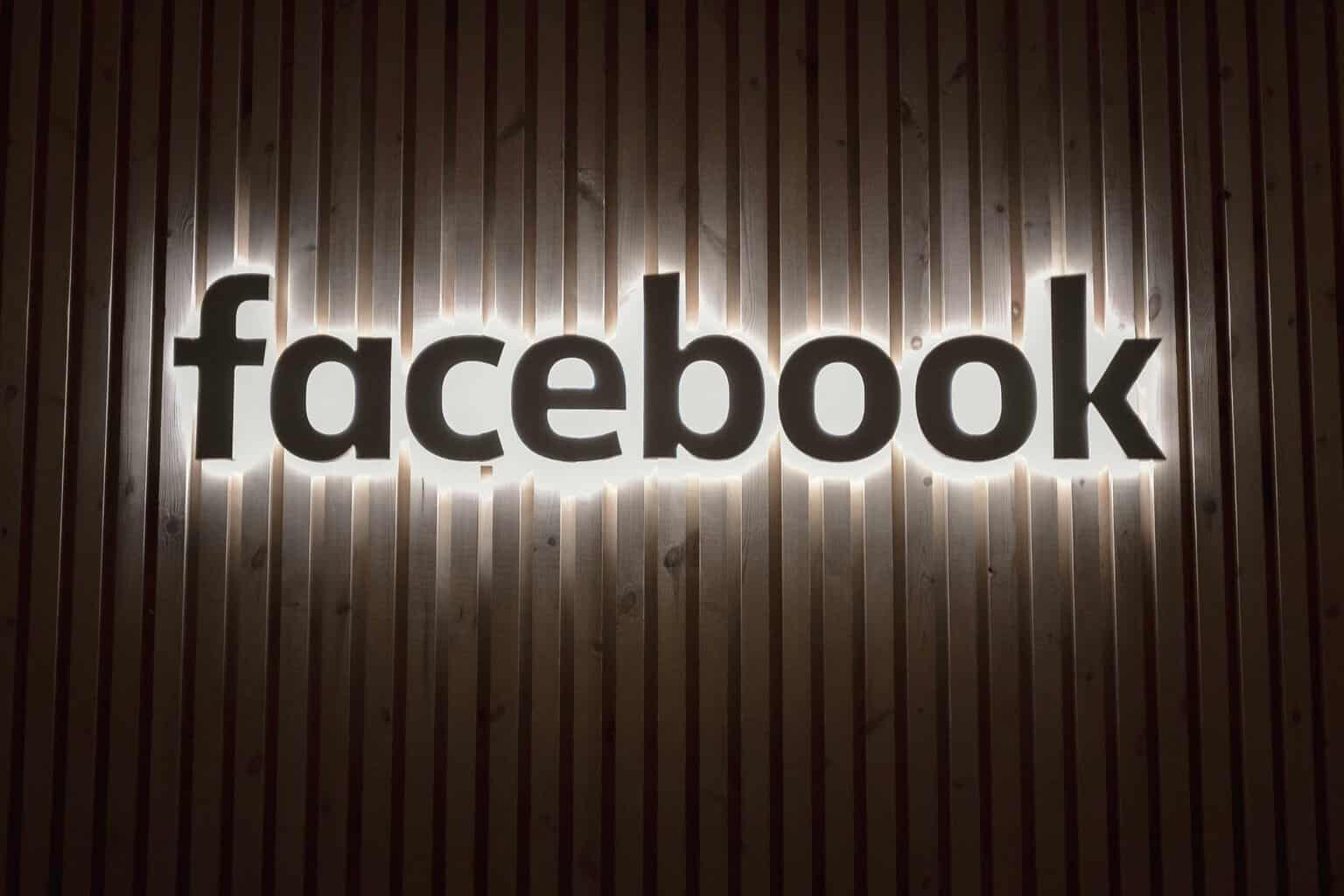



User forum
4 messages