League Of Legends FPS capped at 60FPS: Fix It Now
Give a try to these quick methods right away
3 min. read
Updated on
Read our disclosure page to find out how can you help Windows Report sustain the editorial team. Read more
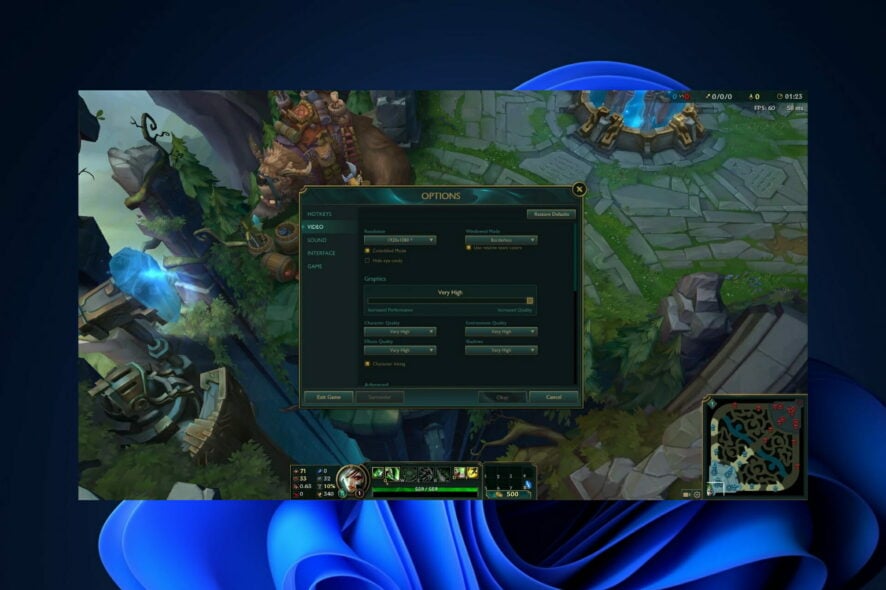
Dealing League Of Legends FPS capped at 60 errors? We’ll hep you fix them in just a few steps.
Mismatched hardware, older graphics cards, and out-of-date software drivers all contributing to inconsistent and sometimes poor gaming performance. Here’s how to address those issues:
How can I fix League Of Legends FPS capped at 60?
1. Update your GPU driver
- Right-click on Start then go to Device Manager.
- Here, expand the Display adapters section and right-click on the driver installed to choose Update driver. That’s it, the League Of Legends FPS capped at 60 error should be resolved.
Instead of manually updating your GPU driver as well as other drivers, you can opt for an automatic driver updating tool to do it. Our top pick in this case is PC Helpsoft Driver Updater. It’s quick, lightweight and with a frequently updated driver library.
2. Disable V-sync
- Open your League Of Legends settings and go to the Video section.
- Here, find the Wait for Vertical Sync option and uncheck it. Next, set the Frame Rate Cap to Uncapped.
You might need to restart your game to see the changes made and get a higher FPS rate. If you still have issues with the FPS capped at 60 error, set the Frame Rate Cap to a higher number.
3. Disable Game DVR
- Open Settings and go to the Gaming section followed by Xbox Game Bar.
- Here, make sure the option Open Xbox Game Bar when using this button on a controller is turned off.
- Next, head to Apps followed by Apps & features.
- Type Xbox inside the search bar and click Advanced options from the three-dotted menu next to Xbox Game Bar.
- Here, set the background apps permissions to Never and hit the Terminate button located under the Terminate section.
4. Set Power options to High Performance
- Press Windows + S and type Control Panel. Open it.
- Go to Power Options.
- Under Preferred Plans, choose High Performance.
These are the ways in which you can fix the League Of Legends FPS capped at 60 error; however, if you need further assistance, check out our post on how to fix LOL FPS drop in Windows 10 & 11.
This problem can also appear if your monitor is stuck at 60Hz on Windows 11, but we have a guide that addresses that. Alternatively, take a look at how to fix League Of Legends black screen issues in case you or your friends encounter those as well.
Was this guide helpful for you? Don’t hesitate to tell us in the comments section below. Furthermore, if you have other solutions, feel free to share them with us. Thanks for reading!
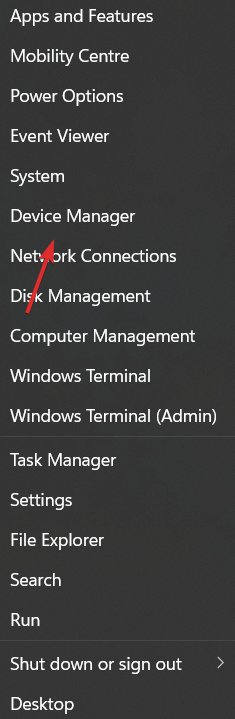
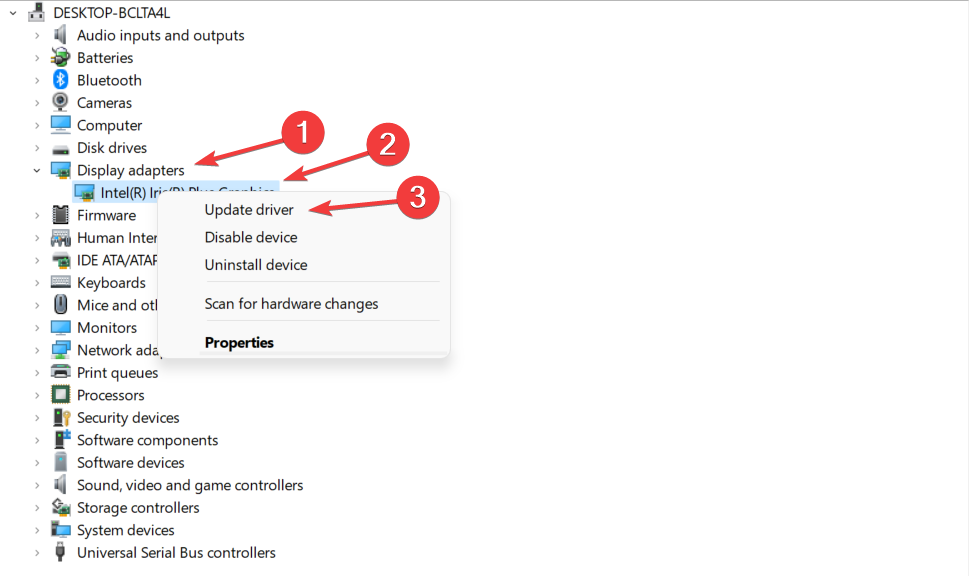
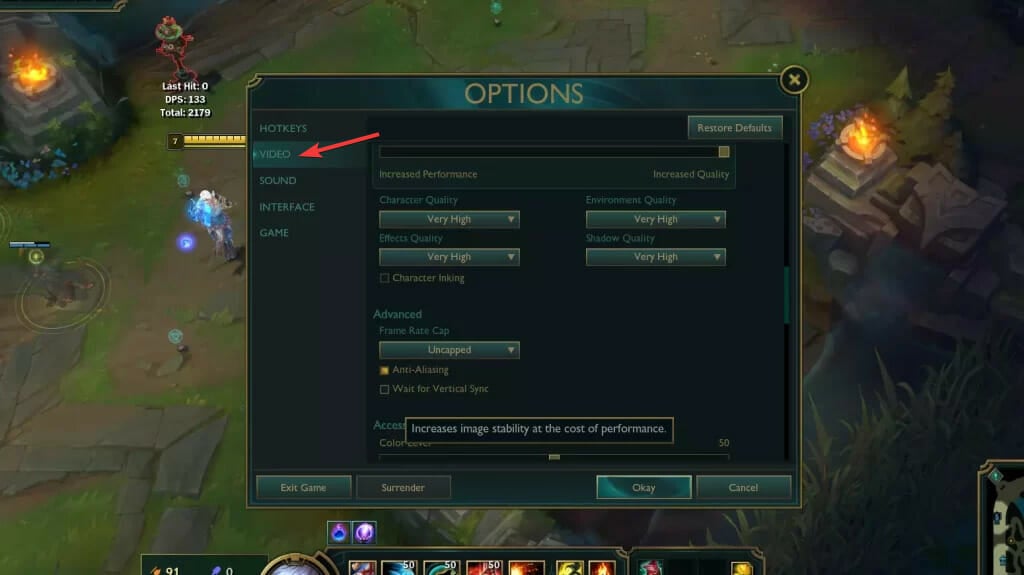
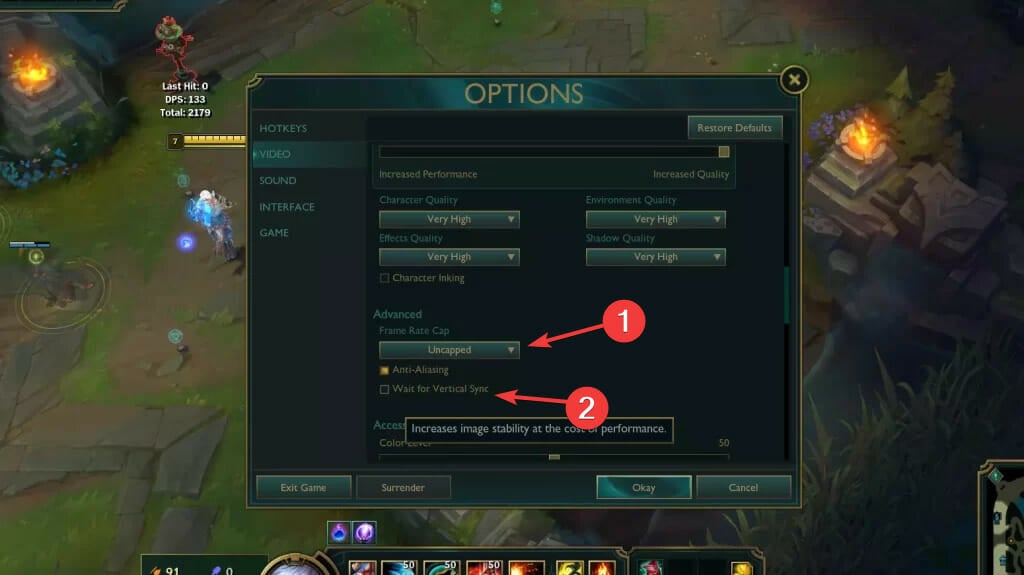
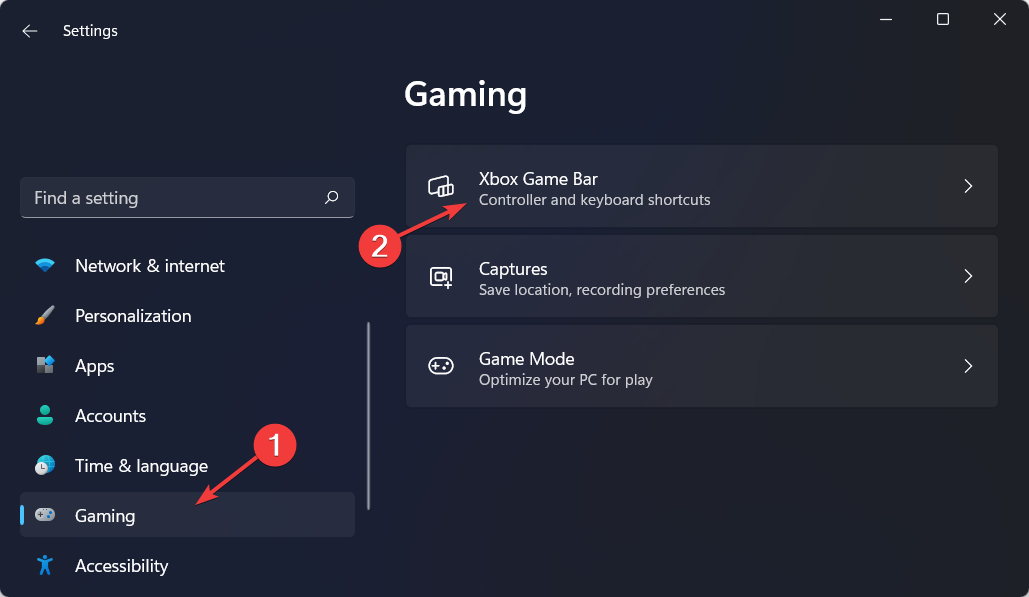
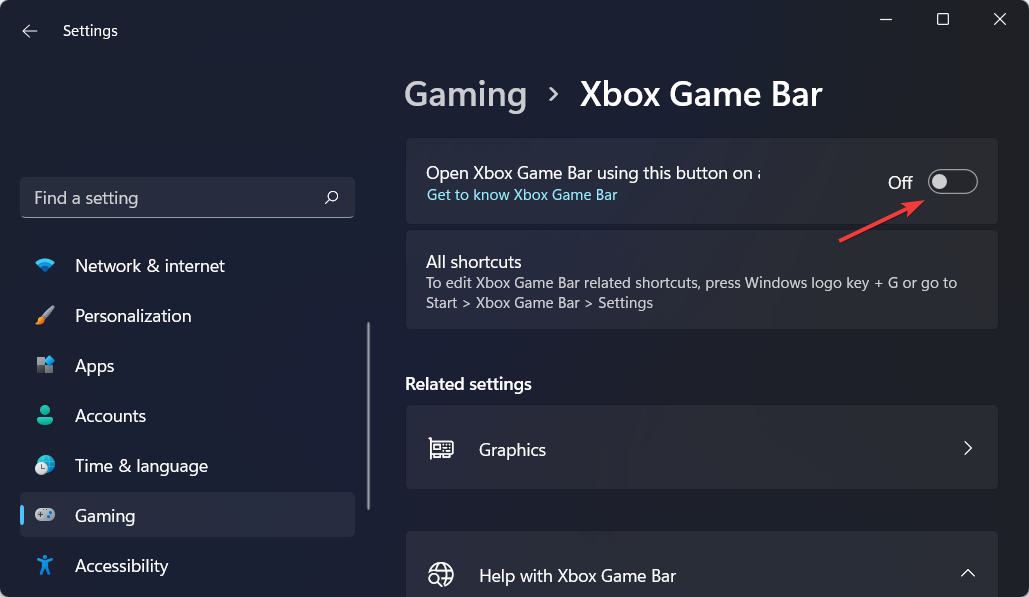
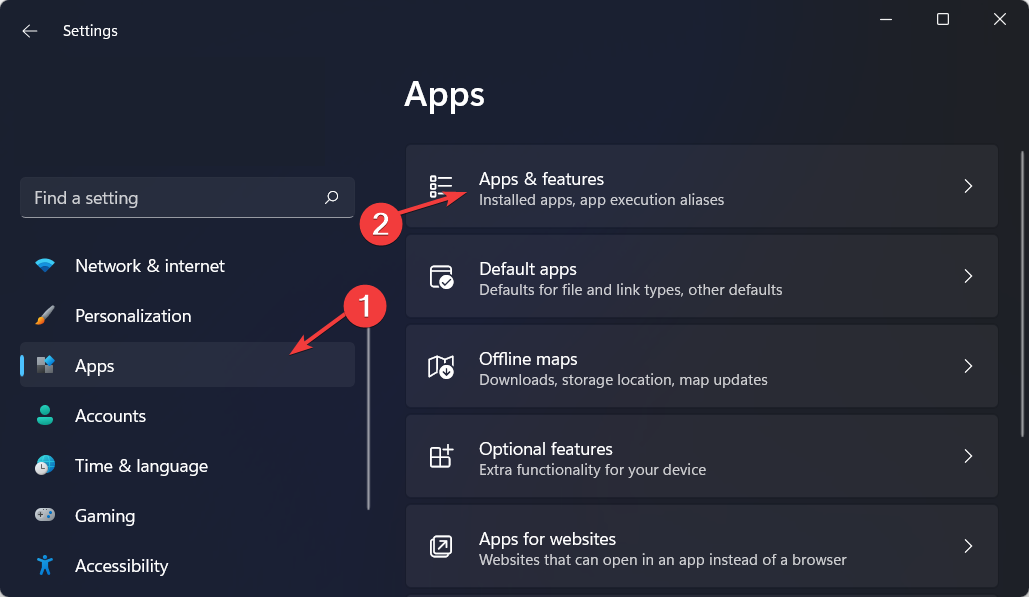
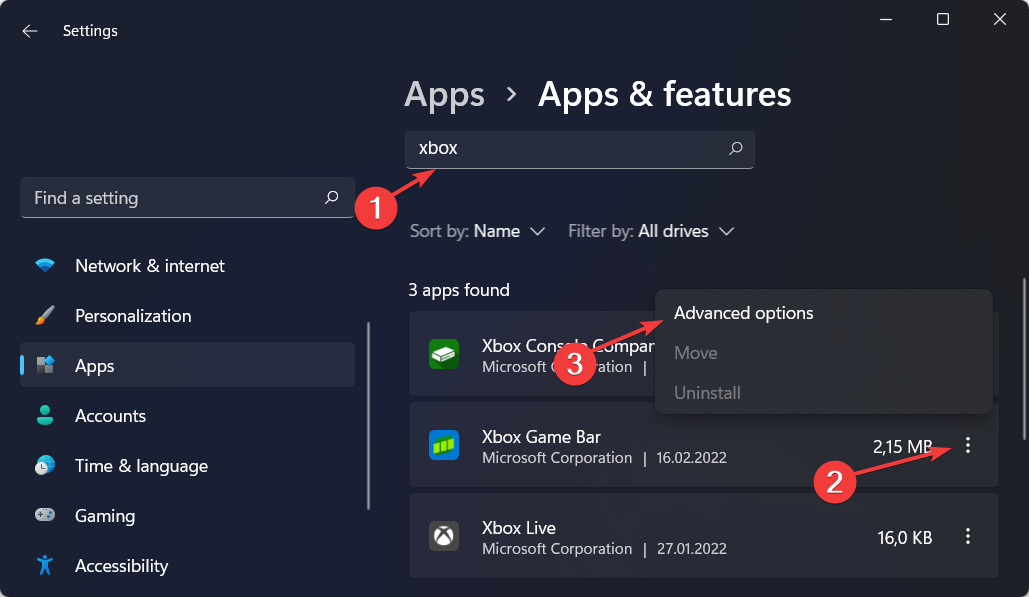
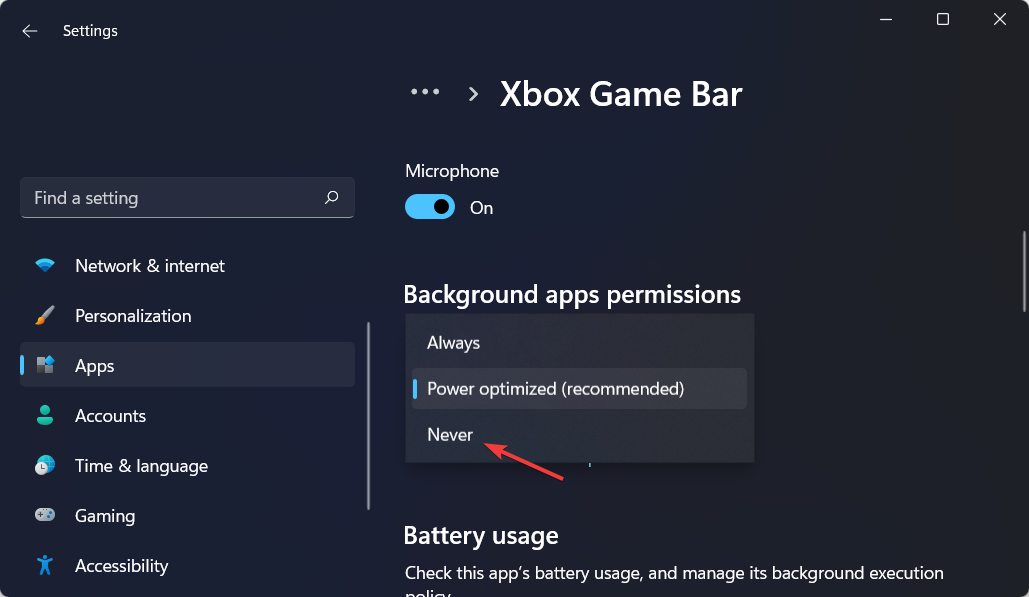
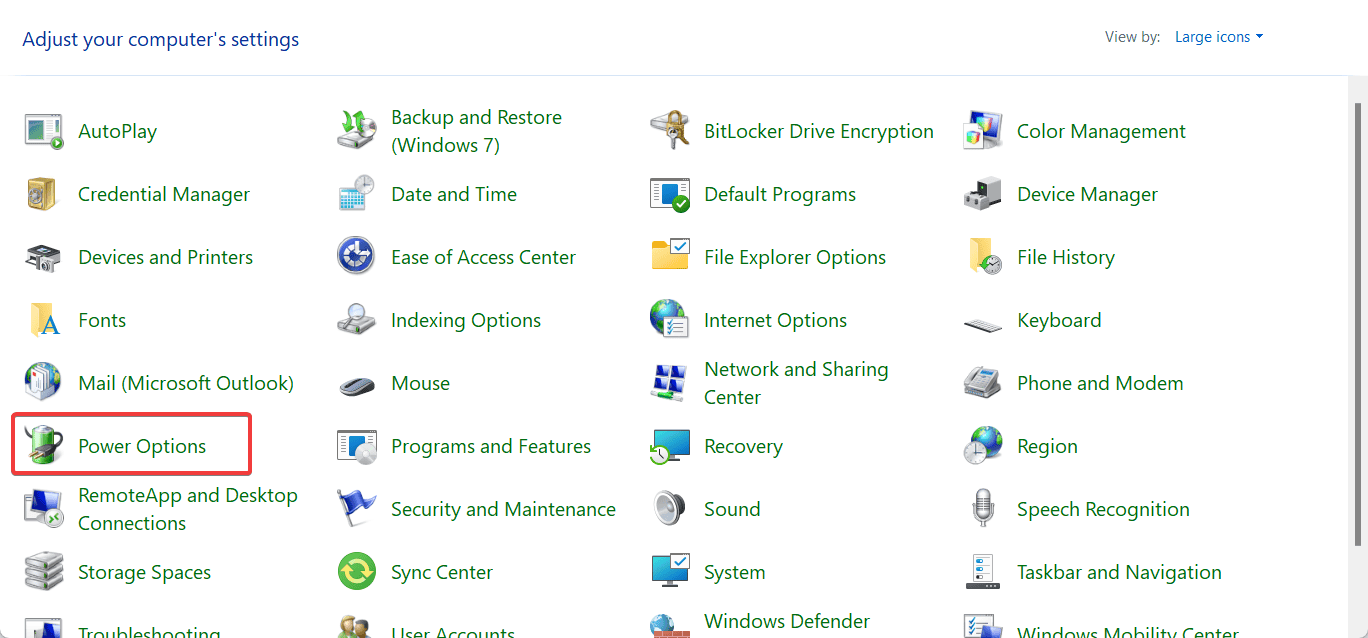
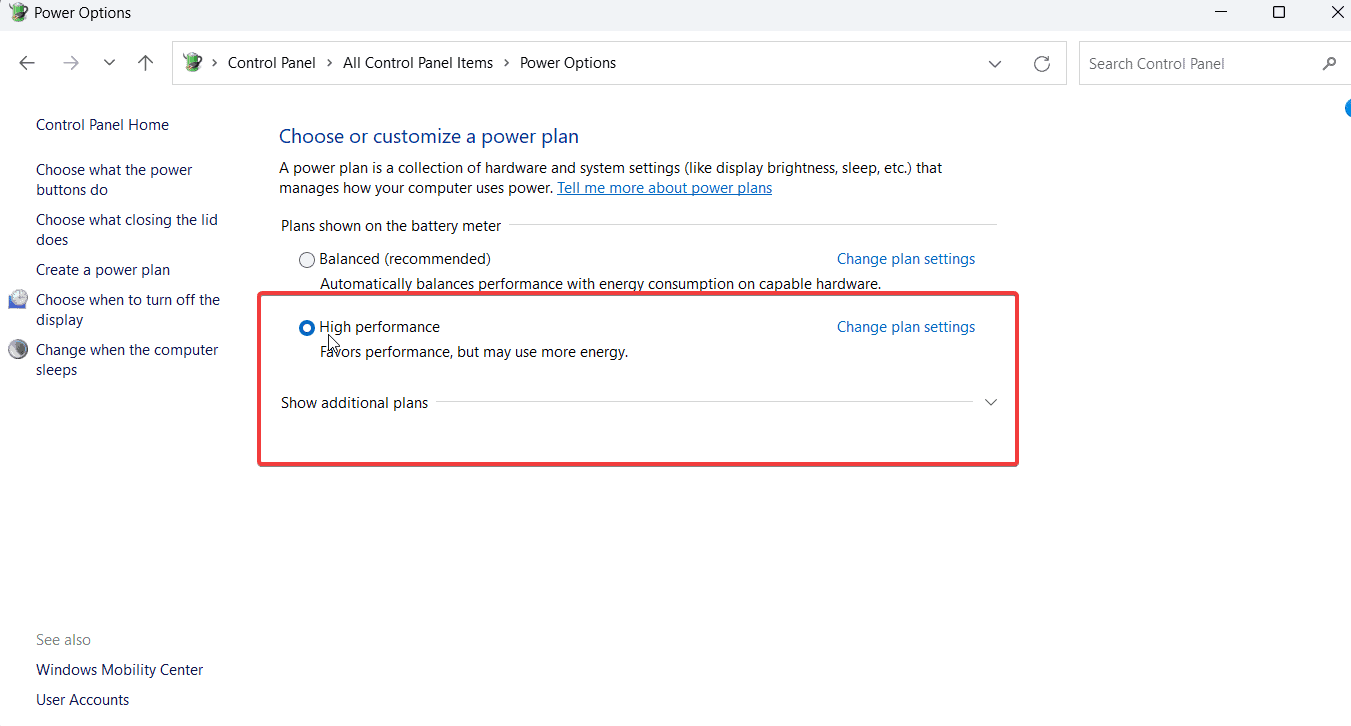









User forum
0 messages