Mdsched.exe Command: How to Use It to Check RAM
Mdsched.exe is a Windows process used for hardware diagnostics
3 min. read
Updated on
Read our disclosure page to find out how can you help Windows Report sustain the editorial team. Read more
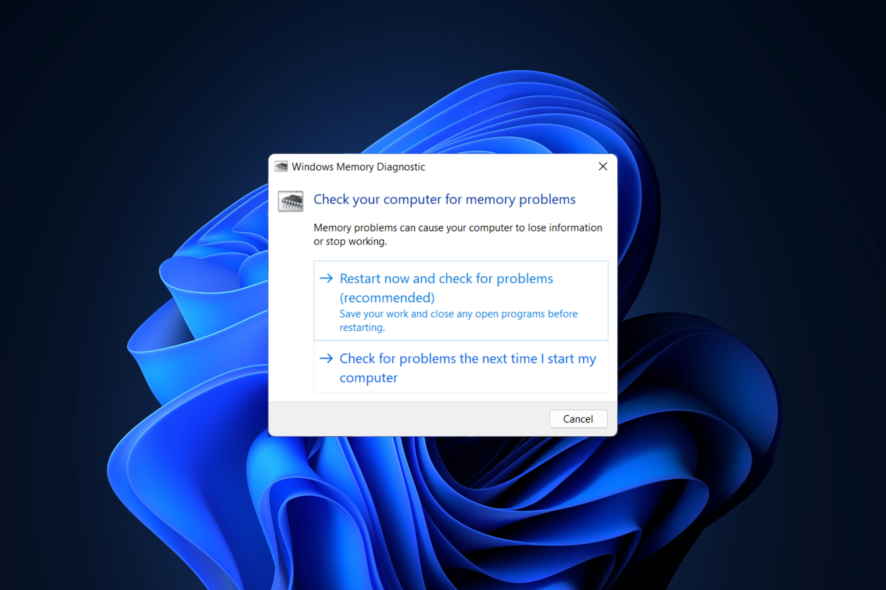
Mdsched.exe stands for Windows Memory Diagnostics Tool, and it’s used to check the health of your RAM.
The test takes about 5 to 15 minutes, but depending on your memory configuration, sometimes it can take up to 30 minutes. Let’s see how to run Msdched.exe and check its results.
How do I use Mdsched.exe to check the RAM?
How do I use mdsched.exe on Windows 11?
- Press Windows, then type Windows memory diagnostic and click the first result.
- Select the desired option. We suggest using Restart now and check for problems.
- Wait for the process to finish. When it is done, your PC will reboot automatically.
- The scan will now start, so wait for it to finish.
To configure the scan, do the following:
- During the scan, press F1.
- Now you can configure what type of scan you wish to run and how many passes.
- You can switch between different sections with the Tab key and use F10 to save changes.
- We suggest using Standard or Extended scan with at least 5 passes for best results.
How do I check my Mdsched exe results?
- Press the Windows key + X and choose Event Viewer.
- Click Windows Logs and select System. In the right pane, select MemoryDiagnostics-Results.
- Now you should see the mdsched.exe log.
Is the Windows Memory Diagnostics tool reliable?
This is a decent tool for beginners unfamiliar with memory diagnostics. We would suggest more advanced software, such as MemTest86+, for more advanced users.
Can you use mdsched from the command line?
While you can start this tool simply by typing mdsched in any command line, it will just open the graphical interface, so you can’t run it using the command line interface or parameters.
Is mdsched.exe safe?
- Microsoft creates the file, and it’s perfectly safe to use.
- If you’re worried that your file is malicious, you can scan it with your antivirus software.
Now that you know what mdsched.exe is, be sure to check our guide on how to run a memory test on Windows 10 or how to perform a Windows 11 RAM test.
In case you’re not a fan of this software and you need something more advanced, there are many great hardware diagnostic tools available.
As you can see, this is a great tool if you want to run hardware diagnostics on Windows 10, so don’t hesitate to use it.
Have you ever used mdsched.exe, and what is your experience with it? Let us know in the comments below.

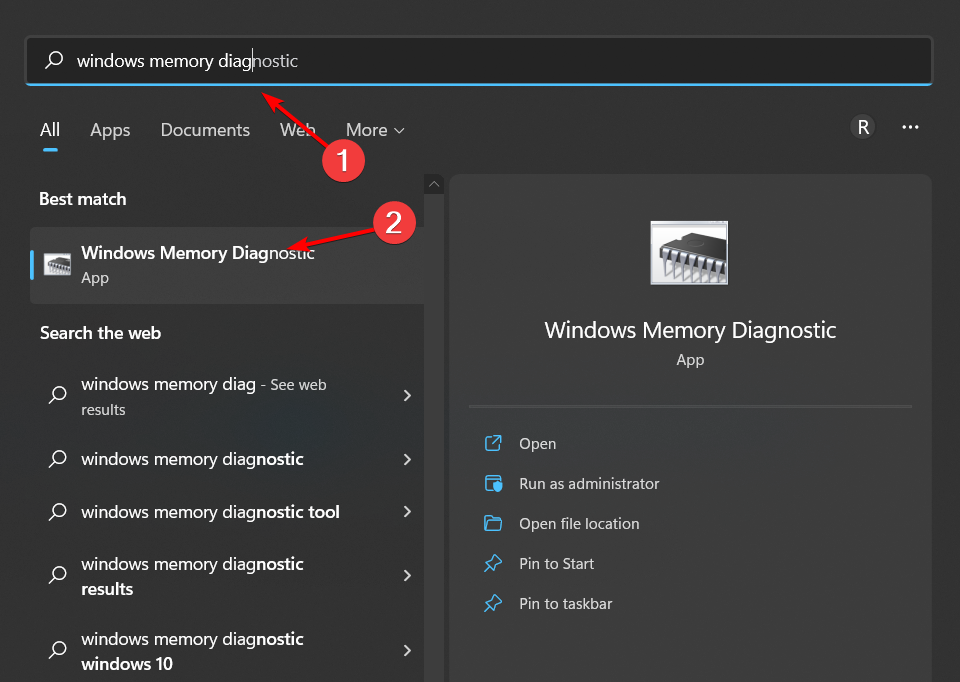
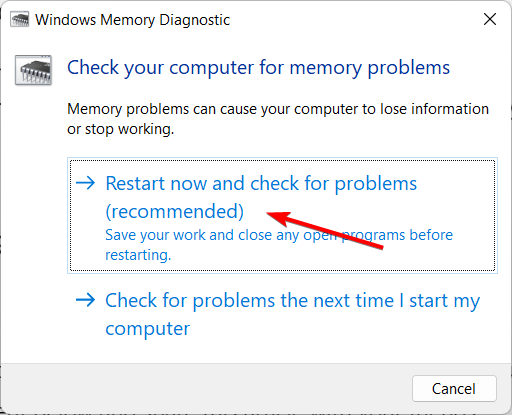
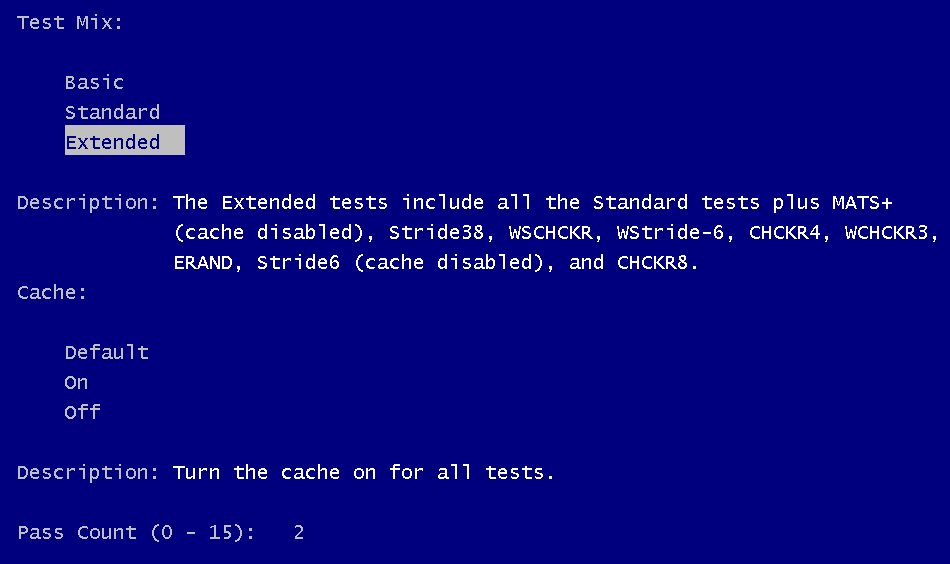
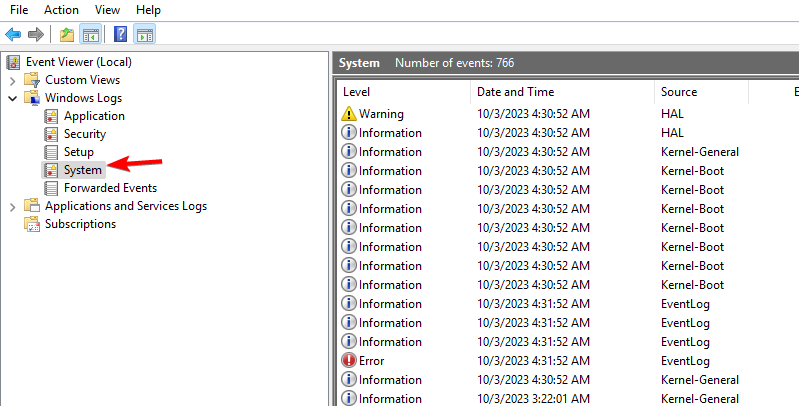
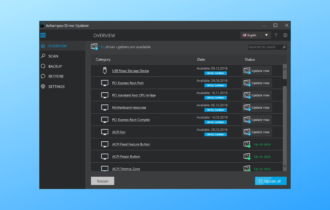
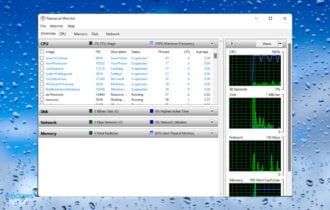



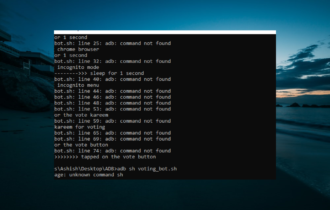



User forum
1 messages