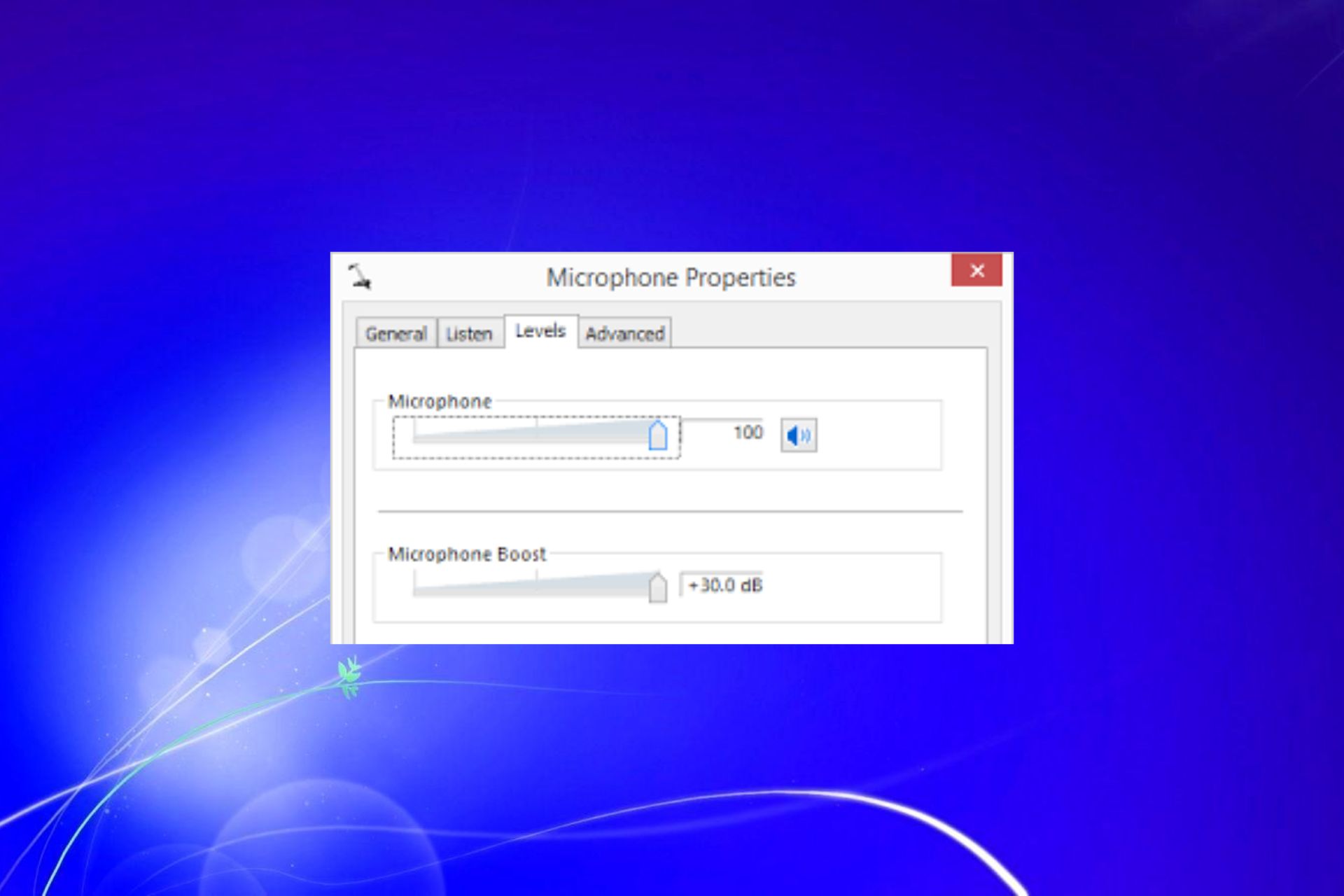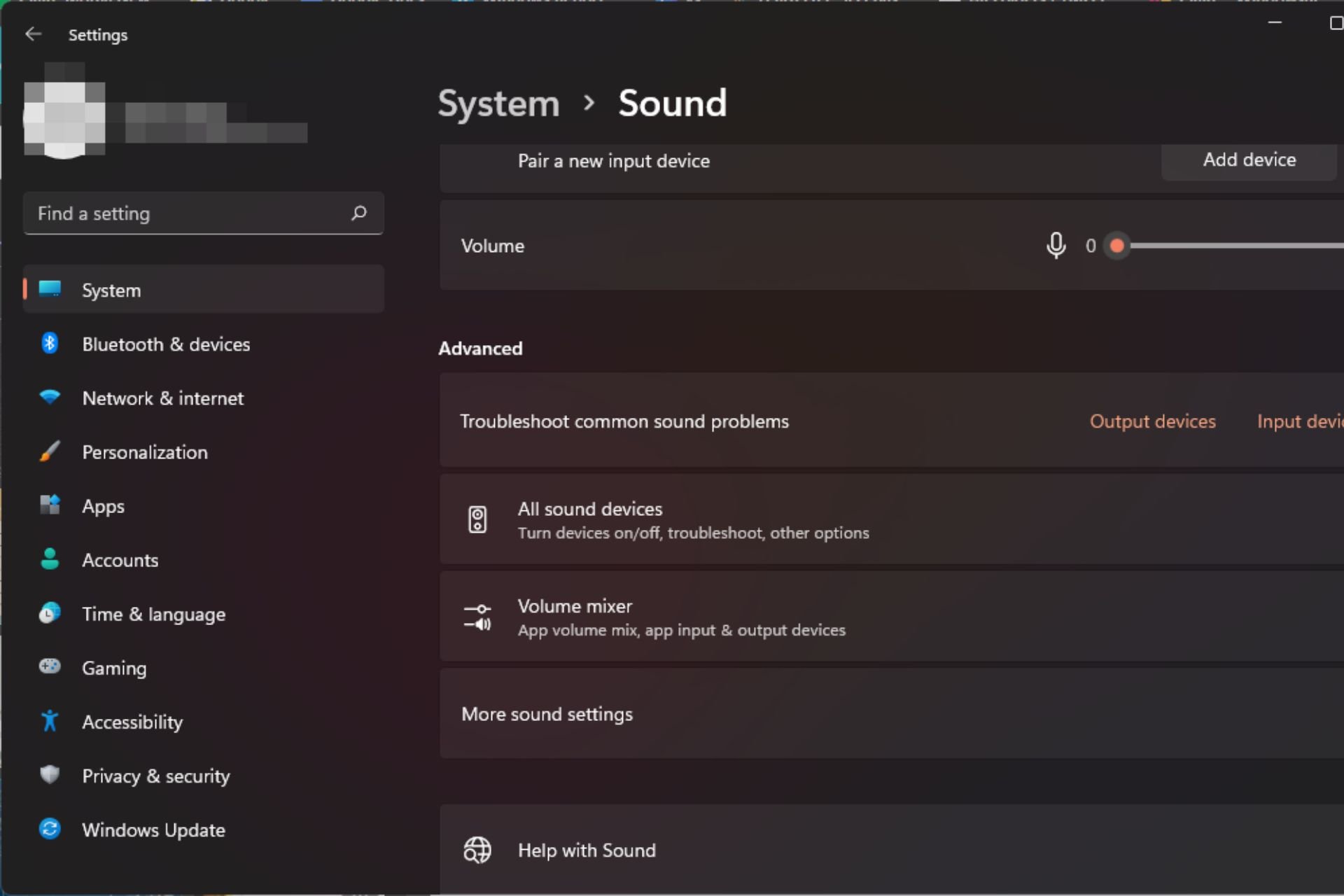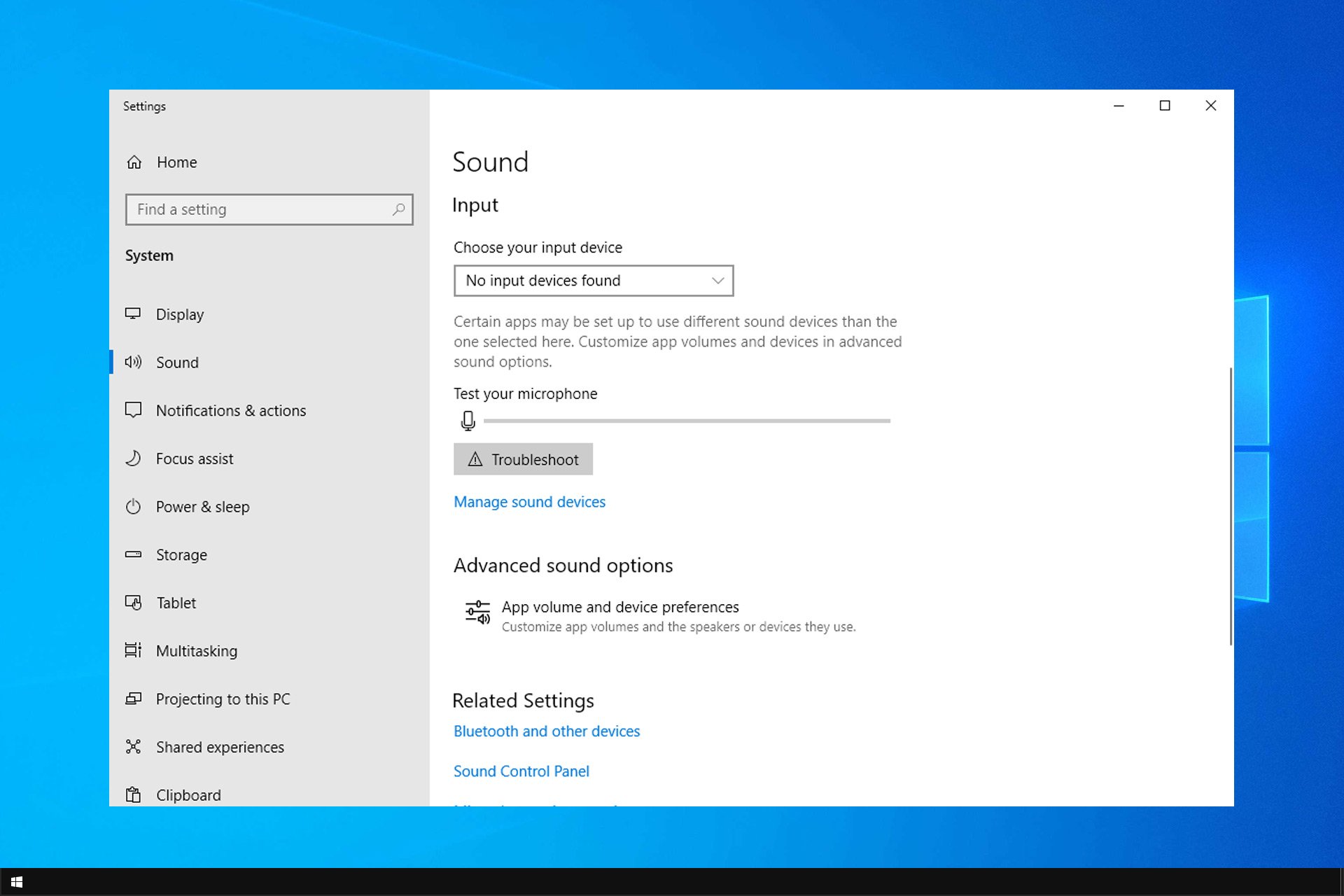
Headset Microphone Level Stuck at 0: 7 Solutions to Fix It
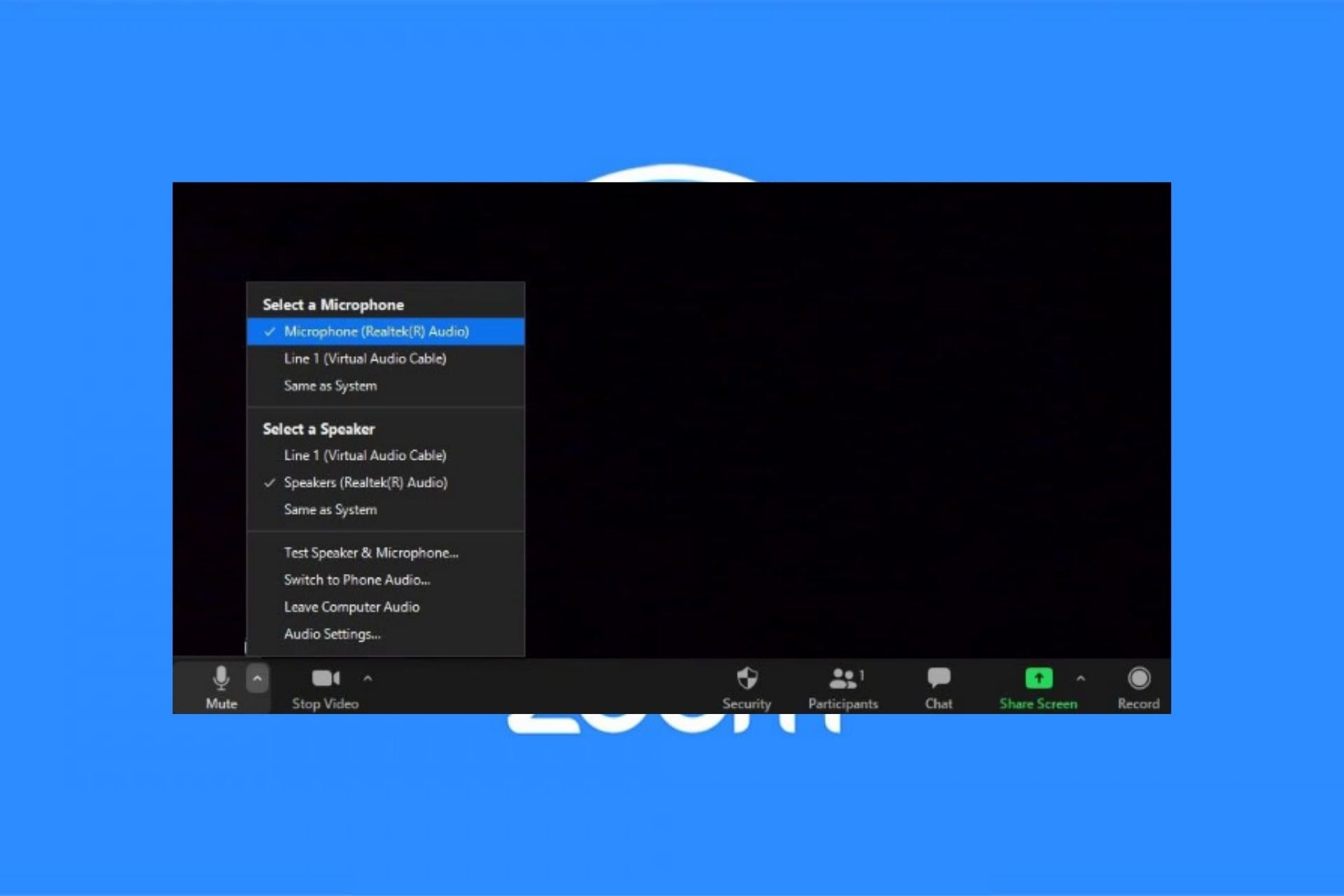
Zoom Microphone Not Working on Windows 10: How to Fix It
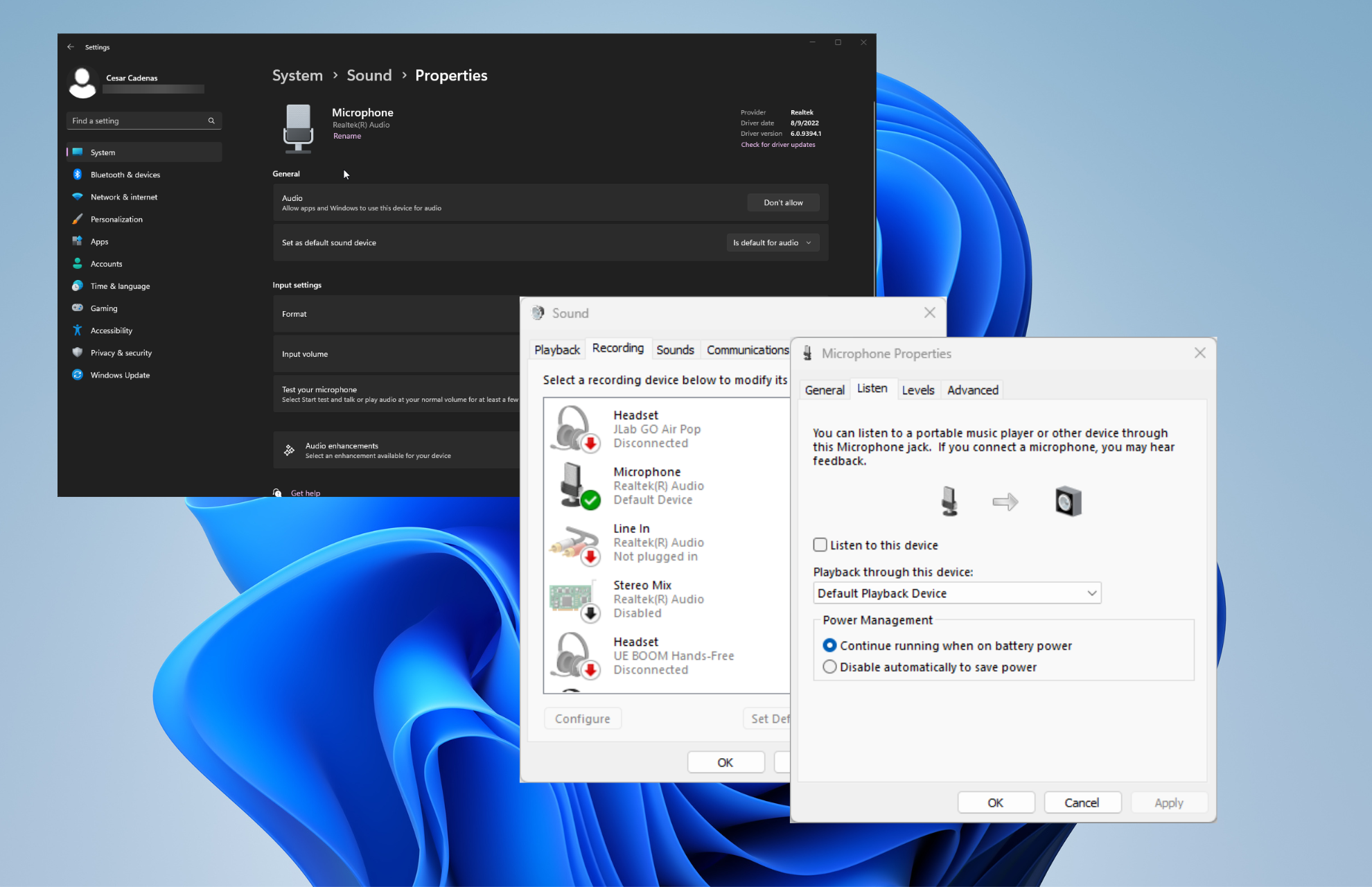
How to Listen to Your Microphone in Windows 11
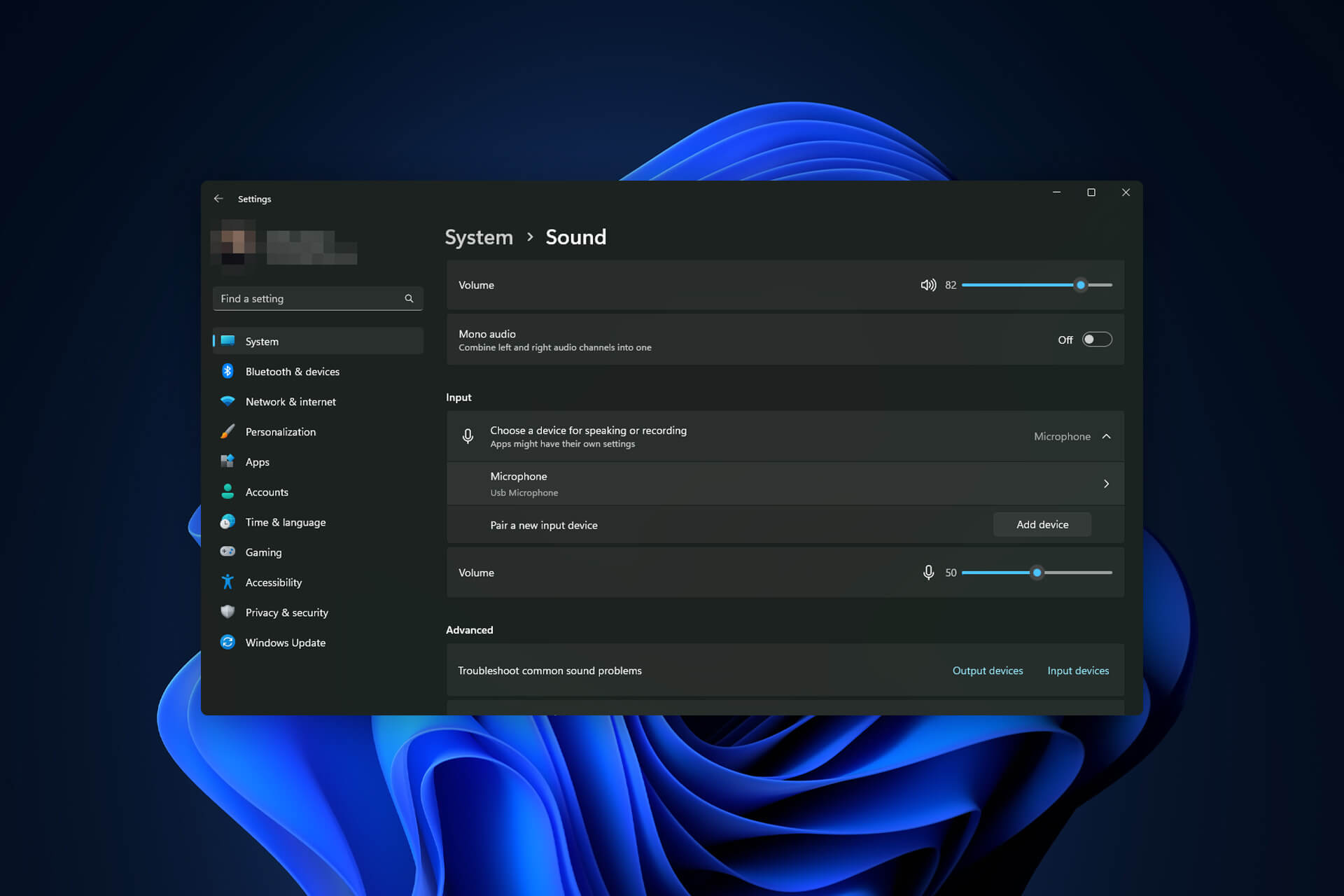
The Best Windows Settings to Optimize your Blue Yeti Mic

6 Fixes for Laptop Microphone Not Working [Built-in Mics]

How to Fix Corsair Headset Mic not Working [HS80, HS45]
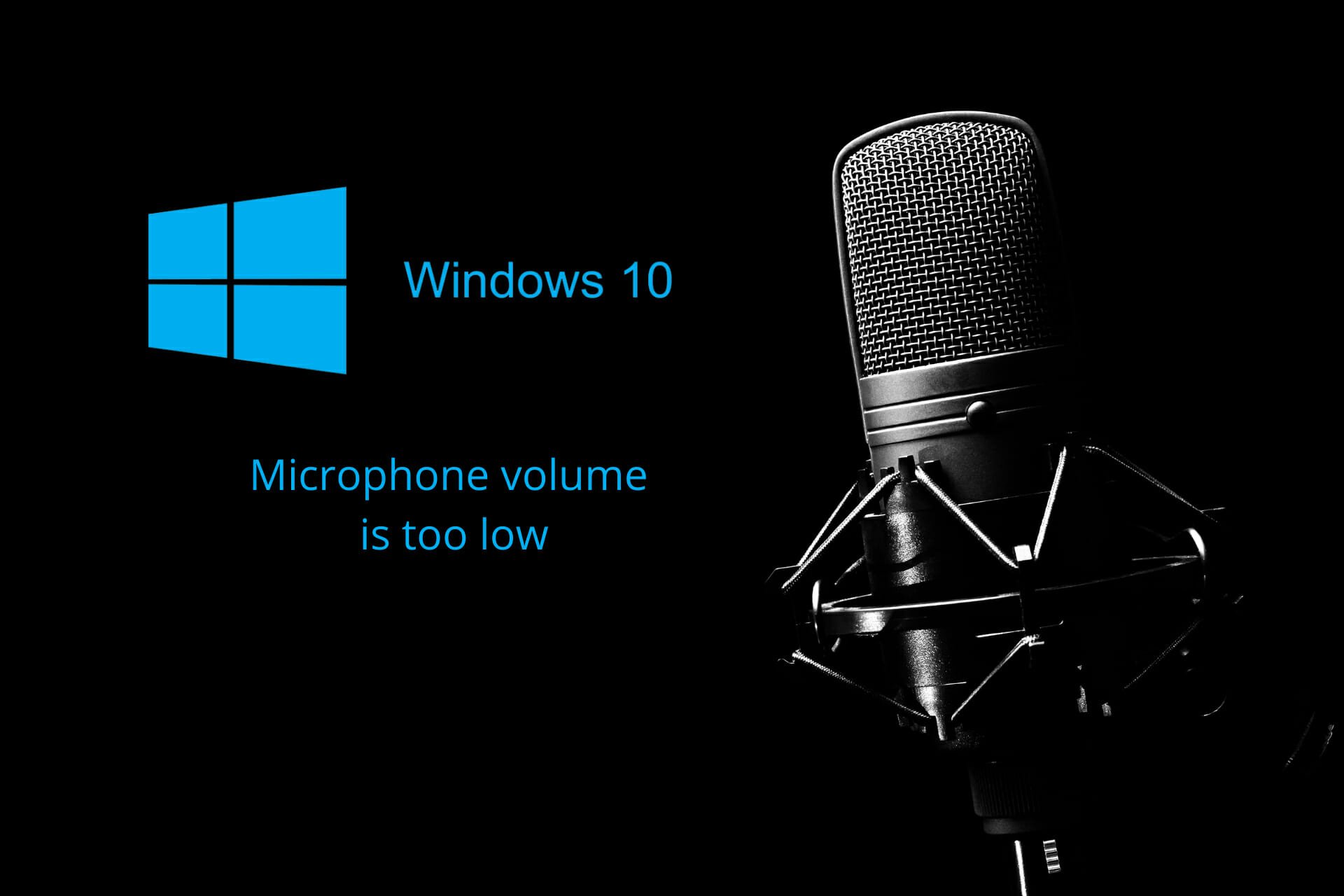
Fix: Microphone Volume is Too Low on Windows 10 & 11

FIX: Microsoft Teams Microphone not Working on Remote Desktop

Why is Xbox Mic Quiet? Here’s How to Fix & Make it Louder
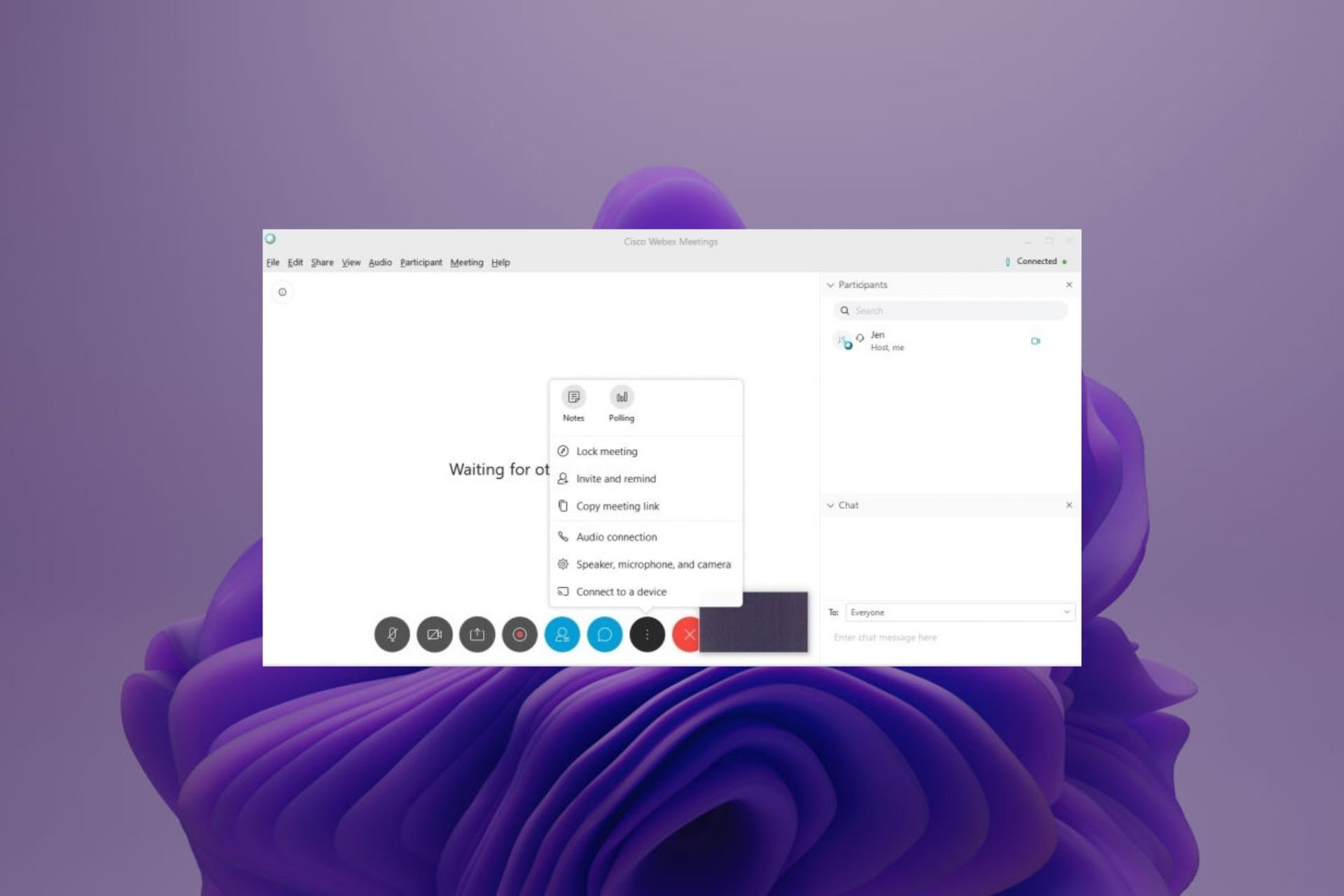
How to Stop Webex From Using Your Mic Outside of Meetings
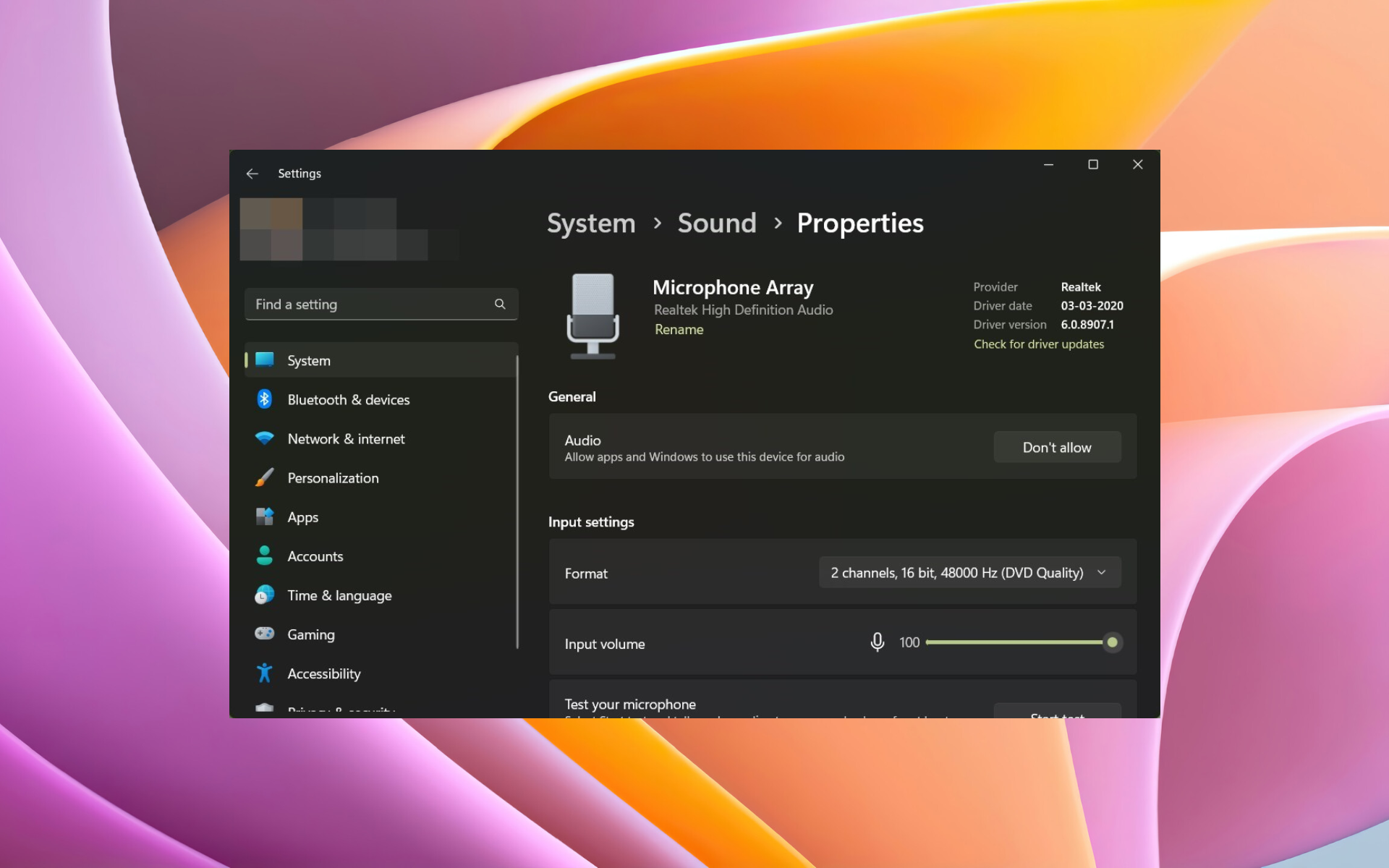
Logitech G432 Mic Not Working: 6 Easy Fixes to Apply Now
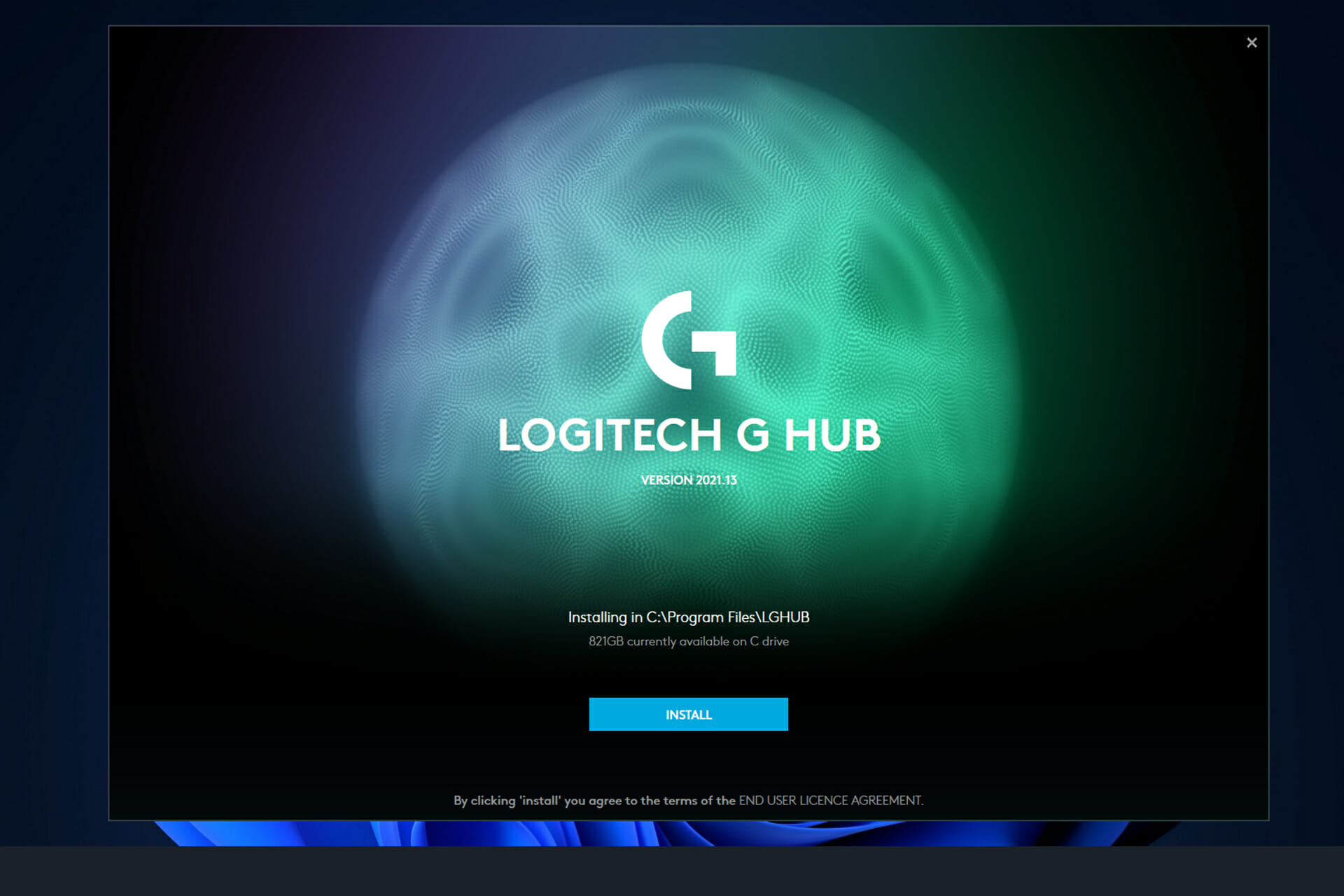
Logitech G Hub not Detecting Blue Yeti: Fix it With 2 Steps
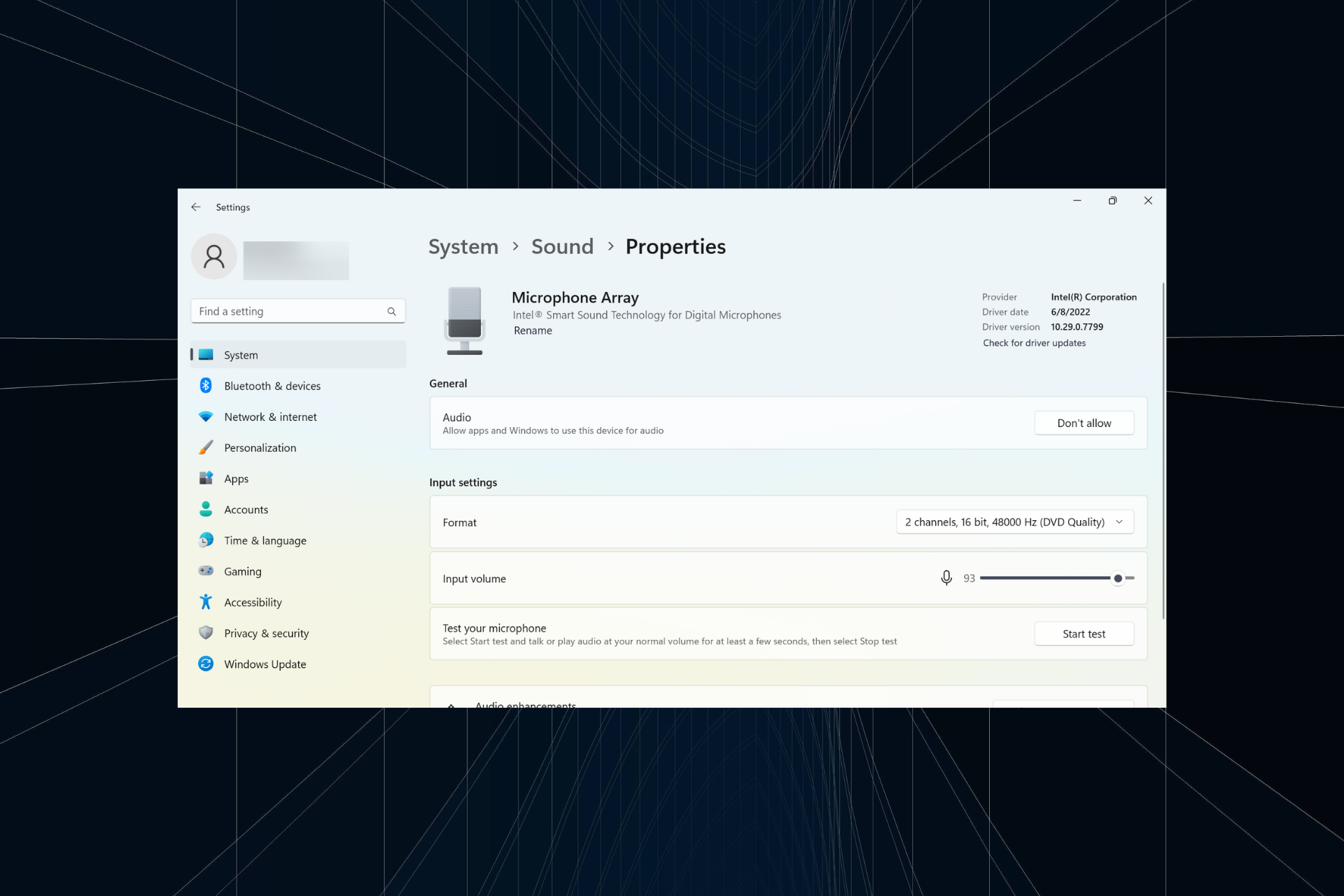
HP Laptop Microphone not Working: Access it With 5 Steps
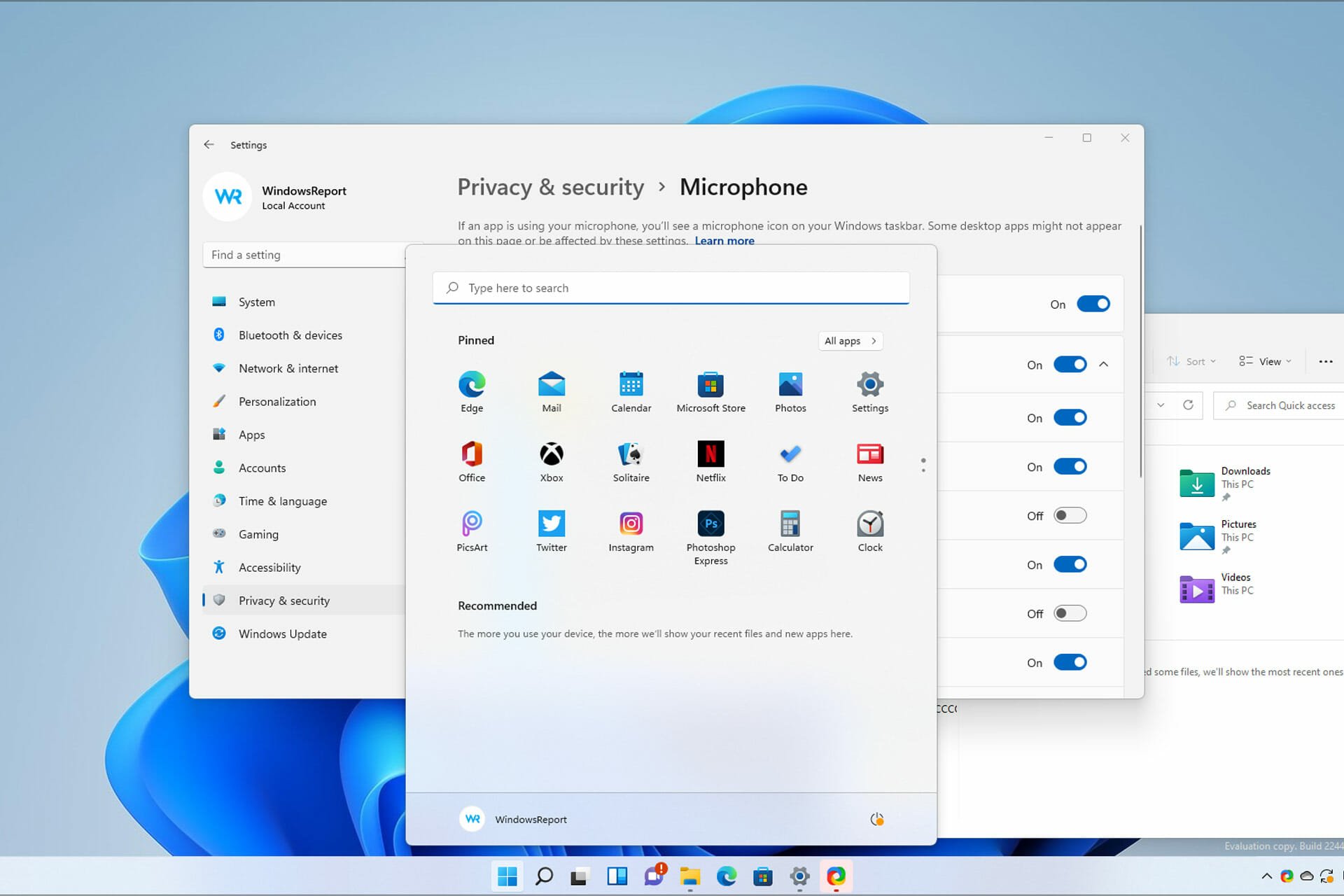
How to Enable & Set up Your Microphone in Windows 11