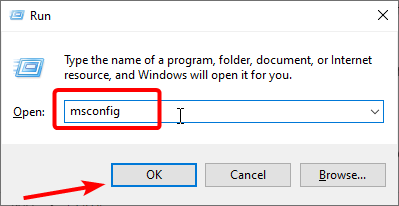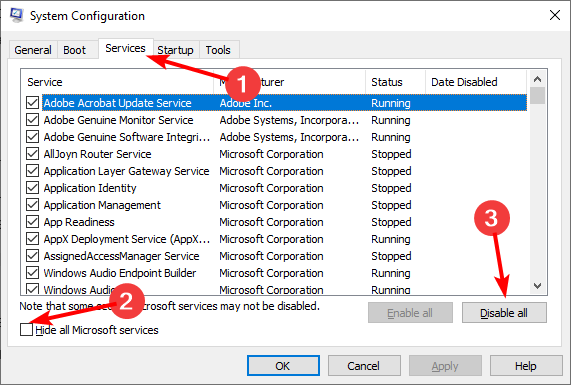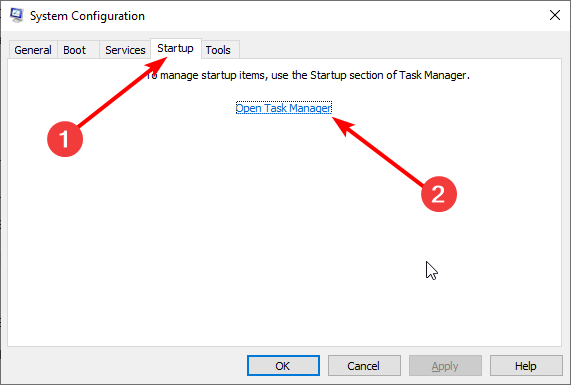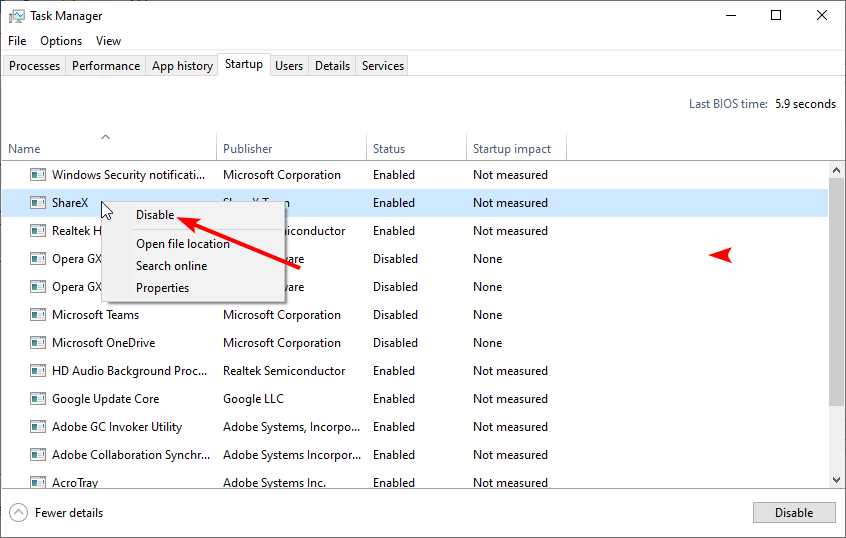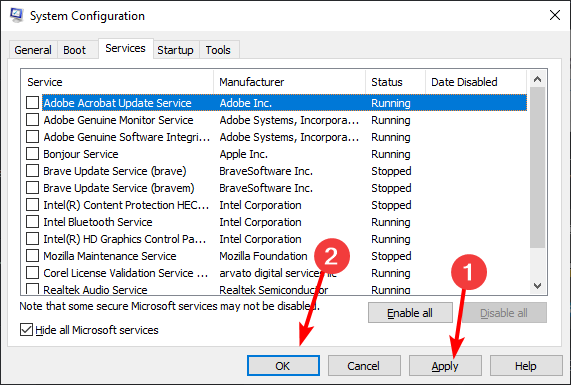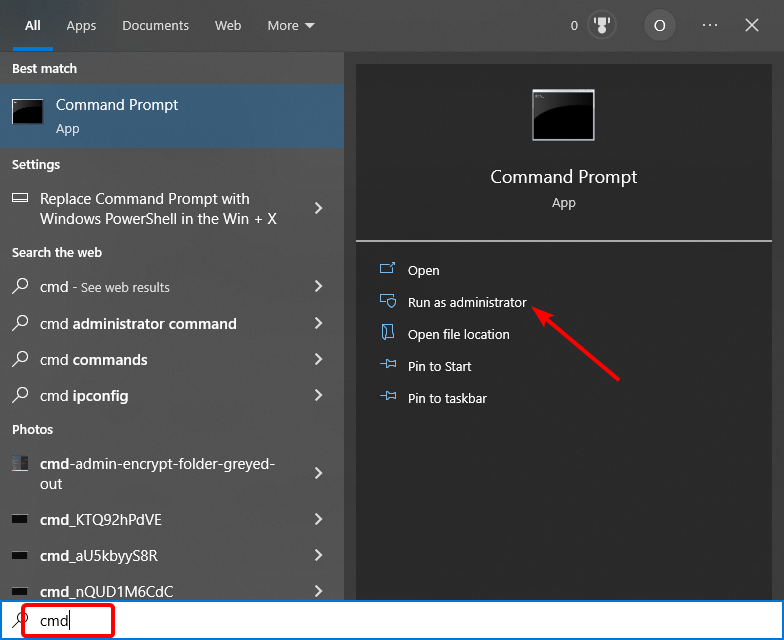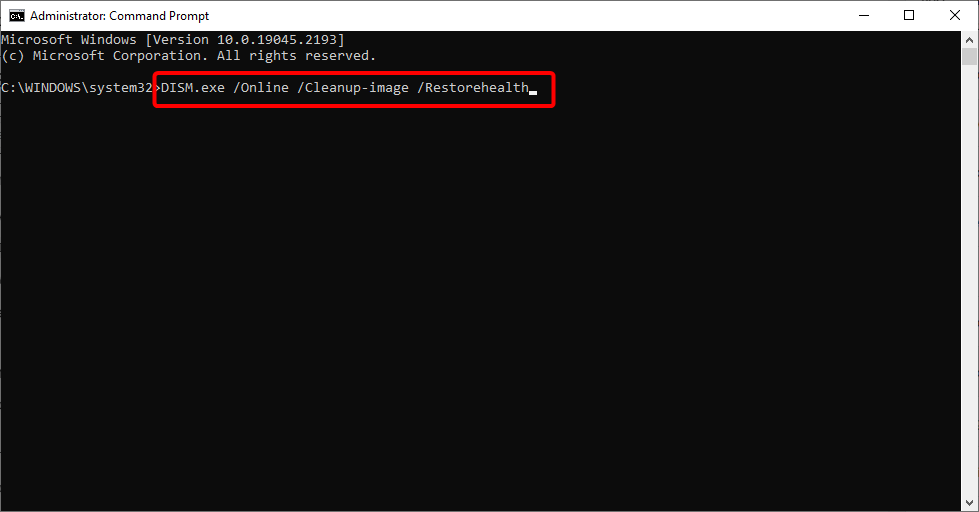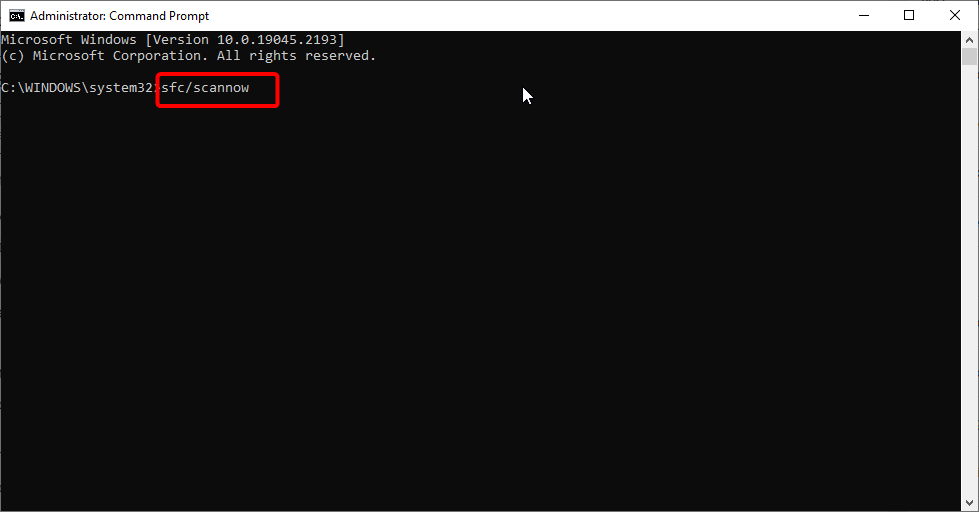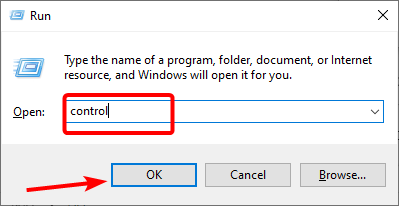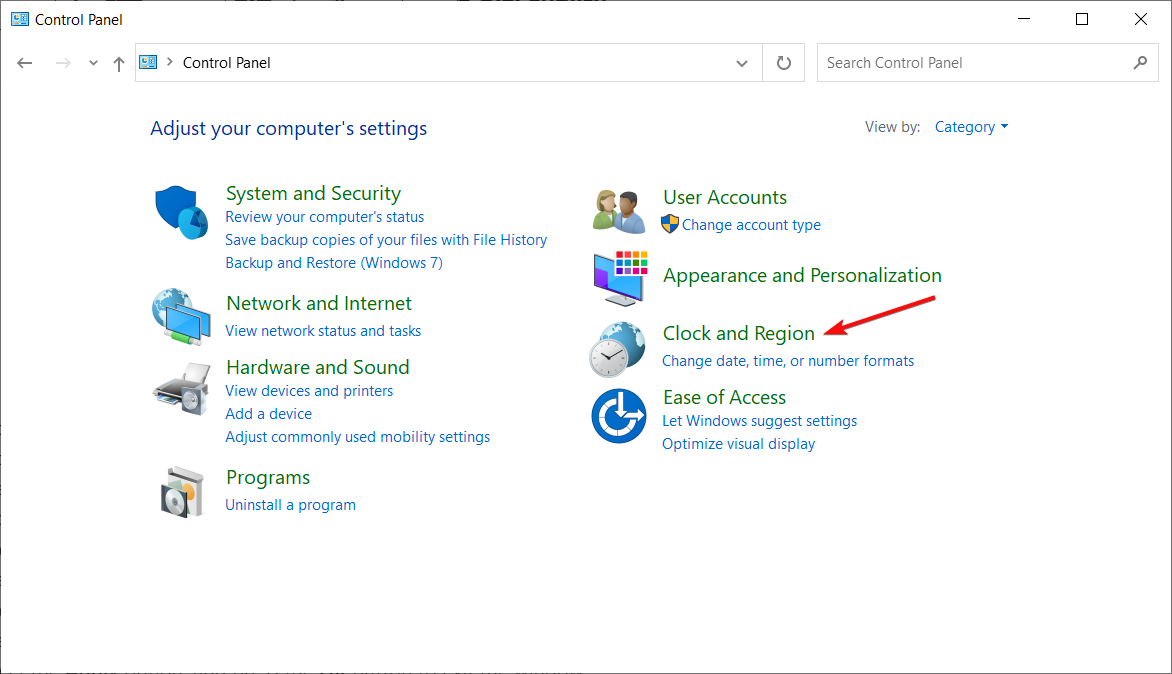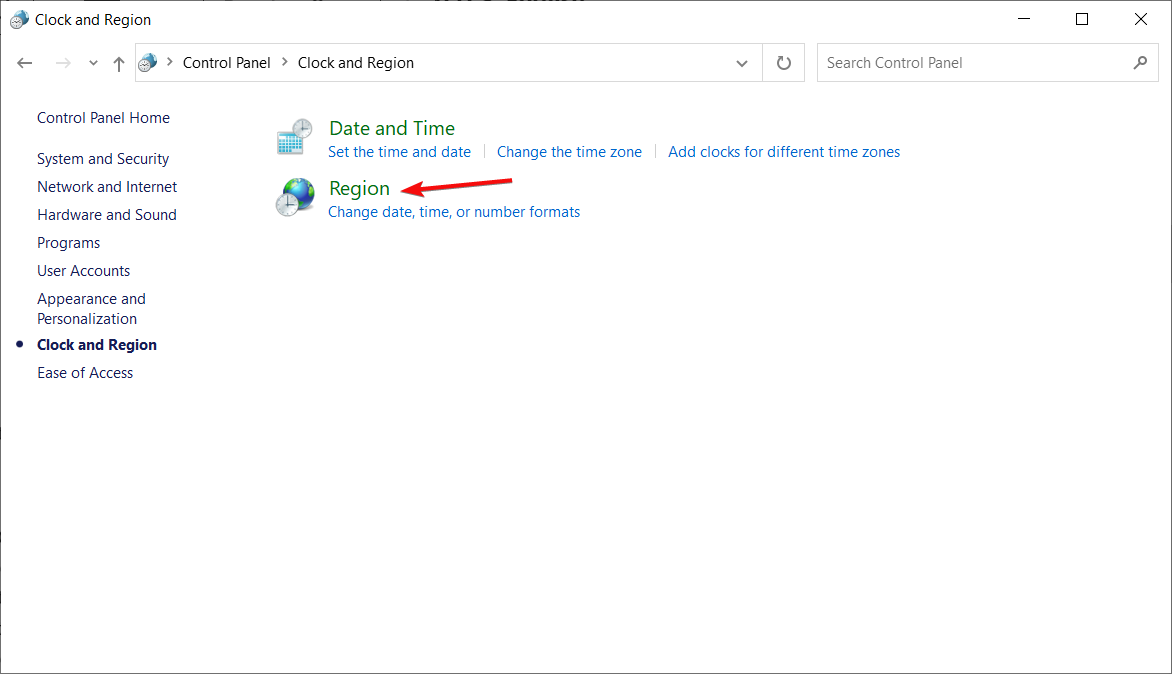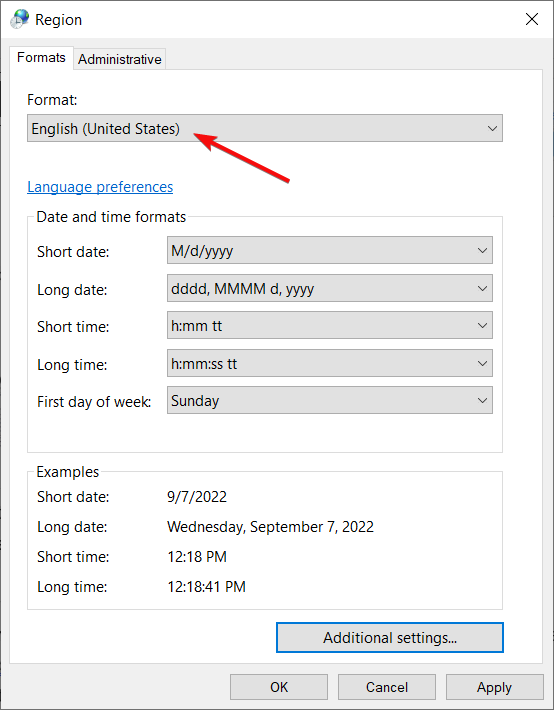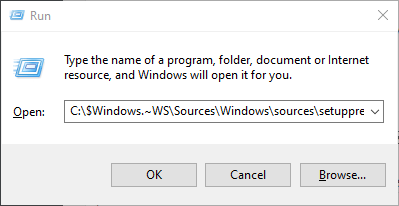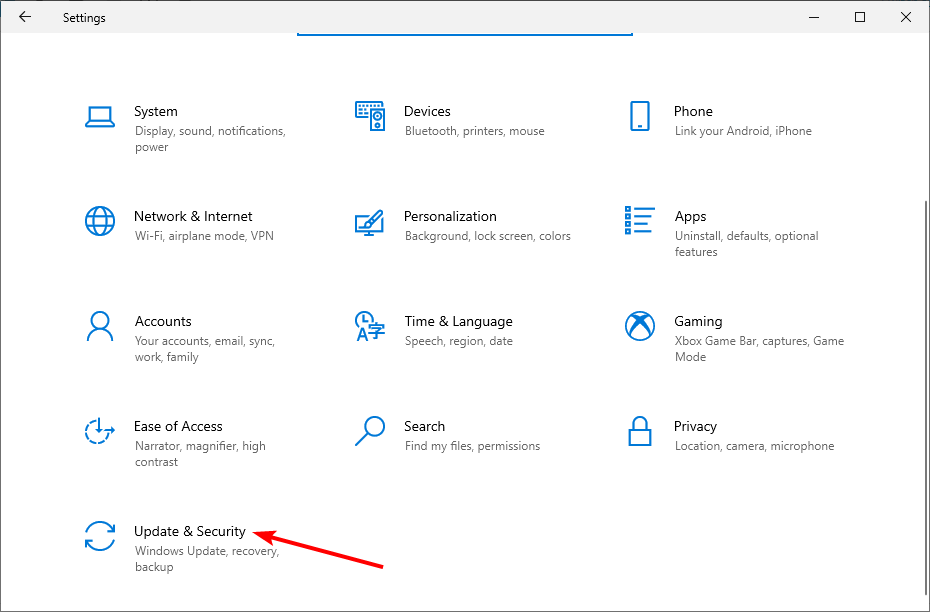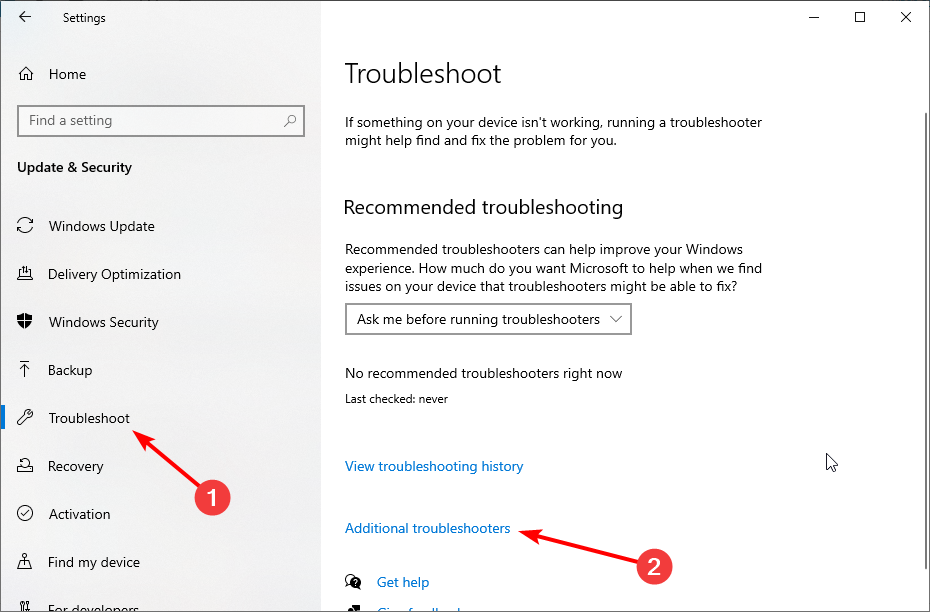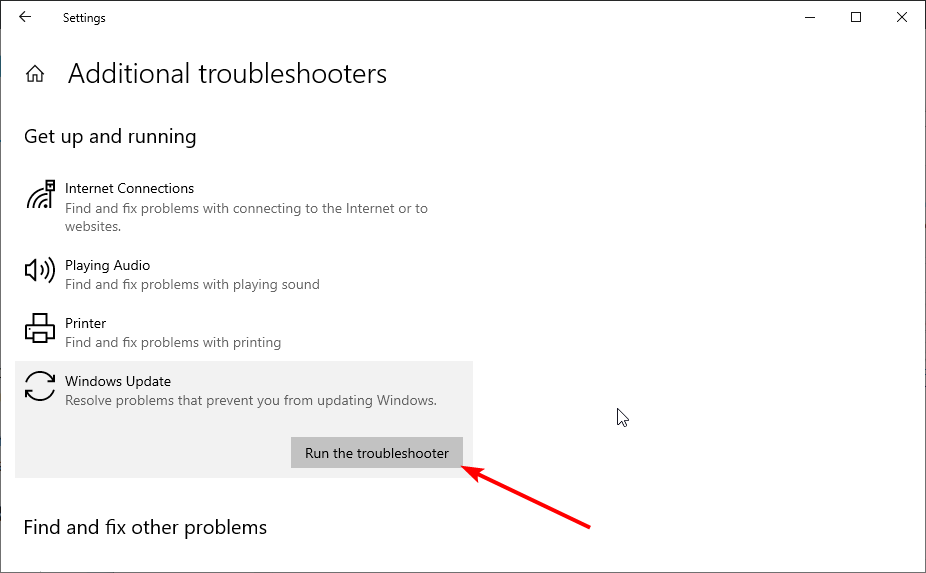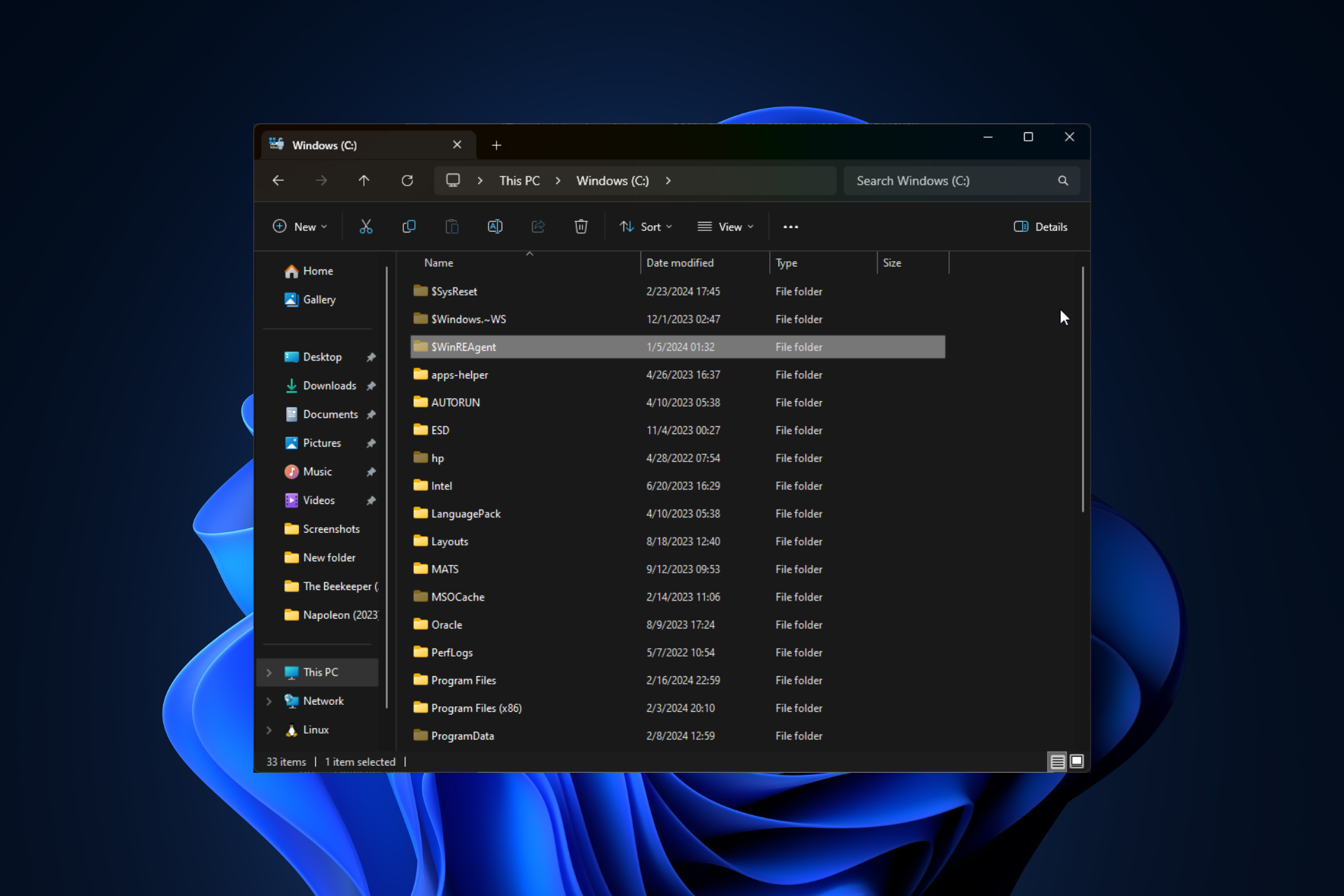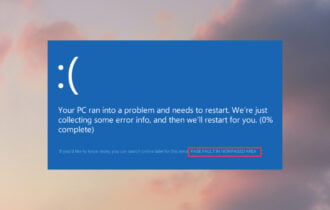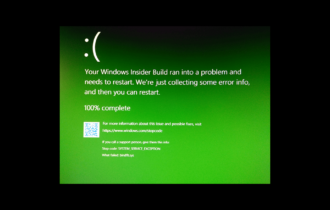Modern Setup Host has Stopped Working: 7 Easy Fixes to use
Modern Setup Host is a key component in Windows Update
5 min. read
Updated on
Read our disclosure page to find out how can you help Windows Report sustain the editorial team Read more
Key notes
- Updating your PC to Windows 10 is mandatory, so no Modern Setup Host error is accepted.
- When this happens, ensure the hard drive storage space isn’t an issue or adjust the Windows language settings.
- You can bypass all Windows Update errors when knowing the quickest fixes to apply.
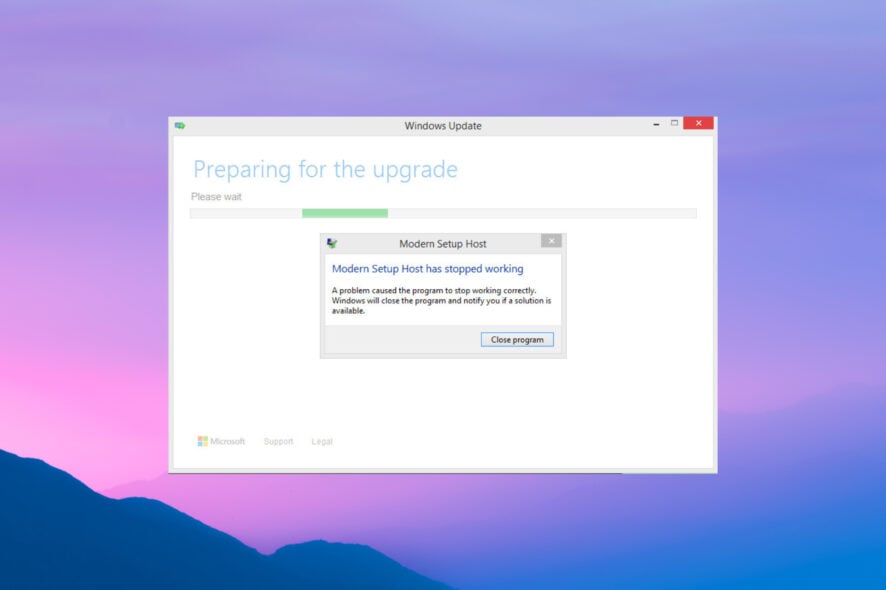
The Modern Setup Host is an important Windows 10 update component, but some users are complaining that it stopped working on their PCs for some reason. Unfortunately, this error usually happens when upgrading to Windows 10 or updating the OS.
Consequently, users are unable to perform the upgrade. If you are also dealing with this issue, the solutions in this guide should help you restore normalcy and push the upgrade through.
What does Modern Setup Host has stopped working mean?
Modern Setup has stopped working, meaning a program might interfere with your Windows 10 update. Below are some of the causes of the issue:
- Corrupt system files: Sometimes, faulty or broken system files can cause the Modern Setup Host has stopped working during a Windows 10 update. You can fix this by restoring these files.
- Interference from third-party apps: Sometimes, a third-party app or process running a counter-program can lead to this issue. Performing a clean boot and probably uninstalling the app should fix this.
- Issues with Windows update components: Another potential cause of this problem is the glitches with some update components. The solution to this is to restart these components.
How can I fix the Modern Setup Host error on Windows 10?
1. Free up some hard drive storage space
First, ensure there’s enough hard drive system partition space to upgrade to Windows 10. Users will need at least 15 GB of free HDD storage to upgrade to Windows 10 with the Media Creation Toolkit.
The best way to free up storage space is to uninstall superfluous software. Check out our guide on how to free up hard drive storage.
2. Clean Boot Windows
- Press the Windows key + R, type msconfig, and click OK.
- Select Services, check the Hide all Microsoft services box, and click the Disable all button.
- Now, click the Startup tab and select Open Task Manager.
- Right-click each of the apps there and select Disable.
- Next, go back to the System Configuration window and click Apply, followed by OK.
- Finally, restart your PC and try installing the update.
Clean Boot eliminates software conflicts that may sometimes occur when ins
Clean-booting Windows will ensure that third-party software doesn’t conflict with the upgrade process.
3. Run Deployment Image and System File Scans
- Press the Windows key, type cmd, and select Run as administrator under Command Prompt.
- Type the command below and hit Enter to run it:
DISM.exe /Online /Cleanup-image /Restorehealth - Now, wait for the command to finish running.
- Next, type the command below and press Enter:
sfc /scannow - Finally, wait for the command to finish running and restart your PC.
In some cases, faulty system files can cause the Modern Setup Host has stopped working issue. Thankfully, Windows has a couple of tools to repair these files.
Alternatively, you can use a dedicated tool to repair and restore your registry and to replace any broken file with the original
4. Check if the Default Language is configured to U.S. English
- Press the Windows key + R, type control, and click OK.
- Click the View by drop-down menu to select Category.
- Now, click Clock and Region to open the applet.
- Then, click Region.
- Select English (United States) on the Format drop-down menu.
- Select the Apply option and press the OK button to exit the window.
- After that, restart the desktop or laptop.
Some users have said that adjusting the Windows language settings to U.S. English can fix the MSH error.
5. Run setupprep.exe to resume the system upgrade
- Open Run with the Windows key + R keyboard shortcut.
- Then enter the following command in Run and press the OK button:
C:\$Windows.~WS\Sources\Windows\sources\setupprep.exe - Finally, restart the upgrade process.
If you are dealing with Modern Setup Host that has stopped working during a Windows 10 upgrade, the command above should help you restart the process.
6. Run the Windows Update troubleshooter
- Press the Windows key + I to open the Settings app, and select Update & Security.
- Choose Troubleshoot in the left pane and click Additional troubleshooters.
- Now, select Windows Update and click Run the troubleshooter.
All Windows versions feature a dedicated Windows Update Troubleshooter that can detect and fix update errors. So if you are dealing with the Modern Setup Host has stopped working issue, try running this tool.
7. Reset Windows update components
- Press the Windows key + S, type cmd, and select Run as administrator under Command Prompt.
- Now, type the following commands and press Enter after each:
net stop wuauservnet stop cryptSvcnet stop bitsnet stop msiserverren C:\Windows\SoftwareDistribution SoftwareDistribution.oldren C:\Windows\System32\catroot2 Catroot2.oldnet start wuauservnet start cryptSvcnet start bitsnet start msiserver - Finally, close Command Prompt and restart your PC.
Another potential solution to this issue is to restart the Windows update components. This should clear up the glitches that might be stopping your updates.
Those are some potential resolutions that might fix the error when installing Windows 10 Modern Setup Host has stopped working for some users.
They can also upgrade to Windows 10 with a bootable USB drive that includes a Windows image.
We also have a comprehensive guide on what to do if you receive the error Couldn’t connect to the Update Service on Windows 10.
For any suggestions or questions, use the comments section below to write them down.