ONLYOFFICE vs LibreOffice vs OpenOffice [Tested Side By Side]
Key notes
- ONLYOFFICE, LibreOffice, and OpenOffice are some of the best Microsoft Office alternatives, so we tested them to find out which is the best.
- First, you need to consider the file format compatibilities and the ability to manage the most popular ones.
- Their interfaces, products, and features are also extremely important if you want to streamline your productivity.
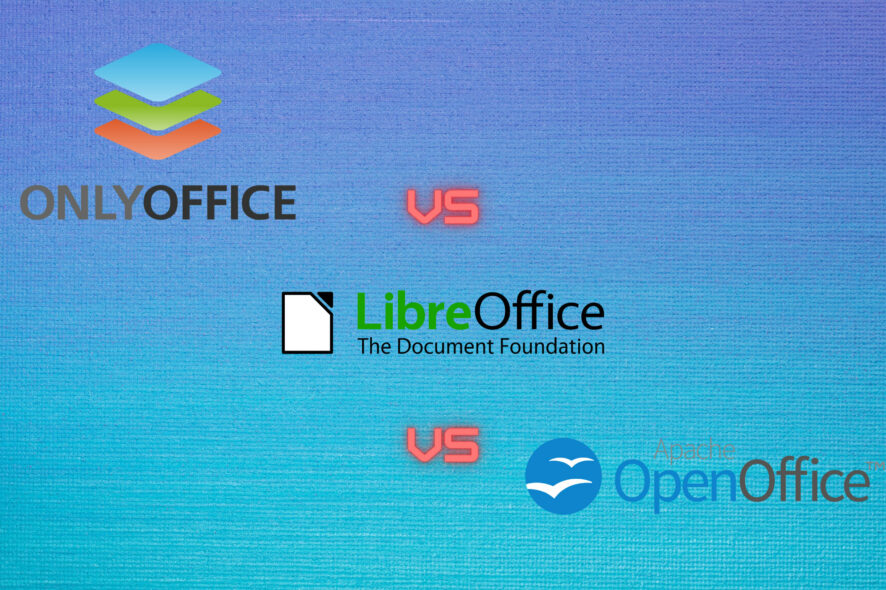
If you reached this page, you’re likely looking for an alternative to Microsoft Office but which one is going to be? So, here’s our ONLYOFFICE vs LibreOffice vs OpenOffice comparison.
For years, Microsoft Office has been the benchmark for word processing, tables, and presentations and the Redmond giant has set the rules for the file formats.
Their doc, xls, and ppt formats were binary and strictly closed but the open-source community created an alternative, the ODF (Open Document formats) which was XML-based.
This paved the way for a lot of more affordable or even free alternatives like ONLYOFFICE, LibreOffice, and OpenOffice which we’re discussing here.
Microsoft changed the game again in 2007 when they introduced the OOXML (Office Open XML) formats docx, xlsx, pptx.
And although ODF and OOXML are both XML-based, they are very different and not compatible at all.
So, this is where we need to start if we want to know which of the three alternatives is closer to Microsoft Office.
Which one is better, ODT or OOXML?
So, basically, when you open a docx file in OpenOffice or LibreOffice, both ODT-based processors, you will lose the initial formatting.
That also happens when you work with an .odt file in Microsoft Word and that can be fine if you’re willing to work a little bit more and adapt it again but if you’re handling important documents, things will get complicated.
Even if OpenOffice and LibreOffice became old players in this game, Microsoft Office and its OOXML remained the choice for the majority of users.
The obvious reason here is that businesses and organizations all over the world already adopted the Microsoft format and were not willing to switch to an open standard, especially if they are not compatible.
Does that mean that docx is better than odt? Not at all, but it’s the mainstream format, and that won’t change too soon if not ever.
After clearing this up, let’s see which one is better in an ONLYOFFICE vs LibreOffice vs OpenOffice duel of the open-source office suites.
ONLYOFFICE vs LibreOffice vs OpenOffice: which is the best?
1. File formats and compatibility
| Open | ONLYOFFICE | LibreOffice | OpenOffice |
| Text documents | DOC, DOCX, ODT, OTT, RTF, TXT, PDF, PDF/A, EPUB, FB2, XPS, DjVu | DOC, DOCX, ODT, WRI, UOT, UOF, SXW, PDF | DOC, TXT, RTF, ODT, OTT, OTH, ODM, WPD, WPS, JTD, JTT, PDB |
| Spreadsheets & forms | XLS, XLSX, ODS, DOTX, CSV, DOCXF | XLS, XLSX, ODS, DOTX, DB | XLS, XLW, XLT, CSV, XML, WK1, WKS, 123, DIF, DBF, PXL |
| Presentations | PPTX, PPT, ODP | PPTX, PPT, ODP, OTP, SXI | ODP, ODG, OTP, PPT, PPTX, SDA, SDD, SPD, VOR |
| Web pages | HTML, MHT, HTM | HTML, HTM | HTML, HTM |
If we’re only looking at the number of formats that these tools can open, the results are pretty tied up.
However, while LibreOffice and OpenOffice have decided not to play by Microsoft’s rules, ONLYOFFICE was constructed from the bottom up to work with docx, xlsx and pptx files.
So, as they say, all the objects inside were created according to the Microsoft Office format specs and that ensures the best compatibility with those formats.
The bottom line is that yes, all the software from our comparison can open the OOXML formats but with ONLYOFFICE you will get the least formatting errors.
In fact, ONLYOFFICE converts the documents automatically in the OOXML format although you can still save them in the ODT formats.
The conclusion is that although OpenOffice can open the most formats from the trio when it comes to compatibility with Microsoft documents, ONLYOFFICE takes the lead.
2. User interface
ONLYOFFICE – version 7.1.0.215
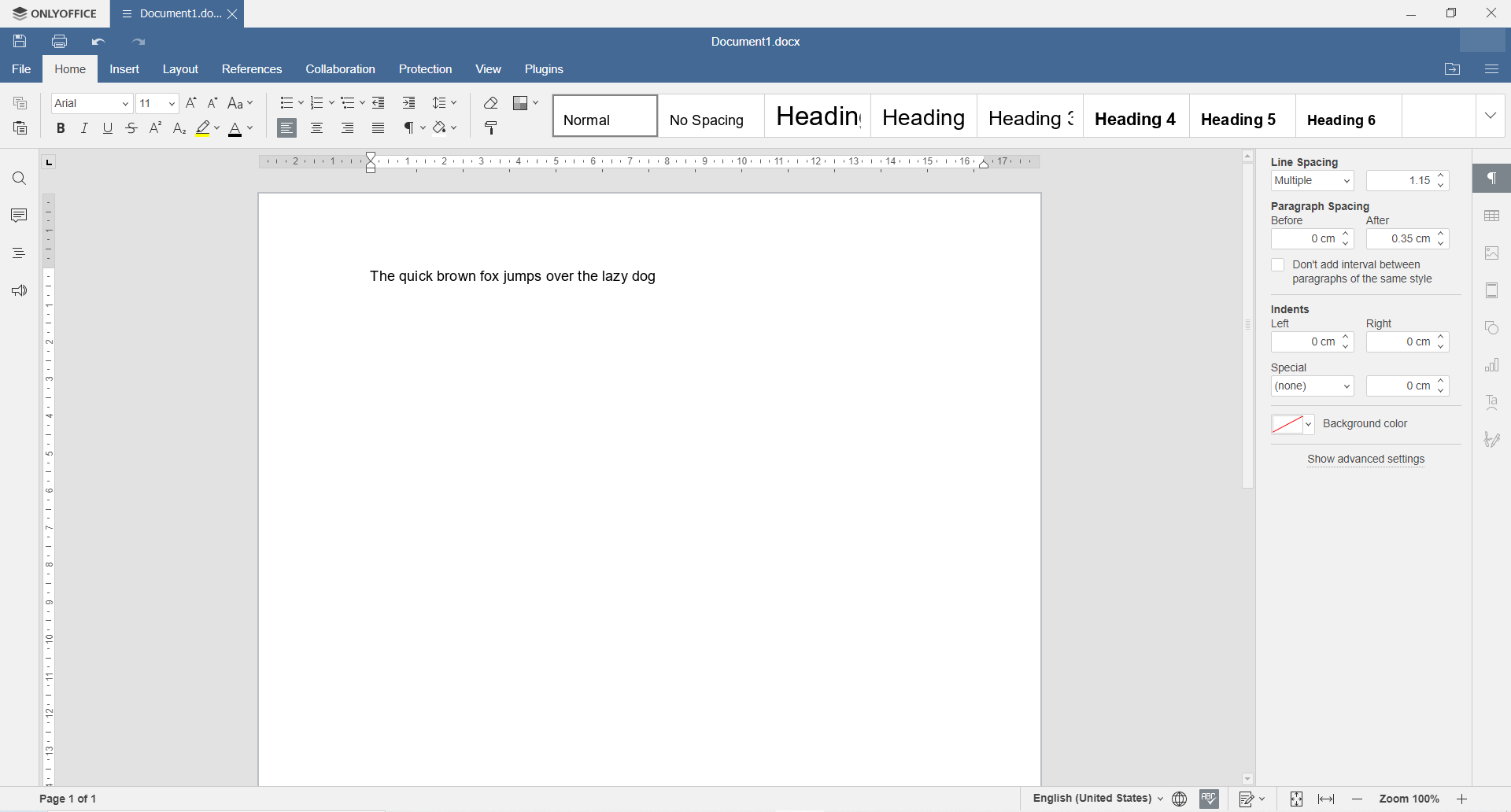
We like ONLYOFFICE a lot because it has a neat and clean design that is also familiar with Microsoft Office.
And that is an important aspect if you’ve spent a lot of time in Word and you want to cross over and adopt another software.
We’ve highlighted the Document editor, but the same layout and appeal extend to all the products, including the Spreadsheet, Presentation, or Form Template apps.
And this solution integrates all the products under a single interface that lets you access all your opened documents in a clean, tabbed fashion.
But if you don’t like the interface as it is, this software has a lot of customization settings under its sleeve.
For instance, you can display or hide the Chat menu, the Feedback & Support menu and the Help menu buttons change the Header and a lot more.
We’ve especially enjoyed the Plugins section where you already gave a lot of interesting apps like the OCR scanner, a photo editor, and even a YouTube clip import feature.
LibreOffice – version 7.7.3.2
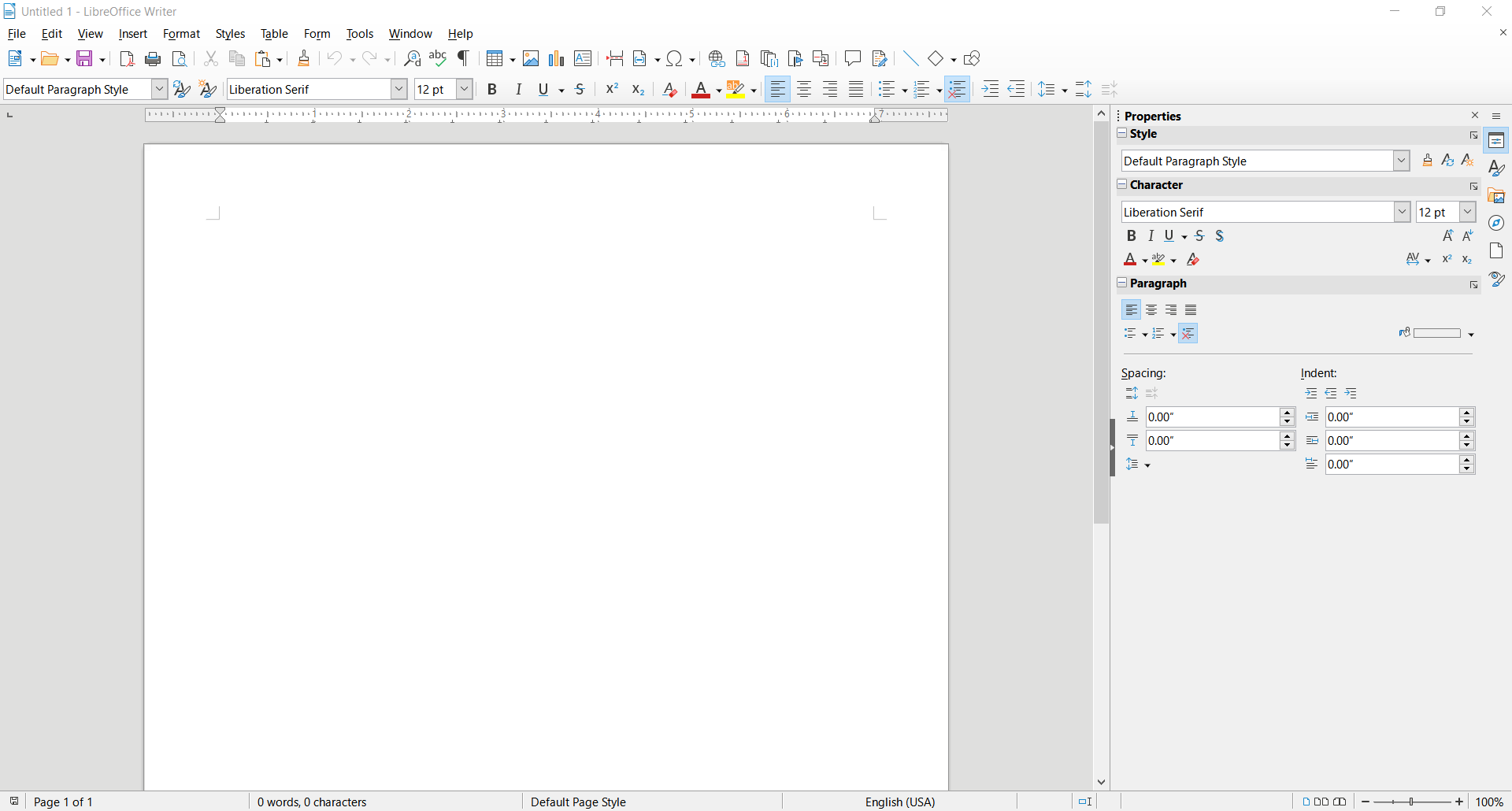
LibreOffice’s interface looks like an older version of Microsoft Office but although all the icons in the toolbar look quite familiar, you will need a little bit of adjustment to grasp them.
The icons are small, crowded and you will have to hover your mouse pointer over them to get their names, hoping that they will get you to the desired result.
Also, the drop-down menus from the top have way too many elements in their lists and they are small.
In the latest version of Microsoft Office, the software giant managed to solve this exact problem that we see in LibreOffice.
The LibreOffice main dashboard looks a lot cleaner and here we salute the presence of a few templates for all their products.
Going further, we must admit that the Calc Spreadsheet and Impress Presentation apps are a lot less cluttered than Writer Document although have the same outdated design.
An annoying feature is that if you’re trying to open the main dashboard from the Windows Start menu, it will just open the latest document, not the dashboard itself.
OpenOffice – version 4.1.12
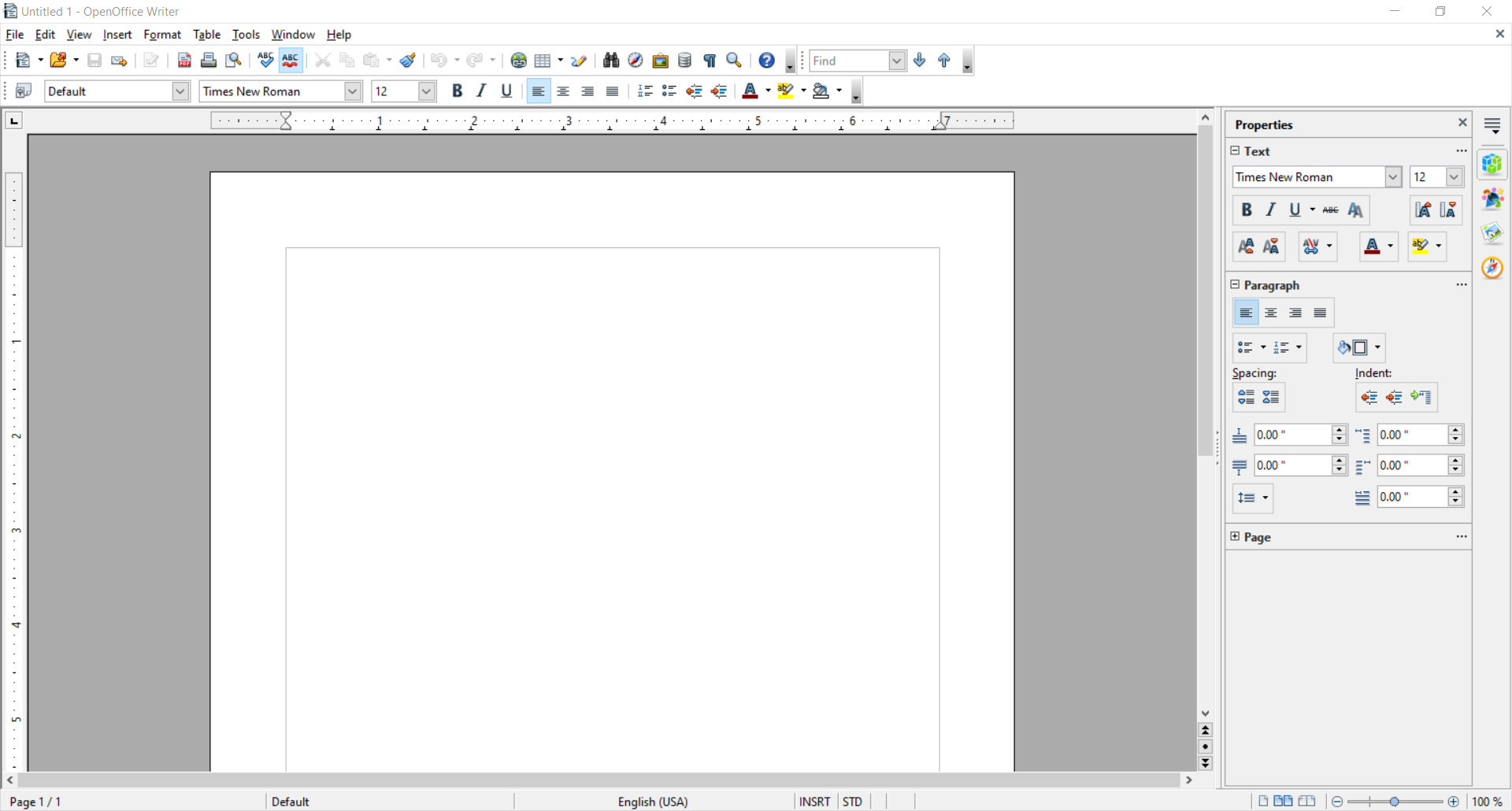
With OpenOffice, it’s like we’re back in 1997 and we’re not kidding even for a bit. The menus look almost the same as the ones on Office 97.
There’s also a good part there because if you’re still using Windows XP, this tool will fit right in and you won’t miss a beat switching from that old Office version.
Moreover, the tool is only 136 MB and there is only a 32-bit version that requires a restart after the installation so we’re really in the time machine here.
We have to admit that the main dashboard looks a lot better and, just like with LibreOffice, you have access to all the products, templates, and open recent documents.
Being the first open-source word processor, OpenOffice also has a pretty neat base of extensions you can add like data forms, spell checkers, and more.
All the features are there but we just couldn’t get over that last century’s look and feel of the software but hey, it’s free.
Overall, the clear winner in the interface chapter is clearly ONLYOFFICE. The fact that it’s the newest app from the three also makes it look fresher and neatly organized.
3. Products and features
ONLYOFFICE
ONLYOFFICE is the most recent office suite of the three and obviously has the least products within its suite.
However, the obvious modern build is based on effectiveness and functionality. The publishers have stripped down its features to cover the most essential aspects.
That’s why it’s very fast, very easy to use and in our tests, it managed to open and edit all our .docx documents without any errors in formatting.
Also, when saving a .docx document, you get to save it in its original format, without any ODT suggestions, just like you would do in Microsoft Word.
ONLYOFFICE has decided to stick only to the most popular tools users really need nowadays. The big difference is the Form template tool.
It’s similar to the Microsoft Office content controls and Adobe forms but ONLYOFFICE forms are not used for collecting data.
The feature is built into the Document app and you can use it to create quizzes, polls, and surveys.
However, it offers all the basic elements you need to create such a form such as combo boxes, drop-down menus, radio buttons, checkboxes, images, and text.
But that doesn’t only mean that you can create a form, but also complete forms in the .docxf format.
It’s also important to mention that once you connect to your dedicated cloud service in ONLYOFFICE, you unleash a whole suite of other options.
Not only that your documents will be saved safely, but you will be able to collaborate with your peers.
If you get the Startup or Business plans, you will even have chat, CRM, mail aggregator, and even Twitter and Facebook integration among others.
Let’s see what are the products available in the ONLYOFFICE suite:
- Document – Word processor – Microsoft Word equivalent
- Spreadsheet – Tables and charts editor – Microsoft Excel equivalent
- Presentation – Presentations, banners – Microsoft Powerpoint equivalent
- Form template – Surveys, quizzes, and polls – Microsoft Forms alternatives
Libre Office apps
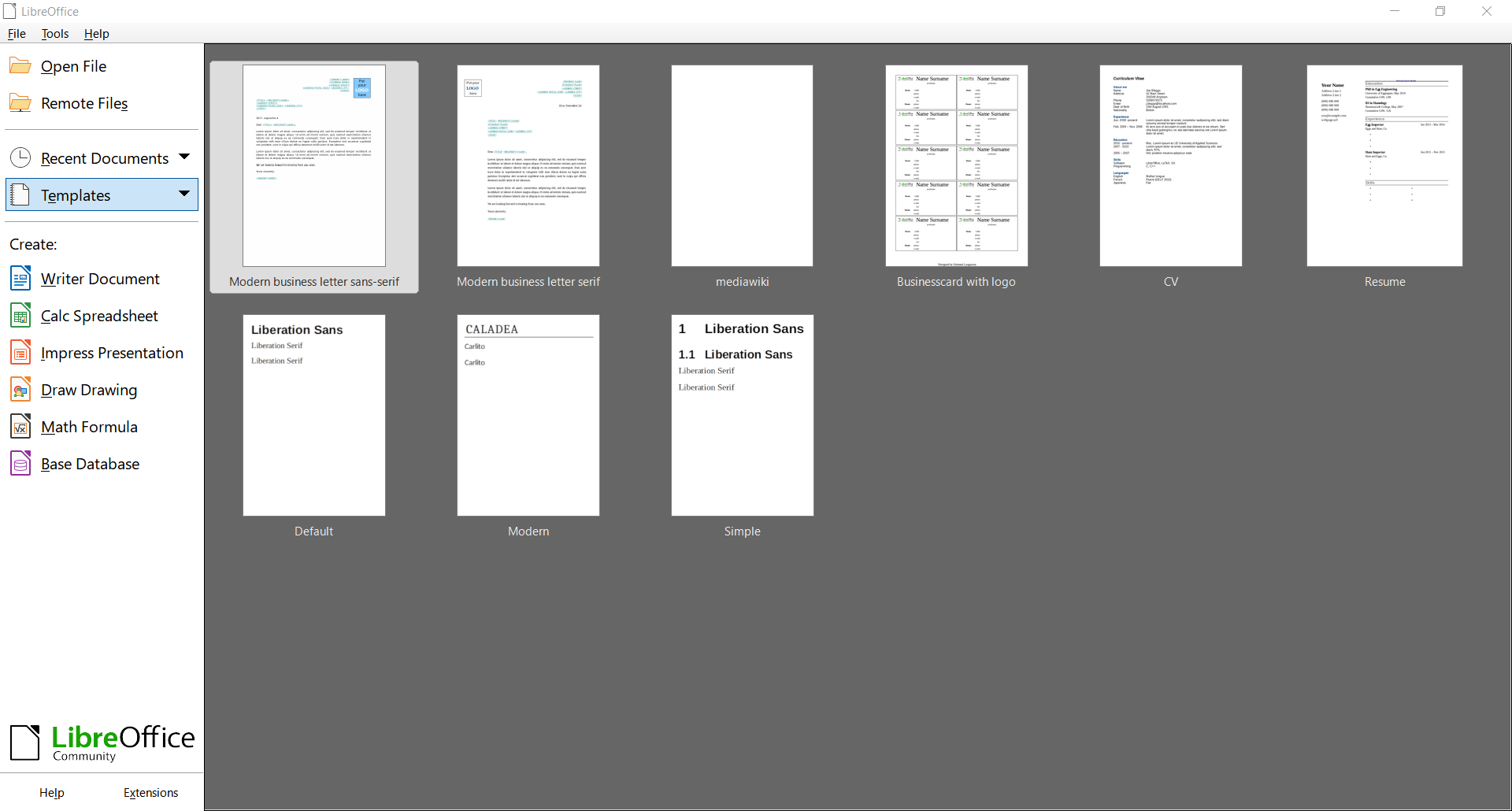
LibreOffice has six products within its suite and although it’s pretty slow and it consumes more resources than Microsoft Office, we’ve found some good things to write about.
For instance, you can open PDF documents in the Draw app and edit them. After that, you can export them back as PDF and even compress the images.
Also, if you’re writing a math book or need to insert some formulas, the Math app has some pretty nice functionalities although there are a lot better tools out there for this.
LibreOffice has a lot of features but they are stacked and crowded under a lot of badly designed menus so you will need minutes to get to the one you really need.
Let’s see the list of products included in the LibreOffice suite:
- Writer – Word processor – Microsoft Word equivalent
- Calc – Tables and charts editor – Microsoft Excel equivalent
- Impress – Presentations, banners – Microsoft Powerpoint equivalent
- Draw – Flowcharts and drawings
- Math – Formula editor
- Base – Database editor – Microsoft Access equivalent
OpenOffice apps
OpenOffice has the same products and functionalities as the LibreOffice. In fact, it’s the other way around because this one is the older model.
Even if it has all that it takes, this suite is stuck in the past and every time you open a simple document, it takes extra seconds compared to the other two word processors.
About formatting, sometimes it’s way off from the original and you can’t save the documents in their original .docx format.
Although it comes with a database creator and editor, the app crashed a few times. After we started the Writer app, it wouldn’t close with a simple click on the X button.
Overall, the poor performance and 20th Century design don’t recommend it for installation although it occupies less on your hard drive than the other two solutions.
Take a look at the products included in the OpenOffice suite:
- Writer – Word processor – Microsoft Word equivalent
- Calc – Tables and charts editor – Microsoft Excel equivalent
- Impress – Presentations, banners – Microsoft Powerpoint equivalent
- Draw – Flowcharts and drawings
- Math – Formula editor
- Base – Database editor – Microsoft Access equivalent
4. User reviews
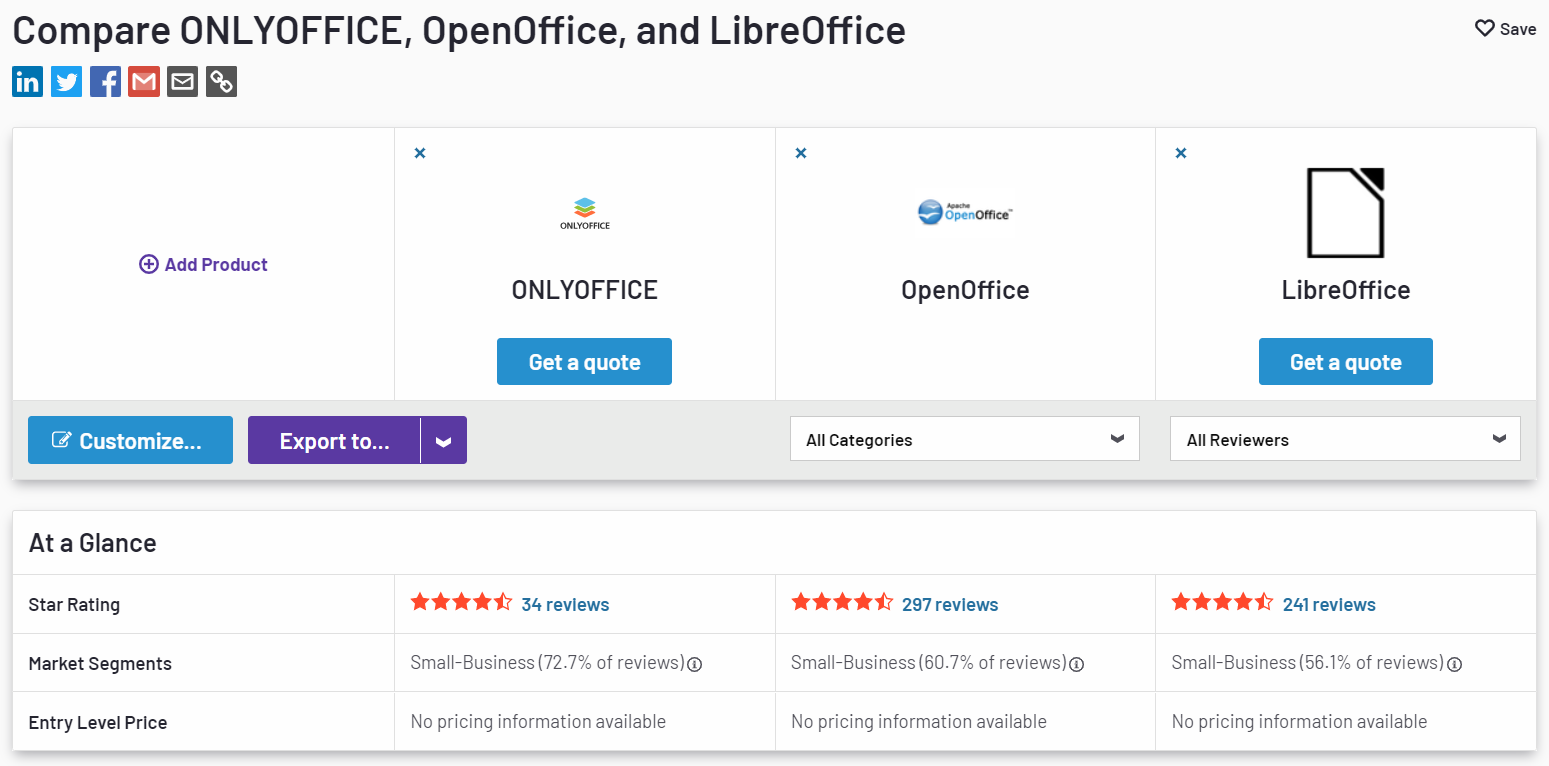
We took the time to compare the three office suites on G2, a website that provides information on different products based on their online reviews.
The website also provides statistics from the feedback they found from business users all over the world.
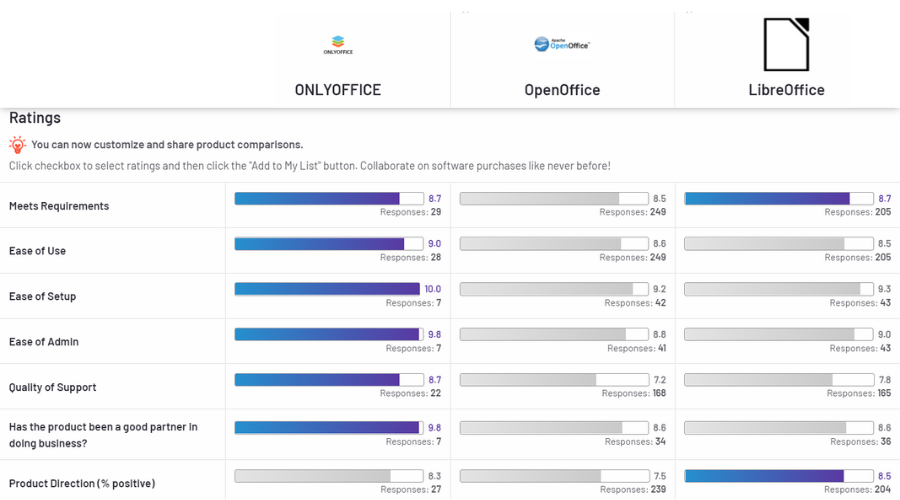
As we can clearly see, OnlyOffice comes winning in almost every department although we have to take note that being a relatively new product compared to the other two, it accumulated less feedback.
However, the differences in the overall level are not so impressive although we can’t ignore the quality of the support section.
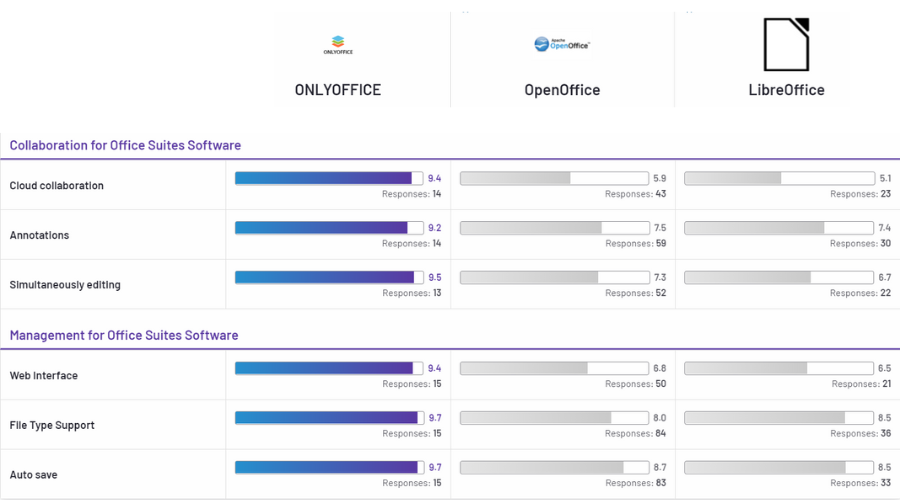
The huge difference comes from the cloud collaboration feature, where ONLYOFFICE excels over the other two products.
In fact, the difference in all the aspects of collaboration and management is overwhelming in favor of OnlyOffice.
5. Pricing
All three software are free at least the desktop apps. However, ONLYOFFICE also has cloud features and mobile apps for Android and iOS available.
When it comes to the cloud features of ONLYOFFICE, they are also free for a single user but if you need it for business, you will have to invest 5$ per user.
You don’t need to make up your mind right now because it also has a free trial for the Business plan so you can test it.
So, which one is better between ONLYOFFICE, LibreOffice, and OpenOffice?
All our final thoughts lead to the same conclusion, that ONLYOFFICE is the superior suite, with a 21st Century build and modern features.
Unfortunately, all the extra features you can find in LibreOffice or OpenOffice are antiquated and not very reliable anyway.
Moreover, if we consider the Microsoft Office file compatibility ONLYOFFICE is alone the sole winner.
That being said, you might also be interested in our selection of the best Microsoft Office alternatives for Windows 10/11.
Have you tried the office suites we compared here? Tell us all about your experience and impressions in the comments section below.
Read our disclosure page to find out how can you help Windows Report sustain the editorial team. Read more
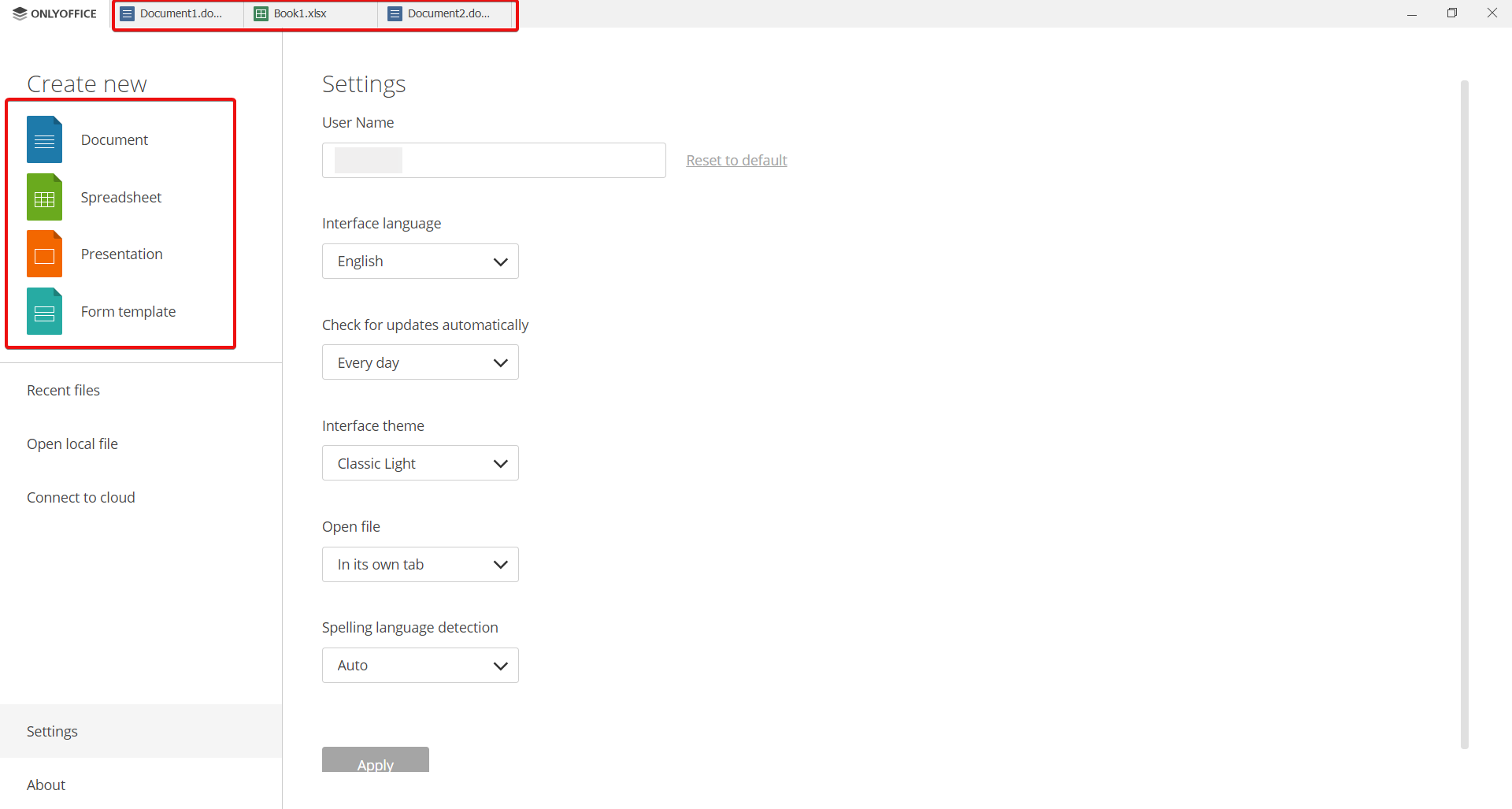
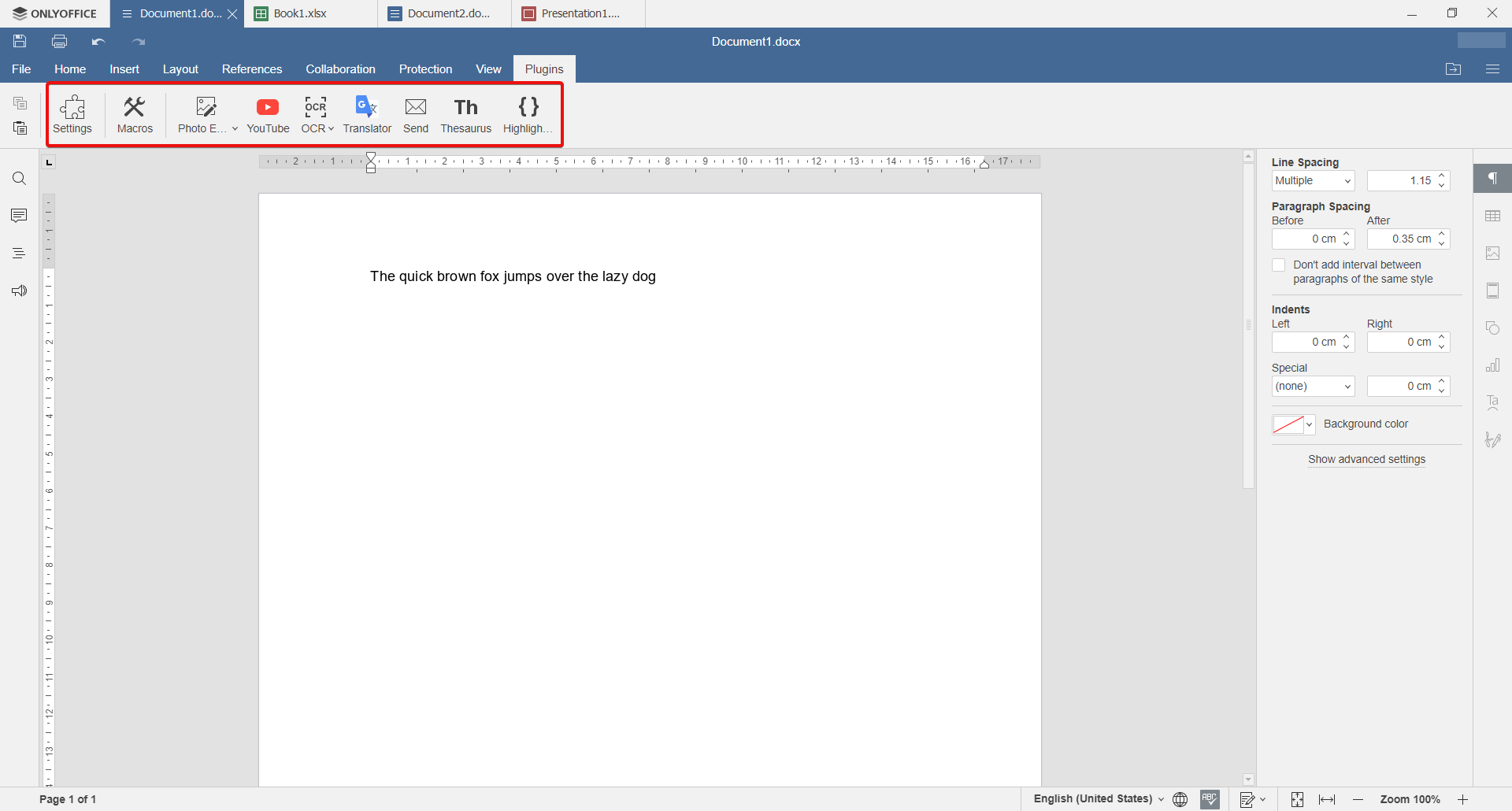
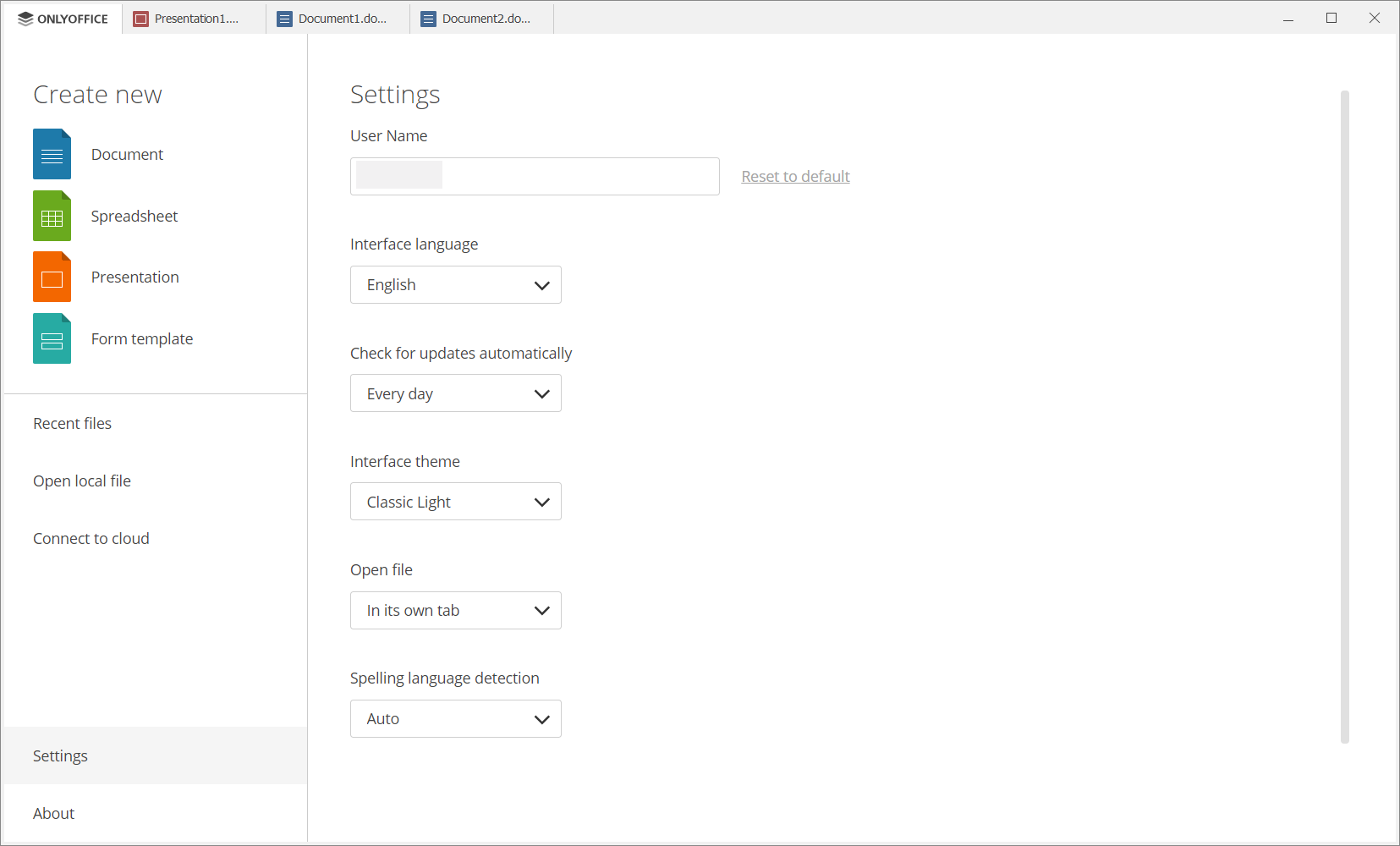
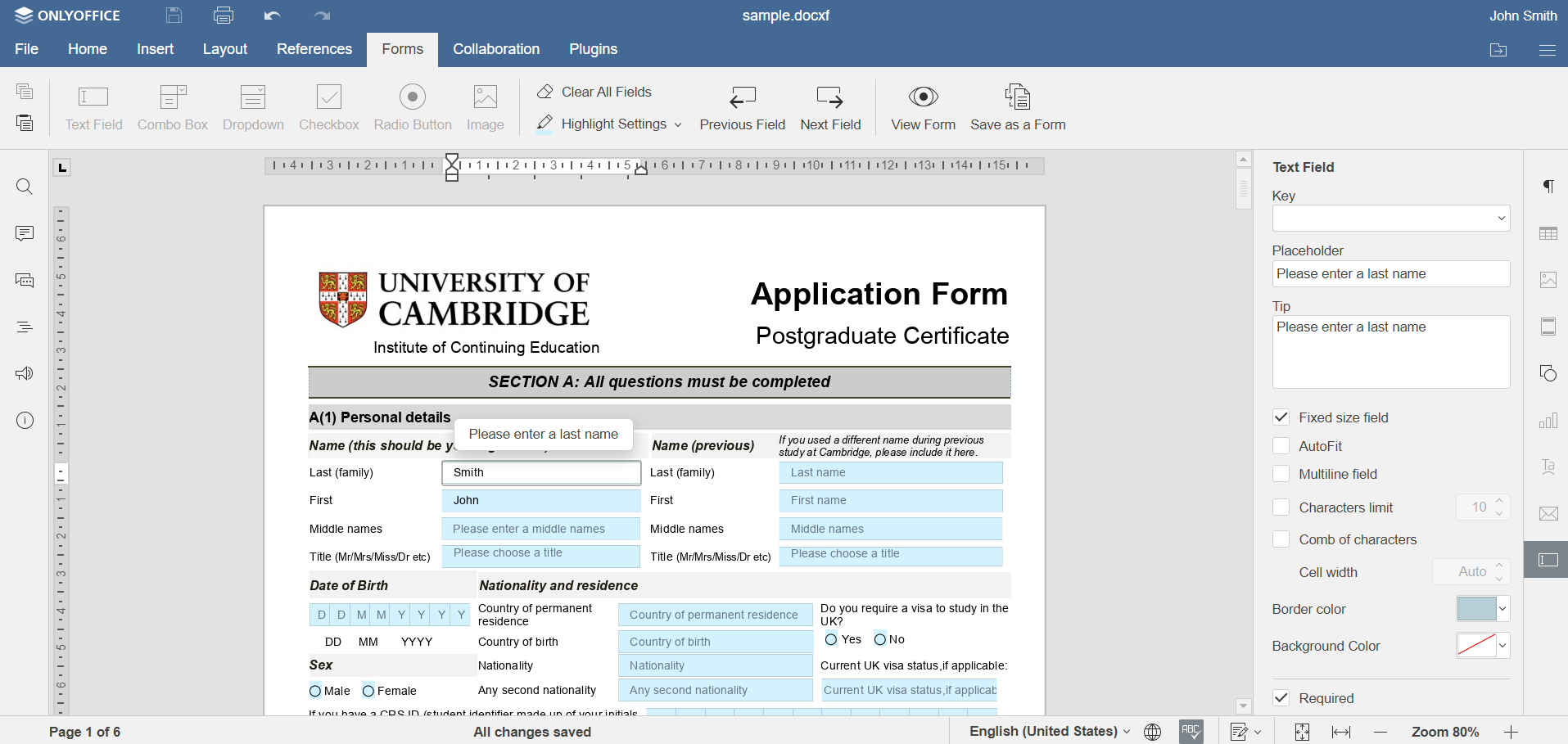
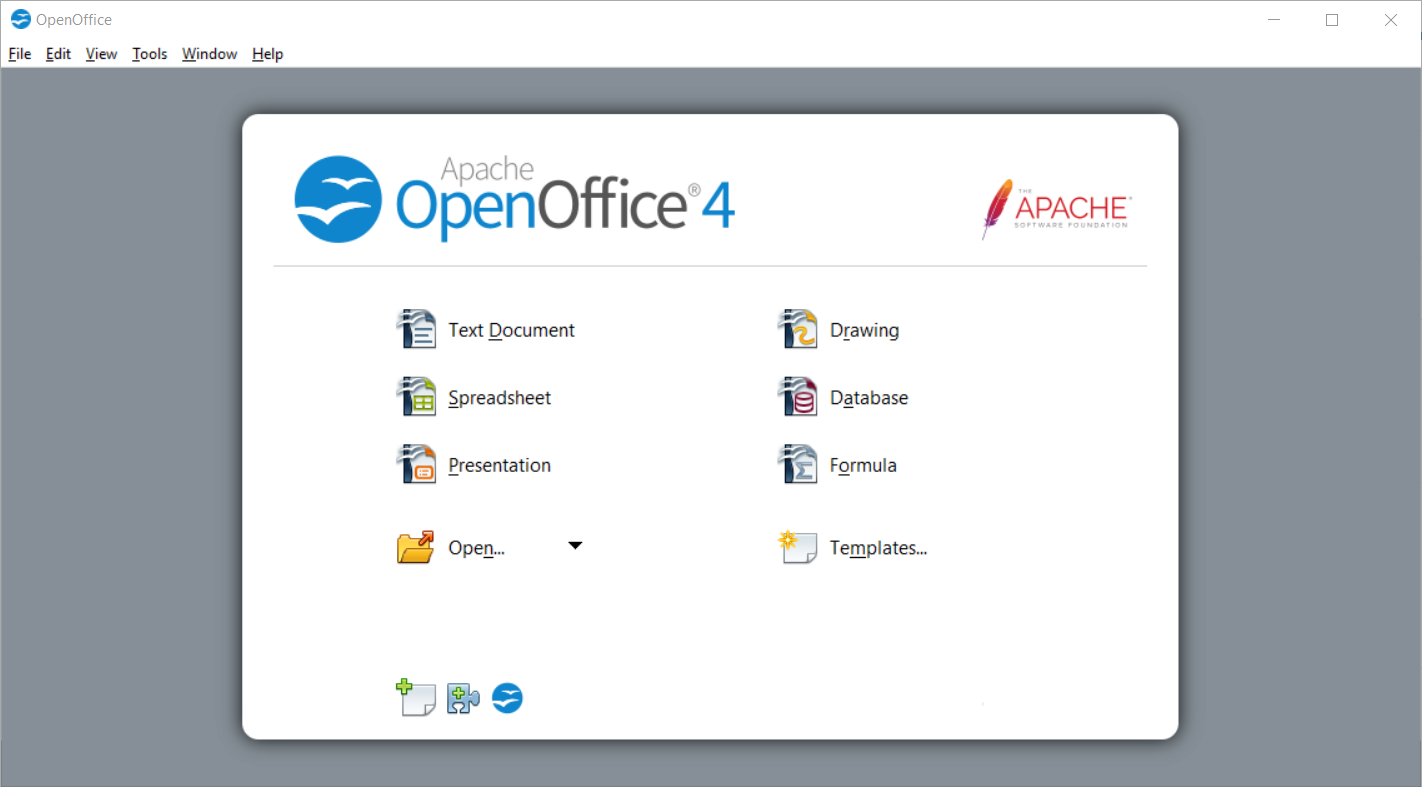


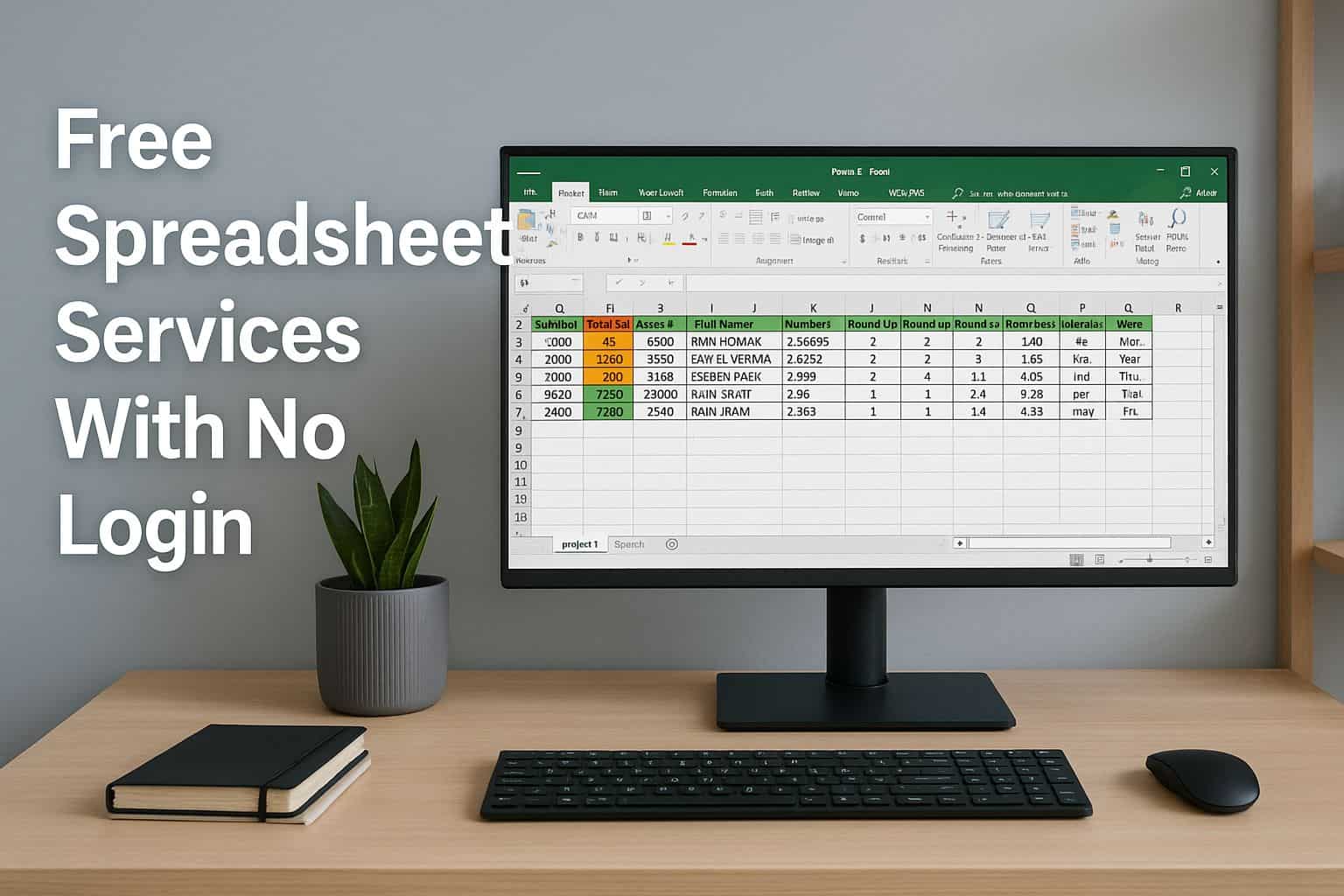
User forum
0 messages