Operating System is not Presently Configured to Run This Application
This issue is linked to problems with Microsoft Office applications
5 min. read
Updated on
Read our disclosure page to find out how can you help Windows Report sustain the editorial team. Read more

You probably have seen the annoying The operating system is not presently configured to run this application error whenever you want to launch any Microsoft Office 365 applications.
This usually happens after a Windows update it can affect anything from Skype and Outlook to Excel or Word, and it does not stop there. The error message is being generated by Microsoft Office, and it lets you know that there is a problem with the installation of Microsoft Office on your computer.
How do I fix The operating system that is not presently configured to run this application?
1. Repair the Microsoft Office installation
- Press the Windows and R keys simultaneously to launch the Run program. Type appwiz.cpl without quotes and click OK.
- Scroll down to locate the Microsoft Office program, click Change, and then choose Repair.
- Select the Full Repair or Online Repair option and wait for the repair process to finish.
- After the repair, reboot your PC and launch the Microsoft Office application.
The installed Microsoft Office program may be corrupted because of the migration process from Windows 10 OS. However, the Microsoft Office program can be repaired from Control Panel.
You may have to fix the error problem by repairing the Microsoft Office installation.
You don’t know what to do when the Windows key stops working? Check out our guide and fix the issue quickly.
2. Repair the file registry
- Press the Windows key, type cmd, and select the Run as administrator option from the right.
- Paste or type the following command and press Enter:
sfc /scannow - Wait for the scanning process to complete and then restart your computer.
The corrupted file registry may be responsible for the Operating system is not presently configured to run this application error message. In addition, this corruption manipulates Microsoft Office 365 program file data; hence, causing the error message.
Use Windows’ built-in System File Checker or third-party utility tools to check for corrupted files, verify the integrity of all system files, and repair the problematic files.
It is a safer option for your PC’s working state because it solves the impediment automatically. On top of that, you save a lot of time by using this kind of tool.
3. Reinstall Microsoft Office
- Press Windows + I to open Settings then go to Apps.
- Search for the Microsoft Office app, click it and select Uninstall.
- Go to the offical website and download Microsoft Office.
- Install Microsoft Office and then reboot your PC.
In addition, you will also require genuine license/activation details in order to proceed with the fresh installation of Microsoft Office.
Also, you can uninstall Microsoft Office package on your PC and install a fresh copy on your Windows 10 PC. Reinstalling Microsoft Office can get rid of the error problem on your PC.
To safely uninstall Microsoft Office we suggest you try a professional uninstaller tool that will remove any application in seconds.
Then, you have available the solution of entirely removing the wanted application, using the best uninstaller software for Windows 10 PCs.
Take a look at our article for more info on how to completely remove Office from your Windows PC. Alternatively, if you want to know how to remove software leftovers, check out our dedicated post.
4. Run the Program in compatibility mode
- On the desktop or where the actual application is, right-click the application shortcut and click Properties.
- Here, select the Compatibility tab, and check the box Run this program in compatibility mode for: From the drop-down list, select any older edition of Windows to run the program with.
- Lastly, click OK to run the program.
Some applications not optimized for newer operating systems cannot adapt which causes the error message. By running your program in compatibility mode, the Windows 10 OS will enable the application to run in an older version of Windows.
Note: You can also use Compatibility Administrator; this is one of the latest tools by Microsoft which fixes programs that do not run Windows. It makes the program compatible with Windows PCs. You can download Compatibility Administrator and install it on your Windows PC.
For more information concerning how to use Compatibility Administrator, visit the official Microsoft Compatibility Administrator website.
5. Update your drivers
- Right-click the Start icon then select Device Manager.
- Expand each section one by one then right-click the driver and select Update driver.
Many users confirmed they fixed this problem by updating their drivers. So, go ahead and install the latest driver updates for your GPU, peripherals, and so on. Restart your computer for the changes to take effect.
If you want to manage all your drivers more efficiently, you can update or install any drivers from your PC with automated software like PC HelpSoft Driver Updater.
How do I fix The operating system is not presently configured to run this application on Windows 11?
- Press Windows + I then scroll down to the Troubleshoot option and click it.
- Next, click Other troubleshooters.
- Lastly, go to the Windows Store Apps troubleshooter and click Run next to it.
In conclusion, make sure you have a genuine Microsoft Office key before you proceed with any of the fixes that require installation repair.
Other instances of this error
Users reported a plethora of similar errors and different apps where they showed up, which we will address below. Some of them are the following:
- The operating system is not presently configured to run this application Office 365, 2010, 2013,
- 2016, 2019
- The operating system is not presently configured to run this application in Windows 10, 11
- Excel the operating system is not presently configured to run this application
- The operating system is not presently configured to run this application when opening Word (Word 2013 especially)
- The operating system is not presently configured to run this application transaction Pro, QuickBooks, Gint, Ableton, SolidWorks
- Control panel the operating system is not presently configured to run this application
Do you have any questions regarding this guide? Feel free to leave them along with any other suggestions in the comments section below.
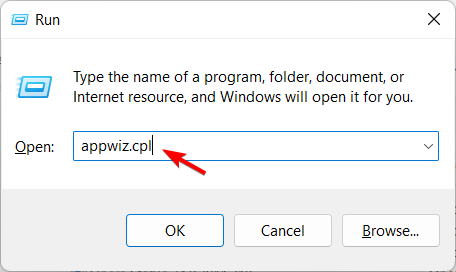
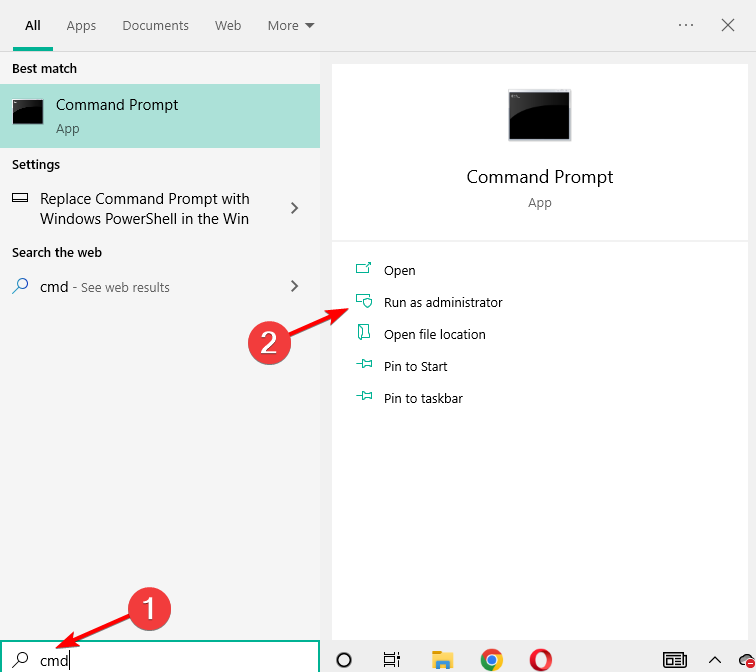
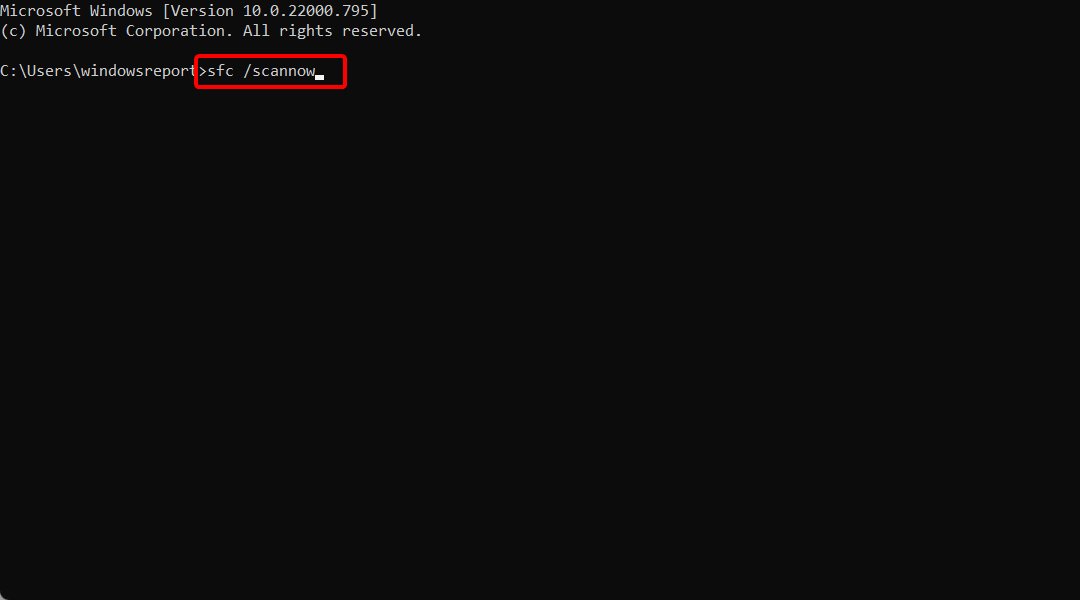




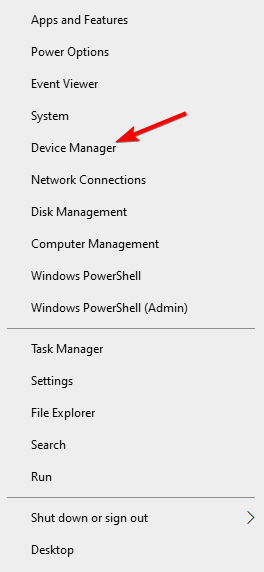
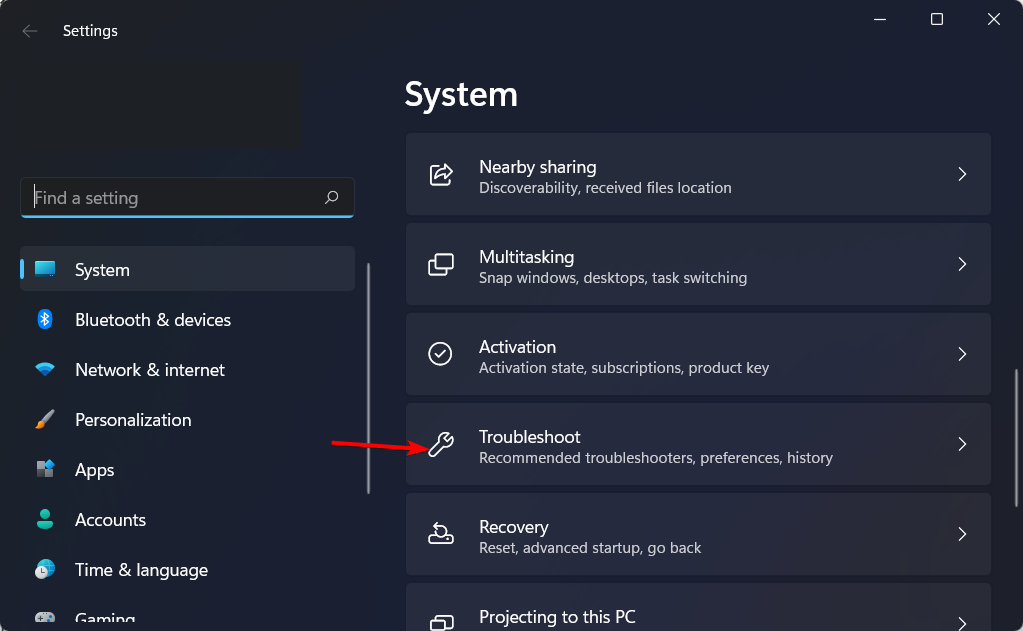









User forum
6 messages