Payday 2 is Crashing on Startup or Not Launching [Fix]
Encompassing solutions for different Payday Issues
6 min. read
Updated on
Read our disclosure page to find out how can you help Windows Report sustain the editorial team. Read more
Key notes
- There are different Payday 2 issues reported by users, including game crashes and black screen problems.
- If Payday 2 is not launching on your PC, you can fix it by running the game in compatibility mode.
- If you are experiencing black screen issues, the quickest way around them is to reinstall the game.

Payday 2 is a first-person shooter game, but unlike many other shooters, this game puts you in the shoes of a bank robber.
Although the gameplay sounds fun, Payday 2 has certain issues on Windows 10. Namely, it frequently crashes or displays a black screen, and sometimes it won’t even launch.
So, without further delay, let’s fix these issues.
What can I do if Payday 2 is crashing on startup?
1. Update your drivers
If your graphics card drivers are outdated, you might experience Payday 2 crashes or low fps, and this is why it’s crucial that you always update your drivers.
Users have reported that the game ran smoothly after downloading and installing the latest drivers.
Thus, we recommend the Outbyte driver solution to automatically download all the outdated drivers on your PC. The tool will help with the entire process, ensuring that you get the right drivers.
Besides, once you install it, you can periodically run a system scan to rest assured that your PC’s essential components are in good shape. It will recommend the right driver options and all the available ones from a vast database.
2. Turn off the Steam Overlay
- Start Steam.
- Open Settings and click on the In-Game tab.
- Find Enable Steam Community In-Game option and uncheck it. Doing this will disable Steam Overlay for all of your games.
- Click OK to save changes.
If you wish to disable Steam Overlay just for a specific game, in our case, Payday 2, follow these steps:
- Open your Steam Library and right-click Payday 2.
- From the menu, choose Properties.
- Go to the General tab and uncheck Enable Steam Community In-Game.
3. Run Payday 2 in Compatibility Mode
- Find the Payday 2 shortcut or go to the game installation directory and locate the Payday 2 .exe file. Right-click the file and choose Properties.
- Next, go to the Compatibility tab.
- Check Run this program in compatibility mode for and choose one of the earlier versions of Windows.
- Click Apply and OK to save changes.
4. Move the render_settings file
- Press Windows + R and type %appdata%. Click OK or press Enter.
- Go to the AppData folder.
- You should see three folders available. Go to Local folder.
- Navigate to PAYDAY 2 folder.
- You should see the render_settings file. Move it to your Desktop.
- Optional: Verify the integrity of the game cache.
- Try running Payday 2.
- If the problem still persists, restart your computer and try running the game again.
Payday 2 crashes can be caused if a specific file gets corrupted. And it’s usually the specified file that is affected, and that causes crashing issues.
5. Disable mods
Disabling modes might help, too. Some of the mods might cause compatibility issues and thus crash the game in certain sequences. Because of that, we advise you to disable mods individually until you find out which one is the cause of the problem.
This can be done simply by navigating to the game’s installation folder and accessing the Mods folder. Once there, you can remove them all at once by simply deleting the complete folder or removing them individually and try running Payday 2 again.
6. Enable the Use HQ Weapons option
The most common reason for sudden crashes recently reported on the official Steam forum seems to be related to the Use HQ Weapons in-game option.
Luckily, a lot of users resolved the problem by simply enabling this option from the settings menu.
It seems that this is a common issue: the game crashes or freezes once this option is disabled and other players use new gadgets.
How do I fix Payday 2 not launching?
1. Verify game cache
- Start Steam.
- Go to your game library and locate Payday 2.
- Right-click Payday 2 and choose Properties.
- Navigate to the Local files tab and click on Verify integrity of game cache button.
- Wait for the process to complete, and try running the game again.
To make sure that the verification process is successful, it might be a good idea to delete a few files from Payday 2 installation directory before you verify the game cache.
2. Change the resolution
- Open Run and repeat the first three steps presented in the 4th solution above to get to the Local folder.
- Here, locate the Payday 2 folder and open it.
- Next, locate the render_settings file and open it with Notepad.
- When the render_settings file opens, locate the following line (it might look a bit different on your computer):
- resolution=”1280 720″
- Change the value of quotes to a different resolution. Do not delete the quotation marks. Just change the value between them.
- Save changes and try running the game again.
- If the issue persists, try changing the resolution value again. You might have to do this a few times before you find the resolution that works for you.
3. Delete IPHLPAPI.dll
If you can’t launch Payday 2 on your computer, you might have to remove IPHLPAPI.dll file. It should be located somewhere in Payday 2 installation directory.
How do I fix Payday 2 black screen?
1. Run Payday 2 in windowed mode
- Go to the AppData\ Local folder and open Payday 2 directory. (If you don’t know how to access AppData folder, check the previous solutions.)
- Locate the render_settings file and open it with Notepad.
- Find the following line:
- windowed=”false”
and change it to: - windowed=”true”
- windowed=”false”
- Save changes and try running the game again.
2. Reinstall the game
In case the game won’t start or/and it stops to a black screen, and after the validity check explained above, we advise you to perform a clean reinstall of Payday 2.
You can do so within the Steam client, but there’s a good chance that this procedure will skip on certain remaining files and registry inputs.
- Open the Steam Client.
- Navigate to Library.
- Right-click on Payday 2 and choose Uninstall.
- Navigate to the installation folder and the AppData folder and remove everything.
- Navigate to the Registry Editor and type Payday 2 to find the related registry keys. Delete them.
You can remove the files completely much quicker and with less fuss by using a dedicated uninstaller tool that will delete every file related to the game.
Besides, this is the surest way to know that when reinstalling, the old, unnecessary files won’t interfere with the new ones.
Afterward, restart your PC, reopen Steam, and locate Payday 2 to reinstall it.
So these are some of the most common issues and tricks to fix things when Payday 2 is crashing on startup.
There’s also a VR version of Payday 2, and many reported that Payday 2 VR is not working properly, but we covered that issue in a separate guide.
And before you leave, check some quick tips to optimize your PC for gaming and get the best experience.
Feel free to let us know in the comments below the issue you are facing and how you were able to fix it.

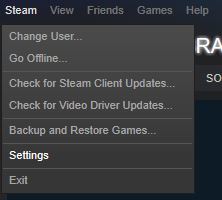

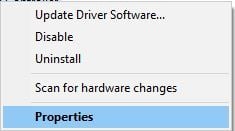


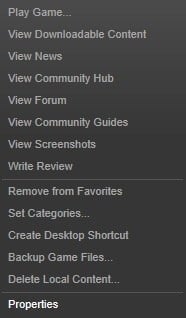
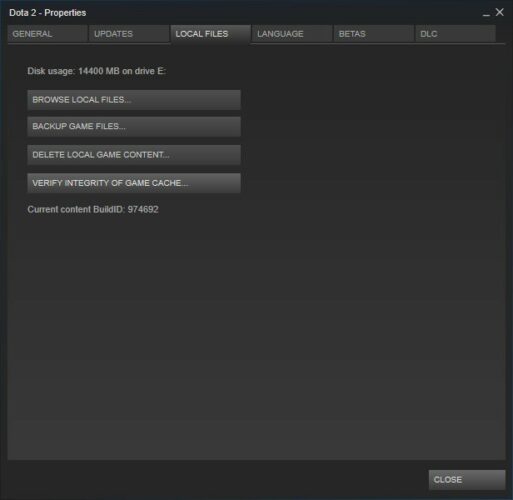




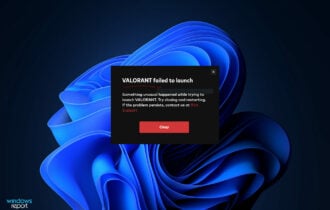


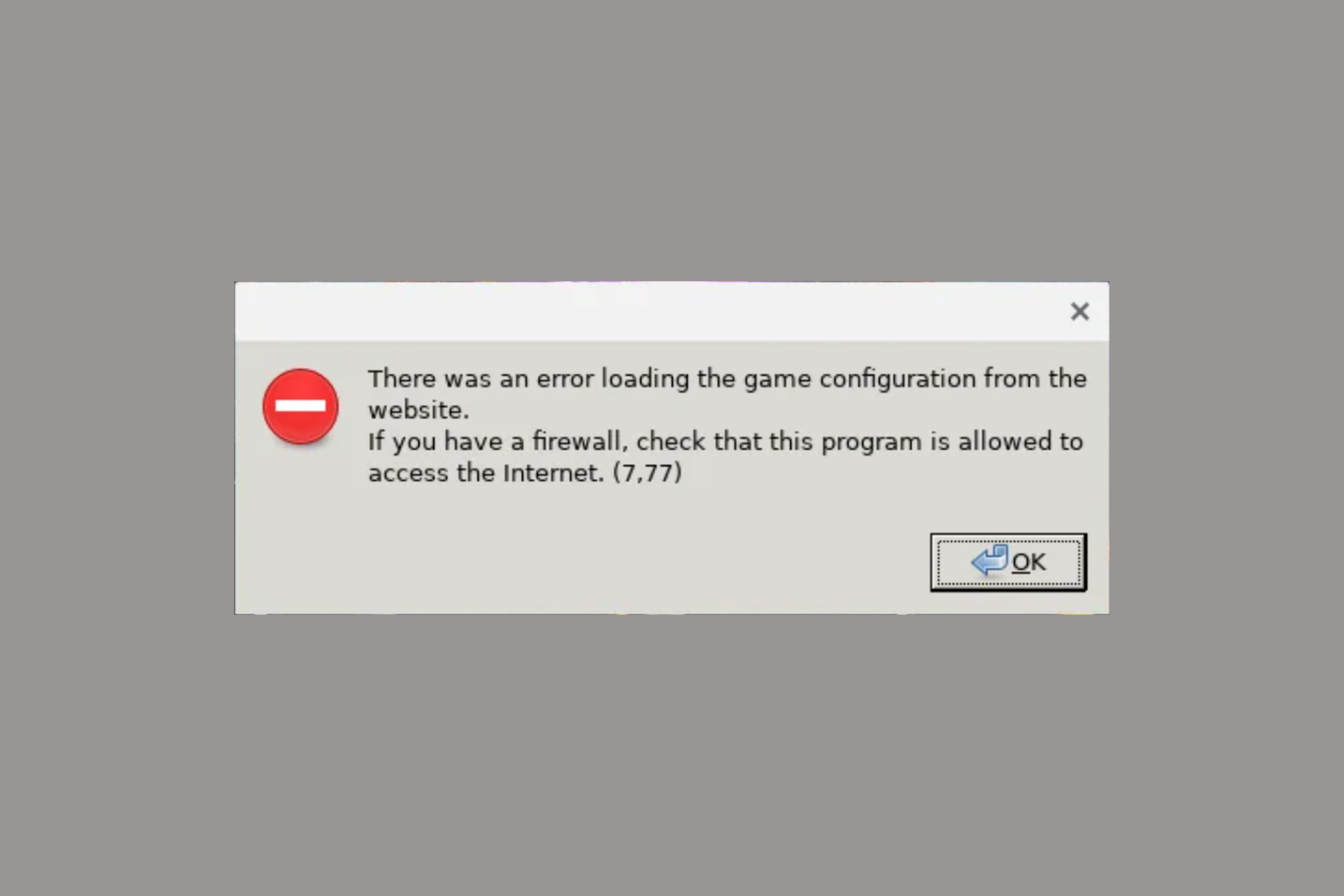
User forum
4 messages