How to fix There was a problem connecting to Netflix error
3 min. read
Updated on
Read our disclosure page to find out how can you help Windows Report sustain the editorial team. Read more

Can’t enjoy the Netflix app on your Windows 10 PC due to There was a problem connecting to Netflix error? Worry not, we got solutions that can help you fix this problem once and for all.
Some of the common scenarios of the Netflix app for Windows 10 do not work:
- An error message is generated by Netflix Whoops, something went wrong (with any error code).
- When you try to open the Netflix app on Windows 10, it suddenly crashes.
- Unable to open the Netflix app for Windows 10.
- Sorry, there was a problem communicating with Netflix. Please try again. (T1)
Fix There is a problem connecting to Netflix please try again later (-12) error
1. Try updating video players
There was a problem connecting to Netflix error can appear if supported apps encounter issues. Therefore it is advisable to ensure that all video streaming products are updated or not to the latest version.
You need to update some of the important apps on your system such as Adobe Flash Player, DivX Web Player, Microsoft Silverlight, QuickTime Player, etc. (if these apps are installed on your PC).
We also recommend installing the correct version for your operating system.
2. Disable hardware acceleration
Sometimes, by disabling hardware acceleration and restarting the browser, you can solve the There was a problem connecting to Netflix error.
- Right-click on the video you are watching.
- Select Settings.
- Make sure the Enable hardware acceleration box is unchecked.
- Click Close to see if the problem has been solved.
3. Clear browser cache
If the cache files of the Web browser, temporary files, and cookies are corrupted, you might experience There was a problem connecting to Netflix error. To fix the problem, clear the cache:
- In the address bar, enter chrome://settings/ learBrowserData and press Enter.
- Select the following:
- Browsing history
- Download history
- Cookies and other site and plug-in data
- Images and files stored in the cache
- Clear browsing data
For more information, visit our guide on how to clear cookies on Netflix.
4. Additional solutions
If There was a problem connecting to Netflix error is still there, try the following:
- Restart the Netflix app on Windows 10.
- Make sure your Internet connection works well, since a slow Internet connection may cause communication problems with the Netflix server.
- Set the time zone and region settings correctly.
- Make sure your Windows 10 system is up to date, go to Settings -> Windows Update -> Check for updates. This step will automatically download and install the latest updates.
- We also recommend that you update all system drivers such as graphics drivers, audio drivers and more.
- Try uninstalling and then reinstalling the Netflix app on Windows 10.
To do this, follow the next steps:
- Navigate to Settings app -> Apps -> Netflix app -> Uninstall.
- Start menu -> Widows Store.
- Search for Netflix -> select it and install it.
If it’s still not working, also +, one of the biggest streaming services nowadays, providing you with access to amazing and exclusive shows.
There was a problem connecting to Netflix error can be problematic, but we hope that you managed to fix using our solutions.
READ ALSO:



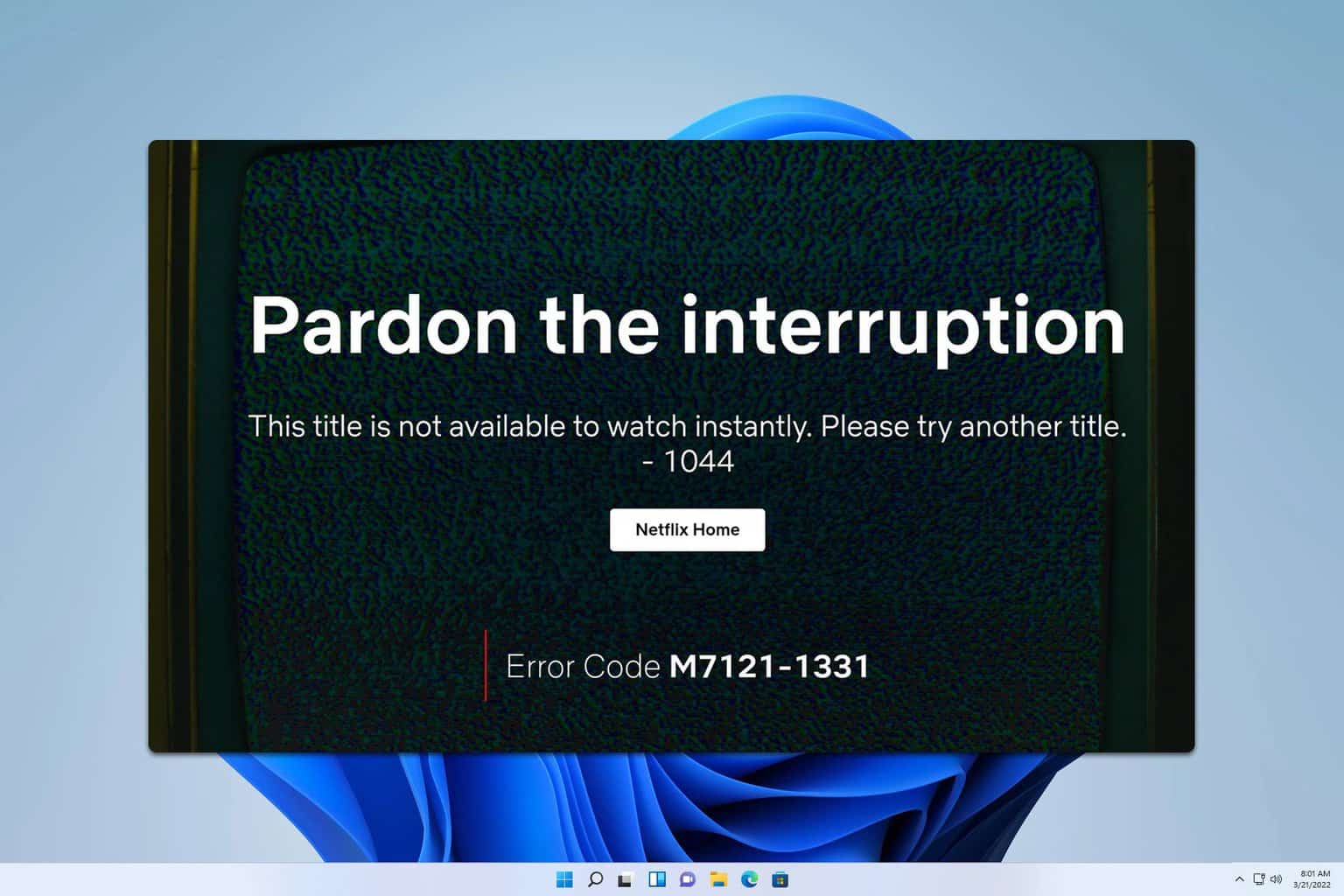
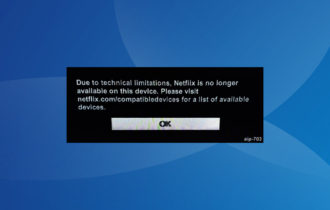
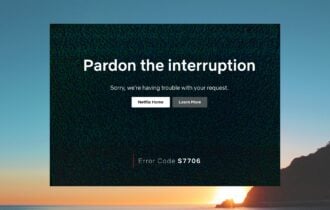


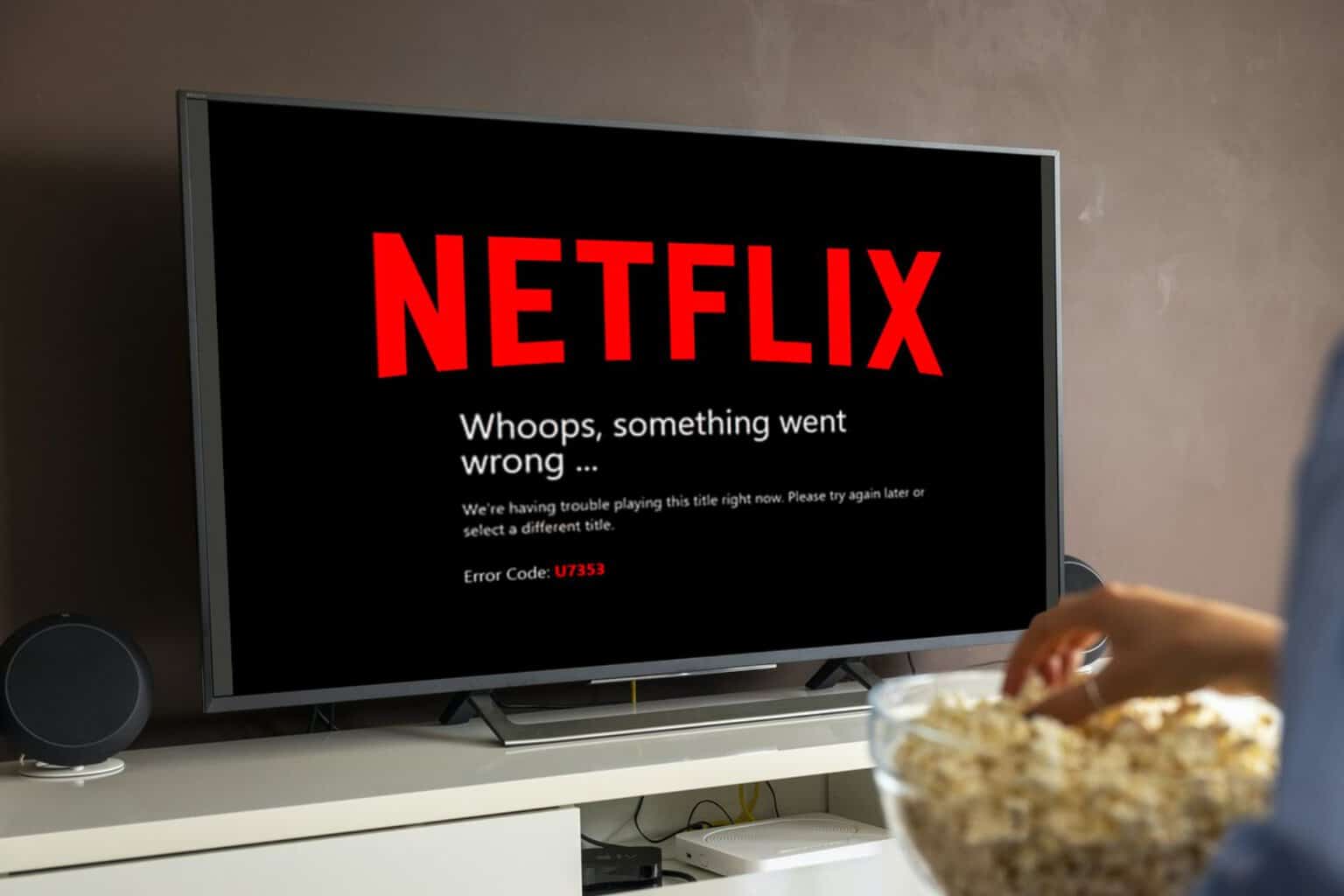


User forum
0 messages