Microsoft Forms QR Code is Downloading Blank [Fixed]
Clear your browser's temporary files to refresh the connection
4 min. read
Updated on
Read our disclosure page to find out how can you help Windows Report sustain the editorial team Read more
Key notes
- If your Microsoft Forms QR code is returning a blank page, the URL may have expired.
- Your account may also not be enabled for Microsoft Forms so ensure you check these out before any advanced troubleshooting.
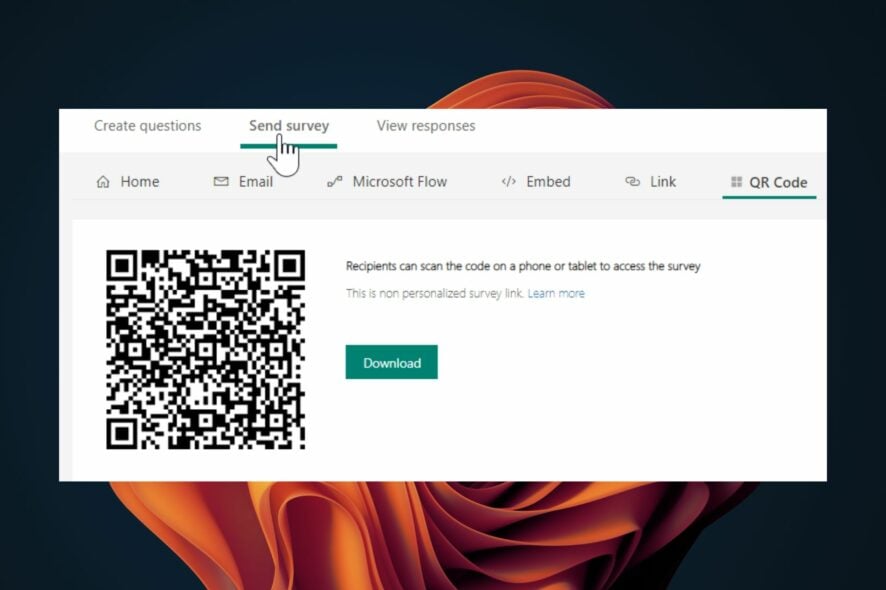
Microsoft Forms is part of the Microsoft 365 suite that allows users to create and share forms on the web. However, things aren’t always rosy, as you may encounter errors while opening Microsoft Forms, or a blank page may appear when you scan the QR code.
A blank QR code is usually caused by a temporary network problem or a problem with your computer’s configuration. If you are experiencing difficulty downloading your form, this article will assist you.
Why is the Microsoft Forms QR code downloading a blank page?
If you’re getting a blank page on Microsoft Forms when you scan a QR code, below are some possible causes:
- Unsupported browser – You may be experiencing a case of browser compatibility issues. This means your browser doesn’t support the decoding of the QR code.
- Unstable Internet connection – If you do not have internet access on your computer, then this feature will not work properly.
- Outdated OS – If your computer is running an older operating system without support for modern software like Microsoft Office 365, this could cause issues such as a blank page when downloading a Microsoft Forms QR code.
- Outdated application – You might be using an older version of Microsoft Forms. It’s very important to have up-to-date software versions so that you can continue enjoying all of its features.
- Faulty camera – If your camera does not work properly or does not have enough light, it will be difficult to scan a QR code accurately.
- Firewall/antivirus settings – A firewall or antivirus program may be blocking access to certain websites.
How do I download a QR code from Microsoft Forms?
In case you prefer to solve this issue permanently and not apply any long-lasting methods, we’re rooting for Opera.
This browser is fully featured with forms websites, messenger apps, and different workspaces where you can finally organize your tasks.

Opera
Generate and download QR codes instantly from this new-age browser.We recommend that you start with these preliminary checks before moving to the slightly advanced solutions:
- Ensure you’re logged into your Microsoft account before scanning the QR code.
- Check your internet speeds and ensure they are optimal.
- Verify that Microsoft servers are up and running.
- Delete any temporary files that might be causing your download to fail.
- Update your browser and try again.
- Check and install Windows updates where necessary.
- Try changing your browser to a Microsoft Forms-supported browser.
- Check that your mobile device is up-to-date with the latest Android or iOS.
- If available, try with another mobile device to test whether your camera is faulty.
- Make sure that your QR code is valid and not expired.
1. Clear browser cache and cookies
- Launch your Edge browser and click on the three ellipses at the top right corner.
- Select Settings.
- Click on Cookies and site permissions on the left pane, then select Manage and delete cookies and site data option on the right pane.
- Next, click on See all cookies and site data.
- Now click on Remove all.
If the Microsoft Forms QR code download is not working, you need to clear your cache and try again.
2. Disable your firewall/antivirus temporarily
- Hit the Windows button, type Windows Security in the search bar, and click Open.
- Click on Firewall & network protection, then select Public network.
- Locate Microsoft Defender Firewall and toggle the off button.
Also, disable your third-party antivirus if it is active before scanning again.
3. Repair the Office suite
- Hit the Windows + R keys to open the Run command.
- Type appwiz.cpl in the dialog box and press Enter.
- Select your Microsoft Office suite software. Then, click the Change button to open a repair utility for MS Office.
- Select the Online Repair option and click the Repair button.
Are Microsoft Forms QR codes dynamic?
Yes, Microsoft Forms are dynamic. When you create a QR Code for your form, it will automatically update when there is a change to the form.
You can also add or remove questions or change the order of questions without having to make new copies of your QR codes.
If, at this stage, you’re still stuck with the Microsoft Forms QR code downloading a blank page, it may be time to try reinstalling the MS suite.
Sometimes, applications get corrupted, and a fresh installation can solve many issues. Alternatively, you can opt for other barcode scanners.
Users also complained about Microsoft Forms not sending email notifications, so check out our comprehensive article on bypassing this error.
We also have the answers on what to do when your account is not enabled for Microsoft Forms. That brings us to a close for this article, but keep the conversation flowing in the comment section.
Let us know of any other tricks you used to bypass this error.
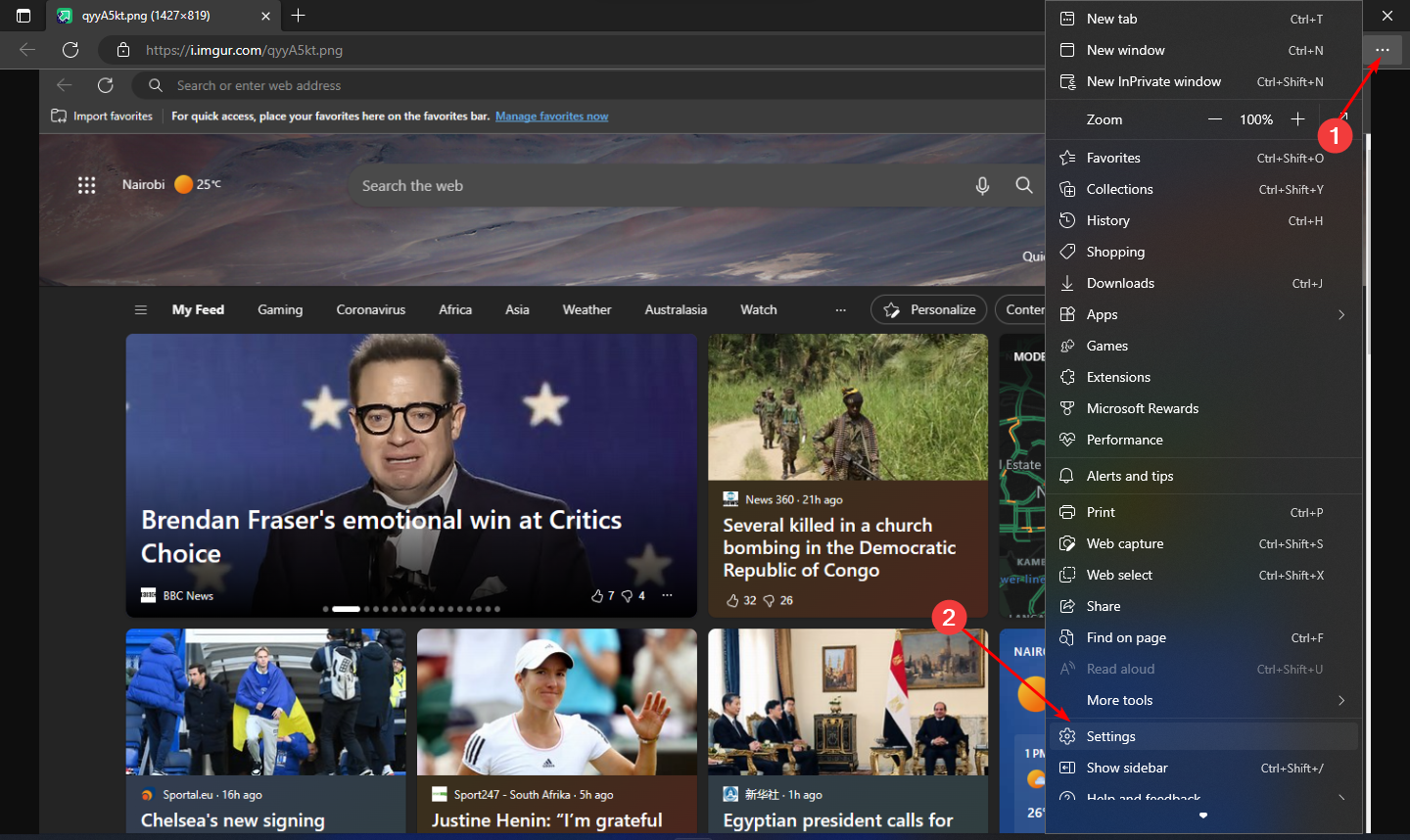
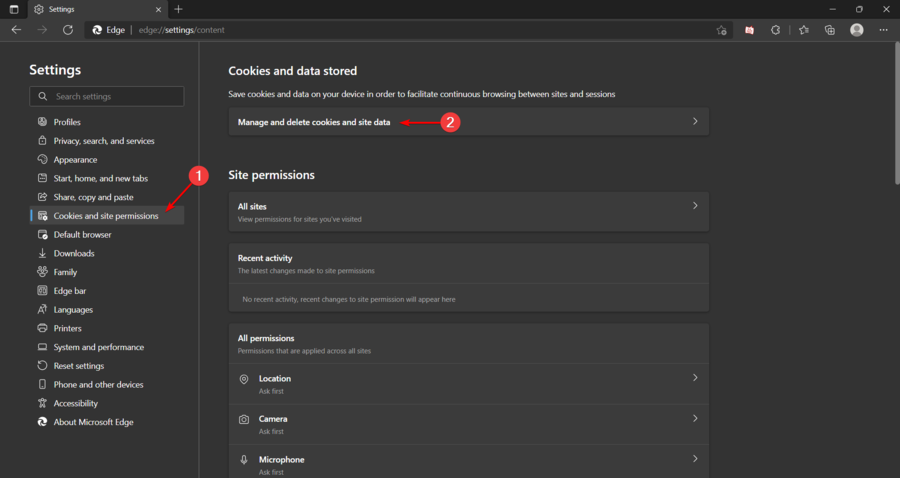
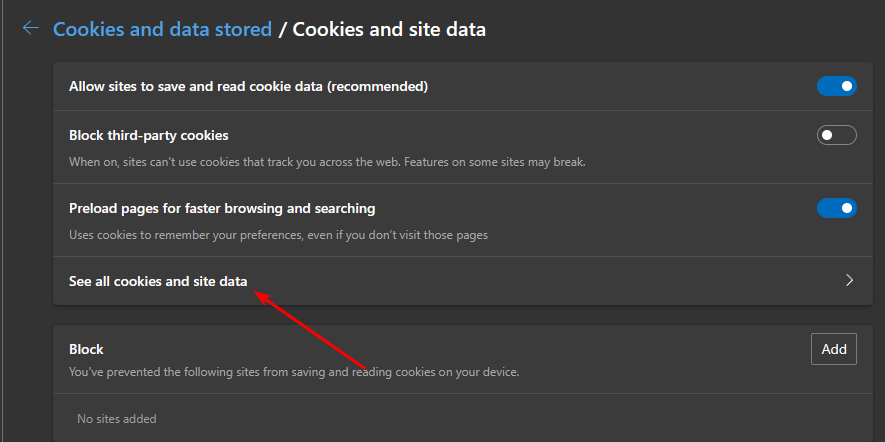
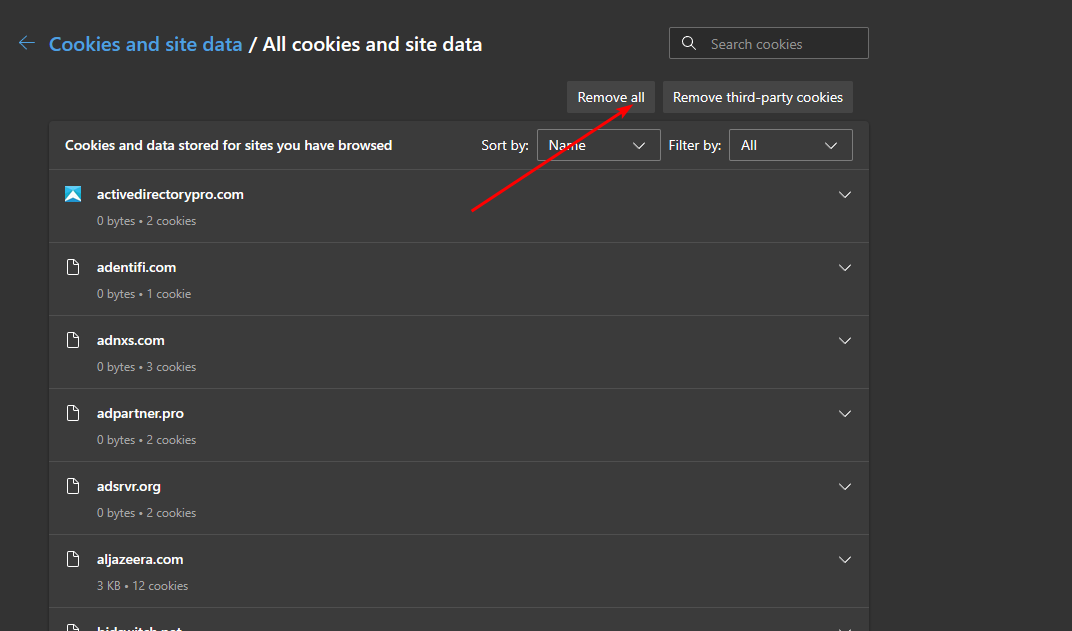



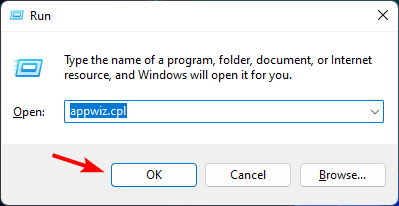
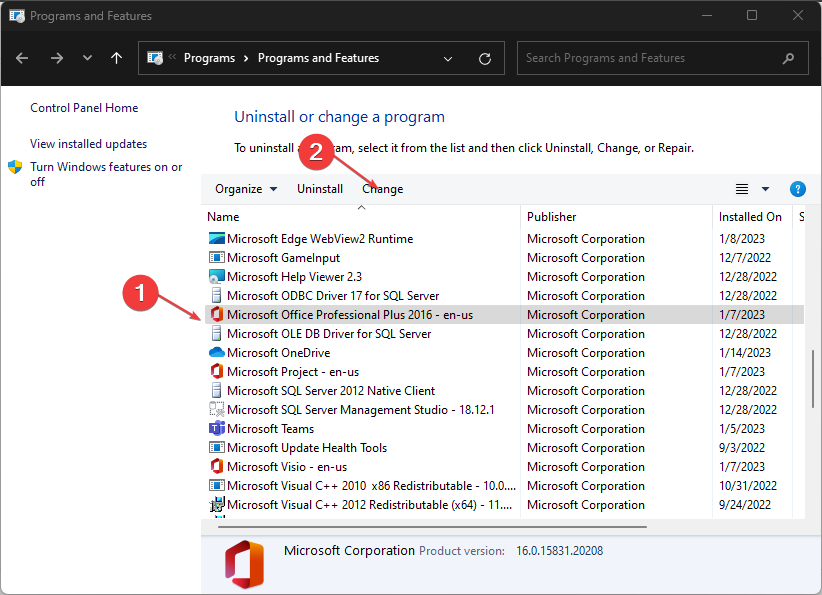
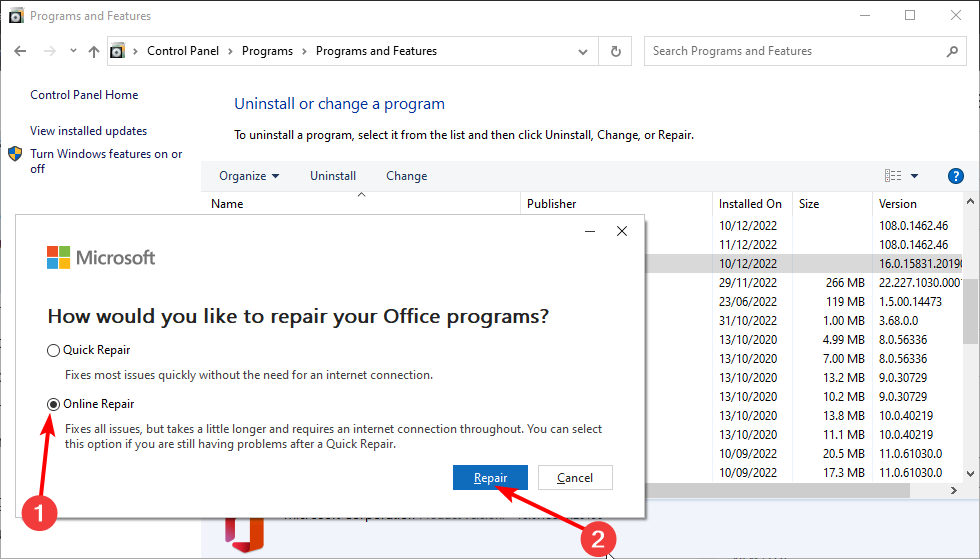

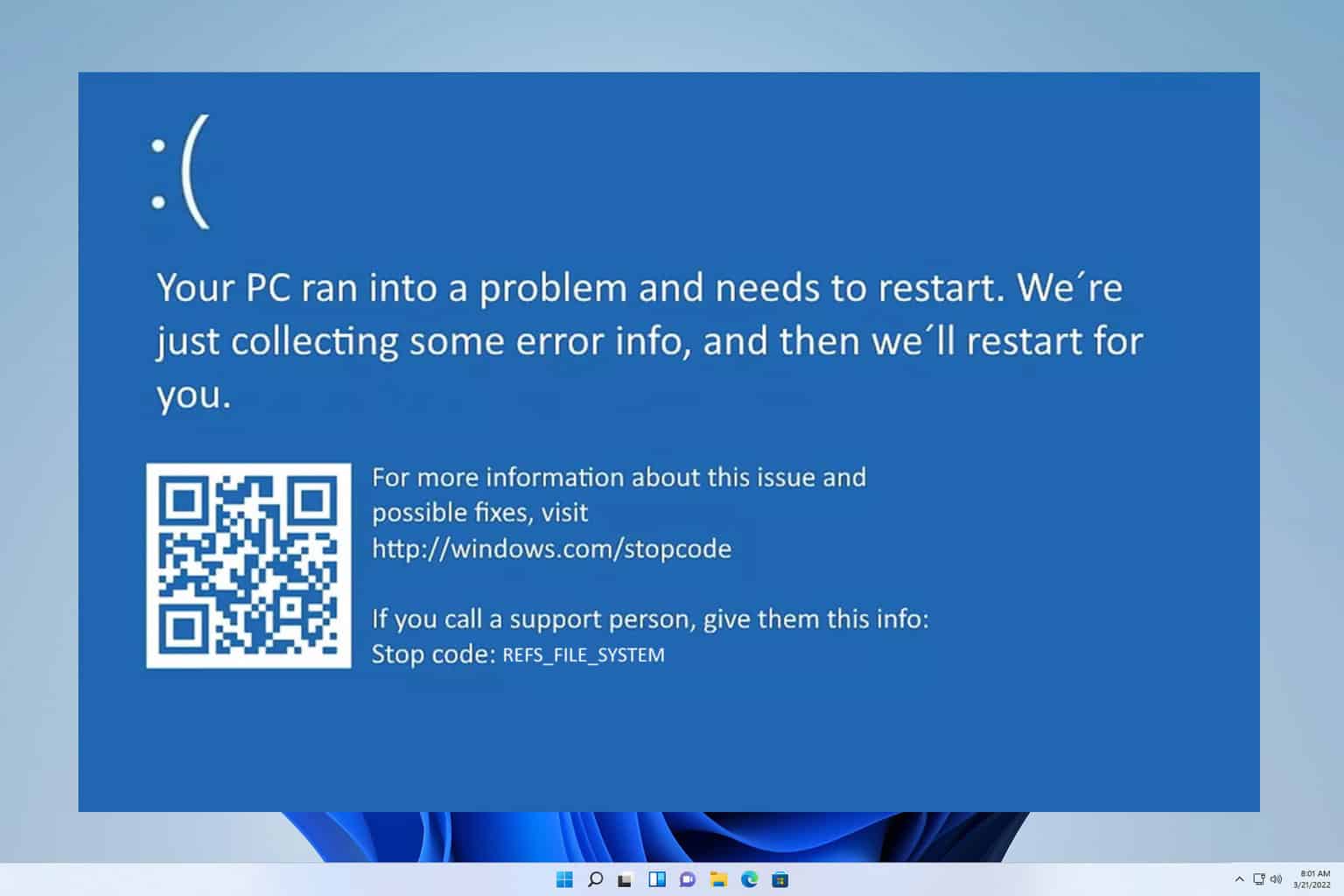

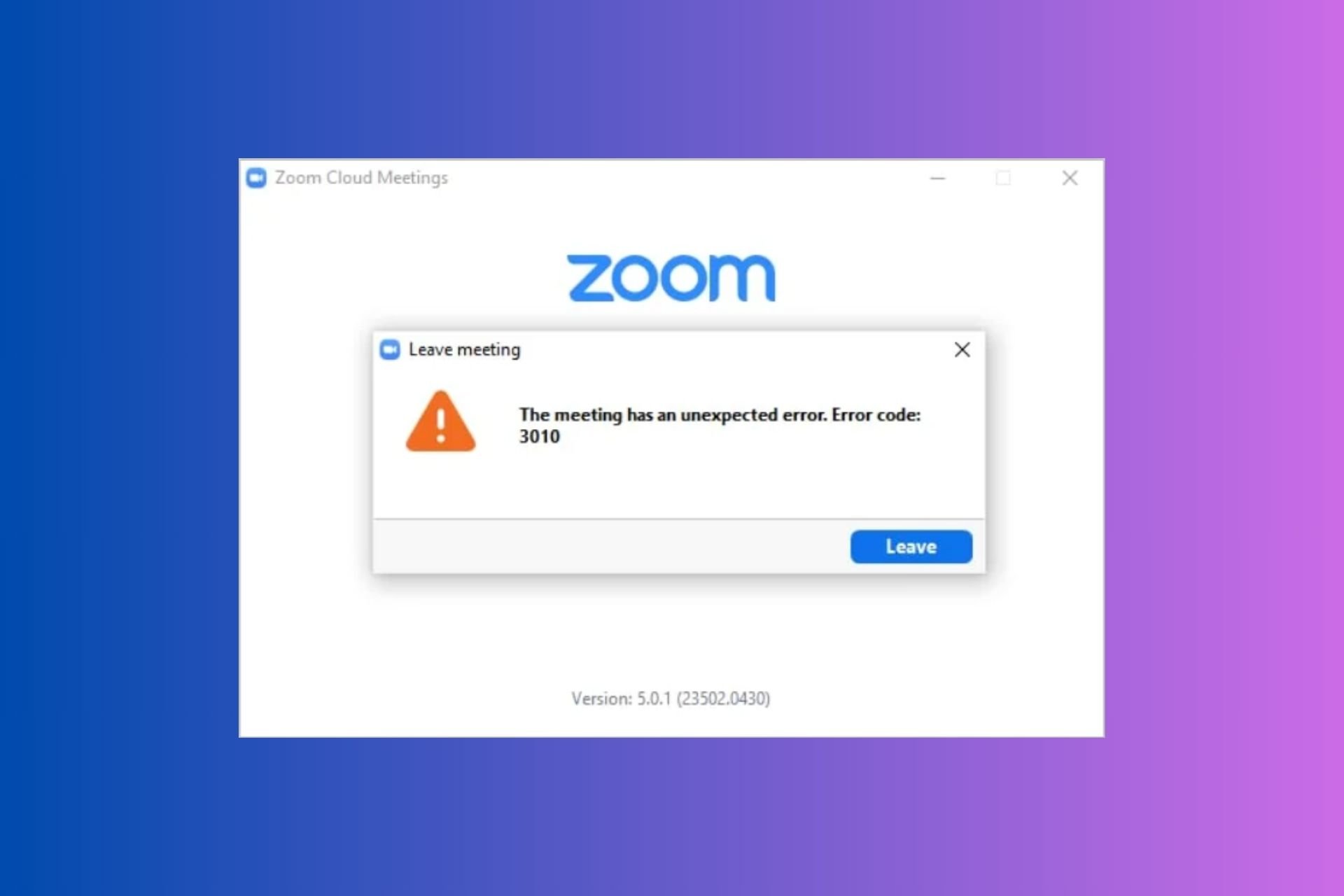


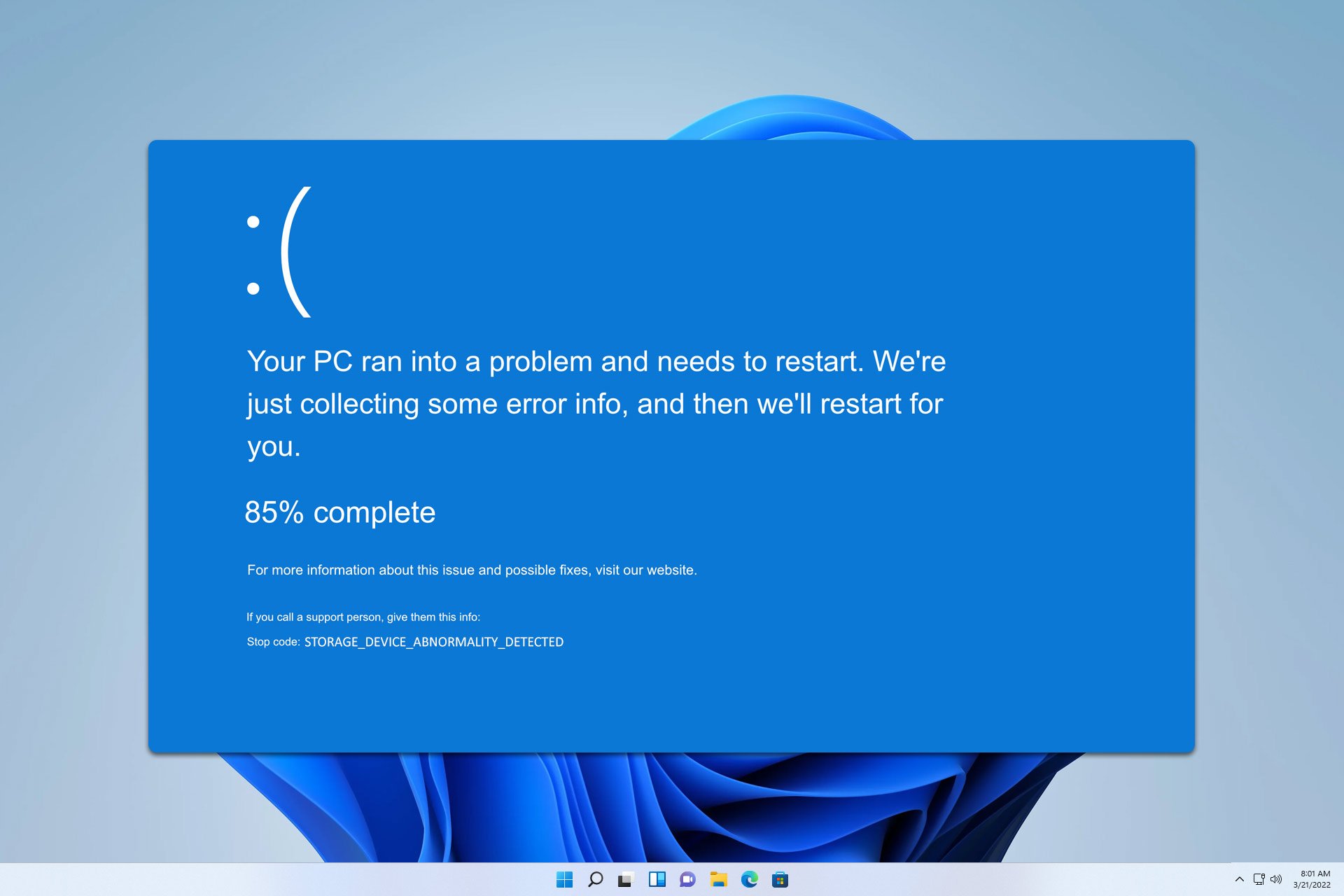

User forum
0 messages