How to Save Pictures from Pinterest on Computer
Learn what to do to download your favorite pictures
3 min. read
Updated on
Read our disclosure page to find out how can you help Windows Report sustain the editorial team. Read more
Key notes
- Downloading Pinterest images allows you to save them for offline use.
- In this article, we explore a few ways to save Pinterest images on your PC and phone.
- Pinterest offers a built-in option to save pictures directly to your device, which you should check out beforehand.
- If you cannot save pictures from Pinterest, restart your device, reset your browser's cache and cookies, and check the Pinterest server's status.
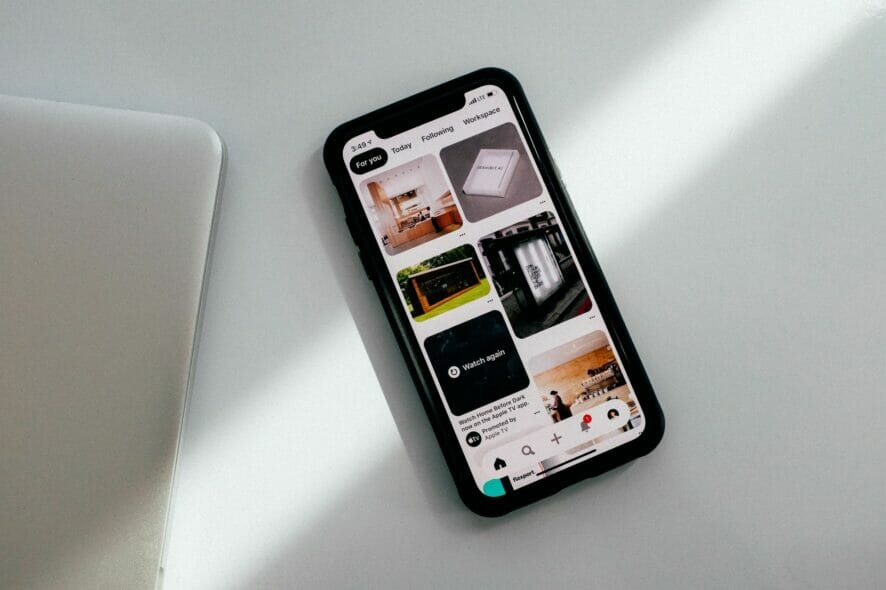
Pinterest is a popular image-sharing and social media service that offers saving and discovery of information on the internet. It allows you to share your creative work through images, GIFs, or videos with other users on the platform.
That being said, if you discover something worth saving to your smartphone or computer, there is a download option as well.
In this article, we explore a few ways to help you save a Pinterest picture on your computer and smartphone, as well as what to do in case you cannot download the pictures.
How can I save Pinterest pictures to my computer and smartphone?
1. Download pictures directly from Pinterest
1.1 Save a picture from Pinterest on a computer
1. Log in to your Pinterest account.
2. Search for the image that you want to download.
3. Select the picture and click the three-dots icon to bring up the context menu.
4. Choose Download image from the list of options.
5. Alternatively, you can simply right-click on the image and select Save image as… from the options.
Saving a Pinterest picture on your PC is very easy and can be done within a few clicks from the app’s website version.
The image will be downloaded to your computer hard drive, and you will be able to use it as you would any other saved picture from the internet.
1.2 Save a picture from Pinterest to a phone
If you want to save the image to your smartphone, here’s how to do it.
- Launch the Pinterest app on your Android phone.
- Once logged in, open the image that you want to download.
- Tap the three dots and select Download Image.
All the saved images are available in your Gallery app.
2. Download Pinterest pictures using third-party tools
Expertsphp for PC
- Open Pinterest and log in to your account.
- Open any image that you want to download.
- Copy the image URL from the address bar.
- Go to Expertsphp and paste the URL.
- Click the Download button.
You can download the image in multiple resolutions from Expertsphp.
Android Phone
- Open the Pinterest app on your Android phone.
- Open any image that you want to download.
- Tap the three-dots icon and select Copy Link.
- Next, open the Expertsphp link in your phone’s browser.
- Paste the link and tap on Download.
3. Download all the images from Pinterest Board
- Open Google Chrome and visit the Image Downloader extension page.
- Once installed, open Pinterest.
- Next, navigate to the Board from where you want to download the images.
- Click the Image Downloader icon on the top-right corner.
- If you want to download all, check the Select all.
- Click the Download button and click Yes.
If you have configured your Chrome download settings to prompt you to ask every time something is downloaded, then you may see multiple pop Windows openings asking for permission.
Go to your Chrome Settings, click on Advanced and make sure the option Ask where to save each file before downloading is unchecked.
Why can’t I save pictures from Pinterest?
In case the methods previously mentioned do not work and you cannot save Pinterest pictures, it is most likely a glitch. Restarting your PC or smartphone is likely to solve the problem.
If that doesn’t do the trick, here are other possible reasons why you cannot download the images, as well as what to do in case they apply to you:
- There isn’t enough free storage on your PC or smartphone – check whether you have any disk space available, and, if not, try to delete a few files from your device.
- There is a problem with your browser – delete your browser’s cache and cookies.
- The Pinterest website is down – wait until the website gets back online. You can check the Pinterest server’s status to be up to date with it.
Being able to save Pinterest images to your PC and smartphone allows you to save and share high-quality images that are otherwise not possible if you happen to take a screenshot of the image.
Follow the steps and let us know your preferred method to download Pinterest images in the comments below.
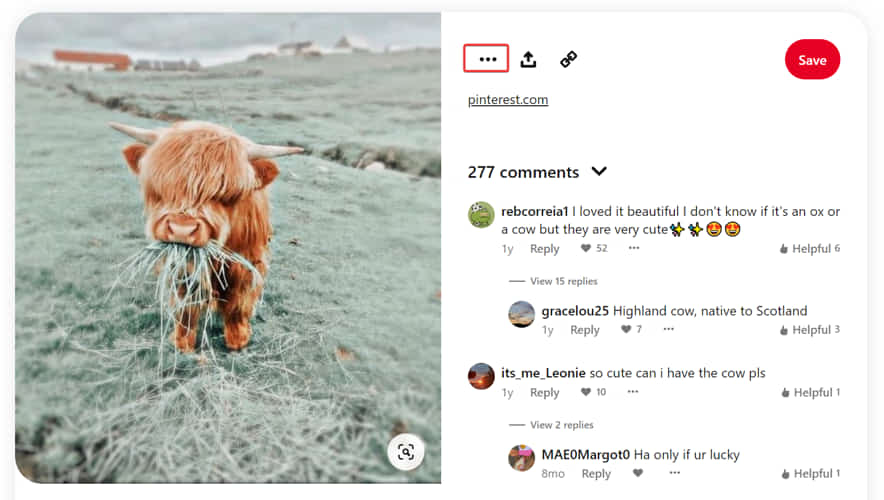
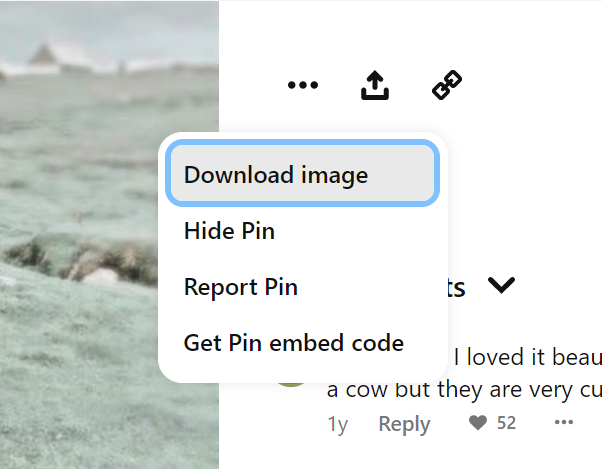
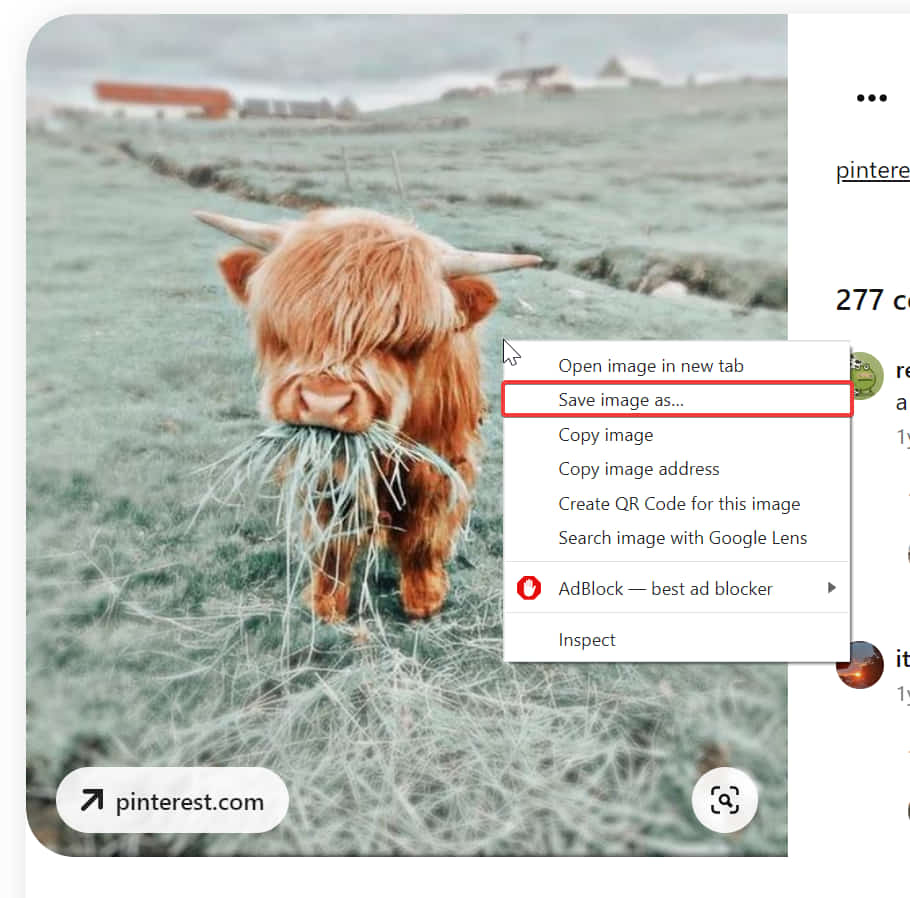
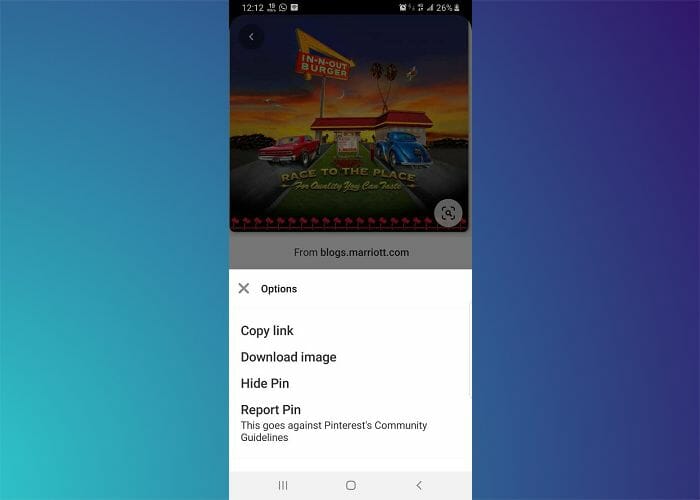
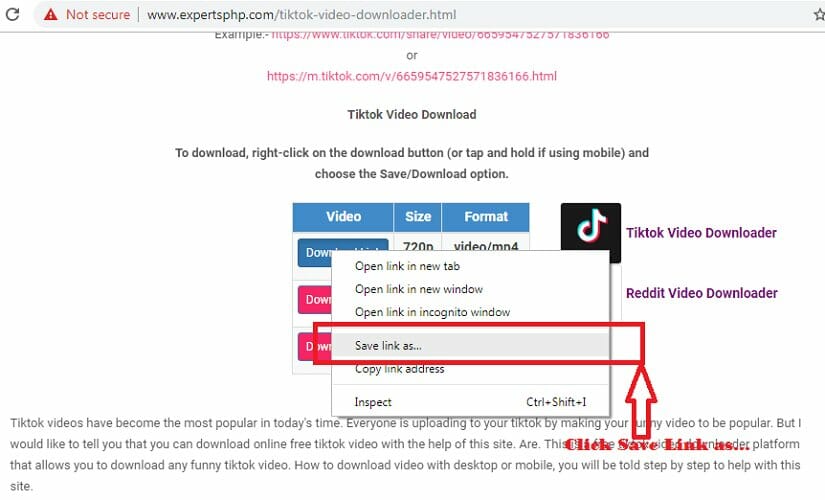
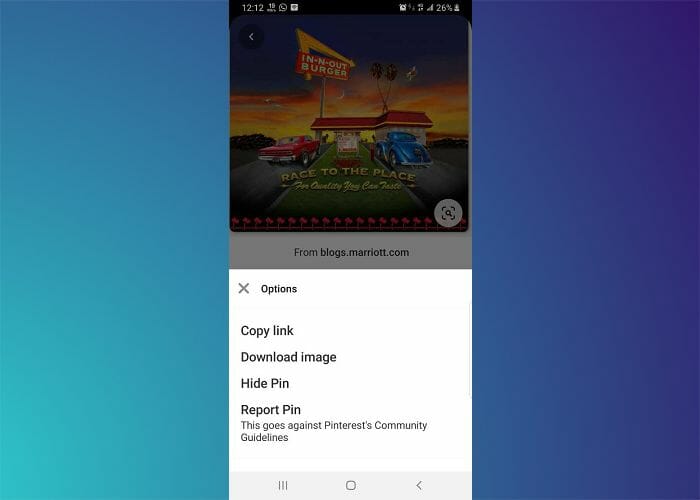
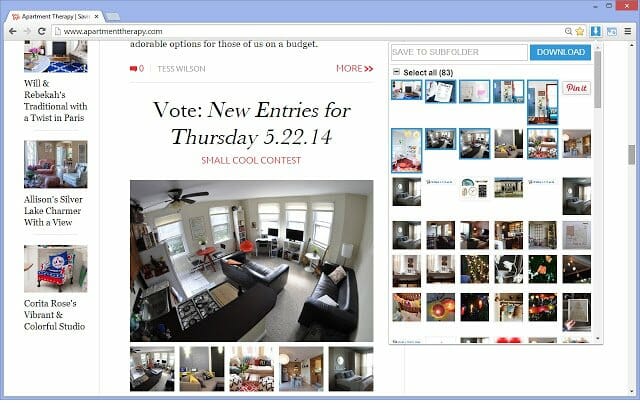









User forum
0 messages