Slui 4 Not Working? Here's How to Fix It
Try the automated phone system to activate Windows
3 min. read
Updated on
Read our disclosure page to find out how can you help Windows Report sustain the editorial team. Read more

If Slui 4 isn’t working and you are getting an error on your screen when you try to activate your copy of Windows, it could be because you have an invalid license key. Recent hardware changes can also be at fault.
To put an end to these errors, follow the step-by-step instructions below.
What can I do if Slui 4 is not working in Windows?
To start with, try restarting your PC. Then, ensure your time settings are correct and that you’re using an account with admin rights to activate your copy of Windows. If activation still fails, follow the steps below.
1. Enter the OEM license
- Hit the Windows key, type cmd in the search bar, and select Run as administrator.
- Type and Enter the following command to find your original Product key:
wmic path SoftwareLicensingService get OA3xOriginalProductKey - Now go back to Settings.
- Select System and click on Activation.
- Click on Change Product key and enter the code on 2 above.
2. Run DISM and SFC scans
- Hit the Windows key, type cmd in the search bar, and select Run as administrator.
- Enter the following command:
DISM.exe /Online /Restorehealth - Allow for the command to be executed then type in the next one:
sfc /scannow
This tool scans your system files and replaces any corrupt file with a good one if found on your PC.
Another reliable option is to use a specialized repair tool that helps you scan your computer for malfunctioning files and replace them immediately with healthy parts.
3. Use the automated Telephone system
- Press Windows + R to open the Run window.
- Type slui 4 and hit Enter.
- In the Select your region window, select the country and click Next.
- Call one of the numbers displayed on the screen to get a Confirmation ID.
- Once you get the confirmation ID, enter it and click Activate Windows.
Ensure that you have administrative privileges in order to access the Command Prompt. While you can get away with running a number of commands without administrative privileges, some, like the Slui command, require administrative privileges to be able to run this command line utility.
4. Access online activation from CMD
- Type command prompt in the search bar and select Run as administrator.
- Enter the following command:
slmgr /atoand press Enter. - When the process is complete, you’ll get a confirmation prompt:
You can apply similar steps if Slui 4 is not working in Windows 7, 10, and 11. If Slui 4 cannot activate by phone or none of these solutions work, resetting Windows can help in resolving this issue.
You can even create a system restore point before resetting Windows. This will help you in restoring your system back in case something goes wrong during the resetting process.
Slui 4 may not work when your internet connection is unstable, the product key is invalid or locked, or even when you have a damaged or corrupt hard drive.
Remember that if you make hardware changes to your PC, you may have to reactivate your copy of Windows.
We may also be able to help if your copy of Windows suddenly lost activation, so be sure to visit our guide on how to bypass this issue.
For any additional thoughts on this topic, feel free to drop us a comment down below.
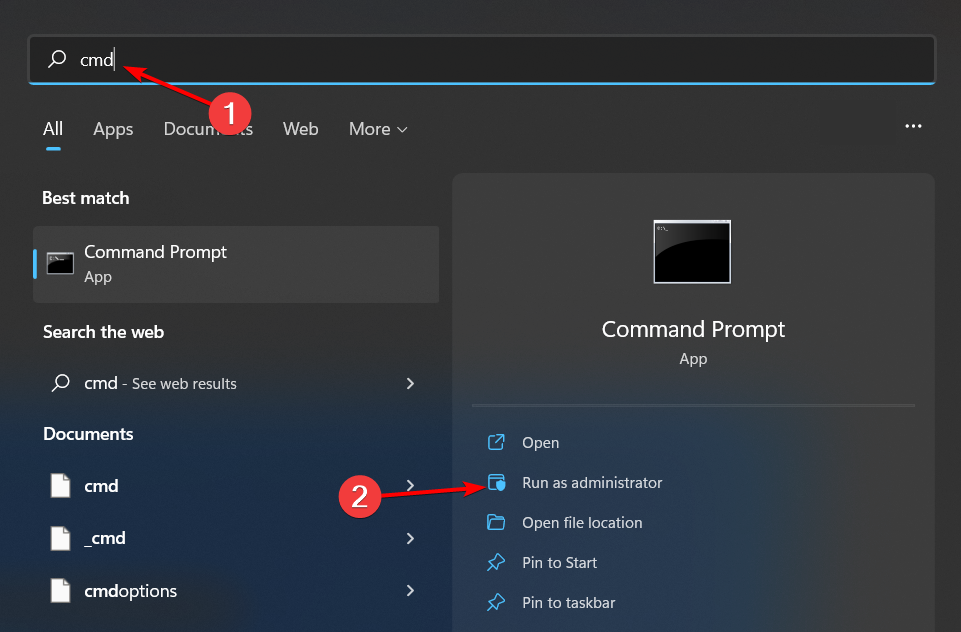


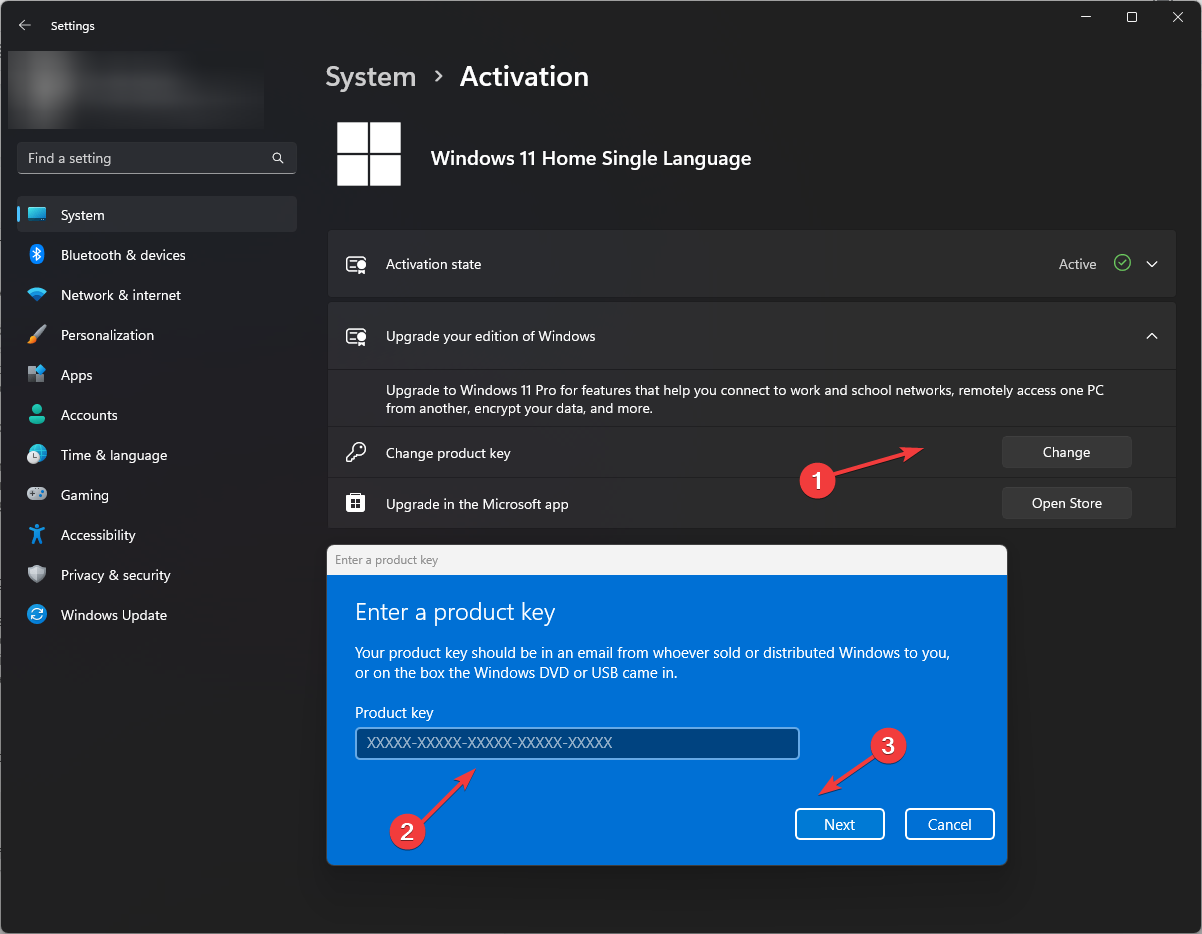
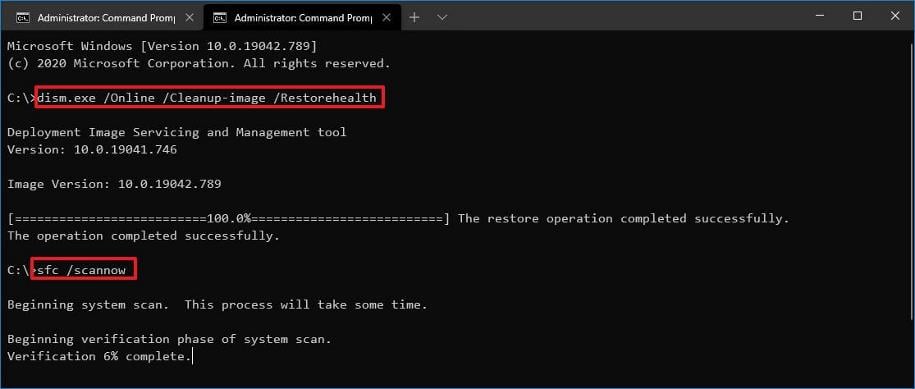













User forum
0 messages