Amahi Home Server download
Freeware / Version 11
1 min. read
Updated on
Read our disclosure page to find out how can you help Windows Report sustain the editorial team. Read more
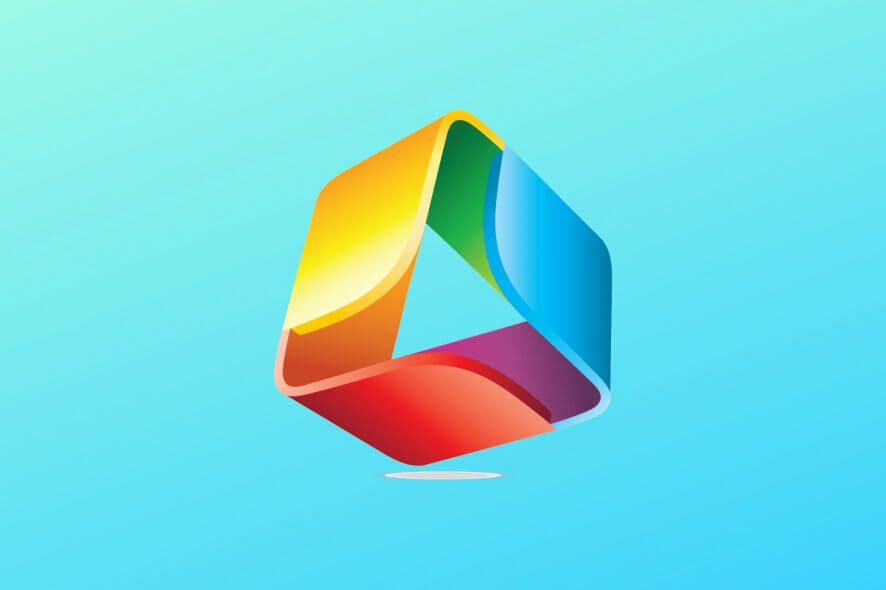
When you upgrade your gear by purchasing a brand new computer, you don’t necessarily put too much thought into what to do with the old PC.
However, it doesn’t have to go to waste. Instead, you should consider transforming it into a media server to enjoy your favorite movies, TV shows, and anime on your own schedule.
To make this happen, you must resort to a DLNA server solution, such as Amahi. Using this application, you can host a media, NAS server or VPN server on your computer.
Amahi system requirements
Before getting started with Amahi, make sure your system meets these requirements:
- CPU: 1 GHz or better processor (64-bit only)
- RAM: 1 Gb or more memory
- HDD: around 10 Gb free disk space
- OS: Fedora 27 Server only
- Other: internet connectivity
Overview of Amahi features
-
- Turn your PC into a media server and share any number of files and folders
- Create a VPN server so that you can remotely connect to your home PC (supports OpenVPN, Cisco’s IPSec VPN, OpenVPN ALS)
- Turn your PC into a NAS device to add more storage space to another PC
- Set up automatic backups and secure your data
- Explore third-party tools compatible with Amahi, such as Plex Media Server, ownCloud, and Amahi Sync
- Create user profiles and manage permissions to share Amahi access with other people
- Get your home or office synced up by connecting all applications and devices
- Centralize all your photos, videos, and any other files
- Set up a schedule, calendar or task list for all members in your household or office
Screenshots
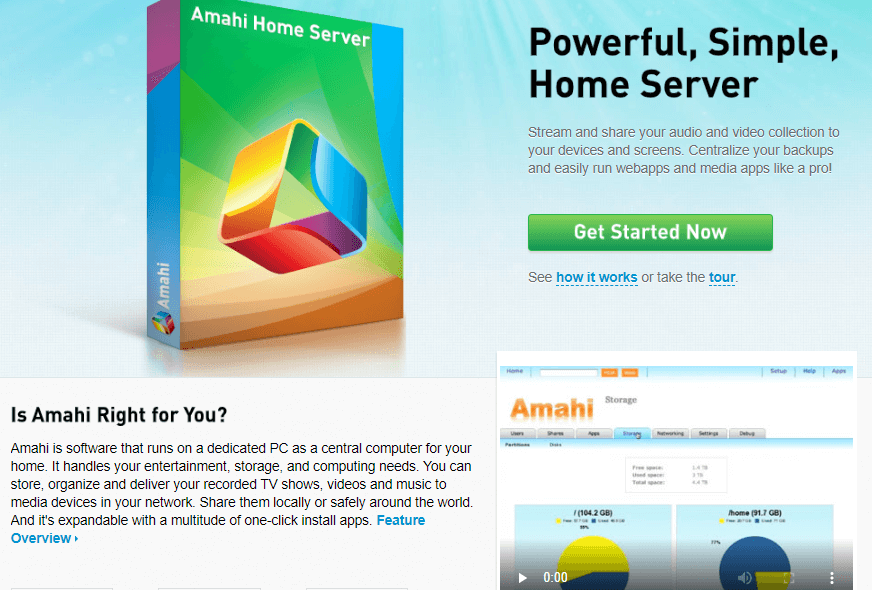
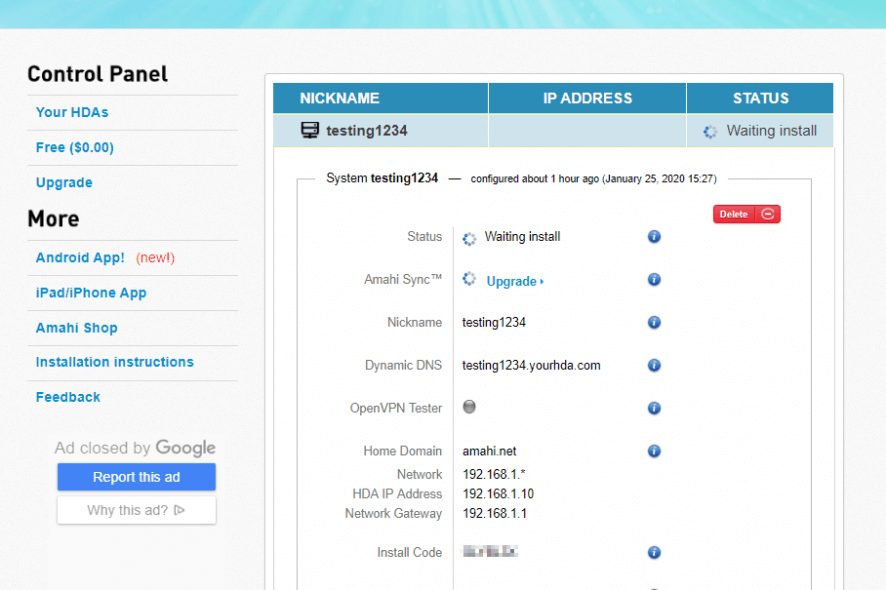
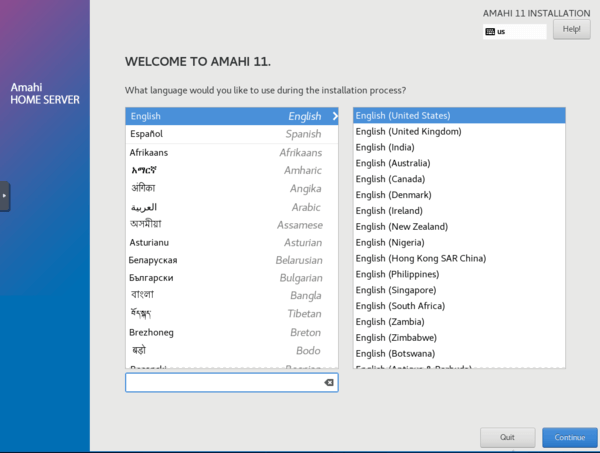
Our Review
- Pros
- Turn your computer into a media server, NAS device, or VPN server
- Share access with other users and manage permissions
- Free to use
- Cons
- Works only with Fedora 64-bit
- A bit tricky to set up
Amahi unlocks a wide range of possibilities for your computer. For example, you can prepare a collection of music and photos that you can share with other users or access no matter where you are.
Another option is to host your own private cloud storage solution to ensure that you’ll never run out of disk space again. In yet another scenario, you can build your own VPN server and securely connect to your home network from anywhere in the world, even when you’re using a public, unsafe wireless hotspot.
Getting started with Amahi
To get started with Amahi, you have to register a media server address via email (confirmation is required).
Next, you can create your HDA profile (Home Digital Assistant) by specifying your existing network gateway, fixed IP address for HDA, and local DNS domain.
As soon as you put together your HDA profile, Amahi generates an install code that you will need to set up the media streaming service on your machine.
How to install Amahi
There are two ways to set up Amahi: from scratch or by upgrading from an older version. Making a clean install is the option recommended by the developer, which includes a Fedora install DVD.
Therefore, it’s necessary to reinstall your entire OS and, during setup, you can add the Amahi repositories. Afterward, you can migrate your network devices to the media streamer.
A fresh Fedora install with Amahi repos
After downloading the large setup file of Amahi, you can burn it on an external disk and prepare for installation. It requires the install code that was previously generated when creating your HDA profile.
Aside from that, the setup is pretty simple. Your network and hostname should be automatically matched to the install code, but you can check this information and make adjustments if something’s wrong.
Moreover, you can set the username and password required for later accessing Amahi (admin username and administrator password, by default). Your computer might restart a couple of times before it finishes the setup.
Amahi Home Server is an excellent media streamer with cool features
Taking everything into account, Amahi proves to be an excellent media server. It comes bundled with cool features for turning your PC into a device for sharing your photos, music, and movies with other people.
It’s also possible to make a NAS device or VPN server from your PC. More scenarios can be unlocked by turning to third-party tools compliant with Amahi.
It might be a bit tricky to set up Amahi on your computer, but you should be fine if you follow the instructions provided by the developers. The best part is that Amahi is completely free to use. Only some third-party utilities come with a price.
Amahi FAQ
- Does Amahi support wireless networks?
Yes, Amahi offers support for Wi-Fi networks. This normally implies deactivating your DHCP server in the router or access point or switching to bridged mode.
- Does Amahi require to be running as a DHCP server?
No, this is optional.
- Which server software is best?
We think that Amahi is one of the best file server software solutions out there, thanks to its versatility. However, if you want to check out other similar products, we suggest FreeNAS, Ubuntu Server, and ClearOS.
Full Specifications
- Software Version
- 11
- License
- Freeware
- Keywords
- media server, NAS, VPN server








User forum
0 messages