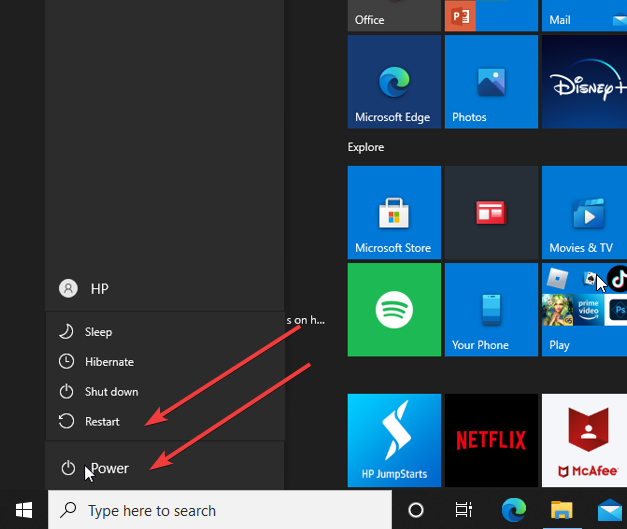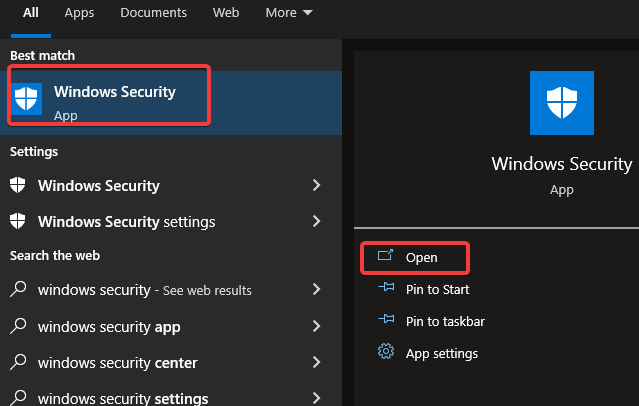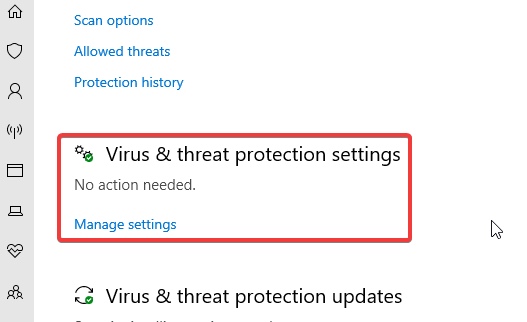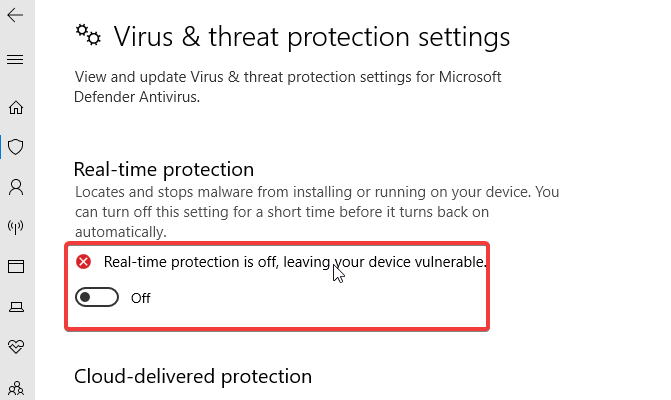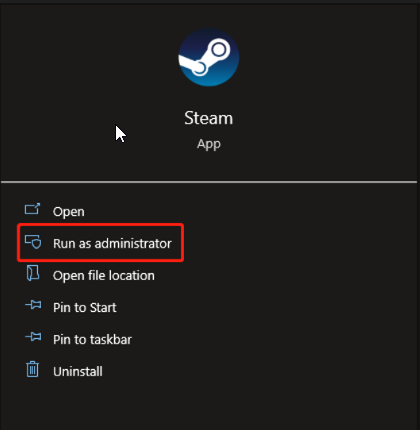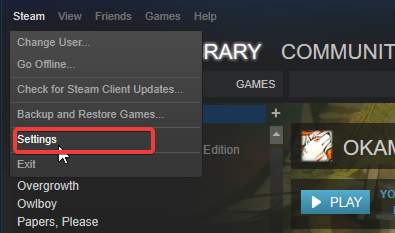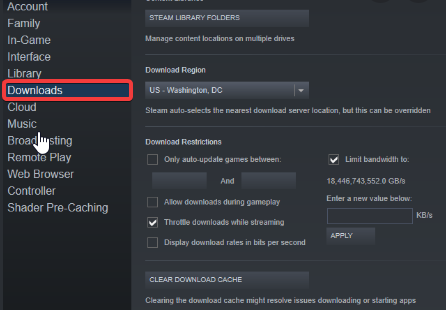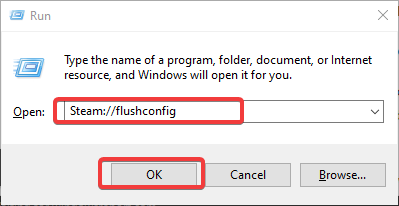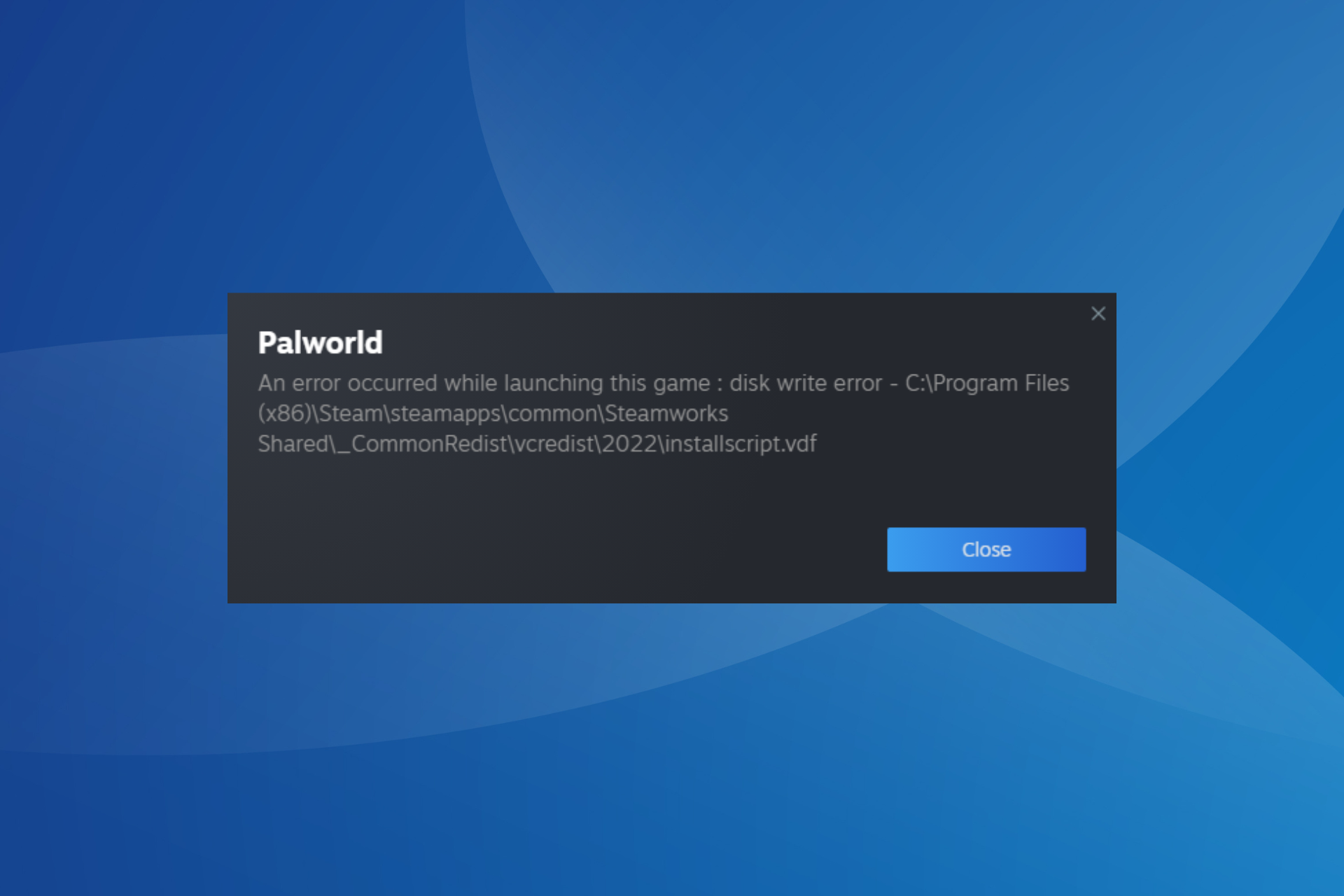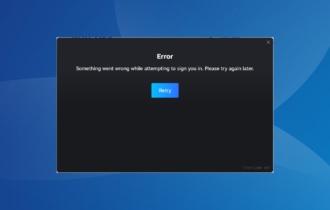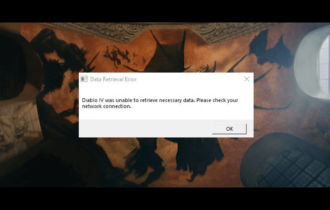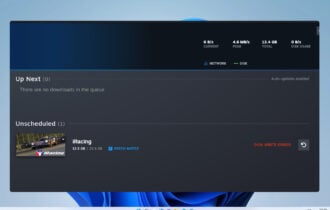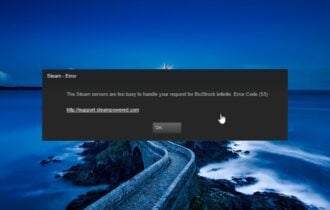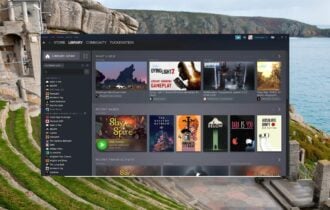5 Ways to Fix Steam if Your Download Keeps Restarting
Steam download issues are caused by unstable internet connection
4 min. read
Updated on
Read our disclosure page to find out how can you help Windows Report sustain the editorial team Read more
Key notes
- The Steam download may encounter issues with the Windows Defender.
- Adjusting Steam Bandwidth Limit can help fix the Steam download keeps restarting problem.
- A good Steam download speed is between 10MBps to 20MBps.
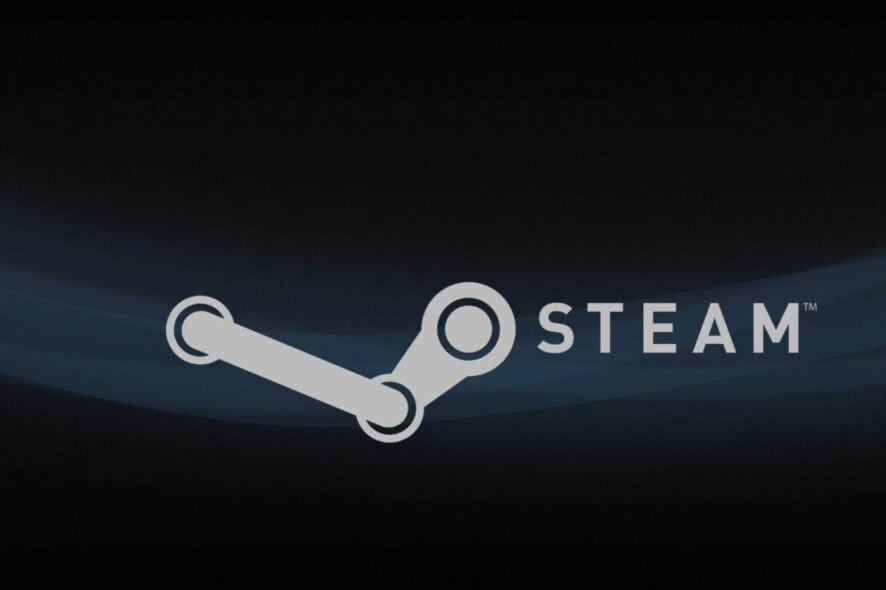
Steam is a destination for creating games, discussing, and playing games. However, running the Steam client on your computer comes with some issues. Most especially, if the Steam download keeps restarting, this is a rampant problem that needs your attention.
Steam is a software that serves as a video game digital distribution service. It was developed by Valve and launched as a software client in September 2003. Furthermore, it functions as a storefront that allows Valve to provide automatic updates for its games.
Furthermore, several factors can be responsible for the Steam download keeps restarting issue, such as corrupt cache and network issues.
Likewise, there can be forms to this issue like download restarts from the beginning, and Steam download goes back to 0.
Fortunately, there are many ways to fix the Steam download keeps restarting issue. Hence, we’ll discuss why your Steam download keeps pausing and some easy fixes to help you get past the problem.
Why does my Steam download keep stopping and restarting?
- Bad network connection issues: Downloading on Steam requires a stable internet connection. However, experiencing fluctuations in your network can prompt the Steam download to keep restarting. Likewise, connecting your computer to the internet through a cable network can cause a series of issues with the bandwidth. Also, it affects the download speed and can result in the Steam download pausing and restarting issue.
- Third-party app interference: Sometimes, running many apps simultaneously on your device can cause issues with the Steam Client and affect its downloads. Apps like antivirus and VPNs are common culprits for this error. Furthermore, many apps may share the bandwidth from your network connection. So, it affects the download speed Steam gets, which results in the download keeps resetting issue.
- Windows Defender interference: Windows Defender can cause issues with Steam downloads, making the Steam Client crash. The Windows advanced antivirus may mistake Steam download for a dangerous connection. Hence, blocking its activities results in Steam restarting updates.
How do I fix the Steam download restart?
1. Restart your PC
Restarting your device can fix most of the issues you encounter with Steam. It helps the computer fix booting errors and also helps the Steam Client run smoothly.
2. Disable Windows Defender
- Click on the Start button on your computer.
- Type Windows Security in the search box.
- Select the Virus & threat protection option, and click Manage settings.
- Toggle off the Real-time protection option to turn off Windows Defender Antivirus.
Disabling the Windows Defender Antivirus on your computer can fix the problem.
3. Check your internet connection
Performing a power cycle on your router can help fix the Steam download keeps restarting issue.
However, switching to a wireless network is best for Steam downloads. It is because the wireless connection is faster and more stable.
4. Limit Steam network bandwidth
- Launch the Steam Client on your computer and select Run as administrator.
- At the right corner, click on Steam, then select Settings.
- Click on Downloads and select the Limit Bandwidth to option.
- Select a lower bandwidth and close Steam.
Restart the Steam Client and see if the error persists.
5. Clear Steam download cache
- Press the Windows + R keys to launch the Run dialogue box.
- Type Steam://flushconfig in the search box and click OK.
- Click OK on the confirmation page.
Clearing the download cache has been confirmed to be an effective fix for this problem.
Why is Steam download so unstable?
A dominant reason Steam downloads can be unstable is the undefined bandwidth limit. However, if there’s no limit to the bandwidth and your internet connection isn’t substantial, it’ll affect your Steam downloads.
What is a good Steam download speed?
Enjoying a smooth and fast Steam download requires a download speed between 10MBps – 20MBps. Hence, anything less than 10MBps can make Steam download unstable.
Fortunately, some easy fixes can help permanently fix the slow download speed on Steam. Likewise, users can read through our article about how to fix Steam update download stuck or not downloading.
Please comment below if any of the above fixes have worked for you. We’d like a response from you.