How do I get Steam to recognize my PS4 controller?
3 min. read
Updated on
Read our disclosure page to find out how can you help Windows Report sustain the editorial team. Read more

The PlayStation 4 DualShock controller is among the best gamepads for gaming. Players can also play Steam games in Windows 10 with PlayStation 4’s gamepad.
However, players will need to register the DualShock controller with Steam first before they can play games with it. This is how users can get Steam to recognize their PS4 controllers.
How to Set Up the PlayStation 4 Controller for Steam Games
- First, make sure that the Steam client software is the very latest version. To do that, players can click the Steam menu button and select the Check for Steam Client Updates option.
- Restart the Steam software if it gets updates.
- Thereafter, click the Big Picture Mode option at the top right of Steam’s window.
- From there, click the cog button at the top right of the window.
- Select Controller Settings to open the options shown below.
- Then select the PS4 Configuration Support option.
- Next, plug the PlayStation 4’s USB cable into a USB slot on the desktop or laptop.
- A small window will then appear that includes some personalization options for the gamepad. Enter a title for the connected gamepad in the text box on that window.
- There players can also adjust rumble and light preferences for the gamepad.
- Press the Submit button to register the controlpad with Steam.
- Thereafter, players can customize the gamepad further by clicking Settings and Base Configurations in Steam.
— RELATED: Connect PS4 Controller to Windows 10 [How to]
How to Set Up a Wireless PlayStation 4 Controller for Windows Gaming
Those players who want to play Steam games wirelessly will need to configure the gamepad for Bluetooth connectivity in Windows 10 first.
Some players might need a PlayStation 4 wireless adapter, or USB Bluetooth dongle, if their laptops or desktops don’t support built-in Bluetooth.
Follow the guidelines below to set up a PS4 gamepad as a Bluetooth device for Windows gaming.
- Press the Share and PS buttons on the gamepad at the same time to establish Bluetooth connectivity mode. Then the controller’s light should start flashing.
- Press the Windows + Q hotkey to open Cortana’s search box.
- Enter the keyword ‘Bluetooth’ in the search box.
- Click Bluetooth and other devices settings to open the window shown directly below.
- Turn the Bluetooth option on if it’s off.
- Press the Add Bluetooth or other devices button to open the window in the image directly below.
- Select the Bluetooth and Wireless Controller options.
So, that’s how players can play their favorite Steam games with the PlayStation 4 DualShock gamepad. Players can also play PlayStation games in Windows with the PS4 controller via PlayStation Now streaming.
RELATED ARTICLES TO CHECK OUT:
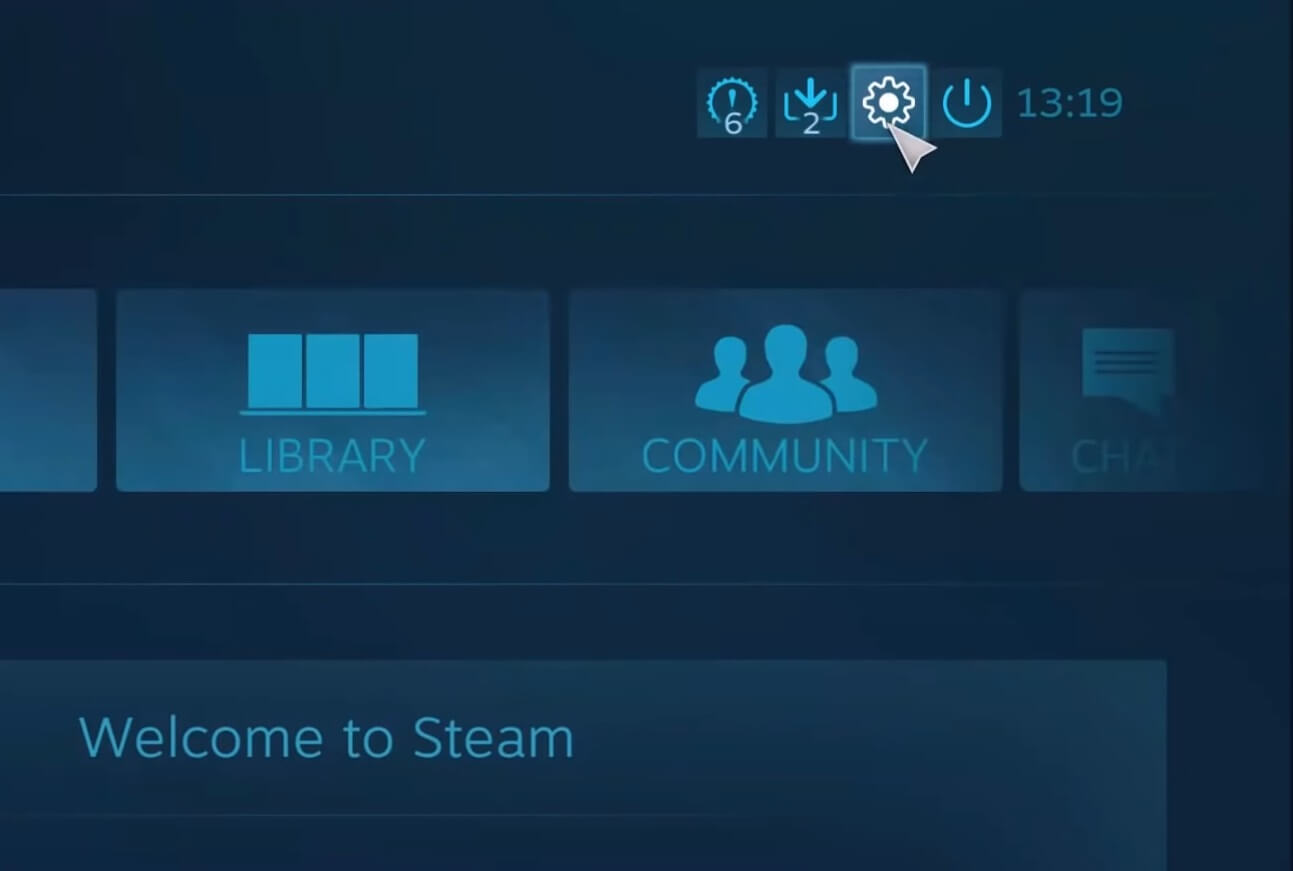











User forum
0 messages